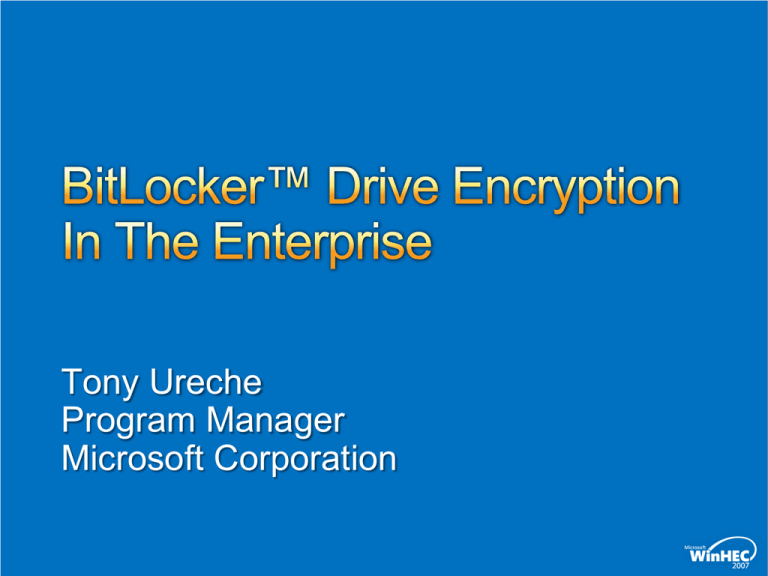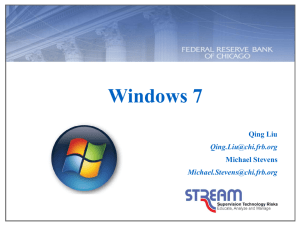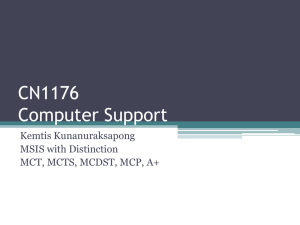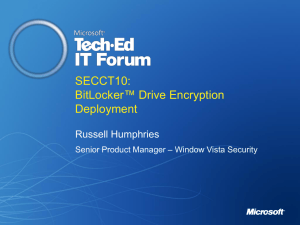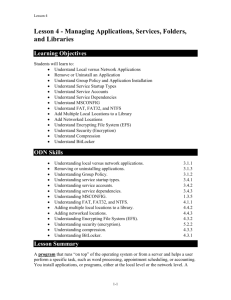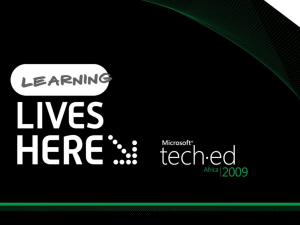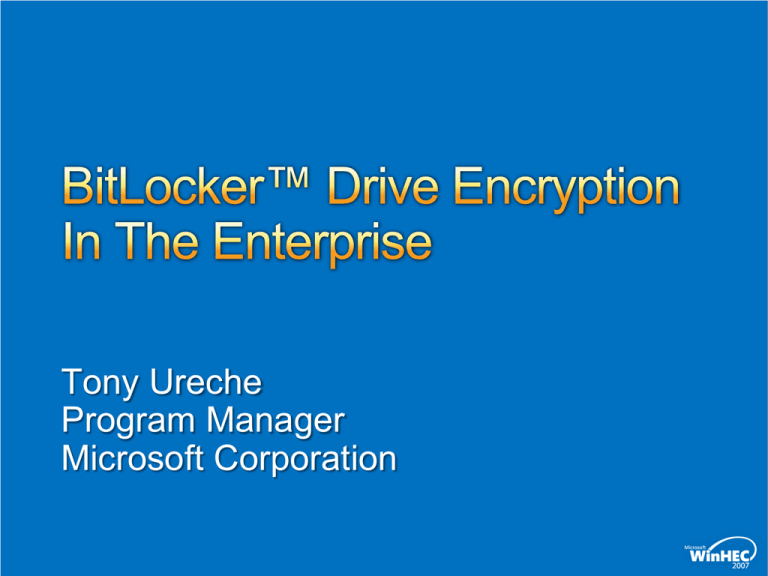
Tony Ureche
Program Manager
Microsoft Corporation
Session Objectives
To understand BitLocker™ specifics for LHS
To better help large scale deployments within
an enterprise
To outline implementation decisions IT admins need to
consider and advanced features available
Key Takeaways
BitLocker™ is available on LHS and has
additional features
Successful deployment is facilitated by
careful preparation
Several deployment methods and OEM value add
opportunities are available to facilitate the process
BitLocker™ on LHS
Deltas and Additional Features
Deployment Planning
Informal Audit
Develop Hardware and Recovery strategy
Infrastructure Preparation
Group Policy and Active Directory
BitLocker Deployment
Windows Deployment Tools
Target scenario: Branch Office
Physical break or theft of server and/or its
hard drives
Secure data while shipping a fully
configured machine
Deprecating or recycling the server due to
hardware failures in other components, or in
regular upgrade cycle
Data theft via disk cloning by maintenance
and outsourcing technicians
BitLocker
BitLocker enabled on a TPM server
Boot-sequence integrity
Full volume encryption
Multi-factor authentication
Multiple recovery options
Management tools
Multiple deployment mechanisms
Trusted Platform Module Hardware
The system must have a Trusted Platform Module
(TPM) v1.2
Platform must be Windows Server “Longhorn”
logo certified
Non-TPM Hardware
BIOS must support the USB Mass Storage Device
Class including reading files on a USB flash drive in the
pre-operating system environment
Hard Disk Configuration: at least two
NTFS volumes
Operating System (OS) volume (or boot volume)
System volume – must be the active partition
and at least 1.5 GB
Static
Root of Trust
Measurement
of
early
components
PreOS
Static OS
All Boot Blobs
Volumeboot
Blob of Target
OS
unlocked
unlocked
TPM Init
BIOS
MBR
BootSector
BootBlock
BootManager
OS Loader
Start
OS
Differences between BitLocker on
Windows Vista and BitLocker on Windows
LHS
Optional Component
Needs to be installed using Server Manager (UI or
CLI)
Available on all SKUs
New features available
Data Volume support
New authenticator supported
TPM+USB+PIN
UEFI support
Any volume that does not contain the currentlyrunning Operating System (OS)
Any number of Data Volumes can be protected
Requires BitLocker to be enabled on the
OS Volume
Turning off BitLocker on the OS Volume requires
turning off BitLocker on all data volumes
Creates an “auto-unlock key” and a
Recovery Password
AUK is stored encrypted on the OS Volume
RP can be backed-up in AD
Foreign volumes can be turned into autounlocking data volumes
What IT admins need to do and how
OEMs can help
Conduct an informal audit focusing on
Current / Future Hardware
Platform Considerations
Current Security Policies
Current IT Department Structure
Current System Build Processes
Impact on Current Systems Management
Tools
Evaluate BitLocker Authentication Modes
Computers without TPM 1.2? Multifactor auth?
Any areas of the org need a baseline versus a more secure level of data
protection?
Define Recovery Password and Key Management Policies
E.g. Always require backup of recovery passwords to AD
FIPS?
Define Hardware Implementation Standards
TPM vs non-TPM configs (USB device service life, etc)
OEM-specific requirements: tools provided for TPM management automation,
EK-Credential generation, boot order, TPM enabled/disabled in BIOS, etc
Define Support Processes
Document what recovery material is created by BitLocker and where it is stored
Determine who in the organization will have access to BitLocker recovery
material
Develop processes for remote and local recovery
Determine what platforms will use a TPM
Will platforms without TPM devices be
used?
Ensure TPMs can me easily deployed
What is the OEM default shipping state of
the TPM?
Does the OEM require a BIOS password to
use TPM?
Where is the Endorsement Key generated?
Ensure hardware has the correct BIOS
Define the process end-users will follow
when recovery of a BitLocker system is
needed
Anticipate the recovery scenarios
How to handle lost or forgotten Key Protectors?
Reset PIN, Lost startup key
How are disk drive failures recovered?
How are TPM hardware failures treated?
Recover from core files or pre-OS file (BIOS
upgrade, etc…) updates which are not planned
Recovering and diagnosing a deliberate attack
Modified or missing pre-OS files (Hacked BIOS,
Recovery Keys: Store the USB drives securely
Recovery Passwords: Store in AD
Computer Name, Drive Label, or Password ID to retrieve pass
Only recovery passwords are escrowed to AD
NOT recovery keys
Escrow is only done upon creation
Cannot be re-escrowed, BUT
Managing recovery passwords and keys can be done using
WMI
Only domain admins can view recovery objects
Can delegate the permissions
Set of tools for troubleshooting
startup problems
Contains the necessary drivers and tools to
unlock a BDE-protected volume
WinRE boot image needs to reside on a
non-encrypted volume, usually type 0x27
If WinRE shares same partition with the
System Volume it must be type 0x7
In WinRE environment, user will be
prompted for recovery credential on a
BitLocker-enabled machine
Possible partitioning layout for OEMs
Disk Configuration
Windows RE
and BitLocker
separate
partitions
Partition 1
Partition 2
BitLocker
Windows RE
Type 0x7
Type 0x27
1.5GB (Active) 1GB
Partitions 3
Windows Vista
Type 0x7
BitLocker Group Policy settings can
Turn on BitLocker backup to Active Directory
Control Panel Setup: Enable advanced startup options,
recovery options, configure recovery folder, etc
Configure encryption method
Configure TPM platform validation profile
Enable FIPS compliance
FIPS GP needs to be turned on before setting up BDE keys!
Hide drive letter in UI for system partition
TPM Services Group Policy can
Turn on TPM backup to Active Directory Domain Services
Configure the list of blocked TPM commands
By default, no recovery information is backed up to AD
Admins can configure GP to enable backup of BitLocker or TPM
recovery info
Schema needs to be extended
Necessary storage locations and that access permissions have been
granted to perform the backup
All domain controllers in the domain must be at least
Windows Server 2003 SP1
If LHS Beta 3 and above domain controller schema extensions already
in place
Recovery data saved for each computer object
Recovery passwords - A 48-digit recovery password
Key package data - Helps recovery if the disk is severely damaged
There is only one TPM owner password per computer
There can be more than one recovery password per computer
Pre-build configuration (Could be an OEMprovided service)
May choose to make BIOS setting changes to enable
and activate the TPM, meet the physical presence
requirement, and set BIOS passwords
Configuration during build process
May choose to enable and configure BitLocker
Enabling and activating a TPM during this process will require
user interaction to meet the physical presence requirement
If backup of recovery info to AD is required, BDE must be
enabled after the computer has joined your AD domain
Starting encryption during the build process has perf impact
If there are additional tasks to be performed (install apps, etc)
Consider starting encryption at the very end of the build process
Post-build configuration
Might occur immediately after the system build
process completes or at a later time after the
computer is delivered to the end user
Using another software distribution tool, GP scripting,
or logon scripts
Very flexible and can be accomplished using
numerous methods
User initiated configuration
Allow users to selectively enroll and configure
their machines for BDE
manage-bde.wsf command-line tool
One-off configuration / administration on
individual machines
Location: %systemdrive%\Windows\system32
Recommendation: Use for small scale deployments of
< 25 computers
Create scripts with BitLocker and TPM
WMI providers
Useful when integrating support of BitLocker machines
into your help desk environment, or user initiated
configuration type of deployment
Sample script (EnableBitLocker.vbs) available
Recommendation: Use for large enterprise
deployments
Allows to
Enable/activate TPM, take ownership and generate random
owner pass
Enable BitLocker protection using supported authentication
methods
Create additional recovery key and of recovery pass
Specify specific encryption method
Reset TPM owner information
Use and modify existing sample script
Scripts can generate a rich log file, WMI exit codes
are logged
Microsoft recommends
Using BitLocker and TPM WMI providers for enterprise
deployment
Deploying BitLocker-ready machines
using
Windows Deployment Services (WDS)
Unattended Installation
Imaging with ImageX
SMS 2003 OSD
BDD 2007
Build reference configuration on a single partition machine
Sysprep machine and capture image using the ImageX
Create WDS client unattend file
Specify drive configuration to BitLocker requirements
Create image unattend file with any optional settings for BDE config
Add automation scripts for enabling and configuring BDE post-install
Upload images and configure unattend files on WDS server
Deploy OS (net-boot the target computer) and enable BDE
Key Points
WDS client unattend files are applied per server and per architecture
(i.e. x86, amd64, ia64)
Disk layout and partitioning can only be done in WDS client unattend
file not image unattend files
Build reference configuration on a single partition machine
Sysprep machine and capture image using the ImageX
Create unattend answer file with any additional settings
Specify drive configuration to BitLocker requirements
Add automation scripts for enabling and configuring
BDE post-install
Create bootable DVD
Deploy OS (DVD-boot the target computer) and enable BDE
Key Points
Straight forward build process with the least complications
Setup requires RW access to image file during expansion
Needs to copy the entire install.wim to the local disk, then
expand contents
Consider not storing WIM on CD or DVD where possible to
improve speed
Build reference configuration on a correctly partitioned machine
Create unattend answer file with any additional settings
Add automation scripts for enabling and configuring BDE post-install
Sysprep machine and capture both SYSTEM and OS partitions using ImageX
Create bootable DVD
Deploy OS (DVD-boot the target computer in WinPE) and enable BDE
Configure the disk with Diskpart
Apply SYSTEM and OS partition images to the appropriate partitions on target machine
Use a script to establish correct drive letter reference
Key Points
Drive letters need to be adjusted after images are applied
Preparing the initial reference image is slightly more complex with
multiple partitions
You can build one DVD ISO that does all the partitioning, installation, and drive
letter fixing automatically
Build reference configuration on a single partition machine
Sysprep machine and capture image using standard OSD process
Configure SMS to distribute the image however is required
Configure pre-installation task to create single partition 1.5GB smaller
than the total drive size (optional)
Use the BitLocker Drive Preparation Tool to convert one partition
machine to two partition machine ready for BitLocker
Enable BitLocker with method of choice
Key Points
SMS 2003 OSD doesn’t support multiple partition deployments
The Drive Preparation Tool only runs in Windows Vista / LHS and
will be released as part of OS OOB tools
BitLocker deployment is fully integrated with SMS 2007
The Microsoft Solution Accelerator for Business
Desktop Deployment (BDD)
Provides guidance/best practice and tools required
to efficiently manage the deployment of
Windows Vista / LHS
BDD 2007 integration with BitLocker
BitLocker support for Lite Touch Install scenarios
Integrates with the Drive Preparation Tool via a selfupdating mechanism built into the solution
UI dialogs that let you choose configuration settings
like where on the network to save .TXT files containing
BitLocker recovery passwords
BitLocker Drive Preparation Tool
Correctly partitions an existing Windows
installation for BitLocker without reimaging
Automatically repartitions any existing MBR
partition layout through the Wizard
Scriptable command line interface allows for
customized deployment
Allows an admin to remotely configure systems
BitLocker Recovery Password Viewer for AD
Allows to locate and view recovery passwords that are
stored in AD
Extension for the AD Users and Computers MMC
snap-in
Search for a recovery password across all the domains
in the Active Directory forest
BitLocker Repair Tool
Helps recover data from an encrypted volume if the
hard disk has been severely damaged
Can reconstruct critical parts of the drive and salvage
recoverable data
Uses the recovery package escrowed in AD
A recovery password or recovery key is required to
Need more server platforms for testing
and validation
Chipset support TPM 1.2 Interface
Specification (TIS)
Firmware (UEFI and BIOS) implementations
OEM value-add opportunities
TPM enablement options
Key management, recovery and
escrow services
Enterprise solution offerings
Web Resources
Feature Explained:
http://www.microsoft.com/windows/products/windowsvista/features/details/bitlocker.mspx
BitLocker docs: http://technet.microsoft.com/en-us/windowsvista/aa905065.aspx
Technical Overview: http://technet.microsoft.com/en-us/windowsvista/aa906017.aspx
Drive Preparation Tool: http://support.microsoft.com/kb/930063
AD Guide: http://www.microsoft.com/downloads/details.aspx?FamilyID=3A207915-DFC3-457990CD-86AC666F61D4&displaylang=en
Questions, comments, etc:Bdeinfo @ microsoft.com
© 2007 Microsoft Corporation. All rights reserved. Microsoft, Windows, Windows Vista and other product names are or may be registered trademarks and/or trademarks in the U.S. and/or other countries.
The information herein is for informational purposes only and represents the current view of Microsoft Corporation as of the date of this presentation. Because Microsoft must respond to changing market
conditions, it should not be interpreted to be a commitment on the part of Microsoft, and Microsoft cannot guarantee the accuracy of any information provided after the date of this presentation.
MICROSOFT MAKES NO WARRANTIES, EXPRESS, IMPLIED OR STATUTORY, AS TO THE INFORMATION IN THIS PRESENTATION.