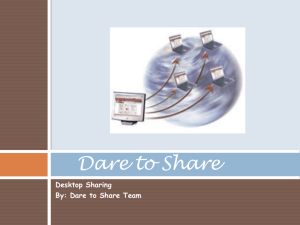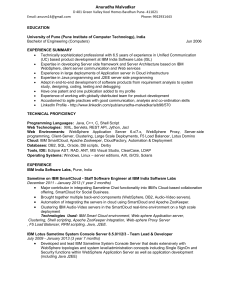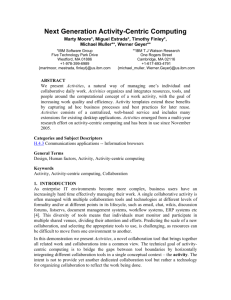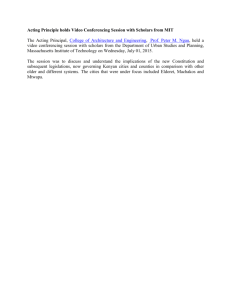Sametime-8.5.2-Migration-Build-Doc_v3.0
advertisement
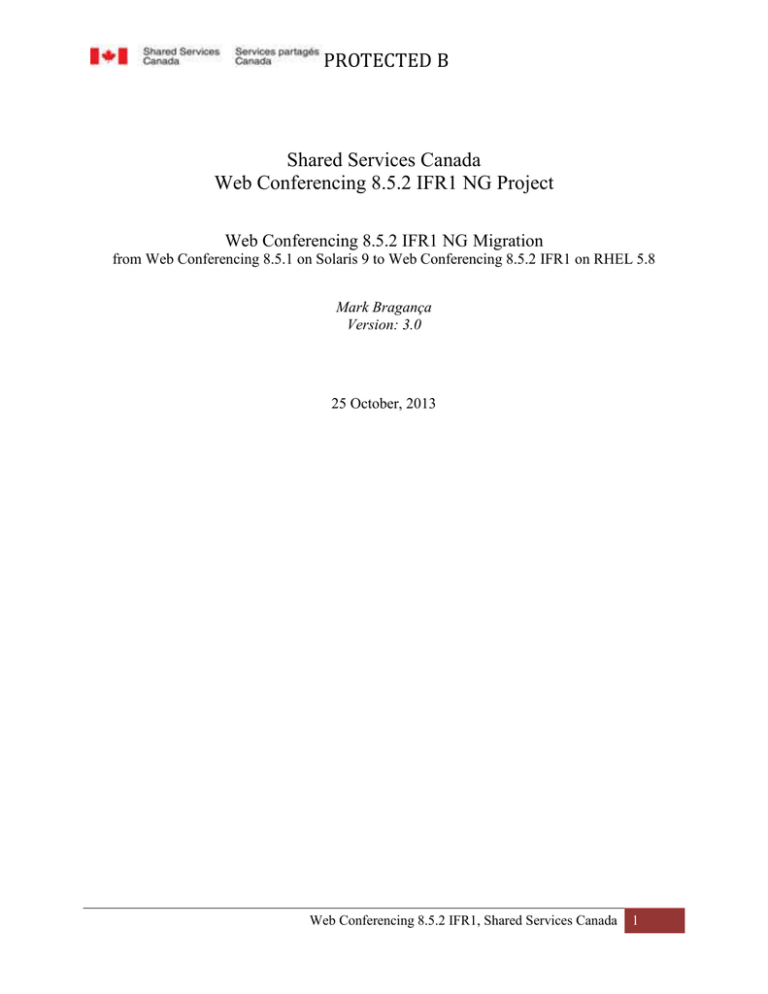
PROTECTED B
Shared Services Canada
Web Conferencing 8.5.2 IFR1 NG Project
Web Conferencing 8.5.2 IFR1 NG Migration
from Web Conferencing 8.5.1 on Solaris 9 to Web Conferencing 8.5.2 IFR1 on RHEL 5.8
Mark Bragança
Version: 3.0
25 October, 2013
Web Conferencing 8.5.2 IFR1, Shared Services Canada
1
PROTECTED B
1. Table of Contents
1.
Table of Contents .................................................................................................................................. 2
2.
Revision History ................................................................................................................................... 5
3.
Purpose.................................................................................................................................................. 5
4.
Typographic Conventions ..................................................................................................................... 5
5.
Hardware ............................................................................................................................................... 6
6.
OS Software, Libraries and Special Requirements ............................................................................... 6
7.
8.
6.1
OS Software .................................................................................................................................. 6
6.1
Web Conferencing Software ......................................................................................................... 6
6.2
Special Requirements.................................................................................................................... 7
Create Accounts .................................................................................................................................... 8
7.1
User Accounts ............................................................................................................................... 9
7.2
System Groups .............................................................................................................................. 9
7.3
System Accounts ........................................................................................................................... 9
7.4
File Systems ................................................................................................................................ 10
7.5
File Systems for Web Conferencing ........................................................................................... 11
7.5.1
Create File Systems in /disk ................................................................................................ 11
7.5.2
Verify File Systems in /disk ................................................................................................ 11
Software Installation and Configuration ............................................................................................. 12
8.1 Installing Installation Manager Using the Console ........................................................................... 12
8.2 Silent Install of the Sametime Console ............................................................................................. 15
8.2.1 Stop WebSphere Services .......................................................... Error! Bookmark not defined.
8.3 Install Sametime Console 8.5.2 IFR1 ............................................................................................... 16
8.4 Configure LDAP ............................................................................................................................... 17
8.5 Install Domino .................................................................................................................................. 23
8.5.1 Edit hosts file ............................................................................................................................. 30
8.5.2 Configure the Domino Server .................................................................................................... 30
8.5.3 Setup additional Domino server on standby Site ....................................................................... 41
8.6 Install Sametime Community Server ................................................................................................ 55
8.6.1 Preparing the Sametime Community Server .............................................................................. 55
8.6.2 Installing the Sametime Community Server Software ............................................................... 59
8.6.3 Restart the Domino Sametime Server ........................................................................................ 64
Web Conferencing 8.5.2 IFR1, Shared Services Canada
2
PROTECTED B
8.6.4 Installing the Sametime Community Server Interim Release 1 (IFR1) Software ...................... 65
8.7 Install Sametime 8.5.2 Proxy Server ................................................................................................. 69
8.7.1 Create the Proxy server deployment plan .................................................................................. 69
8.7.2 Silent Install of the Proxy Server Software using the response file ........................................... 74
8.7.3 Add the Proxy Server to the Community Server’s Trusted Servers IP List ............................... 75
8.7.4 Testing the Proxy Server ............................................................................................................ 77
8.8 Install Sametime Proxy Server IFR1 ................................................................................................ 78
8.9 Install the Sametime Meeting Server ................................................................................................ 79
8.9.1 Connect to DB2 Database .......................................................................................................... 79
8.9.2 Create Sametime Meeting Server Deployment Plan .................................................................. 80
8.9.3 Install the Sametime Meeting Server using the response file .................................................... 83
8.9.4 Install the Sametime Meeting Server Hot Fix with a response file ............................................ 85
8.10 Create Sametime Proxy Server Virtual Host .................................................................................. 86
8.10.1 Configure Sametime Proxy Server Virtual Host ...................................................................... 93
8.10.2 Configure Sametime Proxy Server Ports ................................................................................. 95
8.11 Create Sametime Meeting Server Virtual Host ............................................................................. 102
8.11.1 Create Host Aliases ................................................................................................................ 104
8.11.2 Configure Sametime Meeting Server Virtual Hosts .............................................................. 107
8.11.3 Configure Sametime Proxy Server Ports ............................................................................... 109
8.12 Create a New Proxy Server for Sametime Meeting Server ........................................................... 114
8.13 Create LTPA Token ...................................................................................................................... 118
8.13.1 Configure Global Security for Single Sign-on ....................................................................... 118
8.13.2 Configure the LTPA on Domino Server ................................................................................ 122
8.14 Configuring Sametime Meeting Server for document conversion on Linux ................................ 127
8.14.1 Create or Confirm Paths ......................................................................................................... 127
8.14.2 Set Path in WebSphere........................................................................................................... 127
8.14 Set Access Control to the Sametime Meeting Server (remove Anonymous access) .................... 132
8.15 Manage Sametime Meeting Policies ............................................................................................. 134
9.
Additional Configurations and Tuning ............................................................................................. 138
9.1 Change WebSphere Logs locations ................................................................................................ 138
9.0.1 Logging Settings ...................................................................................................................... 141
9.0.2 Anonymous Access Restriction ............................................................................................... 142
10.
Customisations .............................................................................................................................. 144
Web Conferencing 8.5.2 IFR1, Shared Services Canada
3
PROTECTED B
Appendix ................................................................................................................................................... 145
1.0 Create a DB2 Database for the Sametime System Console Installation ......................................... 145
2.0 Setting logs for trouble shooting and diagnostic trace .................................................................... 145
3.0 Start and Stop Servers ..................................................................................................................... 146
3.1 WebSphere Application Servers Manual Start and Stop– ec0xxxxxxx ...................................... 146
3.2 Domino – Community Server Manual Start and Stop – ec0xxxxxxx ......................................... 148
3.3 Start and Stop Scripts for WebSphere and Domino Servers ....................................................... 149
Web Conferencing 8.5.2 IFR1, Shared Services Canada
4
PROTECTED B
2. Revision History
Date
Version
Authors
Changes
January 8 2013
1.0
Mark Bragança
Formatting per SSC template and adding
content
February 28 2013
1.5
Mark Bragança
Major edits
March 20 2013
2.0
Mark Bragança
Major revision
March 25 2013
2.1
Mark Bragança
Review and feed back
April 16 2013
2.2
Mark Bragança
Add and delete based on feedback
June 7 2013
2.3
Mark Bragança
More edits
June 25 2013
2.4
Mark Bragança
Mohamed Abuzaid
Review and feedback
July 3 2013
2.5
Mark Bragança
Add and delete based on feedback
August 5 2013
2.6
Mark Bragança
Added start and stop scripts
3. Purpose
This document describes the procedure of migrating Web Conferencing 8.5.1 on Solaris 9 to Web
Conferencing 8.5.2 IFR1 on RHEL 6.4. The procedure is state- and site-independent, and may be used
for every Web Conferencing system in both data centres.
4. Typographic Conventions
The following table describes the Typographic Conventions used in this document.
Typeface / Symbol
Meaning
Example
AaBbCc123
The names of command, files,
users, and directories; on-screen
computer output.
Edit the /etc/vfstab file.
Us ls –a to list all files.
bash# You have mail.
AaBbCc123
What you type, contrasted with onscreen computer output.
bash# su Password:
AaBbCc123
Command-line placeholder,
replace with a real name or
value.
To delete a file, type:
rm filename
AaBbCc123
Book titles, words to be
emphasized, or a brief
description of a system process.
Refer to the XYZ Reference Manual.
You must be root to do this.
System moves to run level 0.
Web Conferencing 8.5.2 IFR1, Shared Services Canada
5
PROTECTED B
Hit the Enter or Return key when
you see this symbol.
<cr>
Enter partition id tag[unassigned]:<cr>
5. Hardware
Web Conferencing uses VM hardware to host Web Conferencing services. Hardware is installed and
managed by eTM Linux Admin team. The server requires a minimum of 4 GB of allocated RAM and 60
GB for disk space.
6. OS Software, Libraries and Special Requirements
6.1 OS Software
Linux RHEL 5.8 OS is installed by eTM Linux Admin team. Its generic mailbox is IT-TI_EBCI-LinuxAdmins@cra-arc.gc.ca.
Verify that release of RHEL 5.8 is used by typing “cat /etc/redhat-release”. See example below:
[xxxxxx@EC01LI4003 ~]$ cat /etc/redhat-release
Red Hat Enterprise Linux Server release 6.4 (Santiago)
Verify that the core build for RHEL 5.8 is the 64-bit runtime, as RHEL 5.8 supports for the 64-bit runtime
only (x86_64 means 64-bit). See example below:
[xxxxxx@ EC01LI4003 ~]$ uname -p
x86_64
6.1 Web Conferencing Software
WebSphere Installation Packages
CZYA2ML.tar
CZYE4ML.tar
CZYE8ML.tar
CZYF4ML.tar
ST_MTG_SERVER_V8.5.2_IFR_1_MP_ML.zip
ST_PROXY_SERVER_V8.5.2_IFR_1_MP_ML.zip
ST_SYS_CONSOLE_V8.5.2_IFR_1_MP_ML.zip
CZYH1ML.zip
WAS7.0.0.15IFIX_FOR_ST8.5.2IFR_MPML.zip
Sametime and Notes Client Installation Packages
CZYF7ML.zip
lotus_domino852_Unix_fr.tar
notes_designer_admin852_w32en.exe
ST_CNNCT_CLIENT_V8.5.2_IFR_1_MP_ML.zip
Sametime Domino Community Installation Package
lotus_domino852_xlinux_en.tar
IBM WebSphere Application Server ND 7.0.0.15
IBM Sametime Standard V8.5.2 Meeting Server
IBM Sametime Standard V8.5.2 Proxy Server
IBM Sametime Standard V8.5.2 System Console Server
IBM Sametime Standard V8.5.2 Meeting Server IFR1
IBM Sametime Standard V8.5.2 Proxy Server IFR1
IBM Sametime Standard V8.5.2 System Console Server
IBM WebSphere V7.0.0.15 iFixes for Sametime V8.5.2
IBM WebSphere ND Customized Installation Package
for Sametime V8.5.2
IBM Sametime Client v8.5.2
Lotus Domino 8.5.2 French Language Pack
Lotus Domino/Notes Administrator and Designer 8.5.2
IBM Sametime Client v8.5.2 IFR1
Lotus Domino 8.5.2 Server
Web Conferencing 8.5.2 IFR1, Shared Services Canada
6
PROTECTED B
CZYD8ML.tar
ST_COMM_SVR_V8.5.2_IFR_1_MP_ML.tar
IBM Sametime Standard V8.5.2 Community Server
IBM Sametime Standard Community V8.5.2 Server IFR1
Client Files will be installed on an administrator workstation.
6.2
Special Requirements
a. SSC eTM may have enabled Policy Engine and CFEngine on its Linux VMs. Disable Security
Enhanced Linux on any Red Hat operating system.
1. Log in as root on the Linux Red Hat server where you will install the software.
2. Open the /etc/selinux/config file for editing.
3. Locate the SELINUX setting. Change its value to either disable or permissive.
4. Save and close the file.
5. Ensure that listed libraries below are installed first on EC0GLZ1244:
6. Restart the Linux server.
b.
IPv6 must be turned off on the Linux Servers
c. DNS alias must be created for the Sametime Proxy and Meeting Servers.
(i.e. webconf-proxy-i7.isvcs.net and webconf-meeting-i7.isvcs.net)
d. Following is the list of required Linux packages and updates for the Domino 8.5 server.
The following packages are required for server support on xSeries (32/64-bit) /System z (64-bit)
SLES 10 (equivalent required for RHEL 5 - which may mean additional RPMs including
compatible RPMs)*:
Note: Domino 8.5.1 supports SLES 11, which requires equivalent packages.
glibc-32bit-2.4-31.2
libgcc-4.1.0-28.4
libstdc++-4.1.0-28.4
libXp-1.0.0.-8.i386.rpm (RHEL 5)
In addition, due to Java, the following packages are required for the server (some may not be
needed on System z (64-bit))*:
alsa-32bit-1.0.11-32.2
atk-32bit-1.10.3-15.2
cairo-32bit-1.0.2-27.4
compat-libstdc++-5.0.7-22.2
Web Conferencing 8.5.2 IFR1, Shared Services Canada
7
PROTECTED B
expat-32bit-2.0.0-13.2
fontconfig-32bit-2.3.94-18.5
freetype2-32bit-2.1.10-18.5
glib-32bit-1.2.10-609.2
glib2-32bit-2.8.5-21.2
glibc-32bit-2.4-31.2
glitz-32bit-0.4.4-21.2
gtk-32bit-1.2.10-907.2
gtk2-32bit-2.8.10-39.12
libgcc-4.1.0-28.4
libpng-32bit-1.2.8-19.2
pango-32bit-1.10.2-23.2
resmgr-32bit-0.9.8_SVNr75-18.4
unixODBC-32bit-2.2.11-21.4
xorg-x11-libs-32bit-6.9.0-50.14
zlib-32bit-1.2.3-15.2
* These names are from the library dependency lists on a SLES 10 64bit xSeries system, which is
why some of the RPMs say "32bit" in their name. The names may change slightly if you are
running any other version of Linux, but the "gist" remains the same: you need the given package
(such as libstdc++) and the given level (4.1.0). Sometimes a higher level is OK, but other times
you need the given level or a compatible level (C++ is an example where you need the given
level or compatible RPM, like compat-libstdc++-5). For example, on RHEL 5 you need compatlibstdc++-33 and compat-libstdc++-296 to get the correct C++ level of libraries for both Java and
Domino. If there is no comparable patch available for RHEL, for example, then you should be ok
with not applying the patch/package.]
7. Create Accounts
eTM Linux Admin creates accounts outlined in this section. These accounts are required for installing
IBM Sametime Web Conferencing.
These user, group and system account names are required for installing, administering and running the
application software and severs.
The Application Server User Names can be non-specific. However, “wasadmin” cannot be used for the
WebSphere administrator account because there is a wasadmin account in the LDAP which will cause a
conflict. Use a modified account name such as wasadmini7 where the i7 denotes the state and WebSphere
version. This name cannot exist elsewhere on the system.
You must log in as the root user to install the Lotus Domino and Sametime server. You must have a
designated operating system user who can start the Sametime server, and this user must be a part of a
designated operating system group. (Reference: PMR 68054,999,649 - configure Sametime to run as
Web Conferencing 8.5.2 IFR1, Shared Services Canada
8
PROTECTED B
non-root)
If it is the server (Non web server/Domino), it has to be installed as root but can be run as a Notes user.
If it is a WebSphere server then it needs root access ( i.e, for the Sametime System Console)
If it is the client, again, install as root, but run as non-root user.
The default user is notes and the default group is also notes, but any user name other than root and any
group name can be used. (Reference: IBM Sametime Installation Guide: Installing on AIX, Linux…
http://infolib.lotus.com/resources/sametime/8.5.2/doc/st852afd001/en_us/html-wrapper.html#inst_intro)
Contact eTM Linux Admin via its mailbox of IT-TI_EBCI-Linux-Admins@cra-arc.gc.ca.
7.1 User Accounts
User
root
notes
Application Server
WebSphere
Domino
Access
Administrator
Administrator
7.2 System Groups
Group
notes
7.3 System Accounts
Account
notes
System
Domino
Web Conferencing 8.5.2 IFR1, Shared Services Canada
9
PROTECTED B
7.4 File Systems
To prepare for file systems on Web Conferencing, use the following standard
( http://7.29.232.112:8080/display/EBCIV2USER/Default+Directory+Standard):
Directory
Type
/disk/apps/<product>/
Binaries
/disk/apps/<product>/scripts
Scripts
/disk/data/<product>/
Data
/disk/logs/<product>/
Logs
/disk/archive/<product>/<interval>/ Archiving
/disk/staging/<product>/
Staging/Installation
/disk/temp/
Temp
Application Installation Files: EC01LI4003 and EC01LI4004
/disk/staging/stinstallfiles /
Application Data Files: EC01LI4003 and EC01LI4004
/disk/data /
IBM Sametime System Console Profile: EC01LI4003
/disk/apps/sametime/WebSphere/AppServer/profiles/STSCAppProfile/
IBM Sametime Deployment Manager Profile: EC01LI4003
/disk/apps/sametime/WebSphere/AppServer/profiles/STSCDMgrProfile/
Response Files: EC01LI4003
/disk/staging/stinstallfiles/Response_Files
Note that the binaries directory should include the install binaries only, should not include data or logs of
any type.
Web Conferencing 8.5.2 IFR1, Shared Services Canada
10
PROTECTED B
7.5 File Systems for Web Conferencing
Create directories as indicated in both the WebSphere system machine and the Domino system machine.
7.5.1
Create File Systems in /disk
EC01LI4003 (WebSphere)
/disk/apps/sametime/
/disk/apps/InstallationManager/eclipse/
/disk/data/sametime/
/disk/logs/sametime/
/disk/staging/stinsallfiles/
/disk/scripts/sametime
7.5.2
EC01LI4004 (Domino)
/disk/apps/sametime/
/disk/data/sametime/
/disk/logs/sametime/
/disk/staging/stinsallfiles/
/disk/scripts/sametime
Verify File Systems in /disk
cd to the directories above.
Web Conferencing 8.5.2 IFR1, Shared Services Canada
11
PROTECTED B
8. Software Installation and Configuration
Copy and unpack the files on their respective servers (i.e. WebSphere and Domino) in the stinstallfiles
directory. When unpacking the files, they will create their required directories with the exception of the
IFR1 files. Unpack the IFR1 files within their own directories to avoid overwriting any files. The database
scripts included in the system console package, should be run prior to installing the Installation Manager
if not already done so.
8.1 Installing Installation Manager Using the Console
Go to
/disk/staging/stinstallfiles/SametimeSystemConsole/IM/linux
[xxx046@ EC01LI4003 linux]$ sudo ./consoleinst.sh
[sudo] password for myb046: XXXXXXXX
Preprocessing the input.
Preparing IBM® Installation Manager.
=====> IBM Installation Manager> Install
Select packages to install:
1. [X] IBM® Installation Manager (1.4.2)
O. Check for Other Versions, Fixes, and Extensions
N. Next,
C. Cancel
-------> N
=====> IBM Installation Manager> Install> Licenses
Read the following license agreements carefully.
View a license agreement by entering the number:
1. IBM Installation Manager - License Agreement
Options:
A. [ ] I accept the terms in the license agreement
D. [ ] I do not accept the terms in the license agreement
B. Back,
C. Cancel
Web Conferencing 8.5.2 IFR1, Shared Services Canada
12
PROTECTED B
-----> A
=====> IBM Installation Manager> Install> Licenses
Read the following license agreements carefully.
View a license agreement by entering the number:
1. IBM Installation Manager - License Agreement
Options:
A. [X] I accept the terms in the license agreement
D. [ ] I do not accept the terms in the license agreement
B. Back,
N. Next,
C. Cancel
-----> N
=====> IBM Installation Manager> Install> Licenses> Location
Installation Manager install location:
1. /opt/IBM/InstallationManager/eclipse
Enter the corresponding number above to modify.
B. Back,
N. Next,
C. Cancel
-----> 1
=====> IBM Installation Manager> Install> Licenses> Location>
Enter IM location
Enter new value for the IM install location (press <Enter> to cancel):
-----> /disk/apps/InstallationManager/eclipse
=====> IBM Installation Manager> Install> Licenses> Location
Installation Manager install location:
1. /disk/apps/InstallationManager/eclipse
Enter the corresponding number above to modify.
B. Back,
N. Next,
C. Cancel
-----> N
Web Conferencing 8.5.2 IFR1, Shared Services Canada
13
PROTECTED B
=====> IBM Installation Manager> Install> Licenses> Location> Summary
Target Location:
Package Group Name
Installation Directory
: IBM Installation Manager
: /disk/apps/InstallationManager/eclipse
Packages to be installed:
IBM® Installation Manager (1.4.2)
Options:
G. Generate installation response file.
B. Back,
I. Install,
C. Cancel
-----> I
------------------|------------------|------------------|------------------|
............................................................................
=====> IBM Installation Manager> Install> Licenses> Location> Summary>
Completion
The install completed successfully.
Options:
R. Restart Installation Manager
-----> R
Preprocessing the input.
=====> IBM Installation Manager
Select:
1. Install - Install software packages
2. Uninstall - Remove the installed software packages.
3. Update - Find and install updates and fixes to the installed packages.
4. Modify - Change installed software packages.
5. Roll Back - Revert to an earlier version of the installed software packages.
Web Conferencing 8.5.2 IFR1, Shared Services Canada
14
PROTECTED B
Other Options:
P. Installation Manager Preferences
V. View Installed Packages
L. View Logs
H. Installation Manager Help
E. Export Data for Problem Analysis
A. About Installation Manager
X. Exit Installation Manager
-----> X
8.1.1Generate Encoded Passwords
Passwords must be generated for the wasadmin and db2 accounts to be used in the response files.
cd /disk/staging/stinstallfiles/SametimeSystemConsole/generateEncodedPassword
Type
generateEncodedPassword.sh <password>
The password will be that of the account you are using for the response file. The output should look
something like this:
X3JuGTAD5BKGRfRmLqIJ7A==
Use this for the corresponding account.
8.2 Silent Install of the Sametime Console
Format for silent install run from /disk/apps/InstallationManager/eclipse
sudo ./IBMIM --launcher.ini silent-install.ini -input
/disk/staging/stinstallfiles/Response_Files/ssconsole.xml -log
/disk/logs/sametime/stinstalllog.xml -acceptLicense
job InstallJob in IBM® Sametime® Server Platform; com.ibm.lotus.sametime.systemconsoleserver
8.5.2.20110511_1553 features: CEMain,nossc
job InstallJob in IBM® Sametime® Server Platform; com.ibm.lotus.sametime.systemconsoleserver
8.5.2.20110511_1553
features: CEMain,nossc
WASDMNode:STSCSNode
Web Conferencing 8.5.2 IFR1, Shared Services Canada
15
PROTECTED B
DBPort:50030
ProductType:com.ibm.lotus.sametime.systemconsoleserver
WASDMSoapPort:8703
DBHost:ec01zi5210.isvcs.net
WASCell:STSCSCell
OfferingVersion:8.5.2.0
SSCInstallLocation:/disk/apps/sametime/WebSphere/STSCServerCell
DepName:Console
ID:
WASSNProfile:STSCSNAppProfile
DB2DatabaseName:dcx056
NodeHostName:ec01li4003.isvcs.net
WASAppProfile:STSCAppProfile
WASDMServerName:dmgr
DBAppID:stscdbig
DBName:dcx056
InstallType:Cell
WASUserID:wasadmini1
WASHost:ec01li4003.isvcs.net
WASDMProfile:STSCDMgrProfile
WASNode:STSCSNode
NodeIP:ec01li4003.isvcs.net
WASSoapPort:8880
DBType:DB2
WASDMHost:ec01li4003.isvcs.net
WASInstall:/disk/apps/sametime/WebSphere/AppServer
WASAppServerName:STConsoleServer
8.3 Install Sametime Console 8.5.2 IFR1
cd /disk/apps/InstallationManager/eclipse
sudo ./IBMIM --launcher.ini silent-install.ini -input
/disk/staging/stinstallfiles/Response_Files/ssconsoleifr1.xml -log
/disk/logs/sametime/stinstalllogifr1.xml -acceptLicense
Validating LDAP and database server connections
No LDAP connection in this deployment
Database connection validated
Checking Sametime server status
Checking Sametime System Console status
Web Conferencing 8.5.2 IFR1, Shared Services Canada
16
PROTECTED B
8.4 Configure LDAP
This must be done after IFR1 has been applied to the Sametime System Console or object class
errors may occur.
Open theWebSphere Application Server console
Open browser and go to https://ec01li4003.isvcs.net:8701/ibm/console
Web Conferencing 8.5.2 IFR1, Shared Services Canada
17
PROTECTED B
Expand the Sametime System Console and select Sametime Prerequisites.
Then select Connect to LDAP Servers
Click Add in the adjacent window.
Web Conferencing 8.5.2 IFR1, Shared Services Canada
18
PROTECTED B
Choose Authenticated access, and enter the CA LDAP Info
Deployment Name: CRA_CA_LDAP_x (x=t for trans, and p for prod)
Host Name: master-dir-t.isvcs.net
Port : 389
Bind distinguished name (DN): serialNumber=2011046101220001+cn=wcitg
wcitg,ou=xxsa,ou=test-test,ou=ccra-adrc,o=gc,c=ca
Password: ****
Click Next
Web Conferencing 8.5.2 IFR1, Shared Services Canada
19
PROTECTED B
Make sure Detected LDAP Base DN and search base is set to: c=ca,
and LDAP base entry is set to: ou=ccra-adrc,o=gc,c=ca
Check “Configure advanced LDAP settings”,
Click Next
Web Conferencing 8.5.2 IFR1, Shared Services Canada
20
PROTECTED B
Under person attributes:
Object Class: person
LDAP user search base is set to: ou=ccra-adrc,o=gc,c=ca
Display name: cn
Similar Distinguisher name :uid
E-mail address: mail
Home Sametime Server: Leave blank
Membership attribute: Leave blank
Under Search and filter:
Authentication attributes: mail;uid
Search attributes: mail;cn;uid
Click Next
In the Collect Group Settings menu, enter the following information
Object Class: ccraGroupOfUniqueNames
LDAP group search base: ou=ccra-adrc,o=gc,c=ca
Display name: cn
Similar name distinguisher: cn
Group Membership attribute: uniquemember
Click Next
Web Conferencing 8.5.2 IFR1, Shared Services Canada
21
PROTECTED B
Verify settings and click Finish
The following should appear in Connect to LDAP window when it refreshes.
Logout and restart the System Console Deployment Manager for the changes to take effect.
Web Conferencing 8.5.2 IFR1, Shared Services Canada
22
PROTECTED B
8.5 Install Domino
cd /disk/staging/stinstallfiles/linux/domino
[myb046@EC01LI4004 domino]$ sudo ./install -console
[sudo] password for myb046:
Lotus Domino for Unix Install Program
-----------------------------------InstallShield Wizard
Initializing InstallShield Wizard...
Preparing Java(tm) Virtual Machine...
------------------------------------------------------------------------------Welcome to the InstallShield Wizard for Lotus Domino
The InstallShield Wizard will install Lotus Domino on your computer.
To continue, choose Next.
Lotus Domino
IBM
http://www.lotus.com
Press 1 for Next, 3 to Cancel or 4 to Redisplay [1] 1
------------------------------------------------------------------------------International Program License Agreement
Part 1 - General Terms
BY DOWNLOADING, INSTALLING, COPYING, ACCESSING, CLICKING ON AN
"ACCEPT" BUTTON, OR OTHERWISE USING THE PROGRAM, LICENSEE AGREES TO
THE TERMS OF THIS AGREEMENT. IF YOU ARE ACCEPTING THESE TERMS ON
BEHALF OF LICENSEE, YOU REPRESENT AND WARRANT THAT YOU HAVE FULL
AUTHORITY TO BIND LICENSEE TO THESE TERMS. IF YOU DO NOT AGREE TO
THESE TERMS,
- DO NOT DOWNLOAD, INSTALL, COPY, ACCESS, CLICK ON AN "ACCEPT"
BUTTON, OR USE THE PROGRAM; AND
Web Conferencing 8.5.2 IFR1, Shared Services Canada
23
PROTECTED B
Press Enter to continue viewing the license agreement, or, Enter "1" to accept
the agreement, "2" to decline it or "99" to go back to the previous screen, "3"
Print.
1
Press 1 for Next, 2 for Previous, 3 to Cancel or 4 to Redisplay [1] 1
------------------------------------------------------------------------------Selecting the option below allows you to install additional or upgrade existing
Server Partitions. The existing Program directory must be specified in order
for new Server Partitions to be created, but it will not be upgraded. Existing
Data directories do not need to be listed. Only those Data directories
specified will be upgraded or added. If you wish to add more than one Partition
to your existing Domino server, check the box when asked if you want to install
a Partitioned server. Otherwise you will only be able to upgrade or install one
Data directory. Warning: If you do not have an existing Domino Server on your
system, please do not check the box below for the option to add data
directories only.
[ ] 1 - Install Data Directories Only for Partitioned Domino Server
To select an item enter its number, or 0 when you are finished: [0] 0
Press 1 for Next, 2 for Previous, 3 to Cancel or 4 to Redisplay [1] 1
------------------------------------------------------------------------------Lotus Domino Install Location
Please specify a directory or press Enter to accept the default directory.
Program Files Directory Name [/opt/ibm/lotus] /disk/apps/sametime
Server with more than one partition
Answer Yes to install partitioned server
Web Conferencing 8.5.2 IFR1, Shared Services Canada
24
PROTECTED B
Answer No to install non-partitioned server
Partitioned Server: [No] No
Press 1 for Next, 2 for Previous, 3 to Cancel or 4 to Redisplay [1] 1
------------------------------------------------------------------------------Lotus Domino Install Location
Please specify a directory or press Enter to accept the default directory.
Data Files Directory Name [/local/notesdata] /disk/data/sametime
Press 1 for Next, 2 for Previous, 3 to Cancel or 4 to Redisplay [1] 1
------------------------------------------------------------------------------Input Unix/Linux user name and group name panel
User Name [root] notes
Group Name [root] notes
Press 1 for Next, 2 for Previous, 3 to Cancel or 4 to Redisplay [1] 1
------------------------------------------------------------------------------You can click the following optional check box for installing your unix/Linux
Domino Server
The Domino Server software no longer requires the /opt/ibm/lotus soft link for
handling multi-Domino Server installations on a single operating system. You
can now select your own option for the /opt/ibm/lotus soft link feature if you
have chosen a directory other than /opt/ibm/lotus for installation.
[ ] 1 - Create /opt/ibm/lotus soft link
To select an item enter its number, or 0 when you are finished: [0]
Press 1 for Next, 2 for Previous, 3 to Cancel or 4 to Redisplay [1]
-------------------------------------------------------------------------------
Web Conferencing 8.5.2 IFR1, Shared Services Canada
25
PROTECTED B
Select Server Setup
After the installation completes, for new installation server setup will be
launched and for upgrade the server will be restarted automatically.
The default value is "Manual Server Setup" which does not launch server setup
or restart the server after installation.
Select "Local Server Setup" to launch server setup after a new server
installation or to restart the server after a server upgrade.
Select "Remote Server Setup" to launch server setup in listen mode for new
server installations. You will then be able to connect to the server with the
Remote Server Setup tool.
[ ] 1 - Local
[ ] 2 - Remote
[X] 3 - Manual
To select an item enter its number, or 0 when you are finished: [0] 2
[ ] 1 - Local
[X] 2 - Remote
[ ] 3 - Manual
To select an item enter its number, or 0 when you are finished: [0]
Press 1 for Next, 2 for Previous, 3 to Cancel or 4 to Redisplay [1]
------------------------------------------------------------------------------Choose the setup type that best suits your needs.
[ ] 1 - Domino Utility Server
Installs a Domino server that provides application services only. Note
that it does not include support for messaging services. See full
licensing text for details.
Web Conferencing 8.5.2 IFR1, Shared Services Canada
26
PROTECTED B
[ ] 2 - Domino Messaging Server
Installs a Domino server that provides messaging services. Note that it
does not include support for application services or Domino clusters.
[X] 3 - Domino Enterprise Server
Installs a Domino server that provides both messaging and application
services.
[ ] 4 - Customize Domino Server
Allows you to select the features you want to install.
To select an item enter its number, or 0 when you are finished: [0]
Press 1 for Next, 2 for Previous, 3 to Cancel or 4 to Redisplay [1]
-----------------------------------------------------------------------------Lotus Domino will be installed in the following location:
Program Files:
Data Files:
/disk/apps/sametime/lotus
/disk/data/sametime
Domino Kit Type:
EnterpriseServer
Unix Install Options:
User Name: notes
Group Name: notes
Install Data Only: No
Create soft link /opt/ibm/lotus/:No
Start Server Setup: Yes (Remote)
with the following features:
Program Files
Billing Support
Clustering Support
Data Files
Web Conferencing 8.5.2 IFR1, Shared Services Canada
27
PROTECTED B
Required Templates
Press ENTER to read the text [Type q to quit]
Administration Templates
Optional Templates
Certificate Management
Web Services Data Files
Readme File
Dojo 1.4.3
Dojo 1.3.3
XPages
Domino Enterprise Connection Services
Domino Offline Services
Lotus iNotes
Sametime Integration
Resource Modeling Engine
Help
for a total size:
1043.9 MB
Press 1 for Next, 2 for Previous, 3 to Cancel or 4 to Redisplay [1]
Installing Lotus Domino. Please wait...
|-----------|-----------|-----------|------------|
0%
25%
50%
75%
100%
|||||||||||||||||||||||||||||||||||||||||||||||||
Configuring Domino Server from
Unix user name : notes
Unix group name : notes
Web Conferencing 8.5.2 IFR1, Shared Services Canada
28
PROTECTED B
Domino program directory: /disk/apps/sametime/lotus
Domino data directory: /disk/data/sametime
You will be prompted for the password of the notesdata owner.
------------------------------------------------------------------------------The InstallShield Wizard has successfully installed Lotus Domino. Choose Finish
to exit the wizard.
Press 3 to Finish or 4 to Redisplay [3]
WARNING: the maximum number of file handles (ulimit -n)
allowed for Domino is 4096.
See Lotus Tech Note 1221870 and set the allowable maximum to 20000.
/proc/sys/kernel/sem has been set to "250
256000 32
1024".
/proc/sys/net/ipv4/tcp_fin_timeout has been set to "15".
/proc/sys/net/ipv4/tcp_max_syn_backlog has been set to "16384".
/proc/sys/net/ipv4/tcp_tw_reuse has been set to "1".
/proc/sys/net/ipv4/ip_local_port_range has been set to "1024 65535".
./java -ss512k -Xoss5M -cp jhall.jar:cfgdomserver.jar:./ndext/ibmdirectoryservices.jar
lotus.domino.setup.WizardManagerDomino -data /disk/data/sametime -listen
Remote server setup enabled on port 8585.
The Domino setup server is now in listening mode.
A remote client can now connect to this server and configure Domino.
To connect to this server, launch the Remote Domino Setup program from a command-prompt as follows:
From a Domino administrator client: serversetup -remote
From a Domino server: server -remote
To end this server, launch the Remote Domino Setup program from a command-prompt as follows:
From a Domino administrator client: serversetup -q ec0glz4004
From a Domino server: server -q ec01li4004
For more information, see the printed guide Setting Up Domino Networks and Servers.
Web Conferencing 8.5.2 IFR1, Shared Services Canada
29
PROTECTED B
8.5.1 Edit hosts file
Backup the existing host file. Edit the hosts file to include the fully qualified host name (i.e. add
7.29.239.244 ec0glz1244.isvcs.net ec0glz1244 to the hosts file).
cd /etc
[myb046@EC0GLZ1244 etc]$ sudo vi hosts
[sudo] password for myb046: XXXXXXX
After editing the hosts file should look like this:
# Do not remove the following line, or various programs
# that require network functionality will fail.
127.0.0.1 localhost localhost.localdomain localhost6 localhost6.localdomain6
7.29.239.244 ec0glz1244.isvcs.net ec0glz1244
::1
localhost6.localdomain6 localhost6
Save and exit
8.5.2 Configure the Domino Server
Install the Domino Administrator, Domino Designer and Notes Client on a Windows system that has
accessibility to the Web Conferencing NG zones.
Bind the Domino and Domino HTTP servers to the fully qualified host name (e.g. 7.29.239.244
ec0glz1244.isvcs.net )
Login to windows VM
e.g. SD01ITAP0019
From the Start Menu.Programs: Select Remote Server Setup
Web Conferencing 8.5.2 IFR1, Shared Services Canada
30
PROTECTED B
Enter the hostname
Web Conferencing 8.5.2 IFR1, Shared Services Canada
31
PROTECTED B
Click Next
Select “Set up the first server….” . Click Next
Web Conferencing 8.5.2 IFR1, Shared Services Canada
32
PROTECTED B
Enter the Server Name: e.g. EC01LI4004. Enter a Server Title: e.g. Sametime DCSL IT
Enter Organization name : CRA. Enter Organization Certifier password: sametime and click Next.
Web Conferencing 8.5.2 IFR1, Shared Services Canada
33
PROTECTED B
Enter a domino Domain Name: e.g. CRA-IT and click Next.
Web Conferencing 8.5.2 IFR1, Shared Services Canada
34
PROTECTED B
In “Specify an administrator name and password screen”
Last name or Generic account name = domino
Create a password “dominoi1”
Check “Also Save a copy of the ID file”
Click Next and then customize
A check will appear next to Web Browsers (HTTPservices). Click Customize.
Web Conferencing 8.5.2 IFR1, Shared Services Canada
35
PROTECTED B
Only leave the ones marked with *, and Schedule Manger, Http Server. Click OK.
Click Next.
Web Conferencing 8.5.2 IFR1, Shared Services Canada
36
PROTECTED B
Click Next if the host name resolves to the FQDN of the machine, if not Click Customize and enter the
FQDN for the Domino server
Enter the fully qualified host name for the Domino Server: e.g. ec01li4004.isvcs.net
Click OK
Web Conferencing 8.5.2 IFR1, Shared Services Canada
37
PROTECTED B
Click Next
Click Next
Web Conferencing 8.5.2 IFR1, Shared Services Canada
38
PROTECTED B
Accept the following screen and click Next
Web Conferencing 8.5.2 IFR1, Shared Services Canada
39
PROTECTED B
Accept the following screen and click Setup
Select Finish
Select Yes
Web Conferencing 8.5.2 IFR1, Shared Services Canada
40
PROTECTED B
8.5.3 Setup additional Domino server on standby Site
Before running the Remote Server Setup, the new server must be registered with the first server that was
set up. From the Domino Administrator client on the Windows VM (sd01itap0019)
Open the Lotus Notes client
Login with the Admin ID of the primary server.
Click on Contacts
Web Conferencing 8.5.2 IFR1, Shared Services Canada
41
PROTECTED B
Click on Advanced
Click on Locations to ensure that the Server location has been created. If not click on New.
Click on Location
Web Conferencing 8.5.2 IFR1, Shared Services Canada
42
PROTECTED B
Add the Location name: EC24LI4004. Click on the Mail tab to ensure the Domino domain created earlier
appears.
Open the Domino Administrator client.
Web Conferencing 8.5.2 IFR1, Shared Services Canada
43
PROTECTED B
Click on the Configuration tab. Then
Click on the Tools navigator and Registration>Server
Web Conferencing 8.5.2 IFR1, Shared Services Canada
44
PROTECTED B
The Registration Server and Certifier ID should appear and click OK.
Add the Certifier password and click OK.
Click Continue
Web Conferencing 8.5.2 IFR1, Shared Services Canada
45
PROTECTED B
Add the Server name, Server title and leave the ID file password blank. Check the location for storing the
server ID “In file:”. Click Set ID file and use the server name as the “filename.id”. Click on the green
check box.
Click Register all then Done and close the window.
Copy the id file to the /disk/data/sametime location on the new standby server using WINSCP
Web Conferencing 8.5.2 IFR1, Shared Services Canada
46
PROTECTED B
From the Start Menu.Programs: Select Remote Server Setup
Enter the hostname
If you get a pop up asking to use an existing profile, answer “No”.
Web Conferencing 8.5.2 IFR1, Shared Services Canada
47
PROTECTED B
Select Set up additional server
Click Next
Select The server ID file is stored on a floppy disk, CD or network drive
Click Browse
Web Conferencing 8.5.2 IFR1, Shared Services Canada
48
PROTECTED B
Navigate to the location of the server ID and choose the Server ID then click Select
Click Next
Web Conferencing 8.5.2 IFR1, Shared Services Canada
49
PROTECTED B
Check sever name and click Next
Check Web Browsers (HTTP services) only. Click “Customize”.
Web Conferencing 8.5.2 IFR1, Shared Services Canada
50
PROTECTED B
Only leave the ones marked with *, and Schedule Manger, Http Server. Click OK.
Click Next
Web Conferencing 8.5.2 IFR1, Shared Services Canada
51
PROTECTED B
Add the primary Domino Server name (e.g. EC01LI4004/CRA) and the network address (e.g.
EC01LI4004.isvcs.net). Click “Next”.
Select Set up as a primary Domino Directory and click Next
Web Conferencing 8.5.2 IFR1, Shared Services Canada
52
PROTECTED B
Check both boxes and click Next
Click I want to make additional copies of the ID files and click Browse for an appropriate location
select and click Next
Web Conferencing 8.5.2 IFR1, Shared Services Canada
53
PROTECTED B
Click Setup
Web Conferencing 8.5.2 IFR1, Shared Services Canada
54
PROTECTED B
Click Finish and stop the Listener Server
Click Yes
8.6 Install Sametime Community Server
You need to have a Community Server in place in the Sametime System Console before you can install
other components. Ensure that the Domino server has started.
8.6.1 Preparing the Sametime Community Server
Open theWebSphere Application Server console.
Open browser and go to: https://ec01li4003.isvcs.net:8701/ibm/console
Expand Sametime System Console
Expand Sametime Guided Activities
Click Install Sametime community server
Web Conferencing 8.5.2 IFR1, Shared Services Canada
55
PROTECTED B
Click Create a New Deployment Plan
Click Next.
Deployment Name
Specify a unique, recognizable deployment name that includes the installation and node type, such as
stComm. You can include multibyte characters, symbols, and spaces in the name. The name can be up to
256 characters and is not case sensitive. The name is shown only in the system console.
Use Community_state_Site; example:Community_UT_DCH
Click Next.
Deployment Product Version Selection
Web Conferencing 8.5.2 IFR1, Shared Services Canada
56
PROTECTED B
Select the product version that you want to install, and then click Next.
Connect to Domino Server
Provide the fully qualified host name for this community server: i.e. ec01li4003.isvcs.net
(Do not use an IP address or the host's short name.)
Leave 80 as the default port unless you are using another port for the HTTP server.
Enter the existing/primary Lotus Domino administrator's user ID: domino
and password: XXXXXX
Click Next.
Use the common-name portion of the ID, not the hierarchical name that includes slashes. The system
console validates the administrator credentials on the Lotus Domino server.
Slide Conversion.
Web Conferencing 8.5.2 IFR1, Shared Services Canada
57
PROTECTED B
Select Use the Sametime server to host the slide conversion feature on the current server, and then click
Next.
Connect to an LDAP Server
Click the LDAP directory that you configured with the system console guided activity.
Click Next.
Web Conferencing 8.5.2 IFR1, Shared Services Canada
58
PROTECTED B
HTTP Tunneling
Do not select Enable HTTP Tunneling
Click Next.
Selecting this feature increases the possibility that users in restrictive network environments can exchange
data in chats on a community server that is extended to the Internet.
Deployment Summary
Review the summary page, and then click Finish.
The deployment plan is ready to be used for the server installation. If you need to make any changes,
click Modify an Existing Deployment Plan and update the plan. All changes must be made prior to
running the installation
8.6.2 Installing the Sametime Community Server Software
All Lotus Domino services must be stopped.
Start the installation
Navigate to the folder /disk/staging/stinstallfiles/SametimeStandardServer/Server
Web Conferencing 8.5.2 IFR1, Shared Services Canada
59
PROTECTED B
Start the installation program by entering the following commands:
sudo ./setuplinux.bin -console
Initializing Wizard........
Launching InstallShield Wizard........
Select a language to be used for this wizard.
[ ] 1 - Czech
[ ] 2 - Danish
[ ] 3 - German
[ ] 4 - Greek
[X] 5 - English
[ ] 6 - Spanish
[ ] 7 - Finnish
[ ] 8 - French
[ ] 9 - Hungarian
[ ] 10 - Italian
[ ] 11 - Japanese
[ ] 12 - Korean
[ ] 13 - Dutch
[ ] 14 - Norwegian
[ ] 15 - Polish
[ ] 16 - Portuguese
[ ] 17 - Portuguese (Brazil)
[ ] 18 - Russian
[ ] 19 - Swedish
[ ] 20 - Turkish
[ ] 21 - Simplified Chinese
[ ] 22 - Traditional Chinese
To select an item enter its number, or 0 when you are finished: [0] 0
IBM Lotus Sametime Server 8.5.2
Welcome to IBM Lotus Sametime Server 8.5.2
This wizard installs IBM Lotus Sametime Server 8.5.2 on your computer.
To continue, choose Next.
Press 1 for Next, 3 to Cancel or 5 to Redisplay [1] 1
International Program License Agreement
Part 1 - General Terms
Web Conferencing 8.5.2 IFR1, Shared Services Canada
60
PROTECTED B
BY DOWNLOADING, INSTALLING, COPYING, ACCESSING, CLICKING ON AN
"ACCEPT" BUTTON, OR OTHERWISE USING THE PROGRAM, LICENSEE AGREES
TO THE TERMS OF THIS AGREEMENT. IF YOU ARE ACCEPTING THESE TERMS
ON BEHALF OF LICENSEE, YOU REPRESENT AND WARRANT THAT YOU HAVE
FULL AUTHORITY TO BIND LICENSEE TO THESE TERMS. IF YOU DO NOT
AGREE TO THESE TERMS,
- DO NOT DOWNLOAD, INSTALL, COPY, ACCESS, CLICK ON AN "ACCEPT"
BUTTON, OR USE THE PROGRAM; AND
- PROMPTLY RETURN THE UNUSED MEDIA, DOCUMENTATION, AND PROOF OF
ENTITLEMENT TO THE PARTY FROM WHOM IT WAS OBTAINED FOR A REFUND
Press Enter to continue viewing the license agreement, or, Enter "1"
to accept the agreement, "2" to decline it or "99" to go back to the
previous screen.
1
------------------------------------------------------------------------------IBM Lotus Sametime Server 8.5.2
Choose your Lotus Domino Data directory. This should be the same directory name
specified during the installation of your Domino server.
Domino data directory install location [/local/notesdata/] /disk/data/sametime
Press 1 for Next, 2 for Previous, 3 to Cancel or 5 to Redisplay [1] 1
IBM Lotus Sametime Server 8.5.2
Enter your Domino Server information.
Domino UNIX user name: [notes] notes
Domino UNIX group name: [notes] notes
Fully Qualified Domino Server Hostname [EC0GLZ1244] ec01li4004.isvcs.net
Press 1 for Next, 2 for Previous, 3 to Cancel or 5 to Redisplay [1] 1
------------------------------------------------------------------------------IBM Lotus Sametime Server 8.5.2
Web Conferencing 8.5.2 IFR1, Shared Services Canada
61
PROTECTED B
Wait while the install detects whether the Domino server ID has a password...
------------------------------------------------------------------------------IBM Lotus Sametime Server 8.5.2
The Sametime System Console server centralizes configuration information and
guides the deployment of Sametime servers. By selecting Yes, all configuration
information will be retrieved from the Sametime System Console server as part
of a Guided Activity. See the Sametime Information Center for more details.
Use the Sametime System Console?
[X] 1 - Yes
[ ] 2 - No
To select an item enter its number, or 0 when you are finished: [0] 0
Press 1 for Next, 2 for Previous, 3 to Cancel or 5 to Redisplay [1] 1
------------------------------------------------------------------------------IBM Lotus Sametime Server 8.5.2
Sametime System Console hostname: [] ec0glz1242.isvcs.net
[X] 1 - Use SSL
To select an item enter its number, or 0 when you are finished: [0] 0
Sametime System Console port: [9443]
Sametime System Console administrator: [] wasadminxx
Sametime System Console password: XXXXXXXX
Press 1 for Next, 2 for Previous, 3 to Cancel or 5 to Redisplay [1] 1
relativeUrlFormat :
/console/deployment/list?Hostname=param0&ProductType=param1&OffVersion=param2
------------------------------------------------------------------------------IBM Lotus Sametime Server 8.5.2
Web Conferencing 8.5.2 IFR1, Shared Services Canada
62
PROTECTED B
The following deployment plans were found. Select one before continuing.
[ ] 1 - StComm_852
To select an item enter its number, or 0 when you are finished: [0] 1
Enter 0 to continue or 1 to make another selection: [0] 0
relativeUrlFormat : /console/deployment?DepId=param0
Press 1 for Next, 2 for Previous, 3 to Cancel or 5 to Redisplay [1] 1
------------------------------------------------------------------------------IBM Lotus Sametime Server 8.5.2
IBM Lotus Sametime Server 8.5.2 is ready to install with the following
settings:
Domino program directory: /disk/apps/sametime/lotus/notes/85020/linux
Domino data directory: /disk/data/sametime
Use Sametime System Console: true
Domino user: notes
Domino group: notes
Hostname: ec01li4004.isvcs.net
Directory Type: LDAP
LDAP Server: master-dir-t.ec.rc.gc.ca:389
Remote Conversion: false
HTTP Tunneling: false
If you want to review or change any settings, choose Back. If you are satisfied
with the settings, choose Install to begin copying files.
Press 1 for Next, 2 for Previous, 3 to Cancel or 5 to Redisplay [1] 1
------------------------------------------------------------------------------IBM Lotus Sametime Server 8.5.2
Installing IBM Lotus Sametime Server 8.5.2. Please wait...
Web Conferencing 8.5.2 IFR1, Shared Services Canada
63
PROTECTED B
0 % complete
10 % complete
20 % complete
30 % complete
40 % complete
50 % complete
60 % complete
70 % complete
80 % complete
90 % complete
100 % complete
Creating uninstaller...
Finalizing the Vital Product Data Registry. Please wait...
------------------------------------------------------------------------------IBM Lotus Sametime Server 8.5.2
The InstallShield Wizard has successfully installed IBM Lotus Sametime Server
8.5.2. Choose Finish to exit the wizard.
Press 3 to Finish or 5 to Redisplay [3] 3
8.6.3 Restart the Domino Sametime Server
[myb046@EC01LI4004 sametime]$ su - notes
Password: XXXXXX
cd /disk/data/sametime
[notes@EC0GLZ1244 sametime]$ /disk/apps/sametime/lotus/bin/server
The server will now start in the console.
Verify the system is running with the Domino Administrator client. OR
Check the following URL
http://hostname.isvcs.net/servlet/auth/admin
for example: http://ec01li4004.isvcs.net/servlet/auth/admin
Login using Domino generic account
Web Conferencing 8.5.2 IFR1, Shared Services Canada
64
PROTECTED B
8.6.4 Installing the Sametime Community Server Interim Release 1 (IFR1) Software
Before you begin:
All Lotus Domino services must be stopped. Use the Domino Administrator client server console on the
Windows system to shut down the server or type exit on the Domino system console on the server.
Start the installation
From the installation directory for IBM Lotus Sametime Community Server 8.5.2 IFR 1,
/disk/staging/stinstallfiles/SametimeServer/ run:
sudo ./setuplinux.bin -console
Initializing Wizard........
Launching InstallShield Wizard........
------------------------------------------------------------------------------Select a language to be used for this wizard.
[ ] 1 - Arabic
[ ] 2 - Czech
[ ] 3 - Danish
[ ] 4 - Dutch
[X] 5 - English
[ ] 6 - Finnish
[ ] 7 - French
[ ] 8 - German
[ ] 9 - Greek
[ ] 10 - Hebrew
[ ] 11 - Hungarian
[ ] 12 - Italian
[ ] 13 - Japanese
[ ] 14 - Korean
[ ] 15 - Norwegian
[ ] 16 - Polish
[ ] 17 - Portuguese
[ ] 18 - Portuguese (Brazil)
[ ] 19 - Russian
[ ] 20 - Simplified Chinese
[ ] 21 - Spanish
[ ] 22 - Swedish
[ ] 23 - Traditional Chinese
[ ] 24 - Turkish
To select an item enter its number, or 0 when you are finished: [0] 0
Web Conferencing 8.5.2 IFR1, Shared Services Canada
65
PROTECTED B
------------------------------------------------------------------------------IBM Lotus Sametime 8.5.2 IFR 1
Welcome to the InstallShield Wizard for IBM Lotus Sametime 8.5.2 IFR 1
The InstallShield Wizard will install IBM Lotus Sametime 8.5.2 IFR 1 on your
computer.
To continue, choose Next.
IBM Lotus Sametime 8.5.2 IFR 1
IBM
http://www.ibm.com/lotus/sametime
Press 1 for Next, 3 to Cancel or 5 to Redisplay [1] 1
International Program License Agreement
Part 1 - General Terms
BY DOWNLOADING, INSTALLING, COPYING, ACCESSING, CLICKING ON AN
"ACCEPT" BUTTON, OR OTHERWISE USING THE PROGRAM, LICENSEE AGREES
TO THE TERMS OF THIS AGREEMENT. IF YOU ARE ACCEPTING THESE TERMS
ON BEHALF OF LICENSEE, YOU REPRESENT AND WARRANT THAT YOU HAVE
FULL AUTHORITY TO BIND LICENSEE TO THESE TERMS. IF YOU DO NOT
AGREE TO THESE TERMS,
- DO NOT DOWNLOAD, INSTALL, COPY, ACCESS, CLICK ON AN "ACCEPT"
BUTTON, OR USE THE PROGRAM; AND
- PROMPTLY RETURN THE UNUSED MEDIA, DOCUMENTATION, AND PROOF OF
ENTITLEMENT TO THE PARTY FROM WHOM IT WAS OBTAINED FOR A REFUND
Press Enter to continue viewing the license agreement, or, Enter "1"
to accept the agreement, "2" to decline it or "99" to go back to the
previous screen.
1
------------------------------------------------------------------------------IBM Lotus Sametime 8.5.2 IFR 1
Web Conferencing 8.5.2 IFR1, Shared Services Canada
66
PROTECTED B
Choose your Lotus Domino Data directory. This should be the same directory name
specified during the installation of your Domino server.
Domino data directory install location [/local/notesdata] /disk/data/sametime
Press 1 for Next, 2 for Previous, 3 to Cancel or 5 to Redisplay [1] 1
------------------------------------------------------------------------------IBM Lotus Sametime 8.5.2 IFR 1
IBM Lotus Sametime 8.5.2 IFR 1 will be installed in the following location:
/disk/data/sametime
for a total size:
127.6 MB
Press 1 for Next, 2 for Previous, 3 to Cancel or 5 to Redisplay [1] 1
------------------------------------------------------------------------------IBM Lotus Sametime 8.5.2 IFR 1
Installing IBM Lotus Sametime 8.5.2 IFR 1. Please wait...
|-----------|-----------|-----------|------------|
0%
25%
50%
75%
100%
||||||||||||||||||||||||||||||||||||||||||||||||||||||||||||||||||||||||||||||
Creating uninstaller...
Finalizing the Vital Product Data Registry. Please wait...
------------------------------------------------------------------------------IBM Lotus Sametime 8.5.2 IFR 1
The InstallShield Wizard has successfully installed IBM Lotus Sametime 8.5.2
IFR 1. Choose Finish to exit the wizard.
Press 3 to Finish or 5 to Redisplay [3] 3
Restart the Domino Sametime Server
[myb046@EC0GLZ1244 sametime]$ su - notes
Web Conferencing 8.5.2 IFR1, Shared Services Canada
67
PROTECTED B
Password: XXXXXX
[notes@ EC01LI4004 ]$ cd /disk/data/sametime
[notes@EC01LI4004 sametime]$ /disk/apps/sametime/lotus/bin/server
The server will now start in the console.
Verify the system is running with the Domino Administrator client
Web Conferencing 8.5.2 IFR1, Shared Services Canada
68
PROTECTED B
8.7 Install Sametime 8.5.2 Proxy Server
8.7.1 Create the Proxy server deployment plan
Open theWebSphere Application Server console Open browser and go to
https://ec01li4003.isvcs.net:8701/ibm/console
Expand Sametime System Console
Expand Sametime Guided Activities
Click Install Sametime Proxy Server
Click Add in the adjacent window.
Plan a product installation
Select Create New Deployment Plan
Click Next
Web Conferencing 8.5.2 IFR1, Shared Services Canada
69
PROTECTED B
Deployment Name
Type StProxy_852 for Deployment Name
Click Next
Deployment Product Version Selection
Select 8.5.2 from the drop down
Click Next
Choose the configuration type
Choose Primary Node
Web Conferencing 8.5.2 IFR1, Shared Services Canada
70
PROTECTED B
Click Next
Node Federation at Install Time
Select a Deployment Manager to federate
Click Next
WebSphere Profile Settings
Type:
Host Name: ec01li4003.isvcs.net
User ID: wasadmini7
Password: XXXXXXX
Web Conferencing 8.5.2 IFR1, Shared Services Canada
71
PROTECTED B
Confirm Password: XXXXXXX
Click Next
Connect to Community Server
Select the Community Server you are using.
Click Next
Deployment Summary
Review the summary page, and then click Finish.
Web Conferencing 8.5.2 IFR1, Shared Services Canada
72
PROTECTED B
Deployment status should read Ready to Install.
Web Conferencing 8.5.2 IFR1, Shared Services Canada
73
PROTECTED B
8.7.2 Silent Install of the Proxy Server Software using the response file
Install using the Installation Manager.
Format for silent install
cd /disk/apps/InstallationManager/eclipse
sudo ./IBMIM --launcher.ini silent-install.ini -input
/disk/staging/stinstallfiles/Response_Files/IP_ssc.xml -log /disk/logs/sametime/psinstalllog.xml –
acceptLicense
job InstallJob in IBM® Sametime® Server Platform; com.ibm.lotus.sametime.proxyserver
8.5.2.20110517_1913 features: CEMain,nossc,ssc
job InstallJob in IBM® Sametime® Server Platform; com.ibm.lotus.sametime.proxyserver
8.5.2.20110517_1913 features: CEMain,nossc,ssc
job InstallJob in IBM® Sametime® Server Platform; com.ibm.lotus.sametime.proxyserver
8.5.2.20110517_1913 features: CEMain,nossc,ssc
relativeUrlFormat : /console/deployment/depNamelist?DepName=param0&ProductType=param1
relativeUrlFormat : /console/deployment?DepId=param0
relativeUrlFormat : /console/deployment?DepId=param0
true
before getting connection helper
Jun 21, 2013 9:07:21 AM com.ibm.websphere.management.AdminClientFactory
WARNING: ADMC0046W
Jun 21, 2013 9:07:21 AM com.ibm.ws.management.connector.interop.JMXClassLoader
WARNING: Could not find tmx4jTransform.jar in null/etc/tmx4jTransform.jar - Interoperability to older
versions of WebSphere is disabled
Jun 21, 2013 9:07:21 AM com.ibm.ws.ssl.config.SSLConfigManager
INFO: ssl.disable.url.hostname.verification.CWPKI0027I
Jun 21, 2013 9:07:21 AM com.ibm.ws.security.config.SecurityObjectLocator
INFO: Client code attempting to load security configuration
Jun 21, 2013 9:07:21 AM com.ibm.ws.security.config.SecurityObjectLocator
INFO: Client code attempting to load security configuration
after getting connection helper
in isRemoteMbeanAvailable
getAdminClient
objectSet
Jun 21, 2013 9:07:22 AM com.ibm.sametime.console.admin.plugins.wsadmin.ClusterConfigImpl
isRemoteServerTimeSynched
Web Conferencing 8.5.2 IFR1, Shared Services Canada
74
PROTECTED B
INFO: Comparing system clocks...
Jun 21, 2013 9:07:22 AM com.ibm.sametime.console.admin.plugins.wsadmin.ClusterConfigImpl
isRemoteServerTimeSynched
INFO: System time on deployment manager: 1371820042048
Jun 21, 2013 9:07:22 AM com.ibm.sametime.console.admin.plugins.wsadmin.ClusterConfigImpl
isRemoteServerTimeSynched
INFO: System time on node: 1371820042069
relativeUrlFormat : /console/deployment?DepId=param0
SSC is avaialble for Federation.
Federation lock acquired on SSC Dmgr.
8.7.3 Add the Proxy Server to the Community Server’s Trusted Servers IP List
Add the IP address of the proxy server to the Community Server's list of trusted IPs (you will need to
restart the Community Server to force it to take effect quickly)
Open theWebSphere Application Server console.
Open browser and go to: https://ec01li4003.isvcs.net:8701/ibm/console
Expand Sametime System Console
Expand Sametime Servers
Click on Sametime Community Servers
On the adjacent window
Web Conferencing 8.5.2 IFR1, Shared Services Canada
75
PROTECTED B
Click on StComm_852
Scroll down to the bottom on the screen - Trusted Servers
Web Conferencing 8.5.2 IFR1, Shared Services Canada
76
PROTECTED B
Enter the IP address of the Proxy server (7.27.239.242) in the New IP address field and click on Add.
Then click OK.
8.7.4 Testing the Proxy Server
Try opening the Proxy server on http://hostname:9081/stwebclient/index.jsp
Example:
http://ec01li4003:9081/stwebclient/index.jsp
If in doubt, go into the Proxy Server under WebSphere Application Servers and choose "Ports" to see
which port it has installed on
In the Meeting Server configuration enter the URL and port for the Proxy server under
meetingroomcenter.stProxyAddress
Additional Notes:
The proxy server must have a different hostname than the Meeting Server and that hostname must be
resolvable. If you're going to open your servers to the public network all hostnames must also be in public
DNS.
Web Conferencing 8.5.2 IFR1, Shared Services Canada
77
PROTECTED B
8.8 Install Sametime Proxy Server IFR1
TO BE DEPLOYED AFTER ALL 8.5.2 COMPONENTS ARE INSTALLED
Install using the Installation Manager.
Stop the Proxy Server
cd /disk/apps/sametime/WebSphere/AppServer/profiles/ec0glz124STPPNProfile1/bin
sudo ./stopServer.sh nodeagent -user wasadmini7 -password wasadmini7
sudo ./stopServer.sh STProxyServer -user wasadmini7 -password wasadmini7
Install the Hot Fix
cd /disk/apps/InstallationManager/eclipse
sudo ./IBMIM --launcher.ini silent-install.ini –input
/disk/staging/stinstallfiles/Response_Files/IP_hotfix.xml -log /disk/logs/sametime/IPhotfixlog.xml acceptLicense
[mxa134@EC01LI4003 eclipse]$ sudo ./IBMIM --launcher.ini silent-install.ini -input
/disk/staging/stinstallfiles/Response_Files/IP_hotfix.xml -log /disk/logs/sametime/IPhotfixlog.xml acceptLicense
Validating LDAP and database server connections
No LDAP connection in this deployment
No database connection for this deployment
Checking Sametime server status
Checking Sametime System Console status
Sametime System Console integration OK
True
To test Proxy, check URL http://hostname:9081/stwebclient/index.jsp Example:
http://ec01li4003:9081/stwebclient/index.jsp
Web Conferencing 8.5.2 IFR1, Shared Services Canada
78
PROTECTED B
8.9 Install the Sametime Meeting Server
8.9.1 Connect to DB2 Database
Expand Sametime System Console and then Sametime Prerequisites
Click Add …
Host Name: ec01zi5210.isvcs.net
Port: 50030
Database name: dcx057
Application user ID: stmsdbig
Web Conferencing 8.5.2 IFR1, Shared Services Canada
79
PROTECTED B
Application password: XXXXXXXXX
Click Finish
8.9.2 Create Sametime Meeting Server Deployment Plan
Expand Sametime System Console and then Sametime Guided Activities
Select Create a New Deployment Plan
Click Next
Web Conferencing 8.5.2 IFR1, Shared Services Canada
80
PROTECTED B
Add Deployment Name STMeeting_852 or other appropriate name.
Click Next
Web Conferencing 8.5.2 IFR1, Shared Services Canada
81
PROTECTED B
Web Conferencing 8.5.2 IFR1, Shared Services Canada
82
PROTECTED B
8.9.3 Install the Sametime Meeting Server using the response file
Stop the Proxy Server
cd /disk/apps/sametime/WebSphere/AppServer/profiles/ec0glz124STPPNProfile1/bin
sudo ./stopServer.sh nodeagent -user wasadmini7 -password wasadmini7
Web Conferencing 8.5.2 IFR1, Shared Services Canada
83
PROTECTED B
sudo ./stopServer.sh STProxyServer -user wasadmini7 -password wasadmini7
sudo cp IMS_ssc.rsp /disk/staging/stinstallfiles/Response_Files/IMS_ssc.xml
Install using the Installation Manager.
cd /disk/apps/InstallationManager/eclipse
sudo ./IBMIM --launcher.ini silent-install.ini -input
/disk/staging/stinstallfiles/Response_Files/IMS_ssc.xml -log /disk/logs/sametime/msinstalllog.xml acceptLicense
job InstallJob in IBM® Sametime® Server Platform; com.ibm.lotus.sametime.meetingserver
8.5.2.20110517_1648 features: CEMain,nossc,ssc,meeting
job InstallJob in IBM® Sametime® Server Platform; com.ibm.lotus.sametime.meetingserver
8.5.2.20110517_1648 features: CEMain,nossc,ssc,meeting
job InstallJob in IBM® Sametime® Server Platform; com.ibm.lotus.sametime.meetingserver
8.5.2.20110517_1648 features: CEMain,nossc,ssc,meeting
job InstallJob in IBM® Sametime® Server Platform; com.ibm.lotus.sametime.meetingserver
8.5.2.20110517_1648 features: CEMain,nossc,ssc,meeting
relativeUrlFormat : /console/deployment/depNamelist?DepName=param0&ProductType=param1
relativeUrlFormat : /console/deployment?DepId=param0
relativeUrlFormat : /console/deployment?DepId=param0
true
before getting connection helper
Jun 25, 2013 3:35:31 PM com.ibm.websphere.management.AdminClientFactory
WARNING: ADMC0046W
Jun 25, 2013 3:35:31 PM com.ibm.ws.management.connector.interop.JMXClassLoader
WARNING: Could not find tmx4jTransform.jar in null/etc/tmx4jTransform.jar - Interoperability to older
versions of WebSphere is disabled
Jun 25, 2013 3:35:32 PM com.ibm.ws.ssl.config.SSLConfigManager
INFO: ssl.disable.url.hostname.verification.CWPKI0027I
Jun 25, 2013 3:35:32 PM com.ibm.ws.security.config.SecurityObjectLocator
INFO: Client code attempting to load security configuration
Jun 25, 2013 3:35:32 PM com.ibm.ws.security.config.SecurityObjectLocator
INFO: Client code attempting to load security configuration
after getting connection helper
in isRemoteMbeanAvailable
getAdminClient
objectSet
Jun 25, 2013 3:35:32 PM com.ibm.sametime.console.admin.plugins.wsadmin.ClusterConfigImpl
isRemoteServerTimeSynched
INFO: Comparing system clocks...
Jun 25, 2013 3:35:32 PM com.ibm.sametime.console.admin.plugins.wsadmin.ClusterConfigImpl
isRemoteServerTimeSynched
INFO: System time on deployment manager: 1372188932565
Web Conferencing 8.5.2 IFR1, Shared Services Canada
84
PROTECTED B
Jun 25, 2013 3:35:32 PM com.ibm.sametime.console.admin.plugins.wsadmin.ClusterConfigImpl
isRemoteServerTimeSynched
INFO: System time on node: 1372188932605
relativeUrlFormat : /console/deployment?DepId=param0
SSC is avaialble for Federation.
Federation lock acquired on SSC Dmgr.
To test Meeting server, login to http://hostname:9082/stmeetings/login.jsp
Example:
http://ec07li4003:9082/stmeetings/login.jsp
8.9.4 Install the Sametime Meeting Server Hot Fix with a response file
TO BE DEPLOYED AFTER ALL 8.5.2 COMPONENTS ARE INSTALLED
Install using the Installation Manager.
Stop the Proxy Server
cd /disk/apps/sametime/WebSphere/AppServer/profiles/ec0glz124STPPNProfile1/bin
sudo ./stopServer.sh nodeagent -user wasadmini7 -password wasadmini7
sudo ./stopServer.sh STProxyServer -user wasadmini7 -password wasadmini7
Stop the Meeting Server
cd /disk/apps/sametime/WebSphere/AppServer/profiles/ ec0glz124STMPNProfile1/bin
sudo ./stopServer.sh nodeagent -user wasadmini7 -password wasadmini7
sudo ./stopServer.sh STMeetingServer -user wasadmini7 -password wasadmini7
Web Conferencing 8.5.2 IFR1, Shared Services Canada
85
PROTECTED B
Install the Hot Fix
cd /disk/apps/InstallationManager/eclipse
sudo ./IBMIM --launcher.ini silent-install.ini –input
/disk/staging/stinstallfiles/Response_Files/IMS_hotfix.xml -log
/disk/logs/sametime/IMShotfixlog.xml –acceptLicense
Validating LDAP and database server connections
No LDAP connection in this deployment
Database connection validated
Checking Sametime server status
Sametime server status OK
Checking Sametime System Console status
Sametime System Console integration OK
8.10 Create Sametime Proxy Server Virtual Host
Open the WAS console
Expand Environment
Click on Virtual hosts
Web Conferencing 8.5.2 IFR1, Shared Services Canada
86
PROTECTED B
Click on New
Fill in Name: STProxy_host
Click OK
Web Conferencing 8.5.2 IFR1, Shared Services Canada
87
PROTECTED B
Click on STProxy_host
Web Conferencing 8.5.2 IFR1, Shared Services Canada
88
PROTECTED B
Click on Host Aliases
Click on New
Web Conferencing 8.5.2 IFR1, Shared Services Canada
89
PROTECTED B
Fill in Host Name : im-it-01.isvcs.net
Fill in Port: 9081
Click OK
Click New to create another port
Web Conferencing 8.5.2 IFR1, Shared Services Canada
90
PROTECTED B
Fill in Host Name : im-it-01.isvcs.net
Repeat fill in Port: 9444, 80 and 443
Click OK
Click Save
Web Conferencing 8.5.2 IFR1, Shared Services Canada
91
PROTECTED B
Click OK
Web Conferencing 8.5.2 IFR1, Shared Services Canada
92
PROTECTED B
8.10.1 Configure Sametime Proxy Server Virtual Host
Click on Applications>Application Types>WebSphere enterprise applications
Double click Sametimeproxy
Web Conferencing 8.5.2 IFR1, Shared Services Canada
93
PROTECTED B
For each of the drop downs, select STProxy_host
Click OK
Click Save
Web Conferencing 8.5.2 IFR1, Shared Services Canada
94
PROTECTED B
8.10.2 Configure Sametime Proxy Server Ports
Click on Servers>Server types>WebSphere application servers
Click on STProxyServer
Web Conferencing 8.5.2 IFR1, Shared Services Canada
95
PROTECTED B
Click on Ports
Web Conferencing 8.5.2 IFR1, Shared Services Canada
96
PROTECTED B
Click on WC_defaulthost
Web Conferencing 8.5.2 IFR1, Shared Services Canada
97
PROTECTED B
The Host field should have the fully qualified host name (e.g. ec01li4003.isvcs.net).
The Port field should have 9081
Click OK
Web Conferencing 8.5.2 IFR1, Shared Services Canada
98
PROTECTED B
Click on WC_defaulthost_secure
Web Conferencing 8.5.2 IFR1, Shared Services Canada
99
PROTECTED B
The Host field should have the fully qualified host name (e.g. ec01li4003.isvcs.net).
The Port field should have 9444
Click OK
Click Save
Web Conferencing 8.5.2 IFR1, Shared Services Canada
100
PROTECTED B
Web Conferencing 8.5.2 IFR1, Shared Services Canada
101
PROTECTED B
8.11 Create Sametime Meeting Server Virtual Host
From the WebSphere Integrated Console,
Expand Environment and select Virtual hosts.
Click New
Web Conferencing 8.5.2 IFR1, Shared Services Canada
102
PROTECTED B
Enter STMeeting _host in the Name field.
Click OK
Click STMeeting_host
Web Conferencing 8.5.2 IFR1, Shared Services Canada
103
PROTECTED B
8.11.1 Create Host Aliases
Click Host_Aliases
Click New
Web Conferencing 8.5.2 IFR1, Shared Services Canada
104
PROTECTED B
Type * in the Host Name Field and 80 in the Port field.
Click OK
Then repeat by typing * in the Host Name Field and for each of 9082, 9445,443 in the Port field.
Click OK
Web Conferencing 8.5.2 IFR1, Shared Services Canada
105
PROTECTED B
Click Save
Click OK
Web Conferencing 8.5.2 IFR1, Shared Services Canada
106
PROTECTED B
8.11.2 Configure Sametime Meeting Server Virtual Hosts
Expand Applications>Application Types>WebSphere enterprise applications
Click Sametime Meeting Server
Web Conferencing 8.5.2 IFR1, Shared Services Canada
107
PROTECTED B
Click Virtual Hosts
For each Web module from each of the drop downs, choose STMeeting _host
Click OK
Web Conferencing 8.5.2 IFR1, Shared Services Canada
108
PROTECTED B
Click OK
8.11.3 Configure Sametime Proxy Server Ports
Click on Servers>Server Types>WebSphere application servers
Click STMeetingServer
Web Conferencing 8.5.2 IFR1, Shared Services Canada
109
PROTECTED B
In the Communications section, click Ports
Web Conferencing 8.5.2 IFR1, Shared Services Canada
110
PROTECTED B
Click the WC_defaulthost
Web Conferencing 8.5.2 IFR1, Shared Services Canada
111
PROTECTED B
Add the host name ec0glz1242.isvcs.net to the Host field
Repeat for WC_defaulthost_secure
Add the host name ec0glz1242.isvcs.net to the Host field
Web Conferencing 8.5.2 IFR1, Shared Services Canada
112
PROTECTED B
Click Save
Web Conferencing 8.5.2 IFR1, Shared Services Canada
113
PROTECTED B
Click OK
8.12 Create a New Proxy Server for Sametime Meeting Server
From the WebSphere console:
Expand Servers>WebSphere proxy servers and select it
Web Conferencing 8.5.2 IFR1, Shared Services Canada
114
PROTECTED B
Click New
From the Select Node drop down choose ec01li400STMTNode1
In the Server Name field type STMeetinghttpProxy
Click Next
Check box HTTP and Generate unique ports must be selected.
Click Next
Web Conferencing 8.5.2 IFR1, Shared Services Canada
115
PROTECTED B
Select the default server template as shown.
Click Next
Review the Summary of actions
Click Finish
Web Conferencing 8.5.2 IFR1, Shared Services Canada
116
PROTECTED B
Click Save
If this screen appears, click OK
Select and Start the STMeetinghttpProxy
Web Conferencing 8.5.2 IFR1, Shared Services Canada
117
PROTECTED B
8.13 Create LTPA Token
8.13.1 Configure Global Security for Single Sign-on
From the Integrated Console, expand the Security tab and click Global Security
Web Conferencing 8.5.2 IFR1, Shared Services Canada
118
PROTECTED B
Expand Web and SIP security and click Single sign-on (SSO)
Check Interoperability Mode and click OK
Web Conferencing 8.5.2 IFR1, Shared Services Canada
119
PROTECTED B
Click Preferences
Check the boxes and shown in the screen shot and click Apply and then Save
Web Conferencing 8.5.2 IFR1, Shared Services Canada
120
PROTECTED B
Select LTPA under Authentication.
Verify(change) the LTPA token timeout is set to 600 (Note timeout on Domino and WebSphere should be
the same to avoid synch issues).
Under cross-cell single sign-on, specify a password, and confirm it, then enter a Fully Qualified Key file
name (e.g. /disk/apps/sametime/LTPAi7.key), and a password (e.g.keyfile).
Click Export keys, a message will tell that the Keys were successfully exported.
Copy the key to local machine as well /disk/apps/sametime (use SCP, e.g h:\LTPA.key)
The key must be copied to a location accessible on the Domino server (i.e. D:\IBM\LTPA-KEY\).
Login to Meeting Admin console, using the wasadmini7 account
Web Conferencing 8.5.2 IFR1, Shared Services Canada
121
PROTECTED B
Click on Preferences
Select Synchronize changes with Nodes if not selected
Click Apply and Save
Restart all Sametime servers to take effect
8.13.2 Configure the LTPA on Domino Server
Login to Notes Client
Web Conferencing 8.5.2 IFR1, Shared Services Canada
122
PROTECTED B
Click File>Open>Lotus Notes Application
Web Conferencing 8.5.2 IFR1, Shared Services Canada
123
PROTECTED B
In the File Name field add names.nsf
Web Conferencing 8.5.2 IFR1, Shared Services Canada
124
PROTECTED B
Expand Web and click on Web Configurations
Expand Web SSO Configurations and select Web SSO Configuration for LTPA
Click Edit Document
Add DNS Domain: .isvcs.net
Change Token Expiration to 600 minutes
Web Conferencing 8.5.2 IFR1, Shared Services Canada
125
PROTECTED B
Click on Keys and select Import WebSphere LTPA Keys
In the pop up, add the location of the exported keys file: D:\IBM\LTPA-KEY\LTPAi7.file
Click OK on the warning popup:
Select Token Format: LtpaToken and LtpaToken2 (compatible with all releases of Domino)
Web Conferencing 8.5.2 IFR1, Shared Services Canada
126
PROTECTED B
Click Save &Close then restart the server
8.14 Configuring Sametime Meeting Server for document conversion on Linux
8.14.1 Create or Confirm Paths
Ensure that the following directories exist
/disk/apps/sametime/WebSphere/AppServer/java/jre/lib/fonts
/disk/apps/sametime/WebSphere/STMeetingsServer/stellent
8.14.2 Set Path in WebSphere
Expand Servers>Server Types and select WebSphere application servers
Click STMeetingServer
Web Conferencing 8.5.2 IFR1, Shared Services Canada
127
PROTECTED B
Scroll to Server Infrastructure and click Java and Process Management>Process definition
Web Conferencing 8.5.2 IFR1, Shared Services Canada
128
PROTECTED B
Click Environmental Entries
Click New
Web Conferencing 8.5.2 IFR1, Shared Services Canada
129
PROTECTED B
In the Name Field add GDFONTPATH
In the Value field add /disk/apps/sametime/WebSphere/AppServer/java/jre/lib/fonts
Click OK
Repeat procedure
Web Conferencing 8.5.2 IFR1, Shared Services Canada
130
PROTECTED B
In the Name Field add LD_LIBRARY_PATH
In the Value field add /disk/apps/sametime/WebSphere/STMeetingsServer/stellent
Click OK
In the Name Field add PATH
In the Value field add /disk/apps/sametime/WebSphere/STMeetingsServer/stellent
Click OK
Click Save
Web Conferencing 8.5.2 IFR1, Shared Services Canada
131
PROTECTED B
8.14 Set Access Control to the Sametime Meeting Server (remove Anonymous
access)
Log in to the Domino Administrator client
Web Conferencing 8.5.2 IFR1, Shared Services Canada
132
PROTECTED B
Select stconf.nsf DB
Right click on stconf.nsf
Click Access Control click Manage…
Web Conferencing 8.5.2 IFR1, Shared Services Canada
133
PROTECTED B
Click on Anonymous
From the Access dropdown for Anonymous, select No Access and click OK
Restart Domino Server to take effect
8.15 Manage Sametime Meeting Policies
Log in to the WebSphere Integrated Console
Expand the Sametime System Console and click on Manage Policies
Web Conferencing 8.5.2 IFR1, Shared Services Canada
134
PROTECTED B
Click on the Meetings tab
Select Sametime Meetings Default Policy
Click on Edit
Change the Maximum persistent meeting rooms this user can own: to 5 in the General Meeting
Settings
Web Conferencing 8.5.2 IFR1, Shared Services Canada
135
PROTECTED B
Click OK
Expand the Sametime Servers
Web Conferencing 8.5.2 IFR1, Shared Services Canada
136
PROTECTED B
Click on Sametime Meeting Servers and click on STMeeting_852
In the Server Configuration tab, click on Edit
In the docshare.conversion.timeout.minutes value field (if missing, add by clicking New), change value
to 5
Click OK
Click Edit and scroll to docshare.fileio.codebase
Web Conferencing 8.5.2 IFR1, Shared Services Canada
137
PROTECTED B
Change /opt/docshare to /disk/data/sametime/docshare
Click OK
9. Additional Configurations and Tuning
9.1 Change WebSphere Logs locations
-login to ISC, using the proper wasadminxx account; example
https://ec07li4003.isvcs.net:8701/ibm/console/
-Navigate under Environment WebSphere variables, for the following resource: LOG_ROOT
Change LOG_ROOT value for the sametime Nodes ( DMgr, STS, STP, and STM)
instead of “${USER_INSTALL_ROOT}/logs” to /disk/logs/sametime
Web Conferencing 8.5.2 IFR1, Shared Services Canada
138
PROTECTED B
Save changes
Restart all components
9.2 Add Support to Multi RDN (Relative Distinguished Name)
This line needs to be added to sametime.ini to fix the problem authenticating with CA Directory LDAP
for the STProxy Server and instant messaging.
1.
2.
3.
4.
Open a terminal session to Domino Server Zone (example EC07ZD5351)
Navigate to /disk/data/sametime
edit sametime.ini (use your preferred editor)
Add the following line under [Directory] section
SUPPORT_MULTI_RDN_DN=1
5.
Restart Domino/Community (use script)
9.3 Change setting on the Domino Server
Go to the ST Meeting Center site
http://ec01li4004.isvcs.net/stcenter.nsf
Log in as domino
Under Administrative tools, click on Administer the Server
Web Conferencing 8.5.2 IFR1, Shared Services Canada
139
PROTECTED B
Click Logging>Settings
Web Conferencing 8.5.2 IFR1, Shared Services Canada
140
PROTECTED B
9.0.1 Logging Settings
Select “Enable logging to text file”
Add path to log text file /disk/logs/sametime/
Ensure this directory exists on ec01li4004
Click Update
Web Conferencing 8.5.2 IFR1, Shared Services Canada
141
PROTECTED B
9.0.2 Anonymous Access Restriction
Click Configuration>Community Services
Click on Anonymous Access
Web Conferencing 8.5.2 IFR1, Shared Services Canada
142
PROTECTED B
Uncheck “Anonymous users can…..” and “Users of Sametime Applications….”
Click Update
Web Conferencing 8.5.2 IFR1, Shared Services Canada
143
PROTECTED B
10.Customisations
TBD>>>>>>>The login page has been customised to meet CRA’s requirements. The following link to
the CRA Wiki provides the documentation that also includes how to customize the web conferencing
home page
https://wiki.ec.rc.gc.ca/x/coHZBw
Web Conferencing 8.5.2 IFR1, Shared Services Canada
144
PROTECTED B
Appendix
1.0 Create a DB2 Database for the Sametime System Console Installation
The Sametime System Console requires a DB2 database. This must be requested from IT/TICDDS/SBDRE Support and cc: IT/TI-DTIM DSD DDIS to have the database created. They will have to
run a script (createSCDb.sh) provided with the Sametime installation package. The following are the
instructions for the database to be created.
1. Unzip the attached SystemConsole directory on the database server
2. From a DB2 command prompt, within the SystemConsole directory, run the following
command: createSCDb.sh <db name> stscdbig
(you will probably have to be authenticated as stscdbig for this command to work). This will
create the database.
You will need the host name of the DB2 server to configure the Sametime System Console and the
database name.
The Meeting Server database has been preserved from the previous platform to be redeployed for NG. A
request for a db move is required as well to move the Meeting database to the new state.
The database will be HADR’d.
2.0 Setting logs for trouble shooting and diagnostic trace
Sametime System Console Server and the Deployment Manager have a series of configuration and log
files for problem determination.
Create a directory if it does not exist /disk/logs/collector_logs To automatically collect these logs--Run
these scripts:
sudo sh /disk/apps/sametime/WebSphere/AppServer/profiles/STSCAppProfile/bin/collector.sh –
summary
This will create a collector_summary.txt file.
and
sudo sh /disk/apps/sametime/WebSphere/AppServer/profiles/STSCAppProfile/bin/collector.sh
This will create a jar file.
Lotus Sametime Proxy Server Logs: EC0XXXXXXX
/disk/apps/sametime/WebSphere/AppServer/profiles/STProxyProfile/logs/
Note: Sametime Proxy Server has a series of configuration and log files for problem
determination. To automatically collect these logs--Run this script:
Web Conferencing 8.5.2 IFR1, Shared Services Canada
145
PROTECTED B
cd /disk/staging/stinstallfiles/SametimeProxyServer
sudo sh collectLogs.sh
Sametime log Files and system information are collected in: /tmp/SametimeInstallLogs.zip
Lotus Sametime Installation Logs: EC0XXXXXXX
/disk/logs/sametime/
Lotus Sametime Meeting Server: EC0XXXXXXX
/disk/logs/sametime/WebSphere/AppServer/profiles/”Cell”MeetingDMProfile1/
/disk/logs/sametime/WebSphere/AppServer/profiles/”Cell”MeetingPNProfile1/
Lotus Sametime Community Server Logs: EC0XXXXXXX
/disk/data/sametime/trace
Sametime Community Server has a series of configuration and log files for problem determination. To
automatically collect these logs--Run this script:
cd /disk/data/sametime/
sudo sh stdiagzip.sh
A zip file generated by the stdiagzip script is created in: /disk/data/sametime/trace
It is in the following format: stdiags_CELL_MM_DD@hh_mm.zip
e.g. File name: stdiags_EC0XXXXXXX_01_29@13_30.zip
3.0 Start and Stop Servers
See section 3.2 and use the scripts provided to start and stop all the servers.
3.1 WebSphere Application Servers Manual Start and Stop– ec0xxxxxxx
Deployment Manager
Start
cd /disk/apps/sametime/WebSphere/AppServer/profiles/STSCDMgrProfile/bin
sudo ./startServer.sh dmgr
Stop
cd /disk/apps/sametime/WebSphere/AppServer/profiles/STSCDMgrProfile/bin
sudo ./stopServer.sh dmgr -username wasadmini7 -password <password>
Sametime System Console
Web Conferencing 8.5.2 IFR1, Shared Services Canada
146
PROTECTED B
Start
cd /disk/apps/sametime/WebSphere/AppServer/profiles/STSCAppProfile/bin
sudo ./startServer.sh nodeagent
sudo ./startServer.sh STConsoleServer
Stop
cd /disk/apps/sametime/WebSphere/AppServer/profiles/STSCAppProfile/bin
sudo ./stopServer.sh nodeagent -username wasadmini7 -password <password>
sudo ./stopServer.sh STConsoleServer -username wasadmini7 -password <password>
Sametime Proxy Server
Start
cd /disk/apps/sametime/WebSphere/AppServer/profiles/ ec0glz124STPPNProfile1/bin
sudo ./startServer.sh nodeagent
sudo ./startServer.sh STProxyServer
Stop
cd /disk/apps/sametime/WebSphere/AppServer/profiles/ ec0glz124STPPNProfile1/bin
sudo ./stopServer.sh nodeagent -username wasadmini7 -password <password>
sudo ./stopServer.sh STProxyServer -username wasadmini7 -password <password>
Sametime Meeting Server
Start
cd /disk/apps/sametime/WebSphere/AppServer/profiles/ ec0glz124STMPNProfile1/bin
sudo ./startServer.sh nodeagent
sudo ./startServer.sh STMeetingServer
Stop
cd /disk/apps/sametime/WebSphere/AppServer/profiles/ ec0glz124STMPNProfile1/bin
<password>
sudo ./stopServer.sh STMeetingServer –username wasadmini7 –password <password>
Web Conferencing 8.5.2 IFR1, Shared Services Canada
147
PROTECTED B
3.2 Domino – Community Server Manual Start and Stop – ec0xxxxxxx
To start the Domino server:
su - notes
cd /disk/data/sametime
type /disk/apps/sametime/lotus/bin/server <cr>
The Domino console will start. Domino console commands can be entered.
Do not exit or close the session if you perform the start Domino server this way. Once you exit the
session, the server will shut down. Please run the script in the following session to run it in the
background.
To stop the Domino server
Type exit in the console prompt
If the server fails to shut down completely, open another session and check to see if any domino services
are still running.
ps –ef
The list of services will display.
If any domino services are running, note the <pid>, then use the kill command to stop them
sudo kill -9 <pid>
This will terminate the Domino server.
Web Conferencing 8.5.2 IFR1, Shared Services Canada
148
PROTECTED B
3.3 Start and Stop Scripts for WebSphere and Domino Servers
These scripts would be modified to a certain extent to reflect each state and zone.
WebSphere Start and Stop
[EC01LI4004]$ cd /disk/scripts/sametime
to start all the Sametime servers:
sudo ./startallservers.sh
or to stop all the Sametime servers:
sudo ./stopallservers.sh
Each of the servers has a start and stop script associated to each of them for independent start and stop.
[EC01LI4004 sametime]$ ls
startallservers.sh StartConsoleServer.sh StartMeetingServer.sh StartProxyServer.sh
stopallservers.sh StopConsoleServer.sh StopMeetingServer.sh StopProxyServer.sh
Domino Start and Stop Script
[EC01LI4004]$ cd /disk/scripts/sametime
run the following with either the “start” or “stop” operand.
./rc_domino.sh <start> <stop>
The following messages should appear when running “start”.
Switching to notes
Starting Domino for xLinux (notes)
done PID is 17087
Return Code: 0
This script calls on two other scripts in the same folder: rc_domino_config_notes and
rc_domino_scripts
[EC01LI4004 sametime]$ ls
rc_domino_config_notes rc_domino_script rc_domino.sh
Web Conferencing 8.5.2 IFR1, Shared Services Canada
149