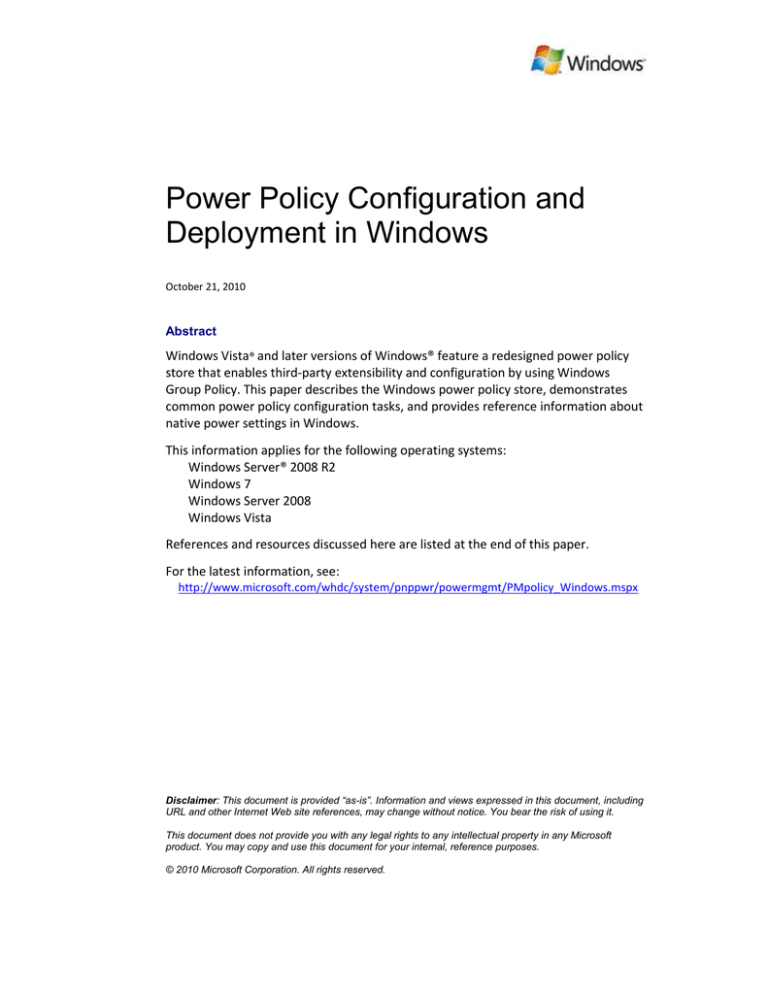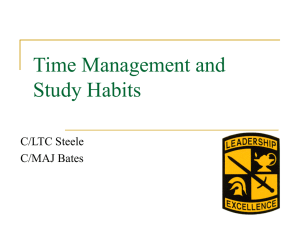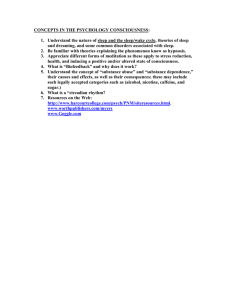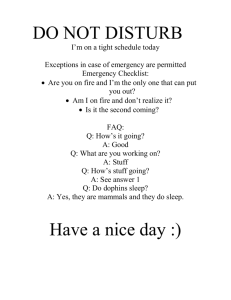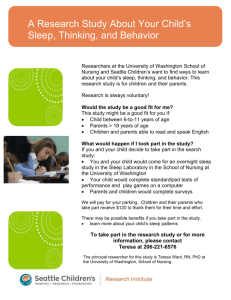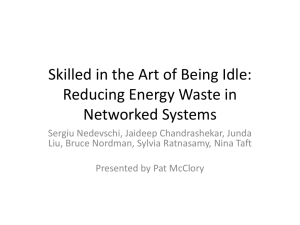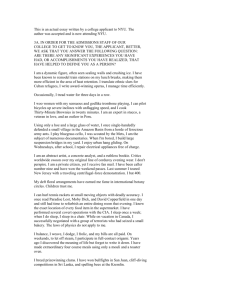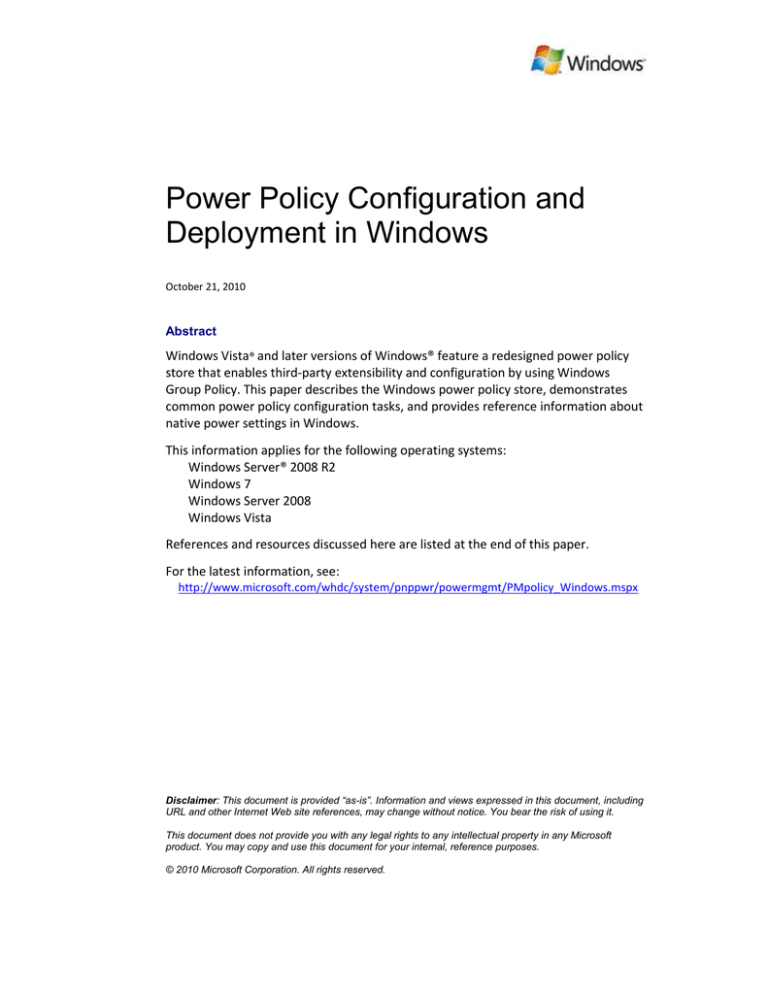
Power Policy Configuration and
Deployment in Windows
October 21, 2010
Abstract
Windows Vista® and later versions of Windows® feature a redesigned power policy
store that enables third-party extensibility and configuration by using Windows
Group Policy. This paper describes the Windows power policy store, demonstrates
common power policy configuration tasks, and provides reference information about
native power settings in Windows.
This information applies for the following operating systems:
Windows Server® 2008 R2
Windows 7
Windows Server 2008
Windows Vista
References and resources discussed here are listed at the end of this paper.
For the latest information, see:
http://www.microsoft.com/whdc/system/pnppwr/powermgmt/PMpolicy_Windows.mspx
Disclaimer: This document is provided “as-is”. Information and views expressed in this document, including
URL and other Internet Web site references, may change without notice. You bear the risk of using it.
This document does not provide you with any legal rights to any intellectual property in any Microsoft
product. You may copy and use this document for your internal, reference purposes.
© 2010 Microsoft Corporation. All rights reserved.
Power Policy Configuration and Deployment in Windows - 2
Document History
Date
October 21, 2010
January 15, 2010
March 12, 2009
December 5, 2008
November 5, 2008
November 26, 2007
October 27, 2006
Change
Corrected the description for the processor idle state settings.
Updated processor power management settings to match those in
“Processor Power Management for Windows 7 and Windows Server
2008 R2.”
Updated tables in Disk Settings Subgroup.
Additional updates for Windows 7 and Windows Server 2008 R2.
Updates for Windows 7.
Correct typo in Table 1.
First publication
Contents
Introduction ................................................................................................................... 4
Power Policy User Experience ........................................................................................ 4
Battery Meter ............................................................................................................ 4
Control Panel Power Options Application ................................................................. 5
Advanced Settings in Power Options ......................................................................... 6
Windows Power Policy Store ......................................................................................... 6
Power Setting Definitions .......................................................................................... 6
Power Setting Subgroups........................................................................................... 8
Power Plans................................................................................................................ 9
Active Power Plan .................................................................................................... 10
Power Plan Personality ............................................................................................ 11
Power Setting Attributes ......................................................................................... 11
Power Setting Infrastructure Updates for Windows 7 ............................................ 11
Group Policy Control of Power Settings ....................................................................... 12
Deploying a Display Idle Time-out ........................................................................... 12
Deploying a Sleep Idle Time-out .............................................................................. 14
Enforcing a Default Active Power Plan .................................................................... 16
Enforcing a Custom Power Plan ............................................................................... 17
Deploying Other Power Settings with Group Policy ................................................ 18
Power Policy Security ................................................................................................... 19
Power Policy Access Permissions ............................................................................. 19
Configuring Power Setting Access Permissions by Using PowerCfg ........................ 20
Denying Power Setting Access for the Guest Account ............................................ 21
Access Permission Considerations for Power Policy Actions ................................... 22
Using PowerCfg to Configure Power Policy ................................................................. 22
List Installed Power Plans ........................................................................................ 23
Set the Active Power Plan ........................................................................................ 24
Duplicate a Power Plan ............................................................................................ 24
Change the Name of a Power Plan .......................................................................... 24
Delete a Power Plan ................................................................................................. 25
Export a Power Plan to a File ................................................................................... 25
Import a Power Plan from a File .............................................................................. 26
Change Power Setting Attributes ............................................................................ 26
October 21, 2010
© 2010 Microsoft Corporation. All rights reserved.
Power Policy Configuration and Deployment in Windows - 3
Change AC or DC Values in a Power Plan................................................................. 27
Enumerate AC or DC Values in a Power Plan ........................................................... 27
Enumerate AC or DC Value Preferences for Hidden Power Settings ....................... 28
View PowerCfg GUID Aliases ................................................................................... 28
Restore Power Plan Defaults ................................................................................... 29
Replace Power Plan Defaults ................................................................................... 30
Customizing Power Policy for a Windows Installation ................................................. 30
Customization of Power Policy for Portable Computers ......................................... 30
Disabling Customization of Power Policy for Portable Computers.......................... 31
Best Practices for Customizing Inbox Power Policy ................................................. 31
Power Setting Reference .............................................................................................. 32
Battery Settings Subgroup ....................................................................................... 32
Desktop Background Settings Subgroup.................................................................. 34
Disk Settings Subgroup ............................................................................................ 35
Display Settings Subgroup ....................................................................................... 36
Multimedia Settings Subgroup ................................................................................ 39
No Subgroup Settings Subgroup .............................................................................. 40
PCI Express Settings Subgroup ................................................................................. 41
Power Button and Lid Settings Subgroup ................................................................ 41
Processor Power Management Settings Subgroup ................................................. 43
Search and Indexing Settings Subgroup .................................................................. 45
Sleep Settings Subgroup .......................................................................................... 46
Wireless Adapter Settings Subgroup ....................................................................... 49
Summary ...................................................................................................................... 50
Call to Action ................................................................................................................ 50
Resources ..................................................................................................................... 50
October 21, 2010
© 2010 Microsoft Corporation. All rights reserved.
Power Policy Configuration and Deployment in Windows - 4
Introduction
Windows Vista® and later versions of Windows® feature a new power policy storage
mechanism and infrastructure that is called the power policy store and enables
several important Windows power management features:
Extensibility: Third-party device and application vendors can install additional
power settings by customizing an existing power plan. These power settings can
be configured by using the same tools and user interface elements as Windowsinstalled power settings.
Group Policy: All power policy settings in Windows can be enforced to specific
values by using Group Policy. This enables enterprises to easily enforce display
and sleep idle time-out power settings that can help reduce computer energy
consumption and associated expenses.
Simplicity: All users manipulate the same set of power plans. Users do not need
administrative credentials to change most power policy preferences.
Security: System administrators can restrict access to power settings on a peruser or per-group basis.
This paper introduces the Windows power policy store and describes how to use
Group Policy to deploy power policy. This paper also demonstrates how to perform
common power policy configuration tasks by using PowerCfg, the power policy
command-line configuration tool that is included with Windows.
Power Policy User Experience
The new Windows battery meter and the Control Panel Power Options application
make it easy for users to control energy savings and adjust power policy configuration
on their systems. Before customizing power policy values, manufacturers should
become familiar with these user-interface components of Windows power policy.
Battery Meter
For most portable computer users, the Windows battery meter is the first entry point
to power policy management. The battery meter enables a user to easily determine
remaining battery power and charge status. The battery meter also lets the user
change the active power plan. The battery meter displays the active power plan and
one power plan from each power plan personality.
Figure 1 shows basic battery status, which appears when the user moves the mouse
pointer over the battery icon in the notification area.
Figure 1. Battery meter status
October 21, 2010
© 2010 Microsoft Corporation. All rights reserved.
Power Policy Configuration and Deployment in Windows - 5
Figure 2 shows detailed battery status and provides the user the ability to change the
active power plan. These options appear when the user clicks the battery icon in the
notification area.
Figure 2. Battery meter power plan selection
Control Panel Power Options Application
The Control Panel Power Options application that is shown in Figure 3 displays the list
of installed power plans and enables the user to change individual power setting
values in a specified power plan. Power Options lets the user quickly change common
power policy settings such as the display idle time-out power setting. Power Options
also lets the user create new power plans or restore the default settings for a power
plan.
Figure 3. The Control Panel Power Options application
October 21, 2010
© 2010 Microsoft Corporation. All rights reserved.
Power Policy Configuration and Deployment in Windows - 6
Advanced Settings in Power Options
The Advanced settings tab in the Control Panel Power Options application (Figure 4)
lets the user view and change all power settings that are installed on the system.
Advanced settings includes power settings that have been installed by third-party
application and device software.
Figure 4. Power Options Advanced settings
Windows Power Policy Store
The Windows power policy store was redesigned to enable key power management
features, including extensibility and deployment of power policy by using Windows
Group Policy. The power policy store contains definitions for power settings and
power plans that let the user change multiple power policy values with a single
profile.
This section describes the power policy store, including power setting definitions,
power plans, and power setting attributes.
Power Setting Definitions
The power setting is the most basic component of Windows power policy. Every
Windows power setting has a definition that includes all the information to describe
the power setting and its possible values.
Each power setting configures a single power management behavior. Examples of
power settings include the display idle time-out and the system power button action.
The power policy store in Windows separates the definition of a power setting from
the possible AC and DC (on battery) values for that power setting. This abstraction
makes the power policy store extensible because new power settings for third-party
devices and applications can be added to the store.
October 21, 2010
© 2010 Microsoft Corporation. All rights reserved.
Power Policy Configuration and Deployment in Windows - 7
A power setting definition includes:
Power setting globally unique identifier (GUID). Every power setting is uniquely
identified by a GUID, which is used throughout Windows power policy
configuration tools and the API set to identify specific power settings. The power
setting GUID distinguishes each power setting and is key to enabling third-party
extensibility of power policy for Windows.
Friendly name and description strings. The power setting friendly name and
description strings describe the purpose and intent of the power setting. These
strings appear in the Control Panel Power Options application and in other power
management user interfaces in Windows.
Allowed values. Allowed values specify the potential values that the power
setting can have. Power setting values are expressed as either a range of values
or a list of discrete values. For example, a power setting can have a range of
values such as 0 to 100 percent or it can have discrete “on” and “off” values.
Attributes. Each power setting definition contains a set of attributes. Windows
defines a single attribute, ATTRIB_HIDE, that determines whether the power
setting is hidden or appears on the Power Options Advanced settings tab.
Security descriptor. The power setting security descriptor enables administrators
to restrict access to the power setting on a per-user basis. Power setting
attributes and security descriptors are discussed in more detail later in this paper.
Power Setting Value Ranges. Power settings that control time-outs or percentages
are expressed as a range of potential values. A range of potential values is defined by
the following properties:
Minimum value
Maximum value
Allowed increment
Unit label
For example, the display idle time-out and display brightness power settings are
defined as a range of values. The minimum, maximum, and allowed increment
properties are specified as integers, whereas the unit label is a string.
The following example uses the PowerCfg command-line tool to display the definition
of the display idle time-out power setting, which configures the period of inactivity
before the display is automatically powered off:
C:\>powercfg /q SCHEME_CURRENT SUB_VIDEO
Power Scheme GUID: 381b4222-f694-41f0-9685-ff5bb260df2e (Balanced)
Subgroup GUID: 7516b95f-f776-4464-8c53-06167f40cc99 (Display)
Power Setting GUID: 3c0bc021-c8a8-4e07-a973-6b14cbcb2b7e
(Turn off display after)
Minimum Possible Setting: 0x00000000
Maximum Possible Setting: 0xffffffff
Possible Settings increment: 0x00000001
Possible Settings units: Seconds
Current AC Power Setting Index: 0x0000012c
Current DC Power Setting Index: 0x0000012c
October 21, 2010
© 2010 Microsoft Corporation. All rights reserved.
Power Policy Configuration and Deployment in Windows - 8
For more examples of using PowerCfg, see “Using PowerCfg to Configure Power
Policy” later in this paper.
Discrete Values for Power Settings. Discrete values are used to define power settings
that have an on/off behavior or power settings that let the user choose one value
from a list of several values.
The following example uses PowerCfg to display the allowed values for the Prompt
for Password on Resume from Sleep and Power Button Action power settings:
C:\>powercfg /q SCHEME_CURRENT SUB_BUTTONS
Power Scheme GUID: 381b4222-f694-41f0-9685-ff5bb260df2e (Balanced)
Subgroup GUID: 4f971e89-eebd-4455-a8de-9e59040e7347
(Power buttons and lid)
Power Setting GUID: 7648efa3-dd9c-4e3e-b566-50f929386280
(Power button action)
Possible Setting Index: 000
Possible Setting Friendly Name: Do nothing
Possible Setting Index: 001
Possible Setting Friendly Name: Sleep
Possible Setting Index: 002
Possible Setting Friendly Name: Hibernate
Possible Setting Index: 003
Possible Setting Friendly Name: Shut down
Current AC Power Setting Index: 0x00000001
Current DC Power Setting Index: 0x00000001
Power Setting Subgroups
A power setting subgroup is a logical collection of power settings. For example, the
power button action and sleep button action settings logically belong together in a
group of system button power settings. Power setting subgroups simplify access to
and configuration of power policy.
A power setting subgroup has the following properties:
A GUID that uniquely identifies the subgroup.
A friendly name and description string.
A list of power setting definitions that the subgroup contains.
Similar to power setting definitions, each power setting subgroup has a GUID that
uniquely identifies the subgroup. Power setting subgroups also have a friendly name
and description string that are used on the Power Options Advanced settings tab to
identify the subgroup.
Each power setting must belong to a single power setting subgroup. Power settings
typically belong to a subgroup that contains similar power settings. For example, the
sleep settings subgroup contains power settings that are related to sleep and resume,
including hybrid sleep time-out and sleep idle time-out. Power settings that do not
belong to any other logical subgroup belong to a special “no subgroup” subgroup,
which is identified with its own GUID.
October 21, 2010
© 2010 Microsoft Corporation. All rights reserved.
Power Policy Configuration and Deployment in Windows - 9
The following example uses PowerCfg to display all the power settings in the sleep
settings subgroup:
C:\>powercfg /q SCHEME_CURRENT SUB_SLEEP
Power Scheme GUID: 381b4222-f694-41f0-9685-ff5bb260df2e (Balanced)
Subgroup GUID: 238c9fa8-0aad-41ed-83f4-97be242c8f20 (Sleep)
Power Setting GUID: 29f6c1db-86da-48c5-9fdb-f2b67b1f44da
(Sleep after)
Minimum Possible Setting: 0x00000000
Maximum Possible Setting: 0xffffffff
Possible Settings increment: 0x00000001
Possible Settings units: Seconds
Current AC Power Setting Index: 0x00000e10
Current DC Power Setting Index: 0x00000384
Power Setting GUID: 94ac6d29-73ce-41a6-809f-6363ba21b47e
(Allow hybrid sleep)
Possible Setting Index: 000
Possible Setting Friendly Name: Off
Possible Setting Index: 001
Possible Setting Friendly Name: On
Current AC Power Setting Index: 0x00000000
Current DC Power Setting Index: 0x00000000
Power Setting GUID: 9d7815a6-7ee4-497e-8888-515a05f02364
(Hibernate after)
Minimum Possible Setting: 0x00000000
Maximum Possible Setting: 0xffffffff
Possible Settings increment: 0x00000001
Possible Settings units: Seconds
Current AC Power Setting Index: 0x0000fd20
Current DC Power Setting Index: 0x0000fd20
Power Plans
A power plan (also known as a power scheme) contains the power setting values that
are actually in effect on a system. Only one power plan can be active at a time. Users
change the overall system power savings or performance characteristics by changing
the power plan for the system.
A power plan contains:
Power plan GUID. The power plan GUID uniquely identifies the power plan to
distinguish it from all other power plans on the system. Software and
configuration utilities can refer to the power plan by using this unique identifier
instead of a zero-based integer index or name string as was required by versions
of Windows earlier than Windows Vista®.
Power plan friendly name and description strings. The power plan friendly name
and description strings are used to identify the power plan in the Control Panel
Power Options application and in the PowerCfg command-line tool.
Power plan personality attribute. The power plan personality attribute indicates
the overall power-saving behavior of the plan. The personality attribute helps
indicate to software the user’s system-wide intent for power savings or
performance. For more information, see ”Power Plan Personality” later in this
paper.
October 21, 2010
© 2010 Microsoft Corporation. All rights reserved.
Power Policy Configuration and Deployment in Windows - 10
AC and DC value preferences for power settings. A power plan contains an AC
and DC value preference for each power setting. The AC value is used when the
system is running on AC power (also known as utility power), and the DC value is
used when the system is running on battery power. DC values are used only on
systems that have a battery or an attached uninterruptible power supply (UPS).
AC values for battery settings such as the critical battery threshold are not used
on any system.
It is important to remember that the power setting definition lists the potential
values for a power setting. However, the power plan contains the actual value
preference that is to be used for that power setting. This enables the user to instantly
change preferences for multiple power settings by changing power plans.
More than one power plan can be installed on a given system. Table 1 lists the default
power plans that are installed with Windows.
Table 1. Default Windows Power Plans
Friendly name
Description
Balanced
Automatically balances performance with
energy consumption on capable hardware.
High performance Favors performance but can use more
energy.
Power saver
Saves energy by reducing the computer’s
performance when possible.
GUID
381b4222-f694-41f0-9685ff5bb260df2e
8c5e7fda-e8bf-4a96-9a85a6e23a8c635c
a1841308-3541-4fab-bc81f71556f20b4a
The following example uses powercfg / list to enumerate the power plans that are
installed on a system:
C:\>powercfg /list
Existing Power Schemes (* Active)
----------------------------------Power Scheme GUID: 381b4222-f694-41f0-9685-ff5bb260df2e
Power Scheme GUID: 8c5e7fda-e8bf-4a96-9a85-a6e23a8c635c
Power Scheme GUID: a1841308-3541-4fab-bc81-f71556f20b4a
(Balanced) *
(High performance)
(Power saver)
Active Power Plan
A power plan must be active for the power setting preferences in the power plan to
be applied to the system. Any power plan that is installed on a system can be the
active power plan. Only one power plan can be active at a time.
A user can make a power plan active by using the Control Panel Power Options
application, the battery meter, or the PowerCfg tool. A system administrator can
specify the active power plan by using Windows Group Policy.
When a power plan becomes active, the Windows kernel power manager
enumerates AC and DC value preferences for each power setting and applies those
values to the system. The kernel power manager uses the AC and DC value
preferences according to the current system power source (utility power or battery)
and automatically switches between the AC and DC values as needed.
October 21, 2010
© 2010 Microsoft Corporation. All rights reserved.
Power Policy Configuration and Deployment in Windows - 11
The active power plan remains active until the user or system administrator makes a
different power plan active. The active power plan persists across system shutdown,
restart, sleep transition, user logon, user logoff, and user session change.
Power Plan Personality
The power plan personality indicates the overall power-saving intent of the power
plan. Table 2 lists the power plan personalities that Windows supports.
Table 2. Power Plan Personalities
Name
Intent
Balanced
The power plan balances performance and
energy savings dynamically on capable hardware.
High
The power plan delivers maximum performance
performance at the expense of energy savings.
Power saver The power plan delivers maximum power
savings, possibly at the expense of system
performance.
GUID
381b4222-f694-41f0-9685ff5bb260df2e
8c5e7fda-e8bf-4a96-9a85a6e23a8c635c
a1841308-3541-4fab-bc81f71556f20b4a
The GUID for each power plan personality matches the GUID of the default Windows
power plans in Table 1. By default, Windows installs one power plan for each
supported power plan personality.
Although Windows supports only three power plan personalities, more than three
power plans can be installed on a system. Each power plan has one of the
personalities in Table 2.
Tagging each power plan with a personality allows Windows to inform software of
the overall system power-saving behavior by broadcasting the personality of the
active power plan. Instead of having to check individual power setting values,
applications and device drivers can check the personality of the active power plan to
determine whether they should change their power-saving or performance behavior.
Power Setting Attributes
Every power setting definition has a list of bitwise attributes that provide more
information about the power setting. Windows supports a single power setting
attribute, ATTRIB_HIDE, which indicates whether the power setting should be hidden
or should appear on the Power Options Advanced settings tab.
The ATTRIB_HIDE attribute lets system administrators and manufacturers control
which power settings appear on the Advanced settings tab. This attribute can be set
or cleared for any power setting, including third-party settings that are installed with
applications or device drivers, by using the PowerCfg tool. For more information, see
“Change Power Setting Attributes” later in this paper.
Power Setting Infrastructure Updates for Windows 7
There are very few changes to the Windows power setting infrastructure store in
Windows 7.
October 21, 2010
© 2010 Microsoft Corporation. All rights reserved.
Power Policy Configuration and Deployment in Windows - 12
The most significant change is in the user experience. The prominence of the default
High Performance power plan is reduced to encourage users to save power and
extend portable computer battery life. Users can now choose the High Performance
power plan in the Control Panel System and Maintenance application by selecting
Show Additional Plans under Power Options. By default, the Windows Battery Meter
in Windows 7 lets users choose between the Power Saver and the Balanced power
plans.
Group Policy Control of Power Settings
System administrators can enforce specific power setting preferences by using Group
Policy in Windows. This capability can be used to set energy-saving features such as
display and system sleep idle time-outs in the enterprise, which helps reduce energy
consumption and the associated costs of powering computer systems.
Deploying a Display Idle Time-out
The display idle time-out automatically powers off display devices that are attached
to a system after a period of user inactivity. In the default Windows power plans, this
time-out varies according to the power plan personality.
The display idle time-out can have a substantial effect on the power consumption of
the display device. Enforcing the display idle time-out through Group Policy enables
an administrator to specify a time-out value that users cannot change.
Although the actual savings that result from enforcing a display idle time-out vary by
usage patterns and the specific display device, the energy savings can be significant,
particularly on systems that are equipped with CRT monitors.
The following example uses PowerCfg to display the power setting definition for the
display idle time-out power setting:
C:\>powercfg /q SCHEME_CURRENT SUB_VIDEO
Power Scheme GUID: 381b4222-f694-41f0-9685-ff5bb260df2e (Balanced)
Subgroup GUID: 7516b95f-f776-4464-8c53-06167f40cc99 (Display)
Power Setting GUID: 3c0bc021-c8a8-4e07-a973-6b14cbcb2b7e
(Turn off display after)
Minimum Possible Setting: 0x00000000
Maximum Possible Setting: 0xffffffff
Possible Settings increment: 0x00000001
Possible Settings units: Seconds
Current AC Power Setting Index: 0x0000012c
Current DC Power Setting Index: 0x0000012c
The display idle time-out power setting is defined as a number of seconds with a
minimum of zero (0) for no display idle time-out. In the preceding example, the
current value in the Balanced power plan is 300 seconds (hexadecimal 0x12C) or
5 minutes.
Enforcing a Display Idle Time-out by Using Group Policy. To enforce a display idle
time-out by using Group Policy, use the Group Policy Object Editor to open a Group
Policy Object (GPO). The power management policies are located in Power
Management under Computer Configuration > Administrative Templates > System >
Power Management. Note that there are no power management policies under User
Configuration in Windows.
October 21, 2010
© 2010 Microsoft Corporation. All rights reserved.
Power Policy Configuration and Deployment in Windows - 13
The display idle time-out policy is located in Video and Display Settings under Power
Management. There are separate policy objects for both AC (utility) and DC (battery)
power.
To set the display idle time-out power setting for AC power
1. Click Properties for the Turn Off the Display (Plugged In) policy. Windows
displays the dialog box that is shown in Figure 5.
Figure 5. Turn Off the Display (Plugged In) Properties dialog box
2. Click Enabled and enter a display idle time-out value in the Turn Off the Display
(seconds) box.
The display idle time-out value is represented in seconds with a minimum of zero
(0) (never turn off the display). In this example, the display idle time-out value is
set to 600 seconds (10 minutes).
3. Click OK to save the policy setting value.
4. Use Group Policy Management to deploy the edited GPO to one or more systems.
Validating a Display Idle Time-out That Is Enforced by Group Policy. To confirm that
the display idle time-out power setting is enforced on a system by using Group Policy,
view the setting in the Control Panel Power Options application or use PowerCfg to
try to change the setting value.
October 21, 2010
© 2010 Microsoft Corporation. All rights reserved.
Power Policy Configuration and Deployment in Windows - 14
Figure 6 shows Power Options with a display idle time-out of 5 minutes enforced with
Group Policy. The message in the yellow banner indicates to the user that some
power settings are enforced by the system administrator, and the Turn off the
display control for changing the display idle time-out is disabled.
Figure 6. Power Options where Group Policy enforces the display idle time-out
The following example uses PowerCfg to try to set the display idle time-out for AC to
5 minutes. However, because the display idle time-out is enforced with Group Policy,
the command fails and PowerCfg indicates that a Group Policy value exists for this
power setting:
C:\>powercfg -setacvalueindex SCHEME_CURRENT SUB_VIDEO VIDEOIDLE 300
Group policy override settings exist for this power scheme or power setting.
Deploying a Sleep Idle Time-out
The sleep idle time-out automatically places a system into a low-power sleep state
after a period of user and system inactivity. In the default Windows power plans, the
sleep idle time-out value varies by power plan personality. By default, the sleep idle
time-out is enabled in all power plans except the High Performance power plan.
Enforcing the sleep idle time-out can help reduce the energy consumption of a
system by automatically putting the system into a low-power sleep state when the
system is not in use. Sleep saves all the user’s open programs and documents and lets
the user quickly resume working with the system instead of waiting for it to start
after shutting down the system completely. The power consumption of a desktop
system in sleep is comparable to the power consumption of hibernate or shut down.
October 21, 2010
© 2010 Microsoft Corporation. All rights reserved.
Power Policy Configuration and Deployment in Windows - 15
The power setting definition for the sleep idle time-out resembles the display idle
time-out. The following example uses PowerCfg to display the sleep idle time-out:
C:\>powercfg /q SCHEME_CURRENT SUB_SLEEP
Power Scheme GUID: 381b4222-f694-41f0-9685-ff5bb260df2e (Balanced)
Subgroup GUID: 238c9fa8-0aad-41ed-83f4-97be242c8f20 (Sleep)
Power Setting GUID: 29f6c1db-86da-48c5-9fdb-f2b67b1f44da (Sleep after)
Minimum Possible Setting: 0x00000000
Maximum Possible Setting: 0xffffffff
Possible Settings increment: 0x00000001
Possible Settings units: Seconds
Current AC Power Setting Index: 0x00000e10
Current DC Power Setting Index: 0x00000384
The sleep idle time-out is defined as a number of seconds, with a minimum of zero (0)
(never idle to sleep).
To enforce a sleep idle time-out value by using Group Policy, use the Group Policy
Object Editor to open a GPO. The power management policies are located in Power
Management under Computer Configuration > Administrative Templates > System >
Power Management.
The sleep idle time-out policy is located in Sleep Settings under Power Management.
There are separate policy objects for both AC (utility) and DC (battery) power.
To set the sleep idle time-out setting for AC power
1. Click Properties for the Specify the System Sleep Timeout (Plugged In) policy.
Windows displays the dialog box shown in Figure 7.
Figure 7. Specify the System Sleep Timeout (Plugged In) properties dialog box
October 21, 2010
© 2010 Microsoft Corporation. All rights reserved.
Power Policy Configuration and Deployment in Windows - 16
2. Click Enabled and enter the sleep idle time-out value in the System Sleep
Timeout (seconds) box. The sleep idle time-out value is represented in seconds
with a minimum of zero (0) (never idle to sleep). In this example, the time-out
value set is 1200 seconds (20 minutes).
3. Click OK to save the policy setting value.
4. Use Group Policy Management to deploy the edited GPO to one or more systems.
Enforcing a Default Active Power Plan
In addition to enforcing individual power setting values such as the display and sleep
idle time-outs, Group Policy can be used to enforce the use of a single power plan on
the system. Enforcing a single power plan lets an administrator require that a system
always use one of the Windows default power plans. Alternatively, the administrator
can enforce use of a custom power plan that is installed onto the system by using
PowerCfg.
When Group Policy is used to enforce a power plan, the enforced power plan is
always the active power plan. All power setting preferences in the enforced power
plan are applied to the system; the user cannot change any power setting preference
or apply a new power plan.
To enforce the use of a Windows default power plan
1. Click Properties for the Select an Active Power Plan policy in the Group Policy
Object Editor. Windows displays the Select an Active Power Plan Properties
dialog box that is shown in Figure 8.
Figure 8. Select an Active Power Plan Properties dialog box
October 21, 2010
© 2010 Microsoft Corporation. All rights reserved.
Power Policy Configuration and Deployment in Windows - 17
2. Click Enabled.
The Active Power Plan drop-down list is enabled.
3. Select one of the following Windows default power plans:
Automatic. Plan GUID: 381b4222-f694-41f0-9685-ff5bb260df2e
High Performance. Plan GUID: 8c5e7fda-e8bf-4a96-9a85-a6e23a8c635c
Power Saver. Plan GUID: a1841308-3541-4fab-bc81-f71556f20b4a
Note: If the power setting preferences in a default power plan on a system have been
changed from the Windows defaults, the modified values are used when that power
plan is enforced. To prevent modification of power setting preferences in a plan,
change the power setting access permissions as described in “Configuring Power
Setting Access Permissions by Using PowerCfg” later in this paper.
Enforcing a Custom Power Plan
A custom power plan is a default power plan that has one or more modified power
settings. A custom power plan can be created for the enterprise (such as a companywide power plan), or it can be created for a particular system usage scenario (such as
a server power plan).
A custom power plan is created on a single system by using PowerCfg or the Control
Panel Power Options application to modify one of the Windows default power plans
and then exporting the modified plan to a binary file. The binary file can be imported
onto multiple systems by using a script. Group Policy can then be used to enforce the
custom power plan. For more information about how to export and import power
plans, see ”Export a Power Plan to a File” and “Import a Power Plan from a File” later
in this paper.
Like all default power plans, a custom power plan has a GUID. Typically, the GUID of a
custom power plan is the same on every system on which the custom power plan is
installed. The GUID of the custom power plan is determined when the custom power
plan is imported on the system.
October 21, 2010
© 2010 Microsoft Corporation. All rights reserved.
Power Policy Configuration and Deployment in Windows - 18
To enforce a custom power plan on a system
1. Click Properties for the Specify a Custom Active Power Plan policy under Power
Management in the Group Policy Object Editor. Windows displays the Specify a
Custom Active Power Plan Properties dialog box that is shown in Figure 9.
Figure 9. Specify a Custom Active Power Plan Properties dialog box
2. Select Enabled for the policy.
3. Specify the GUID of the custom power plan to be enforced.
The GUID shown in Figure 9 (382da305-4706-47a8-8f45-797be2e2cd2) is an
example GUID that was created specifically for this paper. It does not represent
any of the Windows default power plans.
Note: Group Policy can be used only to enforce a custom power plan that is already
installed on a system; it cannot be used to deploy the custom power plan. For more
information, see “Export a Power Plan to a File” and “Import a Power Plan from a
File” later in this paper.
Deploying Other Power Settings with Group Policy
The display idle time-out and sleep idle time-out policies offer the greatest
opportunity for energy savings. However, Group Policy can be used to enforce most
Windows power settings.
For example, Group Policy can be used to enforce the Require a Password When a
Computer Wakes power setting. This power setting requires the user to enter a
password at the secure desktop whenever the system resumes from sleep.
October 21, 2010
© 2010 Microsoft Corporation. All rights reserved.
Power Policy Configuration and Deployment in Windows - 19
Other power settings that Group Policy can enforce include:
Specify the System Hibernate Timeout, which configures the system hibernate
idle time-out.
Turn Off the Hard Disk, which configures the hard disk idle time-out.
Turn Off Hybrid Sleep, which enables or disables the hybrid sleep feature.
Power Policy Security
System administrators can assign per-user access permissions to power settings and
power policy actions. This capability is useful for kiosk and other managed-desktop
scenarios in which an administrator wants to lock down power policy and prevent any
user from making changes.
In addition to specifying the access permissions for each power setting,
administrators can allow or deny permission to make a power plan active, create new
power plans, or delete existing power plans.
Power Policy Access Permissions
Power policy access permissions are configured by manipulating a security descriptor
for each power setting or power policy action. An administrator can change the
security descriptor for each power setting that is installed on the system or for the
following power policy actions:
ActionSetActive. Set the active power plan.
ActionCreate. Create a new power plan or delete a power plan.
The default power policy security descriptor for Windows power policy enables all
users who are members of the local Built-in Users group to change all power settings
and to perform all power policy actions. The default power policy security descriptor
controls access to all power settings and power policy actions unless the
administrator specifies a new security descriptor for a power setting or power policy
action. Administrators can change the default power policy security descriptor by
using the PowerCfg tool to modify the ActionDefault power policy action. Changing
the access permissions that are expressed in the default power policy security
descriptor changes the access permissions for all power settings and all power policy
actions unless security descriptors have been specified for those individual power
settings or power policy actions.
In addition to the default security descriptor, Windows installs one additional power
policy security descriptor for the power setting that lets the user return to the secure
desktop when the system resumes from sleep. Only users who are members of the
Local Administrators group can change this power setting.
The Control Panel Power Options application and the PowerCfg tool check access
permissions for the user and the power settings or power policy actions that are
being manipulated. If a user does not have permission to change the setting or
perform the action, a warning or error message indicates that access is denied.
Access permissions are first checked against the security descriptor for the individual
power setting or power policy action, if one exists. If a security descriptor has not
October 21, 2010
© 2010 Microsoft Corporation. All rights reserved.
Power Policy Configuration and Deployment in Windows - 20
been specified for the individual power setting or power policy action, the default
security descriptor is used to check access permissions.
An administrator specifies a security descriptor for power settings and power policy
actions by using Security Descriptor Definition Language (SDDL). Administrators who
are configuring power policy security should be familiar with SDDL. For information
about SDDL syntax, see “Resources” at the end of this paper.
The following example shows the SDDL representation of the Windows default power
policy security descriptor:
C:\>powercfg -getsecuritydescriptor actiondefault
O:BAG:SYD:P(A;CI;KRKW;;;BU)(A;CI;KA;;;BA)(A;CI;KA;;;SY)(A;CI;KA;;;CO)
In this example:
O:BA at the beginning of the security descriptor indicates that it is owned by the
Built-in Administrators group.
A;CI;KRKW;;;BU (shown in bold type) indicates that members of the Built-In
Users group (BU) are allowed (A) read (KR) and write (KW) access to power policy
by default. ActionDefault specifies the default security descriptor.
The remainder of the security descriptor indicates that the System (A;CI;KA;;;SY),
Built-In Administrators (A;CI;KA;;;BA) and Creator Owner (A;CI;KA;;;CO) have all
(KA) access to the display idle power setting.
Similarly, the following example shows the SDDL representation of the security
descriptor for the setting that controls returning to the secure desktop after resume
from sleep:
C:\>PowerCfg -GetSecurityDescriptor CONSOLELOCK
O:BAG:SYD:P(A;CI;KR;;;BU)(A;CI;KA;;;BA)(A;CI;KA;;;SY)(A;CI;KA;;;CO)
The primary difference between the security descriptor for this setting and the
default security descriptor is that members of the Built-in Users group have only read
(KR) access; they do not have write (KW) access. This part of the security descriptor is
shown in bold type. Removing write (KW) access for a group denies members of that
group the permission to change the power setting or power policy action.
Configuring Power Setting Access Permissions by Using PowerCfg
Administrators can use the PowerCfg tool to display and set the default security
descriptor and, if present, the security descriptor for individual power settings and
power policy actions.
Display Security Descriptors for Power Settings and Power Policy Actions. To display
the security descriptor for a power setting or power policy action, use the
PowerCfg -GetSecurityDescriptor command with the GUID of the power setting or
power policy action to retrieve.
The following example displays the security descriptor for the sleep idle time-out
power setting:
C:\>powercfg -getsecuritydescriptor 29f6c1db-86da-48c5-9fdb-f2b67b1f44da
O:BAG:SYD:P(A;CI;KRKW;;;BU)(A;CI;KA;;;BA)(A;CI;KA;;;SY)(A;CI;KA;;;CO)
Note that this example shows the default power policy security descriptor because
the sleep idle time-out power setting does not have a security descriptor applied.
October 21, 2010
© 2010 Microsoft Corporation. All rights reserved.
Power Policy Configuration and Deployment in Windows - 21
To display the security descriptor for a power policy action, specify the action by
using ActionSetActive, ActionCreate, or ActionDefault. The following example
displays the security descriptor for ActionCreate:
C:\>powercfg -getsecuritydescriptor actioncreate
O:BAG:SYD:P(A;CI;KRKW;;;BU)(A;CI;KA;;;BA)(A;CI;KA;;;SY)(A;CI;KA;;;CO)
An administrator can use the ActionDefault power policy action to change the default
power policy security descriptor.
Set Security Descriptors for Power Settings and Power Policy Actions. To set the
security descriptor for a power setting or power policy action, use the
PowerCfg -SetSecurityDescriptor command with the GUID for the power setting or
power policy action and the new security descriptor in SDDL syntax.
The following example sets a security descriptor that prevents members of the
Built-in Users account from changing the sleep idle time-out power setting:
C:\>powercfg -setsecuritydescriptor 29f6c1db-86da-48c5-9fdb-f2b67b1f44da
O:BAG:SYD:P(A;CI;KR;;;BU)(A;CI;KA;;;BA)(A;CI;KA;;;SY)(A;CI;KA;;;CO)
In this example, the write (KW) permission is removed from the access control entry
for the Built-in Users group (shown in bold type). This group now has only read (KR)
permission for the sleep idle time-out power setting.
Denying Power Setting Access for the Guest Account
By default, Windows lets the Guest account change power plans and power setting
preferences. This access is enabled for the Guest account only when it is logged on to
the local console session. The Guest account cannot change power setting
preferences when it accesses the system remotely through a Terminal Services
session.
An administrator can remove power setting and power policy action permission for
the Guest account by modifying the default security descriptor. If more granular
control is required, then the administrator must modify the security descriptors of
individual power settings and power policy actions.
The security descriptor in the following example denies access for the Guest account
but lets members of the Built-in Users and Built-in Administrators accounts change
power settings and perform power policy actions:
O:BAG:SYD:P(D;CI;KW;;;BG)(A;CI;KRKW;;;BU)(A;CI;KA;;;BA)(A;CI;KA;;;SY)(A;CI;KA;;;CO)
In this example, the deny access entry (D;CI;KW;;;BG, shown in bold type) denies
write (KW) access to members of the Built-in Guests (BG) group.
To completely deny the Guest account permission to change power policy, an
administrator would apply this security descriptor to the default power policy
security descriptor by using the PowerCfg -ActionDefault command. This prevents
the Guest account from gaining access to all power settings and power policy actions
unless additional security descriptors have been specified for individual power
settings or power policy actions.
October 21, 2010
© 2010 Microsoft Corporation. All rights reserved.
Power Policy Configuration and Deployment in Windows - 22
Access Permission Considerations for Power Policy Actions
System administrators should be aware of the following when they configure access
permissions for the AccessSetActive, AccessCreate, and AccessDefault power policy
actions:
The AccessCreate power policy action also controls permissions for deleting,
duplicating, and restoring defaults for power plans.
If a system administrator denies a set of users the ability to change one or more
power settings, then the administrator should consider also denying access to the
AccessCreate power policy action.
The AccessCreate power policy action takes precedence over individual power
setting access permissions when the user restores default settings for a power
plan. If a user restores defaults for a power plan, all the default power setting
preferences overwrite the current power setting preferences in the power plan.
The power setting preferences are overwritten with the defaults, even if the user
who is restoring the power plan defaults does not have access permissions to
change some power settings.
Using PowerCfg to Configure Power Policy
System administrators can use the PowerCfg command-line tool to perform all power
policy configuration tasks, including advanced tasks such as changing power-setting
attributes and configuring power setting security. PowerCfg can be used to perform
the following tasks:
List identification GUIDs for all power plans that are installed on the system.
Set any installed power plan to be the active power plan.
Create new power plans and duplicate or delete installed power plans.
Set AC and DC value preferences for any power setting in any power plan.
List AC and DC value preferences for any power setting in any power plan.
Configure attributes of individual power settings, including whether the attribute
is hidden.
Set access permissions for individual power settings and power policy actions.
Export installed power plans to binary files and import power plans from binary
files onto other systems.
Running PowerCfg. PowerCfg is installed with Windows; it can be run from any
Command Prompt window or script. PowerCfg commands have the following syntax:
powercfg -parameters
Command-line parameters can be preceded with either a forward slash (/) or a
hyphen (-) and are not case-sensitive; for example, /LIST, -list, and -List are
equivalent. To display a list of all PowerCfg commands, type powercfg -?.
Friendly Aliases for GUIDs. Many Windows power policy objects are identified by
using GUIDs. Each power setting, power setting subgroup, and installed power plan is
identified with a GUID. For more ease of use, PowerCfg supports “friendly” text
October 21, 2010
© 2010 Microsoft Corporation. All rights reserved.
Power Policy Configuration and Deployment in Windows - 23
aliases for many of the common Windows power policy GUIDs. PowerCfg accepts the
friendly alias in place of any command-line parameter that requires a GUID.
For example, the following GUID represents the display idle time-out setting:
3c0bc021-c8a8-4e07-a973-6b14cbcb2b7e
The PowerCfg friendly alias for this GUID is VIDEOIDLE.
The following two PowerCfg commands are equivalent. Both commands change the
display idle time-out AC value preference to zero (0), which means “never time out,”
in the default Balanced power plan.
PowerCfg Command that Uses GUIDs
C:\>powercfg -setacvalueindex 381b4222-f694-41f0-9685-ff5bb260df2e 7516b95ff776-4464-8c53-06167f40cc99 3c0bc021-c8a8-4e07-a973-6b14cbcb2b7e 0
Equivalent PowerCfg Command that Uses Aliases
C:\>powercfg -setacvalueindex SCHEME_BALANCED SUB_VIDEO VIDEOIDLE 0
To display the complete list of aliases that are supported by the PowerCfg tool, use
the powercfg -aliases command. See also the individual listings in “Power Setting
Reference” later in this paper.
PowerCfg Commands That Require Administrative Credentials. Some PowerCfg
commands require administrative credentials. To use these commands, the user who
is executing Powercfg.exe must be a member of the Local Administrators group or, if
User Account Control (UAC) is enabled, the Command Prompt window must be
opened by using Administrator credentials. PowerCfg commands that require
administrative credentials are:
PowerCfg -Export
PowerCfg -Import
PowerCfg -Attributes
PowerCfg -RestoreDefaultSchemes
PowerCfg -ReplaceDefaultSchemes
The examples in the rest of this section show how to use PowerCfg to perform
common power policy configuration tasks. Administrators can combine and extend
these examples to accomplish a specific power policy configuration scenario.
List Installed Power Plans
To list the installed power plans and their identification GUIDs, use PowerCfg -List.
For example:
C:\>powercfg -list
Existing Power Schemes (* Active)
----------------------------------Power Scheme GUID: 381b4222-f694-41f0-9685-ff5bb260df2e
Power Scheme GUID: 8c5e7fda-e8bf-4a96-9a85-a6e23a8c635c
performance)
Power Scheme GUID: a1841308-3541-4fab-bc81-f71556f20b4a
(Balanced)
(High
(Power saver) *
This command displays the identification GUID of each power plan and the name of
the power plan. The active power plan is denoted with an asterisk (*).
October 21, 2010
© 2010 Microsoft Corporation. All rights reserved.
Power Policy Configuration and Deployment in Windows - 24
An administrator might need to view the identification GUIDs of installed power plans
when specifying a custom active power plan in Group Policy.
Set the Active Power Plan
To set the active power plan, use PowerCfg -SetActive and specify the identification
GUID of the plan to set as active. Any installed power plan can be the active plan.
The PowerCfg -Setactive command has the following syntax:
powercfg -setactive power-plan-GUID
The following example sets the default High Performance plan as the active power
plan. The alias SCHEME_MIN refers to the default minimum power savings plan:
C:\>powercfg -setactive SCHEME_MIN
Duplicate a Power Plan
To create a new power plan, you must start by duplicating an existing power plan.
This helps to ensure that each power plan has a power plan personality because the
duplicate power plan inherits the personality of the original power plan.
To duplicate an installed power plan, use PowerCfg -DuplicateScheme and specify
the identification GUID of the power plan to duplicate, and optionally, an
identification GUID for the duplicate power plan. If you do not provide a GUID for the
duplicate power plan, PowerCfg creates one.
The PowerCfg -DuplicateScheme command has the following syntax:
powercfg -duplicatescheme source-power-plan-GUID [duplicate-power-plan-GUID]
The following example duplicates the default Balanced scheme without providing
optional identification GUID for the duplicate plan. PowerCfg creates a new GUID for
the duplicate scheme and displays it in the Command Prompt window. The duplicate
plan has the same name as the plan that was duplicated:
C:\>powercfg -duplicatescheme SCHEME_BALANCED
Power Scheme GUID: ddb33895-a812-4357-b5e8-8dd5ae50b9a4
(Balanced)
To view the duplicate scheme and its identification GUID, use the PowerCfg -List
command:
C:\>powercfg -list
Existing Power Schemes (* Active)
----------------------------------Power Scheme GUID: 381b4222-f694-41f0-9685-ff5bb260df2e
Power Scheme GUID: 8c5e7fda-e8bf-4a96-9a85-a6e23a8c635c
Power Scheme GUID: a1841308-3541-4fab-bc81-f71556f20b4a
Power Scheme GUID: ddb33895-a812-4357-b5e8-8dd5ae50b9a4
(Balanced)
(High performance)
(Power saver) *
(Balanced)
Change the Name of a Power Plan
A power plan might have to be renamed to identify a company or usage scenario or
to distinguish a duplicate power plan from the original plan. To change the name of a
power plan, use PowerCfg -ChangeName and specify the identification GUID of the
October 21, 2010
© 2010 Microsoft Corporation. All rights reserved.
Power Policy Configuration and Deployment in Windows - 25
power plan to modify, a string that indicates the power plan friendly name, and an
optional string that provides a description of the plan.
The PowerCfg -ChangeName command has the following syntax:
powercfg -changename power-plan-GUID “friendly name” [“description”]
The following example changes the name of the default Balanced power plan to My
Balanced Power Plan.
C:\>powercfg -changename SCHEME_BALANCED "My Balanced Power Plan"
To view the modified power plan friendly name, use the PowerCfg -List command:
C:\>powercfg -list
Existing Power Schemes (* Active)
----------------------------------Power Scheme GUID: 381b4222-f694-41f0-9685-ff5bb260df2e
Power Scheme GUID: 8c5e7fda-e8bf-4a96-9a85-a6e23a8c635c
Power Scheme GUID: a1841308-3541-4fab-bc81-f71556f20b4a
(My Balanced Power Plan)
(High performance)
(Power saver) *
Delete a Power Plan
To delete a power plan from the system, use PowerCfg -Delete and provide the
identification GUID of the power plan to delete.
The PowerCfg -Delete command has the following syntax:
powercfg -delete power-plan-GUID
The following example deletes the duplicate power plan that was created in
“Duplicate a Power Plan” earlier in this paper. The identification GUID
ddb33895-a812-4357-b5e8-8dd5ae50b9a4 was created specifically for this example.
C:\>powercfg -delete ddb33895-a812-4357-b5e8-8dd5ae50b9a4
Export a Power Plan to a File
A power plan can be exported to a binary file. This functionality is useful for
administrators who are deploying customized power plans to other systems. The
exported power plan file can be imported on another system by using a script or
other utility. Administrators who want to enforce a custom active power plan
through Group Policy can configure the custom power plan on one system and then
export the power plan so that it can be imported on other systems.
To export a power plan, use PowerCfg -Export and specify the name of the binary file
to save the power plan and the identification GUID of the power plan to export.
The PowerCfg -Export command has the following syntax:
powercfg -export filename power-plan-GUID
The following example exports the default Balanced power plan to a local file that is
named Balanced.pow:
C:\>powercfg -export balanced.pow SCHEME_BALANCED
October 21, 2010
© 2010 Microsoft Corporation. All rights reserved.
Power Policy Configuration and Deployment in Windows - 26
When you export a power plan by using PowerCfg, remember the following:
The PowerCfg -Export command requires administrative credentials.
The path of the binary file to contain the exported power plan must be on the
local system; it cannot be a universal naming convention (UNC) or network path.
Import a Power Plan from a File
A power plan that was exported to a binary file can be imported by using PowerCfg.
The power plan binary file can be imported on the same system from which it was
exported or on other systems. A system administrator can import the same power
plan on multiple systems as a way to distribute a custom power plan.
To import a power plan in a binary file, use PowerCfg -Import and specify the
identification GUID for the exported power plan. Use the same GUID for each system
on which you are importing the power plan.
The PowerCfg -Import command has the following syntax:
powercfg -import path [power-plan-GUID]
The following example imports a power plan from a local file that is named
Balanced.pow. The a366abd1-4ff7-4229-11a2-ea326ba2a46b identification GUID was
created specifically for this example:
C:\>powercfg -import c:\balanced.pow a366abd1-4ff7-4229-11a2-ea326ba2a46b
When importing a power plan by using PowerCfg, remember the following:
The PowerCfg -Import command requires administrative credentials.
The path of the file that contains the exported power plan must be the full path
of a file on the local system. The file cannot be on the network or specified by
using a UNC path.
If an identification GUID for the imported power plan is not specified, PowerCfg
generates one—a different GUID every time that the power plan is imported. To
ensure that the power plan can be enforced by Group Policy, you must specify
the same GUID every time that the power plan is imported.
Change Power Setting Attributes
To configure power setting attributes, use PowerCfg -Attributes. Windows supports a
single power setting attribute, ATTRIB_HIDE, which controls whether the power
setting appears in Advanced Settings in the Control Panel Power Options application.
The PowerCfg -Attributes command has the following syntax:
powercfg -attributes power-subgroup-GUID power-setting-GUID [+ATTRIB_HIDE
| -ATTRIB_HIDE]
The following example hides the hibernate idle time-out setting:
C:\>powercfg -attributes SUB_SLEEP HIBERNATEIDLE +ATTRIB_HIDE
October 21, 2010
© 2010 Microsoft Corporation. All rights reserved.
Power Policy Configuration and Deployment in Windows - 27
The following example exposes the hibernate idle time-out setting again:
C:\>powercfg -attributes SUB_SLEEP HIBERNATEIDLE -ATTRIB_HIDE
When you change power setting attributes, remember the following:
The PowerCfg -Attributes command requires administrative credentials.
You must provide both the subgroup and power setting identification GUIDs. For
a list of these GUIDs, see “Power Setting Reference” later in this paper.
Change AC or DC Values in a Power Plan
To change the AC or DC preferences in a power plan, use
PowerCfg -SetACValueIndex or PowerCfg -SetDCValueIndex and specify the
identification GUID of the power plan, the power setting subgroup, and the power
setting. The changed preference is applied to the system when the modified power
plan is set as active.
The PowerCfg -SetACValueIndex and PowerCfg -SetDCValueIndex commands have
the same syntax. For example:
powercfg -setacvalueindex [power-plan-GUID] [subgroup-GUID] [setting GUID] newvalue
The following example sets the DC display idle time-out value in the High
Performance scheme to 10 minutes:
C:\>powercfg -setdcvalueindex SCHEME_MIN SUB_VIDEO VIDEOIDLE 600
Enumerate AC or DC Values in a Power Plan
To view the AC and DC values in a power plan, use PowerCfg -Query and specify the
identification GUID of the power plan. You can optionally specify the identification
GUID of a power setting subgroup to limit the output power setting values within the
subgroup.
The PowerCfg -Query command has the following syntax:
powercfg -query power-plan-GUID [power-subgroup-GUID]
The following example displays the settings in the sleep settings subgroup for the
default Power Saver plan:
C:\>powercfg -query SCHEME_CURRENT SUB_SLEEP
Power Scheme GUID: a1841308-3541-4fab-bc81-f71556f20b4a (Power saver)
Subgroup GUID: 238c9fa8-0aad-41ed-83f4-97be242c8f20 (Sleep)
Power Setting GUID: 29f6c1db-86da-48c5-9fdb-f2b67b1f44da (Sleep after)
Minimum Possible Setting: 0x00000000
Maximum Possible Setting: 0xffffffff
Possible Settings increment: 0x00000001
Possible Settings units: Seconds
Current AC Power Setting Index: 0x00000e10
Current DC Power Setting Index: 0x00000384
Power Setting GUID: 94ac6d29-73ce-41a6-809f-6363ba21b47e
Possible Setting Index: 000
Possible Setting Friendly Name: Off
Possible Setting Index: 001
Possible Setting Friendly Name: On
Current AC Power Setting Index: 0x00000000
Current DC Power Setting Index: 0x00000000
October 21, 2010
© 2010 Microsoft Corporation. All rights reserved.
(Allow hybrid sleep)
Power Policy Configuration and Deployment in Windows - 28
Power Setting GUID: 9d7815a6-7ee4-497e-8888-515a05f02364
Minimum Possible Setting: 0x00000000
Maximum Possible Setting: 0xffffffff
Possible Settings increment: 0x00000001
Possible Settings units: Seconds
Current AC Power Setting Index: 0x0000fd20
Current DC Power Setting Index: 0x0000fd20
(Hibernate after)
Enumerate AC or DC Value Preferences for Hidden Power Settings
By default, the PowerCfg -Query command displays only settings that do not have
the hidden attribute set. To display all power settings, including hidden power
settings, use PowerCfg -QH (query hidden).
The PowerCfg -QH command has the following syntax:
powercfg -qh power-plan-GUID [power-subgroup-GUID]
The following example displays all settings, including hidden power settings, in the
sleep settings subgroup for the default Power Saver plan:
C:\>powercfg -query SCHEME_CURRENT SUB_SLEEP
Power Scheme GUID: a1841308-3541-4fab-bc81-f71556f20b4a (Power saver)
Subgroup GUID: 238c9fa8-0aad-41ed-83f4-97be242c8f20 (Sleep)
Power Setting GUID: 29f6c1db-86da-48c5-9fdb-f2b67b1f44da (Sleep after)
Minimum Possible Setting: 0x00000000
Maximum Possible Setting: 0xffffffff
Possible Settings increment: 0x00000001
Possible Settings units: Seconds
Current AC Power Setting Index: 0x00000e10
Current DC Power Setting Index: 0x00000384
Power Setting GUID: 94ac6d29-73ce-41a6-809f-6363ba21b47e
Possible Setting Index: 000
Possible Setting Friendly Name: Off
Possible Setting Index: 001
Possible Setting Friendly Name: On
Current AC Power Setting Index: 0x00000000
Current DC Power Setting Index: 0x00000000
(Allow hybrid sleep)
Power Setting GUID: 9d7815a6-7ee4-497e-8888-515a05f02364
Minimum Possible Setting: 0x00000000
Maximum Possible Setting: 0xffffffff
Possible Settings increment: 0x00000001
Possible Settings units: Seconds
Current AC Power Setting Index: 0x0000fd20
Current DC Power Setting Index: 0x0000fd20
(Hibernate after)
View PowerCfg GUID Aliases
PowerCfg supports a set of predefined textual aliases that can be used instead of
identification GUIDs in PowerCfg commands. To view the list of GUID aliases, use
PowerCfg -Aliases. For example:
C:\>powercfg -aliases
a1841308-3541-4fab-bc81-f71556f20b4a
8c5e7fda-e8bf-4a96-9a85-a6e23a8c635c
381b4222-f694-41f0-9685-ff5bb260df2e
fea3413e-7e05-4911-9a71-700331f1c294
238c9fa8-0aad-41ed-83f4-97be242c8f20
29f6c1db-86da-48c5-9fdb-f2b67b1f44da
9d7815a6-7ee4-497e-8888-515a05f02364
October 21, 2010
© 2010 Microsoft Corporation. All rights reserved.
SCHEME_MAX
SCHEME_MIN
SCHEME_BALANCED
SUB_NONE
SUB_SLEEP
STANDBYIDLE
HIBERNATEIDLE
Power Policy Configuration and Deployment in Windows - 29
94ac6d29-73ce-41a6-809f-6363ba21b47e
b7a27025-e569-46c2-a504-2b96cad225a1
7516b95f-f776-4464-8c53-06167f40cc99
3c0bc021-c8a8-4e07-a973-6b14cbcb2b7e
90959d22-d6a1-49b9-af93-bce885ad335b
0012ee47-9041-4b5d-9b77-535fba8b1442
6738e2c4-e8a5-4a42-b16a-e040e769756e
4f971e89-eebd-4455-a8de-9e59040e7347
7648efa3-dd9c-4e3e-b566-50f929386280
96996bc0-ad50-47ec-923b-6f41874dd9eb
5ca83367-6e45-459f-a27b-476b1d01c936
a7066653-8d6c-40a8-910e-a1f54b84c7e5
e73a048d-bf27-4f12-9731-8b2076e8891f
637ea02f-bbcb-4015-8e2c-a1c7b9c0b546
9a66d8d7-4ff7-4ef9-b5a2-5a326ca2a469
d8742dcb-3e6a-4b3c-b3fe-374623cdcf06
8183ba9a-e910-48da-8769-14ae6dc1170a
54533251-82be-4824-96c1-47b60b740d00
bc5038f7-23e0-4960-96da-33abaf5935ec
893dee8e-2bef-41e0-89c6-b55d0929964c
68f262a7-f621-4069-b9a5-4874169be23c
bbdc3814-18e9-4463-8a55-d197327c45c0
0e796bdb-100d-47d6-a2d5-f7d2daa51f51
501a4d13-42af-4429-9fd1-a8218c268e20
ee12f906-d277-404b-b6da-e5fa1a576df5
HYBRIDSLEEP
CRITICALSLEEP
SUB_VIDEO
VIDEOIDLE
VIDEOADAPT
SUB_DISK
DISKIDLE
SUB_BUTTONS
PBUTTONACTION
SBUTTONACTION
LIDACTION
UIBUTTON_ACTION
SUB_BATTERY
BATACTIONCRIT
BATLEVELCRIT
BATACTIONLOW
BATLEVELLOW
SUB_PROCESSOR
PROCTHROTTLEMAX
PROCTHROTTLEMIN
PROCIDLE
PROCPERF
CONSOLELOCK
SUB_PCIEXPRESS
ASPM
The following aliases are new for Windows 7 and are compatible only with the
version of PowerCfg that is included with Windows 7:
17aaa29b-8b43-4b94-aafe-35f64daaf1ee
aded5e82-b909-4619-9949-f5d71dac0bcb
f1fbfde2-a960-4165-9f88-50667911ce96
VIDEODIM
VIDEONORMALLEVEL
VIDEODIMLEVEL
Restore Power Plan Defaults
Windows supports restoring power plan defaults. The Control Panel Power Options
application lets a user restore power plans on a per-plan basis; PowerCfg can be used
to restore all power plan defaults simultaneously. To restore all power plan defaults,
use PowerCfg -RestoreDefaultSchemes.
The PowerCfg -RestoreDefaultSchemes command has the following syntax:
powercfg -restoredefaultschemes
When this command is executed, the power manager retrieves the power plan
defaults and copies them over existing power schemes. By default, Windows includes
power plan defaults for each of the three default power plans. However,
administrators can replace the power plan defaults by using
PowerCfg -ReplaceDefaultSchemes, as described in the next section.
If a power plan exists in the default store but is currently not installed on the system,
PowerCfg -RestoreDefaultSchemes reinstalls the power plan on the system.
The PowerCfg -RestoreDefaultSchemes command requires administrative
credentials.
October 21, 2010
© 2010 Microsoft Corporation. All rights reserved.
Power Policy Configuration and Deployment in Windows - 30
Replace Power Plan Defaults
Administrators can replace the Windows default power plans in the default power
plan store with a set of customized power plans. To replace the set of default power
plans, use PowerCfg -ReplaceDefaultSchemes.
Replacing the default schemes enables users to use the Restore Defaults option in
Power Options to restore customized power plan defaults instead of the Windows
power plan defaults.
The PowerCfg -ReplaceDefaultSchemes command has the following syntax:
powercfg -replacedefaultschemes
This command places a copy of all currently installed power plans in the default
power plan store. If PowerCfg -RestoreDefaultSchemes is used later, the Windows
kernel power manager restores the copied power plans instead of the Windows
power plan defaults.
The PowerCfg -ReplaceDefaultSchemes command requires administrative
credentials.
Customizing Power Policy for a Windows Installation
This section describes how to customize Windows power policy for a Windows
installation image that is installed by manufacturers or deployed by administrators in
a corporate environment. Windows automatically customizes power policy defaults
for desktop and portable computers during Windows Setup. Administrators and
manufacturers can disable the automatic customization of power settings when they
configure Windows installation images. This prevents Windows Setup from changing
some power settings, including the power button action and hybrid sleep, when
Windows is installed on a portable computer.
Readers of this section should be familiar with the concepts described in the
Windows OEM Preinstallation Kit (OPK).
Customization of Power Policy for Portable Computers
Windows automatically customizes power policy defaults for portable computers to
ensure optimal power management user experiences. On portable computers, the
following power settings are customized and their values updated for each default
Windows power plan.
Power setting
Hybrid Sleep
Hibernate Timeout
Power Button Action
Prompt for Password on
Resume
Wake from Timer*
Portable
computer default
Disabled
18 hours
Sleep
Enabled
Disabled
Desktop computer default
Enabled
Never (0 hours)
Shut Down
Home Editions of Windows: Disabled
Business Editions of Windows: Enabled
Enabled
*Available in Windows 7 and later versions of Windows.
Windows customizes the power setting defaults for portable computers during the
Specialize configuration phase of Windows Setup. Windows automatically determines
October 21, 2010
© 2010 Microsoft Corporation. All rights reserved.
Power Policy Configuration and Deployment in Windows - 31
if the system is a portable computer by first inspecting the ACPI Preferred PM Profile
flags in system firmware. If the system firmware does not provide the Preferred PM
Profile flags, Windows then checks for the presence of a system battery, which
indicates that the system is a portable computer.
Disabling Customization of Power Policy for Portable Computers
Manufacturers and system administrators might want to disable the automatic
customization of power policy for portable computers if they are providing
manufacturer-specific or corporation-specific updates to power policy.
The Specialize configuration phase of Windows Setup typically occurs when the
system is first started by the customer immediately before the out-of-box experience
(OOBE). Therefore, any manufacturer-specific or corporation-specific modifications to
power policy that are made before Sysprep has been started or during Audit mode
can be overwritten by the automatic customization of power setting defaults for
portable computers.
Manufacturers and system administrators can disable the automatic customization of
power policy for portable computers by changing the value of the
CustomizeDuringSetup registry value. This ensures that Windows Setup does not
modify power policy customizations made by manufacturers or system
administrators when they install Windows on a portable computer.
Key
Registry Value
Allowed Values
HKEY_LOCAL_MACHINE\SYSTEM\CurrentControlSet\Control\Power
(DWORD) CustomizeDuringSetup
0
Automatic customization of power policy for portable
computers is disabled.
1 (default)
Automatic customization of power policy for portable
computers is enabled.
Value Not Present
Automatic customization of power policy for portable
computers is enabled.
To disable the automatic customization of power policy for portable computers, set
the CustomizeDuringSetup registry value to zero (0).
Best Practices for Customizing Inbox Power Policy
Manufacturers and system administrators should use the PowerCfg utility and the
information in this paper to customize power policy for use on specific systems or in
the enterprise.
Additionally, manufacturers and system administrators should follow these best
practices when customizing default Windows power policy for installation images:
If changes are required to the default power setting values, update the three
default Windows power plans: Balanced, High Performance, and Power Saver.
If changes are required to power settings that are automatically customized for
portable computers, change the value of the CustomizeDuringSetup registry
value to zero (0) before you run Sysprep on the image. This ensures that these
power setting values will not be modified by Windows during the Specialize
configuration phase of Setup.
October 21, 2010
© 2010 Microsoft Corporation. All rights reserved.
Power Policy Configuration and Deployment in Windows - 32
For Windows installation images that are to be customized and deployed to
desktop computers, first install the image on a desktop computers and then
customize the power settings. This ensures that the power policy defaults are
appropriate for desktop computers. The same image can be deployed to a
portable computer that has the appropriate power setting defaults if the
CustomizeDuringSetup registry value is not modified (that is,
CustomizeDuringSetup is set to the default of 1).
Power Setting Reference
This section contains reference information for each power setting, including the
identification GUID, allowed values, meaning, and common usage scenarios.
Power settings are organized in the following subgroups:
Battery
Desktop Background
Disk
Display
Multimedia
No Subgroup
PCI Express
Power Buttons and Lid
Processor Power Management
Search and Indexing
Sleep
Wireless Adapter
Note: Because the power policy store in Windows is extensible by third-party
applications and drivers, a system can have additional power settings that are not
described in this paper. For information about third-party power settings, contact the
third-party software or device manufacturer.
Battery Settings Subgroup
Settings in this subgroup control the configuration of battery actions and thresholds.
Subgroup
GUID
PowerCfg Alias
Settings
Battery Settings
e73a048d-bf27-4f12-9731-8b2076e8891f
SUB_BATTERY
Critical Battery Action
Critical Battery Threshold
Low Battery Action
Low Battery Threshold
Low Battery Warning
Reserve Battery Level
October 21, 2010
© 2010 Microsoft Corporation. All rights reserved.
Power Policy Configuration and Deployment in Windows - 33
Critical Battery Action Setting
Description
The action to take when the critical battery level is reached.
GUID
637ea02f-bbcb-4015-8e2c-a1c7b9c0b546
PowerCfg Alias
BATACTIONCRIT
Possible Values
Index Name
Description
0
Do Nothing No action is taken when the critical battery level
is reached.
1
Sleep
The system enters sleep when the critical battery
level is reached.
2
Hibernate
The system enters hibernate when the critical
battery level is reached.
3
Shut Down
The system shuts down when the critical battery
level is reached.
Hidden
No
Operating System Available in Windows Vista and later versions of Windows.
Versions
Critical Battery Threshold Setting
Description
A percentage of capacity when the critical battery action is taken.
GUID
9a66d8d7-4ff7-4ef9-b5a2-5a326ca2a469
PowerCfg Alias
BATLEVELCRIT
Minimum Value
0
Maximum Value
100
Label
Percentage (%)
Hidden
No
Operating System Available in Windows Vista and later versions of Windows.
Versions
Low Battery Action Setting
Description
The action to take when the low battery level is reached.
GUID
d8742dcb-3e6a-4b3c-b3fe-374623cdcf06
PowerCfg Alias
BATACTIONLOW
Possible Values
Index Name
Description
0
Do Nothing No action is taken when the low battery level is
reached.
1
Sleep
The system enters sleep when the low battery
level is reached.
2
Hibernate
The system enters hibernate when the low
battery level is reached.
3
Shut Down The system shuts down when the low battery
level is reached.
Hidden
No
Operating System Available in Windows Vista and later versions of Windows.
Versions
October 21, 2010
© 2010 Microsoft Corporation. All rights reserved.
Power Policy Configuration and Deployment in Windows - 34
Low Battery Threshold Setting
Description
A percentage of capacity when the low battery action is taken and the
low battery warning (if enabled) appears.
GUID
8183ba9a-e910-48da-8769-14ae6dc1170a
PowerCfg Alias
BATLEVELLOW
Minimum Value
0
Maximum Value
100
Label
Percentage (%)
Hidden
No
Operating System Available in Windows Vista and later versions of Windows.
Versions
Low Battery Warning Setting
Description
Whether Windows displays a user interface (UI) warning at the battery
meter when the battery capacity crosses the low battery threshold.
GUID
bcded951-187b-4d05-bccc-f7e51960c258
PowerCfg Alias
Not applicable
Possible Values
Index
Name
Description
0
Disabled Windows does not display a UI warning when the
battery capacity crosses the low battery threshold.
1
Enabled Windows displays a UI warning when the battery
capacity crosses the low battery threshold.
Hidden
No
Operating System Available in Windows Vista and later versions of Windows.
Versions
Reserve Battery Level Setting
Description
A percentage of capacity when the reserve battery warning is shown to
the user.
GUID
f3c5027d-cd16-4930-aa6b-90db844a8f00
PowerCfg Alias
Not applicable
Minimum Value
0
Maximum Value
100
Label
Percentage (%)
Hidden
No
Operating System Available in Windows 7 and later versions of Windows.
Versions
Desktop Background Settings Subgroup
Settings in this subgroup control the behavior of the Windows desktop background
and related functionality.
Subgroup
GUID
PowerCfg Alias
Settings
Desktop Background Settings
0d7dbae2-4294-402a-ba8e-26777e8488cd
Not applicable
Slideshow Power
October 21, 2010
© 2010 Microsoft Corporation. All rights reserved.
Power Policy Configuration and Deployment in Windows - 35
Slideshow Power Setting
Description
Configures the behavior of the desktop background slideshow.
GUID
309dce9b-bef4-4119-9921-a851fb12f0f4
PowerCfg Alias
Not applicable
Possible Values
Index Name
Description
0
Enable Slideshow
The desktop background slideshow is
enabled.
1
Disable Slideshow The desktop background slideshow is
disabled.
Hidden
No
Operating System Available in Windows 7 and later versions of Windows.
Versions
Disk Settings Subgroup
Settings in this subgroup control the power management of disk devices.
Subgroup
GUID
PowerCfg Alias
Settings
Disk Settings
0012ee47-9041-4b5d-9b77-535fba8b1442
SUB_DISK
AHCI Link Power Management – HIPM/DIPM
AHCI Link Power Management – Adaptive
Disk Burst Ignore Time
Disk Idle Timeout
AHCI Link Power Management – HIPM/DIPM Setting
Description
Configures the link power management mode for disk and storage
devices that are attached to the system through an AHCI interface.
GUID
0b2d69d7-a2a1-449c-9680-f91c70521c60
PowerCfg Alias
Not applicable
Possible Values
Index Name
Description
0
Active
Link power management is not used.
1
HIPM
Host-Initiated Power Management (HIPM) is
used.
2
HIPM and
HIPM and Device-Initiated Power
DIPM
Management (DIPM) are used.
Hidden
Yes
Operating System Available in Windows 7 and later versions of Windows.
Versions
AHCI Link Power Management – Adapative Setting
Description
The period of AHCI link idle time before the link is put into a slumber
state when HIPM or DIPM is enabled.
GUID
dab60367-53fe-4fbc-825e-521d069d2456
PowerCfg Alias
Not applicable
Minimum Value
0 (only use Partial state)
Maximum Value
300,000 (5 minutes)
Label
Milliseconds
Hidden
Yes
Operating System Available in Windows 7 and later versions of Windows.
Versions
October 21, 2010
© 2010 Microsoft Corporation. All rights reserved.
Power Policy Configuration and Deployment in Windows - 36
Disk Burst Ignore Time Setting
Description
The period of disk activity to ignore when attempting to aggressively
power down the disk.
GUID
80e3c60e-bb94-4ad8-bbe0-0d3195efc663
PowerCfg Alias
Not applicable
Minimum Value
0 (do not ignore disk activity)
Maximum Value
Maximum Integer
Label
Seconds
Hidden
No
Operating System Available in Windows Vista with Service Pack 1 (SP1), Windows Server®
Versions
2008, and later versions of Windows.
Disk Idle Time-out Setting
Description
The period of inactivity before the disk is automatically powered down.
GUID
6738e2c4-e8a5-4a42-b16a-e040e769756e
PowerCfg Alias
DISKIDLE
Minimum Value
0 (never idle off the disk)
Maximum Value
Maximum Integer
Label
Seconds
Hidden
No
Operating System Available in Windows Vista and later versions of Windows.
Versions
Display Settings Subgroup
Settings in this subgroup control the power management of the display.
Subgroup
GUID
PowerCfg Alias
Settings
Display Settings
7516b95f-f776-4464-8c53-06167f40cc99
SUB_VIDEO
Adaptive Display Idle Timeout
Allow Display Required Policy
Dim Adaptive Increase Percentage
Dim Annoyance Timeout
Dim Display Brightness
Dim Idle Timeout
Display Level Brightness
Display Idle Timeout
October 21, 2010
© 2010 Microsoft Corporation. All rights reserved.
Power Policy Configuration and Deployment in Windows - 37
Adaptive Display Idle Time-out Setting
Description
Whether Windows automatically scales the display idle time-out based
on user activity.
If the user provides input to the system shortly after the display idle
time-out is reached, Windows automatically extends the display idle
time-out to deliver a better user experience.
GUID
90959d22-d6a1-49b9-af93-bce885ad335b
PowerCfg Alias
VIDEOADAPT
Possible Values
Index Name
Description
0
Disabled Windows does not adaptively extend the display idle
time-out.
1
Enabled
Windows adaptively extends the display idle timeout based on user activity.
Hidden
No
Operating System Available in Windows Vista and later versions of Windows.
Versions
Allow Display Required Policy Setting
Description
Whether Windows allows applications to temporarily prevent the
display from automatically reducing brightness or turning off to save
power.
GUID
a9ceb8da-cd46-44fb-a98b-02af69de4623
PowerCfg Alias
Not applicable
Possible Values
Index Name Description
0
No
Applications are not allowed to temporarily prevent
display power management.
1
Yes
Applications are allowed to temporarily prevent display
power management.
Hidden
Yes
Operating System Available in Windows 7 and later versions of Windows.
Versions
Dim Adaptive Increase Percentage Setting
Description
The percentage of the dim idle time-out value by which to automatically
increase the dim idle time-out value if user annoyance is detected. This
setting applies only to portable computers that support Windows
control of the brightness level of an integrated display device. In most
situations, this setting should not be changed from the default value.
GUID
eed904df-b142-4183-b10b-5a1197a37864
PowerCfg Alias
Not applicable
Minimum Value
0 (do not automatically extend the dim idle time-out when user
annoyance is detected)
Maximum Value
100
Label
% (Percentage)
Hidden
Yes
Operating System Available in Windows 7 and later versions of Windows.
Versions
October 21, 2010
© 2010 Microsoft Corporation. All rights reserved.
Power Policy Configuration and Deployment in Windows - 38
Dim Annoyance Time-out Setting
Description
The user annoyance detection threshold. This setting specifies the
duration between automatic display brightness level reduction and user
input to consider the automatic display brightness level reduction as an
annoyance to the user. This setting applies only to portable computers
that support Windows control of the brightness level of an integrated
display device. In most situations, this setting should not be changed
from the default value.
GUID
82dbcf2d-cd67-40c5-bfdc-9f1a5ccd4663
PowerCfg Alias
Not applicable
Minimum Value
0 (do not detect user annoyance)
Maximum Value
Maximum Integer
Label
Seconds
Hidden
Yes
Operating System Available in Windows 7 and later versions of Windows.
Versions
Dim Display Brightness Setting
Description
Reduced display brightness level after the dim idle time-out has been
reached. This setting applies only to portable computers that support
Windows control of the brightness level of an integrated display device.
GUID
f1fbfde2-a960-4165-9f88-50667911ce96
PowerCfg Alias
VIDEODIMLEVEL
Minimum Value
0
Maximum Value
100
Label
% (Percentage)
Hidden
No
Operating System Available in Windows 7 and later versions of Windows.
Versions
Dim Idle Time-out Setting
Description
The period of inactivity before the display brightness is automatically
reduced. This setting applies only to portable computers that support
Windows control of the brightness level of an integrated display device.
GUID
17aaa29b-8b43-4b94-aafe-35f64daaf1ee
PowerCfg Alias
VIDEODIM
Minimum Value
0 (never automatically reduce display brightness)
Maximum Value
Maximum Integer
Label
Seconds
Hidden
No
Operating System Available in Windows 7 and later versions of Windows.
Versions
October 21, 2010
© 2010 Microsoft Corporation. All rights reserved.
Power Policy Configuration and Deployment in Windows - 39
Display Brightness Level Setting
Description
Default display brightness level. This setting applies only to portable
computers that support Windows control of the brightness level of an
integrated display device.
GUID
aded5e82-b909-4619-9949-f5d71dac0bcb
PowerCfg Alias
VIDEONORMALLEVEL (Windows 7 and later versions of Windows)
Minimum Value
0
Maximum Value
100
Label
Percentage (%)
Hidden
No
Operating System Available in Windows Vista and later versions of Windows.
Versions
Display Idle Time-out Setting
Description
The period of inactivity before the display is automatically turned off.
GUID
3c0bc021-c8a8-4e07-a973-6b14cbcb2b7e
PowerCfg Alias
VIDEOIDLE
Minimum Value
0 (never power off the display)
Maximum Value
Maximum Integer
Label
Seconds
Hidden
No
Operating System Available in Windows Vista and later versions of Windows.
Versions
Multimedia Settings Subgroup
Settings in this subgroup control power management behaviors of multimedia
software.
Subgroup
GUID
PowerCfg Alias
Settings
Multimedia Settings
9596fb26-9850-41fd-ac3e-f7c3c00afd4b
Not applicable
Media Sharing Action
When Playing Video
Media Sharing Action Setting
Description
Whether Windows Media Connect and Windows Media Center can
change the sleep idle time-out and away mode when sharing media.
GUID
03680956-93bc-4294-bba6-4e0f09bb717f
PowerCfg Alias
Not applicable
Possible Values
Index Name
Description
0
Do Nothing
Take no action regarding the sleep idle
time-out or away mode.
1
Prevent Idle
Prevent the system sleep idle time-out.
2
Use away mode
Enable away mode.
Hidden
No
Operating System Available in Windows Vista and later versions of Windows.
Versions
October 21, 2010
© 2010 Microsoft Corporation. All rights reserved.
Power Policy Configuration and Deployment in Windows - 40
When Playing Video Setting
Description
Whether Windows Media Player favors power savings or performance
in playing video content.
GUID
34c7b99f-9a6d-4b3c-8dc7-b6693b78cef4
PowerCfg Alias
Not applicable
Possible Values
Index
Name
Description
0
Optimize Video Favor video quality at the expense of
Quality
power savings.
1
Balanced
Balance video quality and power savings.
2
Optimize Power Favor power savings at the expense of
Savings
video quality.
Hidden
No
Operating System Available in Windows 7 and later versions of Windows.
Versions
No Subgroup Settings Subgroup
Settings in this subgroup do not belong to any other subgroup.
Subgroup
GUID
PowerCfg Alias
Settings
No Subgroup Settings
fea3413e-7e05-4911-9a71-700331f1c294
SUB_NONE
Device Idle Policy
Power Plan Personality
Prompt for Password on Resume
Device Idle Policy Setting
Description
Determines whether conservation idle time-outs or performance idle
time-outs are used for devices that are integrated with Windows kernel
power manager device idle detection.
GUID
4faab71a-92e5-4726-b531-224559672d19
PowerCfg Alias
Not applicable
Possible Values
Index
Name
Description
0
Performance
Performance idle time-outs are used.
1
Power Savings
Conservation idle time-outs are used.
Hidden
Yes
Operating System Available in Windows Vista with Service Pack 1 (SP1), Windows Server
Versions
2008, and later versions of Windows.
Power Plan Personality Setting
Description
The personality of the power plan.
Warning: The power plan personality setting should not be changed by
administrators.
GUID
245d8541-3943-4422-b025-13a784f679b7
PowerCfg Alias
Not applicable
Possible Values
Index
Name
Description
0
Power Saver
The power plan is a Power Saver plan.
1
High
The power plan is a High Performance
Performance
plan.
2
Balanced
The power plan is Balanced plan.
Hidden
Yes
Operating System Available in Windows Vista and later versions of Windows.
Versions
October 21, 2010
© 2010 Microsoft Corporation. All rights reserved.
Power Policy Configuration and Deployment in Windows - 41
Prompt for Password on Resume Setting
Description
Whether the user must enter a password at the secure desktop when
the system resumes from sleep.
GUID
0e796bdb-100d-47d6-a2d5-f7d2daa51f51
PowerCfg Alias
CONSOLELOCK
Possible Values
Index
Name
Description
0
Disabled The system returns to the desktop when resuming
from sleep.
1
Enabled The system returns to the secure desktop, and the
user must enter a password when the system
resumes from sleep.
Hidden
No
Operating System Available in Windows Vista and later versions of Windows.
Versions
PCI Express Settings Subgroup
Settings in this subgroup control the power management of PCI Express links.
Subgroup
GUID
PowerCfg Alias
Settings
PCI Express Settings
501a4d13-42af-4429-9fd1-a8218c268e20
SUB_PCIEXPRESS
Link State Power Management
Link State Power Management Setting
Description
The personality of the power plan.
Warning: The power plan personality setting should not be changed by
administrators.
GUID
ee12f906-d277-404b-b6da-e5fa1a576df5
PowerCfg Alias
Not applicable
Possible Values
Index Name
Description
0
None
The power plan is a Power Saver plan.
1
Moderate Power The system attempts to use the L0s state
Savings
when the link is idle.
2
Maximum Power The system attempts to use the L1 state
Savings
when the link is idle.
Hidden
No
Operating System Available in Windows Vista and later versions of Windows.
Versions
Power Button and Lid Settings Subgroup
Settings in this subgroup control the configuration of system button actions.
Subgroup
GUID
PowerCfg Alias
Settings
Power Buttons and Lid Settings
4f971e89-eebd-4455-a8de-9e59040e7347
SUB_BUTTONS
Lid Switch Action
Power Button Action
Power Button Forced Shutdown
Sleep Button Action
Start Menu Power Button Action
October 21, 2010
© 2010 Microsoft Corporation. All rights reserved.
Power Policy Configuration and Deployment in Windows - 42
Lid Switch Close Action Setting
Description
The action to take when the system lid is closed.
GUID
5ca83367-6e45-459f-a27b-476b1d01c936
PowerCfg Alias
LIDACTION
Possible Values
Index
Name
Description
0
Do Nothing No action is taken when the system lid is closed.
1
Sleep
The system enters sleep when the system lid is
closed.
2
Hibernate
The system enters hibernate when the system
lid is closed.
3
Shut Down The system shuts down when the system lid is
closed.
Hidden
No
Operating System Available in Windows Vista and later versions of Windows.
Versions
Power Button Action Setting
Description
The action to take when the system power button is pressed.
GUID
7648efa3-dd9c-4e3e-b566-50f929386280
PowerCfg Alias
PBUTTONACTION
Possible Values
Index
Name
Description
0
Do Nothing
No action is taken when the power button is
pressed.
1
Sleep
The system enters sleep when the power
button is pressed.
2
Hibernate
The system enters hibernate when the power
button is pressed.
3
Shut Down
The system shuts down when the power
button is pressed.
Hidden
No
Operating System Available in Windows Vista and later versions of Windows.
Versions
Power Button Forced Shutdown Setting
Description
The type of system shutdown that occurs when the system power
button is pressed if the power button action is set to Shut Down.
GUID
PowerCfg Alias
Possible Values
Hidden
Operating System
Versions
Warning: If this setting is enabled and a user presses the power button
to shut down the system, any open documents might not be saved and
data loss could occur.
833a6b62-dfa4-46d1-82f8-e09e34d029d6
n/a
Index
Name
Description
0
Off
A normal system shutdown will occur.
1
On
A forced system shutdown will occur.
Yes
Available in Windows 7 and later versions of Windows.
October 21, 2010
© 2010 Microsoft Corporation. All rights reserved.
Power Policy Configuration and Deployment in Windows - 43
Sleep Button Action Setting
Description
The action to take when the system sleep button is pressed.
GUID
96996bc0-ad50-47ec-923b-6f41874dd9eb
PowerCfg Alias
SBUTTONACTION
Possible Values
Index
Name
Description
0
Do Nothing
No action is taken when the sleep button is
pressed.
1
Sleep
The system enters sleep when the sleep
button is pressed.
2
Hibernate
The system enters hibernate when the sleep
button is pressed.
3
Shut Down
The system shuts down when the sleep button
is pressed.
Hidden
No
Operating System Available in Windows Vista and later versions of Windows.
Versions
Start Menu Power Button Action Setting
Description
The action to take when the power button in the Start menu is pressed.
GUID
a7066653-8d6c-40a8-910e-a1f54b84c7e5
PowerCfg Alias
UIBUTTON_ACTION
Possible Values
Index
Name
Description
0
Sleep
The system enters sleep when the Start menu
power button is pressed.
1
Hibernate
The system enters hibernate when the Start
menu power button is pressed.
2
Shut Down The system shuts down when the Start menu
power button is pressed.
Hidden
No
Operating System Available in Windows Vista and Windows Server 2008. Not available in
Versions
Windows 7 or Windows Server 2008 R2.
Processor Power Management Settings Subgroup
Settings in the processor power management subgroup control processor
performance and idle behaviors. In most scenarios, administrators and end users are
not required to change these settings.
Additional processor power management subgroup settings are documented in
“Processor Power Management in Windows 7 and Windows Server 2008 R2” and
“Processor Power Management in Windows Vista and Windows Server 2008“ on the
WHDC Web site.
Subgroup
GUID
PowerCfg Alias
Settings
Processor Power Management Settings
54533251-82be-4824-96c1-47b60b740d00
SUB_PROCESSOR
Allow Throttle States
Maximum Processor State
Minimum Processor State
Processor Idle State Settings
Processor Performance State Settings
System Cooling Policy
October 21, 2010
© 2010 Microsoft Corporation. All rights reserved.
Power Policy Configuration and Deployment in Windows - 44
Allow Throttle States Setting
Description
Specifies that the performance state algorithm can use any ACPI throttle
states (T-states) that the system supports.
GUID
3b04d4fd-1cc7-4f23-ab1c-d1337819c4bb
PowerCfg Alias
Not applicable
Possible Values
Index Name
Description
0
Disabled Throttle states are not used.
1
Enabled Throttle states can be used. However, the processor
throttle state will not change adaptively. When
enabled, the Minimum Processor State and
Maximum Processor State settings can be used to
lock the system processors into a specific processor
throttle state.
Hidden
Yes
Operating
Available in Windows Vista with Service Pack 1 (SP1), Windows
System Versions
Server 2008, and later versions of Windows.
Maximum Processor State Setting
Description
Specifies the maximum processor performance state. The performance
state is specified as a percentage of maximum processor frequency.
GUID
bc5038f7-23e0-4960-96da-33abaf5935ec
PowerCfg Alias
PROCTHROTTLEMAX
Minimum Value
0
Maximum Value
100
Label
Percentage (%)
Hidden
No
Operating System Available in Windows Vista and later versions of Windows.
Versions
Minimum Processor State Setting
Description
Specifies the minimum processor performance state. The performance
state is specified as a percentage of maximum processor frequency.
GUID
893dee8e-2bef-41e0-89c6-b55d0929964c
PowerCfg Alias
PROCTHROTTLEMIN
Minimum Value
0
Maximum Value
100
Label
Percentage (%)
Hidden
No
Operating System Available in Windows Vista and later versions of Windows.
Versions
Processor Idle State Settings
Description
Detailed settings for processor idle state usage and maintenance. These
settings are not designed to be modified by system administrators.
GUID
68f262a7-f621-4069-b9a5-4874169be23c
Operating System Available in Windows Vista and Windows Server 2008. Not available in
Versions
Windows 7 or Windows Server 2008 R2.
October 21, 2010
© 2010 Microsoft Corporation. All rights reserved.
Power Policy Configuration and Deployment in Windows - 45
Processor Performance State Settings
Description
Detailed settings for processor performance state usage and
maintenance. These settings are not designed to be modified by system
administrators.
GUID
bbdc3814-18e9-4463-8a55-d197327c45c0
Operating System Available in Windows Vista and Windows Server 2008. Not available in
Versions
Windows 7 or Windows Server 2008 R2.
System Cooling Policy Setting
Description
Configures Windows thermal behavior on systems that support active
cooling features.
GUID
94d3a615-a899-4ac5-ae2b-e4d8f634367f
PowerCfg Alias
Not applicable
Possible Values
Index Name
Description
0
Passive The system reduces processor performance before it
enables active cooling features such as fans.
1
Active
The system enables active cooling features such as
fans before it reduces processor performance.
Hidden
No
Operating System Available in Windows Vista with Service Pack 1 (SP1), Windows
Versions
Server 2008, and later versions of Windows.
Search and Indexing Settings Subgroup
Settings in this subgroup control the power management of the search and indexing
services in Windows.
Subgroup
GUID
PowerCfg Alias
Settings
Search and Indexing Settings
581a5406-53a3-4acd-af43-f685fa098e06
Not applicable
Indexing Power Savings Mode
Indexing Power Savings Mode Setting
Description
The personality setting for the power plan.
Warning: The power plan personality setting should not be changed by
administrators.
GUID
c1dd9fd6-ff5b-4270-8ab6-d48f1c40506a
PowerCfg Alias
Not applicable
Possible Values
Index
Name
Description
0
Power Saver Indexing activity is minimal.
1
Balanced
Indexing activity is balanced with workload
and power savings.
2
High
Indexing activity takes precedence over power
Performance savings.
Hidden
No
Operating System Available in Windows Vista and Windows Server 2008. Not available in
Versions
Windows 7 or Windows Server 2008 R2.
October 21, 2010
© 2010 Microsoft Corporation. All rights reserved.
Power Policy Configuration and Deployment in Windows - 46
Sleep Settings Subgroup
Settings in this subgroup control sleep, resume, and related functionality.
Subgroup
GUID
PowerCfg Alias
Settings
Sleep Settings
238c9fa8-0aad-41ed-83f4-97be242c8f20
SUB_SLEEP
Allow Away Mode
Allow Programs to Prevent Sleep
Allow Sleep with Open Remote Files
Allow Sleep States
Allow System Required Requests
Automatically Wake for Tasks
Hibernate Idle Timeout
Hybrid Sleep
Idle Threshold
Sleep Idle Timeout
Sleep Unattended Idle Timeout
Allow Away Mode Setting
Description
Whether the system uses away mode. If this setting is disabled, away
mode is not used even if programs request it.
GUID
25dfa149-5dd1-4736-b5ab-e8a37b5b8187
PowerCfg Alias
Not applicable
Possible Values
Index
Name
Description
0
Disabled
Away mode is not available.
1
Enabled
Away mode is available.
Hidden
Yes
Operating System Available in Windows Vista and later versions of Windows.
Versions
Allow Programs to Prevent Sleep Setting
Description
Whether programs can prevent sleep transitions. By default, this
functionality is disabled.
Warning: System behavior regarding sleep transitions is
nondeterministic when this setting is enabled.
GUID
b7a27025-e569-46c2-a504-2b96cad225a1
PowerCfg Alias
CRITICALSLEEP
Possible Values
Index
Name
Description
0
Disabled
Programs cannot block sleep transitions.
1
Enabled
Programs can prevent sleep transitions.
Hidden
Yes
Operating System Available in Windows Vista and Windows Server 2008. Not available in
Versions
Windows 7 or Windows Server 2008 R2.
October 21, 2010
© 2010 Microsoft Corporation. All rights reserved.
Power Policy Configuration and Deployment in Windows - 47
Allow Sleep with Open Remote Files Setting
Description
Configures the network file system to prevent the computer from
automatically entering sleep when remote network files are open.
GUID
d4c1d4c8-d5cc-43d3-b83e-fc51215cb04d
PowerCfg Alias
Not applicable
Possible Values
Index
Name Description
0
Off
Prevents automatic sleep when remote network files
are open. However, if the open files are stored in
Offline Files and are backed by the Offline File cache,
automatic sleep is allowed.
1
On
Prevents automatic sleep when remote network files
are open. However, if the open files are stored in
Offline Files or the open files have not been updated
since they were originally opened, automatic sleep is
allowed.
Hidden
No
Operating System Available in Windows Vista and later versions of Windows.
Versions
Allow Sleep States Setting
Description
Whether the system uses low-power sleep states.
GUID
abfc2519-3608-4c2a-94ea-171b0ed546ab
PowerCfg Alias
Not applicable
Possible Values
Index Name
Description
0
Disabled Sleep states (ACPI S1, S2, and S3) are not available.
1
Enabled
Sleep states (ACPI S1, S2, and S3) are available.
Hidden
Yes
Operating System Available in Windows Vista and later versions of Windows.
Versions
Allow System Required Requests Setting
Description
Configures the power manager to accept or ignore application system
required requests. These requests prevent the system from
automatically entering sleep after a period of user inactivity.
GUID
a4b195f5-8225-47d8-8012-9d41369786e2
PowerCfg Alias
Not applicable
Possible Values
Index Name Description
0
No
Application system required requests will be ignored.
1
Yes
Application system required requests will be accepted.
Hidden
Yes
Operating System Available in Windows 7 and later versions of Windows.
Versions
October 21, 2010
© 2010 Microsoft Corporation. All rights reserved.
Power Policy Configuration and Deployment in Windows - 48
Automatically Wake for Tasks Setting
Description
Whether the system uses the system-wide wake-on-timer capability.
The system can automatically use wake-on-timer on capable hardware
to perform scheduled tasks. For example, the system might wake
automatically to install updates.
GUID
bd3b718a-0680-4d9d-8ab2-e1d2b4ac806d
PowerCfg Alias
Not applicable
Possible Values
Index
Name
Description
0
No
Wake-on-timer is disabled.
1
Yes
Wake-on-timer is enabled.
Hidden
Yes
Operating System Available in Windows Vista and later versions of Windows.
Versions
Hibernate Idle Time-out Setting
Description
Duration of time after sleep that the system automatically wakes and
enters hibernate.
GUID
9d7815a6-7ee4-497e-8888-515a05f02364
PowerCfg Alias
HIBERNATEIDLE
Minimum Value
0 (never idle to sleep)
Maximum Value
Maximum Integer
Label
Seconds
Hidden
No
Operating System Available in Windows Vista and later versions of Windows.
Versions
Hybrid Sleep Setting
Description
GUID
PowerCfg Alias
Possible Values
Hidden
Operating System
Versions
Whether the system can enter hybrid sleep.
94ac6d29-73ce-41a6-809f-6363ba21b47e
HYBRIDSLEEP
Index
Name
Description
0
Disabled
Hybrid sleep is disabled.
1
Enabled
Hybrid sleep is enabled.
No
Available in Windows Vista and later versions of Windows.
Idle Threshold Setting
Description
Amount of idleness, as measured by processor use, that is required for
the system to accrue idle time for the sleep idle time-out.
GUID
81cd32e0-7833-44f3-8737-7081f38d1f70
PowerCfg Alias
Not applicable
Minimum Value
0
Maximum Value
100
Label
Percentage (%)
Hidden
Yes
Operating System Available in Windows Vista and Windows Server 2008. Not available in
Versions
Windows 7 or Windows Server 2008 R2.
October 21, 2010
© 2010 Microsoft Corporation. All rights reserved.
Power Policy Configuration and Deployment in Windows - 49
Sleep Idle Time-out Setting
Description
Duration of inactivity before the system automatically enters sleep.
GUID
29f6c1db-86da-48c5-9fdb-f2b67b1f44da
PowerCfg Alias
STANDBYIDLE
Minimum Value
0 (never idle to sleep)
Maximum Value
Maximum Integer
Label
Seconds
Hidden
No
Operating System Available in Windows Vista and later versions of Windows.
Versions
Sleep Unattended Idle Time-out Setting
Description
Duration of inactivity before the system automatically enters sleep after
waking from sleep in an unattended state. For example, if the system
wakes from sleep because of a timed event or a Wake on LAN (WoL)
event, the sleep unattended idle time-out will be used instead of the
sleep idle time-out.
GUID
7bc4a2f9-d8fc-4469-b07b-33eb785aaca0
PowerCfg Alias
Not applicable
Minimum Value
0 (never idle to sleep)
Maximum Value
Maximum Integer
Label
Seconds
Hidden
Yes
Operating System Available in Windows Vista with Service Pack 1 (SP1), Windows
Versions
Server 2008, and later versions of Windows.
Wireless Adapter Settings Subgroup
Settings in this subgroup control the power management of wireless networking
devices.
Subgroup
GUID
PowerCfg Alias
Settings
Wireless Adapter Settings
19cbb8fa-5279-450e-9fac-8a3d5fedd0c1
Not applicable
Wireless Adapter Power Save Mode
Wireless Adapter Power Save Mode Setting
Description
The power saving mode of the wireless networking device, if one is
present on the system.
GUID
12bbebe6-58d6-4636-95bb-3217ef867c1a
PowerCfg Alias
Not applicable
Possible Values
Index
Name
Description
0
Maximum
Performance of the wireless adapter is
Performance
favored over power savings.
1
Low Power
Low Power Savings mode is used.
Saving
2
Medium Power
Medium Power Savings mode is used.
Saving
3
Maximum Power Power savings of the wireless adapter is
Saving
favored over performance.
Hidden
No
Operating System Available in Windows Vista and later versions of Windows.
Versions
October 21, 2010
© 2010 Microsoft Corporation. All rights reserved.
Power Policy Configuration and Deployment in Windows - 50
Summary
Starting with Windows Vista, the Microsoft Windows operating system features a
new power policy storage mechanism and infrastructure that support Windows
Group Policy, granular power policy security, and a robust PowerCfg tool.
Manufacturers can take advantage of these features to customize power policy for
their systems. IT professionals and system administrators can take advantage of
Windows Group Policy to enforce display and system sleep idle time-outs to reduce
computer power consumption in the enterprise.
Call to Action
Manufacturers, IT professionals, and system administrators should use the
information in this paper to:
Understand the details of the Windows power policy store, including power
settings, power setting subgroups, and power plans.
Customize power plans for manufacturer-specific systems and designs.
Deploy energy-saving features such as the display idle time-out and sleep idle
time-out by using Windows Group Policy to reduce computer power
consumption.
Use the PowerCfg tool to customize power policy from the command line or in a
script.
Configure power policy security to remove power policy access permissions from
specific accounts, including the Guest account.
Refer to the power subgroup and power setting information in this paper.
Resources
ACPI / Power Management – Architecture and Driver Support on WHDC
http://www.microsoft.com/whdc/system/pnppwr/powermgmt/default.mspx
Processor Power Management in Windows 7 and Windows Server 2008 R2
http://www.microsoft.com/whdc/system/pnppwr/powermgmt/ProcPowerMgmt
Win7.mspx
Processor Power Management in Windows Vista and Windows Server 2008
http://www.microsoft.com/whdc/system/pnppwr/powermgmt/ProcPowerMgmt
.mspx
Security Descriptor Definition Language
http://msdn.microsoft.com/en-us/library/aa379567.aspx
October 21, 2010
© 2010 Microsoft Corporation. All rights reserved.