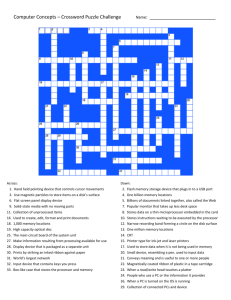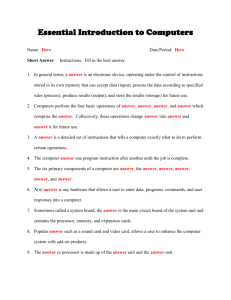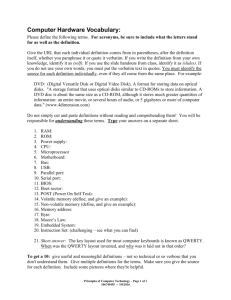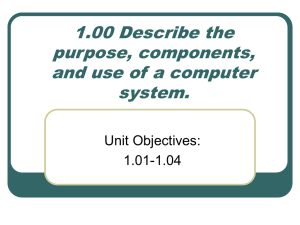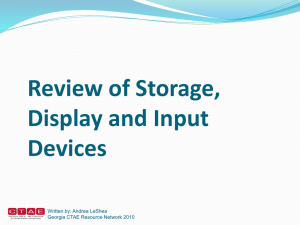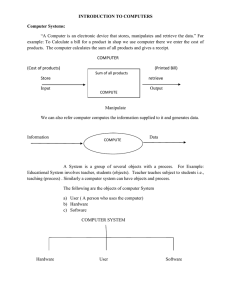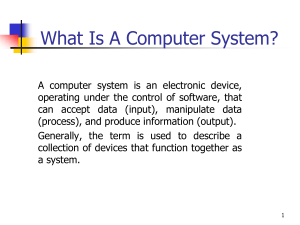Computer Users: Introduction to Hardware, Software & Internet
advertisement
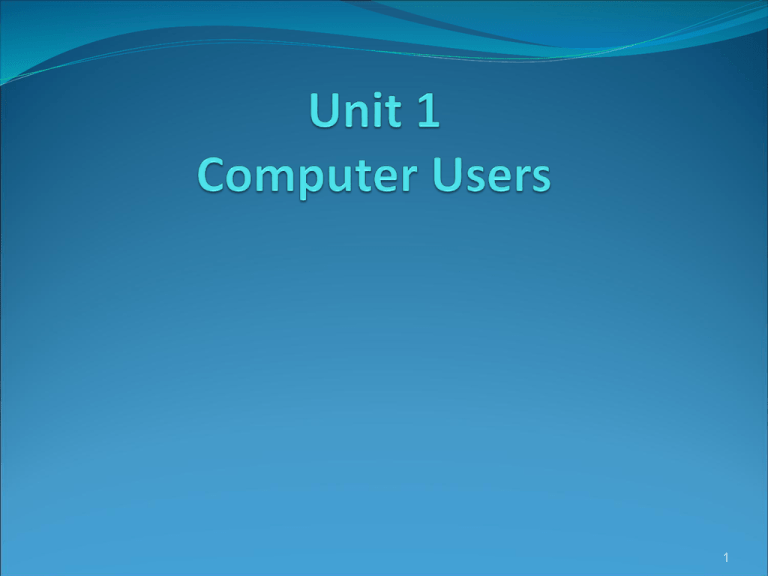
1 Unit 1 – Computer Users Introduction A computer is a device that processes data according to a set of instructions called a program. The equipment Hardware Programs and data Software A special set of programs that provides an interface for the user and allows applications programs to communicate with the hardware. Operating System 2 Unit 1 – Computer Users Introduction Common applications programs include: Word processors For creating and editing texts For calculating Spreadsheets mathematical formulas Databases For storing data in a way that allows the data to be sorted and searched 3 Unit 1 – Computer Users Introduction Anti-virus programs are used to detect and remove viruses. Harmful programs that can reproduce themselves and attach themselves to other programs 4 Unit 1 – Computer Users Introduction Some operating systems have graphical user interfaces that allow the computer used to select items from menus and to start programs using and input device called a mouse. This is done by clicking the mouse. Lists of choices Pressing a button on the mouse 5 Unit 1 – Computer Users Introduction The main device for inputting data is a typewriter-style keyboard and the output is commonly displayed on a monitor screen that looks like a small television screen. There is a range of sizes and types of computer such as personal computers (PCs) Those designed for use by one person at a time 6 Unit 1 – Computer Users Introduction Personal computers include: Desktop computers Handheld computers Computers for use on an office desk Can be carried around by the user Electronics can be added to desktop computers by plugging in expansion cards. Electronic circuit boards that can be plugged into special sockets called expansion slots 7 Unit 1 – Computer Users Introduction Computer on a chip is to build all the main parts of a computer into one electronic integrated circuit packaged as a single small electronic chip . This enables computers to be built into other devices including household devices such as washing machines and fridges and to be incorporated into plastic cards (smart cards), which are able to store information such as health records, drivers licenses, bank balances … etc. 8 Unit 1 – Computer Users Introduction Smart devices are devices that include a computer circuit. A multimedia computer can process different forms of data including text, graphics, audio (sound), animation and video. This enables computer systems to be used for a combination of education and entertainment (edutainment). 9 Unit 1 – Computer Users Introduction Computers do not have a fixed purpose. They are multi-purpose tools. They can be used in a very wide variety of situations and are found in a wide range of systems including security systems, cars and phones. Expert systems are advanced systems that enable computers to think like experts. Medical expert systems, for example, can help doctors diagnose an illness and decide on the best treatment. 10 Unit 1 – Computer Users Introduction As computer systems are developed, they are becoming more common and are gradually being used for more and more purposes. How they are developed, and for what purposes they are actually used in the future, can be influenced by computer users. 11 Unit 1 – Computer Users Introduction Peripherals are a variety of devices that can be added externally to a computer. One of the most common peripherals is a printer used for printing the computer output on paper. the processed data or signals that come out of a computer system 12 Unit 1 – Computer Users Introduction A digital camera allows photographs to be input to a computer for editing. Not all computer systems are compatible (they cannot use the same programs and data). Connecting computers together to form a network can provide the connectivity required to enable computers and software to communicate and to share resources. Networks connected together form an internet. 13 Unit 1 – Computer Users Introduction The Internet or the Net is the connection of networks through out the world. Various communication services are available on the Internet such as: Email (electronic mail) for sending and receiving messages 14 Unit 1 – Computer Users Introduction IRC (Internet Relay Chat) which allows users to communicate using text messages in real-time (without any delay) while the users are logged-on (connected to a network system account, normally using a password) to the system FTP (File Transfer Protocol) is used for transferring data or program files between the powerful server computers that provide the network services and the client computers that use these services such as downloading music files. 15 Unit 1 – Computer Users Introduction Uploading Downloading copying data from the client to server copying data from a larger server c system to a client The World Wide Web (WWW) or the Web contains interlinked documents called webpages. 16 Unit 1 – Computer Users Introduction A website is a set of related webpages stored together on a server computer. Websites such as AskJeeves and Yahoo give the user access to special programs called serach engines that allow the user to find relevant webpages on the Web. An information superhighway in an Internet system designed to provide free, interactive access to vast resources for people all over the world. 17 Unit 1 – Computer Users Introduction Services such as these allow people to telecommunicate use their computers to stay in touch with the office while they are working at home. 18 Unit 1 – Computer Users Introduction • Computer uses mentioned in this unit include: producing greeting cards learning using three dimensional graphics programs called “Splat the Cat” and “Pets 3” using the Ms Word wordprocessing program including features such as clipart (ready drawn graphic images that can be inserted into documents). Communicating on the Internet using email and chat programs including the use of email attachments (other types of files such as video files attached to simple email text messages) 19 Unit 1 – Computer Users Introduction Distance learning Videoconferencing : a form of communication over a network that uses video cameras so that the people taking part can hear and see each other Electronic classrooms or boardrooms Browsing the Web : moving from webpage to another using a browser program Selling using a website painting 20 Unit 1 – Computer Users Introduction Scanning pictures Downloading music and creating CD-ROMs (compact disk read only memory coomonly refferd to as CD’s). CD-ROM’s are storage devices that use laser light for reading and writing data. • The most common storage device is the hard disk ( a set of aluminum disks coated in a magnetic material and enclosed in a vacuum-sealed case) used for storing the operating system and applications programs as well as the user’s data. 21 22 Unit 2 : Computer Architecture Introduction There are different types of computer of varying size and power including: 1. Mainframe: large, very powerful, multi-user and multitasking 2. Supercomputer: the most powerful type of mainframe Can run many programs and process different sets of data at the same time Can be used by many people at the same time 23 Unit 2 : Computer Architecture Introduction 3. Minicomputer: smaller than a mainframe, powerful, multiuser, multitasking 4. Personal computer (PC): single user 4.1. Desktop computer: suitable size for sitting on an office desk 4.1.1. Workstation: most powerful type of desktop, used for graphic design… etc 4.2. Portable: can be carried around, can operate with batteries 24 Unit 2 : Computer Architecture Introduction 4.2.1. Laptop: large portable, can be rested on user’s lap 4.2.2. Notebook: size of a sheet of notebook paper 4.2.3.Handheld: can be held in one hand 4.2.3.1.Pen-based: main input device is an electronic pen 4.2.3.2.PDA (personal digital assistant): has functions such as task lists, diary, address book 25 Unit 2 : Computer Architecture Introduction The term PC usually refers to an IBM compatible personal computer. An Apple Mac personal computer is not referred to as a PC. Server computer: is a computer on a network that provides services such as storing files and sharing a printer. They usually have a UPS (uninterruptible power supply) attached to them. This is a battery that automatically provides an electricity supply to allow the server to shut itself down properly if the main supply fails. 26 Unit 2 : Computer Architecture Introduction The processor is the most important part of the computer. It processes the data and controls the computer. Powerful computers used as servers often have more than one processor. 27 Unit 2 : Computer Architecture Introduction There are two types of memory: RAM (random access memory): it holds the program instructions and the data that is being used by the processor – it looses its contents when power is turned off ROM (read only memory): it holds the program instructions and settings required to set up the computer - it does not loose its contents when power is turned off 28 Unit 2 : Computer Architecture Introduction Memory + processor = CPU (central processing unit) Sometimes the processor itself is called the CPU. Peripherals: other parts that are connected to the CPU such as input devices, output devices, storage devices and communications devices. 29 Unit 2 : Computer Architecture Introduction Input devices Output devices Keyboards, scanners, barcode readers, digital cameras, microphones and video cameras such as webcams (small digital video cameras used on the web) monitors (VDU display screens), printers, plotters, loudspeakers and headphones 30 Unit 2 : Computer Architecture Introduction • Storage devices are peaces of equipment used for reading from and writing to a storage medium magnetic tape, floppy disks, hard disks, CDROMs, CD-R disks, CDRW disks and DVDs. Modem: a modulator/demodulator is a communication device used for converting digital signals to analog signals and vice versa to allow a computer to be connected to an ordinary telephone system 31 Unit 2 : Computer Architecture Introduction A set of connectors used for carrying signals between the different parts of a computer is known as a bus. Data is transferred constantly between the processor and memory along the system bus. Each part of memory has its own memory address and the processor determines where processed data is stored by sending an address signal along an address bus and data along a data bus. 32 Unit 2 : Computer Architecture Introduction This is synchronized by an electronic clock in the CPU that determines the operating speed of the processor. Transferring data between the processor and RAM can slow up the computer; therefore, some very expensive, extremely fast memory is usually used as a cache to hold the most frequently used data. 33 Unit 2 : Computer Architecture Introduction In a desktop computer, the CPU and storage devices are normally built inside a system unit which consists of a metal chassis enclosed in a flat desktop or a tower shaped case. Other peripherals are attached to the system unit by cables. Each peripheral uses its own driver card or controller. An expansion card that is plugged into special expansion slots in the system unit 34 Unit 2 : Computer Architecture Introduction Expansion cards contain the electronics required to communicate with and control the device e.g. video or graphics cards are used for monitors, sound cards are used for audio input/output and NICs (network interface cards) are used for connecting to other computers in a network. Extra memory can also be added to the computer using special memory expansion slots inside the computer. 35 Unit 2 : Computer Architecture Introduction A portable computer that does not have enough space inside to fit expansion cards may use an external device called a port replicator to provide connections for peripherals. Storage devices in the form of a disk or tape are used to store the programs and data that are not being used Before a program or data can be used, it must be transferred from the storage device to the main RAM memory. 36 Unit 2 : Computer Architecture Introduction Hard disks consists of a set of magnetic coated metal disks that are vacuum-sealed inside a case to keep out the dust. The magnetic surfaces of the disks are formatted using a read/write head to provide magnetic storage areas. These storage areas form concentric circles called tracks and each track is subdivided into sections called sectors. 37 Unit 2 : Computer Architecture Introduction The disks are rotated at high speed and read from or written to by the read/write head that moves across the surface of the disks. In server computers, hard disks can be connected together and made to operate as one unit using RAID (redundant array of inexpensive disks). 38 Unit 2 : Computer Architecture Introduction This can speed up the system and provide a way of recovering data if the system crashes. Fails suddenly and completely, usually referring to a hard disk failure There is a variety of optical storage devices that use laser light to read or write to a disk, including: CD-ROMs (compact disk read only memory), CD-R (recordable compact disk), CD-RW (rewritable compact disk), DVD ( digital versatile disk) 39 Unit 2 : Computer Architecture Introduction A barcode reader is a special kind of scanner for reading barcodes. A set of printed bars of varying thickness that are used to identify a product e.g. used to price items in supermarkets 40 Unit 2 : Computer Architecture Introduction When comparing computers, the power of the computer is important. It is determined by the speed and capacity (size) of each part of the computer. Speed is measured in hertz (Hz) i.e. cycles per second. Capacity is measured in bytes (B) where 1 byte = 8 bits (binary digits) = 1 character. 41 Unit 2 : Computer Architecture Introduction When specifying a computer, the following are normally quoted: 1. Processor speed (MHz- megahertz, GHz- gigahertz) 2. Memory capacity (MB- megabytes) 3. Hard disk capacity (MB- megabytes, GB – gigabytes) 4. Optical storage devices speed e.g. CD-ROM, DVD (24x = 24 times) 5. Display monitor size (measured in inches diagonally across the screen surface) 42 Unit 2 : Computer Architecture Introduction 6. Resolution : the monitor image quality given by the number of pixels (picture elements) that are used across and down the screen e.g. 800 X 600, or by the graphics standard used e.g. VGA (video graphics array), SVGA (super video graphics array) 7. The graphics card memory size (MB – megabytes) 8. Modem speed (measured in kbps – kilobits per second) 43 Unit 2 : Computer Architecture Introduction Two different number systems are used in computer specifications: 1) The decimal system, which consists of ten digits from 0 to 9, is used for measuring speed. 2) The binary system, which only has two digits (0 and 1), is used for measuring capacity. 44 Unit 2 : Computer Architecture Introduction The following prefixes are also used in measurements: Kilo Mega Giga Decimal system 10 3 = 1 thousand 10 6= 1 million Binary system 2 10 = 1024 2 20 = 1,048,576 10 9= 1 thousand million 2 30 = 1,073,741,824 1.7 GHz = one point seven thousand million cycles per second 256 MB = 256 X 2 20 bytes = approximately two hundred and fifty six million bytes 45 Unit 2 : Computer Architecture Introduction Communication is provided between applications programs and computer hardware by a set of programs called the operating systems e.g. Microsoft Windows, MacOS, Linux. 46 47 Unit 3 : Computer Applications Introduction As computer systems become more intelligent, they are used in a wider variety of work situations where previously it was necessary to employ people. Hospitals can increasingly use computers where highly trained people were required to deal with life threatening situations. 48 Unit 3 : Computer Applications Introduction Computers can also be used in airports where highly trained experts were previously required to ensure safety and the police can make more use of computers to detect and investigate increasingly sophisticated crimes. One of the uses considered in this unit is police speed traps used to catch drivers that are breaking the official speed limit. 49 Unit 3 : Computer Applications Introduction In earlier systems, radar equipment was used to bounce radio waves off the moving car. A small processor, known as a microprocessor, calculated the speed of the car from the changes in the radio waves and triggered an ordinary camera with a flashgun to take a photograph of the car if it was speeding. The details were stored on a smart card. A plastic card with a built-in computer system that can store large amounts of data. 50 Unit 3 : Computer Applications Introduction When the smart card was taken back to the police station, the driver’s details were obtained from the DVLC(Driver and Vehicle Licensing Centre) database i.e. the central computerised records of all licensed drivers and vehicles. 51 Unit 3 : Computer Applications Introduction Newer systems prevents ‘surfing’ i.e. where the driver only slows down as they pass through the speed trap, by using two computerised units with digital cameras placed at a fixed distance apart. Each unit records the time that a vehicle passes it, as well as photographing and identifying the car license number using OCR software. Optical character recognition software that changes picture images of letters and numbers into digital form for use by a computer system. 52 Unit 3 : Computer Applications Introduction The computer then uses the difference in recorded times to calculate the speed of the vehicle. The registration numbers of vehicles exceeding the speed limit are immediately downloaded (copied from a server computer) to the computer at police headquarters where each vehicle is matched with the DVLC database. 53 Unit 3 : Computer Applications Introduction Standard letters are then printed off addressed to the vehicle owners using mailmerge. A word processing feature that produces a separate standard letter containing details obtained from each record in a database. 54 Unit 3 : Computer Applications Introduction There are many ways in which computer systems can be used in large supermarkets, particularly for financial calculations and in stock control using EPOS tills (electronic point of sale cash tills). Each item on a supermarket shelf has a barcode label with a barcode ( a standard set of vertical bars of varying thickness used to identify products) printed on it. 55 Unit 3 : Computer Applications Introduction The barcode number system giving standard price and item code numbers used throughout Europe is known as EAN (European Article Number). The barcodes are read by scanner devices called barcode readers that are attached to the EPOS tills. When a checkout operator moves the barcode label across the scanner, the label is scanned and the barcode number for that item is read. 56 Unit 3 : Computer Applications Introduction The scanner signals are converted to a digital form (where the changing signal is either off or on) and sent to the supermarket branch computer. The branch computer checks the digital EAN code against a computer database (a type of application program used for storing information so that it can be easily searched and stored) that holds a record of each type of item. 57 Unit 3 : Computer Applications Introduction In this way the item and the price of the item can be identified and the sale of the product can be recorded by the computer. The item and the price are shown on the EPOS till display and printed on a paper receipt. 58 Unit 3 : Computer Applications Introduction Computers are also used to provide cash to users and to process bank cards such as Visa cards using ATM (automatic teller machine- the type of machine used by banks for enabling customers to withdraw money from their bank accounts). 59