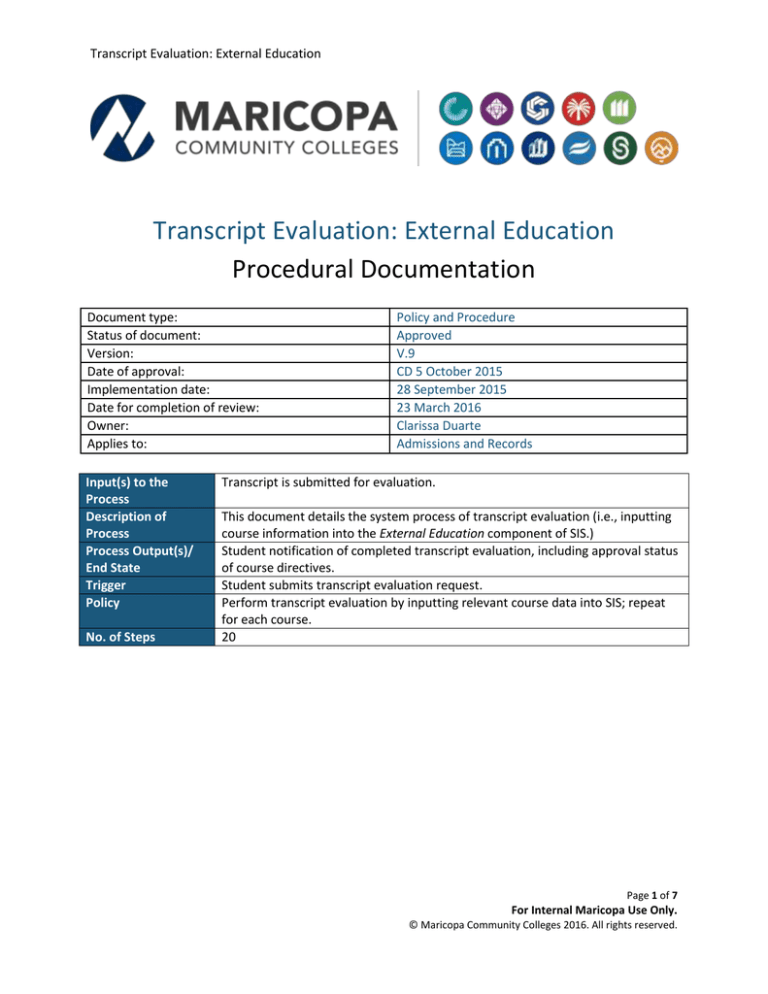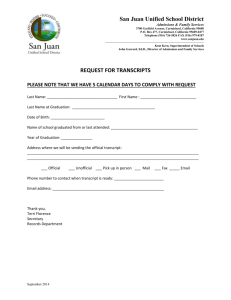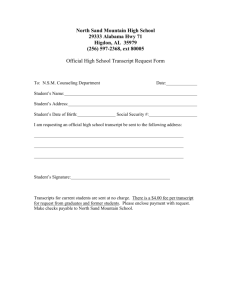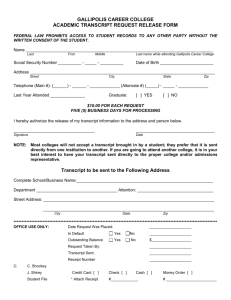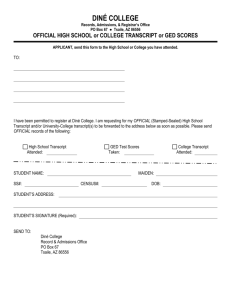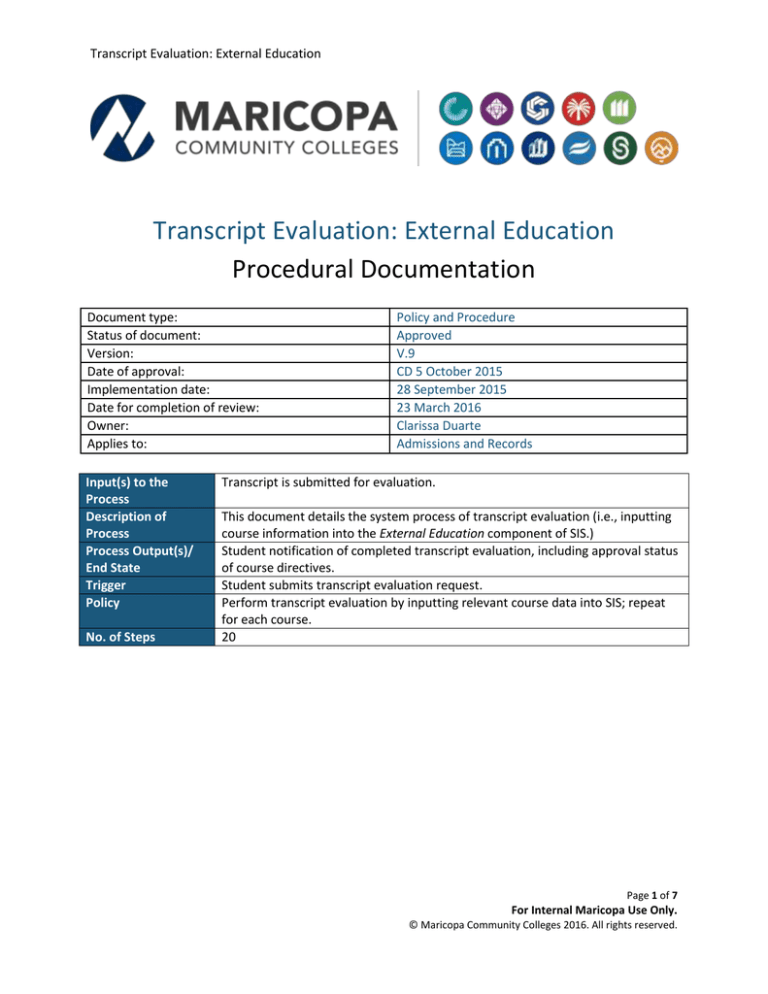
Transcript Evaluation: External Education
Transcript Evaluation: External Education
Procedural Documentation
Document type:
Status of document:
Version:
Date of approval:
Implementation date:
Date for completion of review:
Owner:
Applies to:
Input(s) to the
Process
Description of
Process
Process Output(s)/
End State
Trigger
Policy
No. of Steps
Policy and Procedure
Approved
V.9
CD 5 October 2015
28 September 2015
23 March 2016
Clarissa Duarte
Admissions and Records
Transcript is submitted for evaluation.
This document details the system process of transcript evaluation (i.e., inputting
course information into the External Education component of SIS.)
Student notification of completed transcript evaluation, including approval status
of course directives.
Student submits transcript evaluation request.
Perform transcript evaluation by inputting relevant course data into SIS; repeat
for each course.
20
Page 1 of 7
For Internal Maricopa Use Only.
© Maricopa Community Colleges 2016. All rights reserved.
Transcript Evaluation: External Education
1.
Description
Navigate in SIS to Records and Enrollment > Transfer Credit Evaluation > External
Education.
Performed By
Admissions and
Records Staff
2.
Enter the student ID (e.g., 30000000) into the ID field and click Search.
Admissions and
Records Staff
3.
Just below the School Information header, click the External Org ID search icon
and the select transferring institution (e.g., ASU-Arizona State University.)
Admissions and
Records Staff
Step #
Page 2 of 7
For Internal Maricopa Use Only.
© Maricopa Community Colleges 2016. All rights reserved.
Transcript Evaluation: External Education
4.
Under Transcript Status, complete the following fields:
Action (Received)
Transcript Date (date transcript was printed)
Date Received (date your college received transcript)
Transcript Type (Official)
Transcript Status (Final)
Data Source (School)
Data Medium (Hard Copy)
Admissions and
Records Staff
5.
Under Transcript Summary, complete the following fields:
Summary Type (Institutn)
Institution (your college or the college where the transcript was received)
Note: The other fields in this area may or may not auto-populate. You must complete
the two fields above in order for automatic receipt of transcript messaging to be sent.
6.
At the top of the page, click the Courses and Degrees tab and complete the
following fields:
Data Number (should match Data Number under External Education tab)
Data Source (School)
Institution (the MCCCD institution – e.g., Chandler-Gilbert CC)
Term Type (Semester or Quarter)
External Term (e.g., Fall)
Admissions and
Records Staff
Page 3 of 7
For Internal Maricopa Use Only.
© Maricopa Community Colleges 2016. All rights reserved.
Transcript Evaluation: External Education
Term Year (e.g. , 2013)
Course Level (Regular)
Units Taken (e.g., 3)
7.
Click Apply Defaults.
Admissions and
Records Staff
8.
Under External Courses, click on the Course tab and complete the following fields
for each course transferring from that particular term/year:
School Subject (e.g., ENG)
Course Nbr (e.g., 101)
Course Name (e.g., First-Year Composition)
Admissions and
Records Staff
Note: Press tab to advance between fields. To view and/or enter information in all tabs
at once, click on the
icon.
Page 4 of 7
For Internal Maricopa Use Only.
© Maricopa Community Colleges 2016. All rights reserved.
Transcript Evaluation: External Education
9.
Click on the Grades tab and complete the “Grade In” field (e.g., A).
Note: To view and/or enter information in all tabs at once, click on the
10.
Admissions and
Records Staff
icon.
Click on the Timeframe tab.
Admissions and
Records Staff
Note: This view is to show that all defaults come over for the student if defaults are
entered and the “Apply Defaults” button is clicked. If this is done, no other areas will
need to be filled out besides prior fields for course information.
11.
Click on the Course tab and add additional course entries by clicking the
sign.
plus
Admissions and
Records Staff
Page 5 of 7
For Internal Maricopa Use Only.
© Maricopa Community Colleges 2016. All rights reserved.
Transcript Evaluation: External Education
12.
Accept the auto-generated number of rows (e.g., 1), or enter the number you
require, and click OK.
13.
14.
Admissions and
Records Staff
Admissions and
Records Staff
If
Then
Assigning additional courses from
the same Term/Year…
Proceed to Step 15.
Assigning additional courses from
a different Term/Year…
Proceed to Step 14.
Return to the top of the page and modify the following fields:
o External Term (e.g., Fall Summer)
o Term Year (e.g., 2012 2013)
Admissions and
Records Staff
Page 6 of 7
For Internal Maricopa Use Only.
© Maricopa Community Colleges 2016. All rights reserved.
Transcript Evaluation: External Education
15.
Repeat Steps 7, 8, and 9 for each course and click Save once all courses have
been entered.
Admissions and
Records Staff
Note: Be sure to modify the Term/Year (i.e., Steps 14 and 15) as necessary before
entering new courses.
16.
Now that you have input the transcript, review the transcript to see if the student
has any degrees or certificates awarded.
If
Then
The student has an external
degree or certificate…
Proceed to Step 17.
The student does not have an
external degree or certificate…
Proceed to Step 20.
17.
Under External Degrees, click on the Degree icon
student was awarded (e.g., BS).
18.
Under External Degrees, complete the following field:
Degree Date (the date the degree was conferred)
to search for the degree the
Note: If only a term and year is listed, replace the term with 08/01 for summer, 12/01
for fall, and 05/01 for spring, followed by the year.
19.
To add additional degrees, click the
additional degree.
20.
Click Save.
button. Repeat Steps 17 and 18 for each
End Procedure
Page 7 of 7
For Internal Maricopa Use Only.
© Maricopa Community Colleges 2016. All rights reserved.