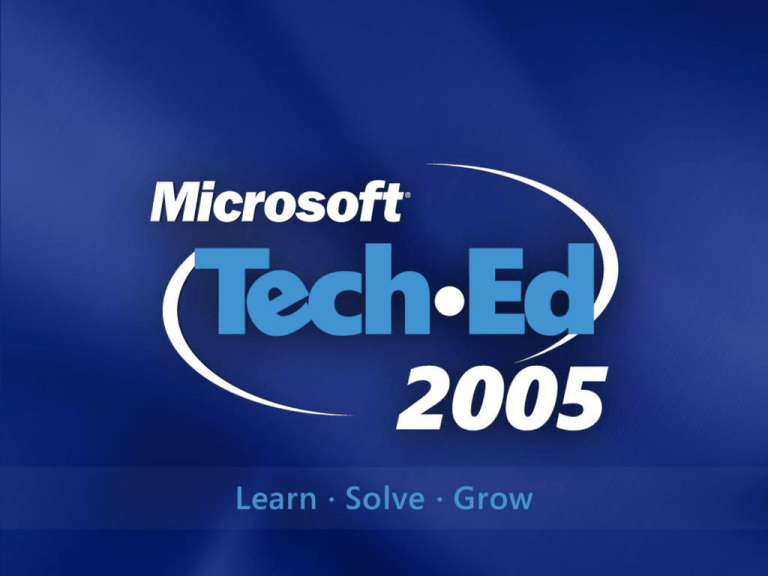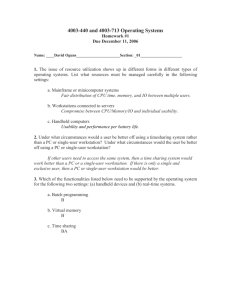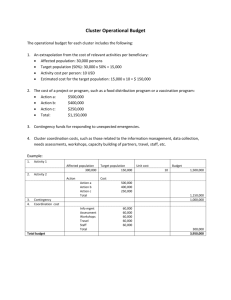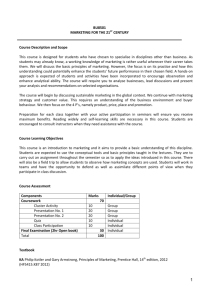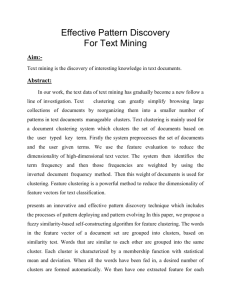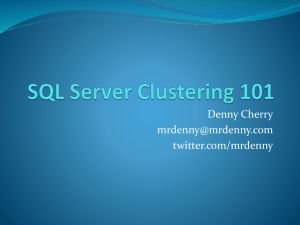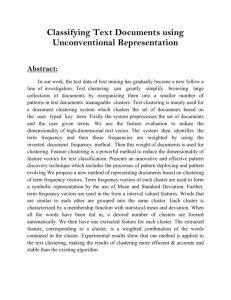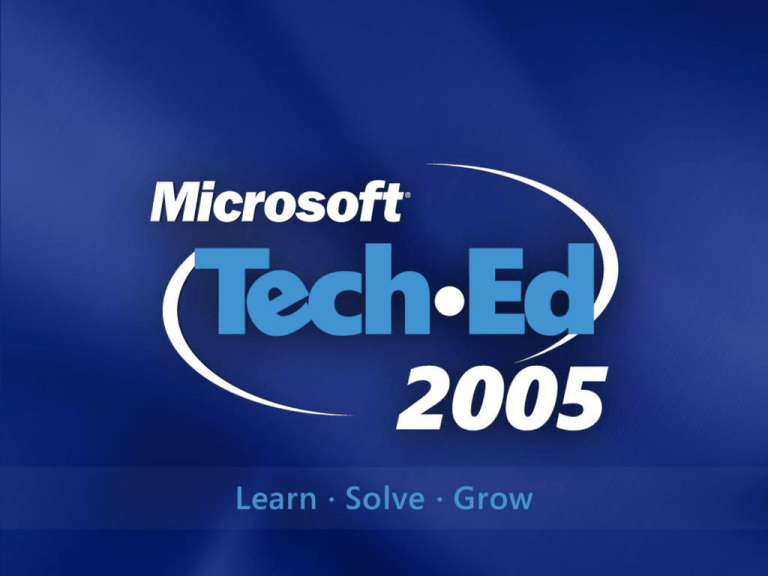
What Every MCT Needs
to Know about
Clustering and High
Availability
Rodney R. Fournier
Microsoft MVP - Windows Server Clustering
Net Working America, Inc.
Agenda
Terms you need to know
Four Types of Clustering
What is Clustering?
Overview of Exchange Clustering
Overview of SQL Server Failover Clustering
MSDTC
Resources
Agenda
Terms you need to know
Four Types of Clustering
What is Clustering?
Overview of Exchange Clustering
Overview of SQL Server Failover Clustering
MSDTC
Resources
Terms you need to know
Active/Passive vs. Active/Active vs. Instance
Failover & Failback
Heartbeat
Quorum vs. Majority Node Set
Shared Storage
Resources vs. Resource Groups
High-availability vs. Fault Tolerance
Scalability vs. Availability
Mean Time To Failure
Mean Time To Recover
Node, Virtual Server, IP, Name, etc.
Cluster aware
Agenda
Terms you need to know
Four Types of Clustering
What is Clustering?
Overview of Exchange Clustering
Overview of SQL Server Failover Clustering
MSDTC
Resources
Four Types of Clustering
High Performance Computing
Component Load Balancing
Network Load Balancing
Server Clustering
High Performance
Computing (HPC)
Super Computing
Also called HPC Clusters or
Supercluster
As many as 256 nodes
Strong competition for UNIX/Linux
http://www.microsoft.com/windowsserv
er2003/hpc/default.mspx
Special applications
Component Load Balancing
(CLB)
Component Object Model (COM+)
components load balancing
Calls to activate COM+ components are
load balanced to different servers
within the COM+ cluster
http://www.microsoft.com/applicationce
nter/techinfo/deployment/2000/AppCent
erCLBTechOver.doc
Application Center 2000
Network Load Balancing
(NLB)
Up to 32 nodes
Layers 2 and 3 of the OSI
model
Can provide Scalability
Provides Availability
Supported on version of
Windows Server 2003
http://www.microsoft.com/techne
t/prodtechnol/windowsserver200
3/technologies/clustering/nlbbp.
mspx
IIS, SharePoint Portal
Server, VPN Remote
Access, ISA, Terminal
Server
Server Clustering
WINS
DHCP
Exchange Server
SQL Server
File Shares
Printers
Message Queuing
Distributed Transaction Coordinator
Generic Service or Script
Volume Shadow Copy Service Task
Microsoft Search Service
Agenda
Terms you need to know
Types of Clustering
What is Clustering?
Overview of Exchange Clustering
Overview of SQL Server Failover Clustering
MSDTC
Resources
Shared Nothing Model
External Storage Array
Node A
Node B
Public
Network Heartbeat
“Shared Nothing”
For more information, see 293289
Public
Basics
Quorum = Clustering
Stores most current configuration data in
quorum recovery logs and registry checkpoints
Maintains resource checkpoints
Provides persistent physical storage
Recovery Logs used to
Enable any node to form a cluster
Enable nodes to maintain a cluster
Guarantee that a single cluster is formed
Cluster.Log file
Logs cluster activity; great for troubleshooting
Server Cluster Components
(Windows-based)
Virtual server
From client/application perspective, the server
names or IP addresses used for access
Hardware components of server clusters:
Cluster nodes
Internal heartbeat
External networking
Shared cluster
disk array:
Quorum disk
Data disks
Public Network
Server Cluster
Heartbeat
Node B
Node A
Shared
Disk
Array
Hardware Considerations
Buy systems from the Windows Server
Catalog: Cluster Solution – Hardware
Compatibility List (HCL)
http://www.microsoft.com/windows/catalog/serve
r/default.aspx?xslt=categoryproduct&subid=22&p
gn=8b712458-b91c-4a7d-8695-23e9cd3ae95b
Entire systems, not individual components
Ask your preferred vendor for help
Get guarantees!
Buy a support agreement that matches your level
of availability
Remember a PSS contract, too!
Availability requirements, budget, 8th & 9th
layer
Shared Disk Configuration
Instance-to-disk ratio: Two resources cannot
share a physical disk
Basic disks only; mount points and dynamic
disks are not supported
File compression and encryption are not
supported
Use Fibre Channel if you can; use SCSI if
cost is a factor or iSCSI
Use hardware-based RAID only; Softwarebased RAID is not supported
Each RAID controller is different
Turn writeback caching off if controller in server nodes
…continued
Shared Disk Configuration
Be sure all disks are dependencies of the
SQL Server/Exchange resource
Disk is single point of failure. Store spare
drives and have a secondary form of high
availability
Data
Recommended: RAID 10 array of mirrored sets
that are then striped
RAID 5 okay
Logs
RAID 1 or possibly mirrored sets that are then
striped; not RAID 5
Shared Disk Configuration
Network-attached storage (NAS)
Not supported for clusters
Storage area networks (SANs)
Only those on the HCL Cluster list or the
Cluster/Multi-Cluster Device list can
be used
Get verification that it is set up properly
Setup is usually done by the vendor
Do not accept the default configuration—it
will probably be for a file system
iSCSI is now supported with 2003 SP1
Software Considerations
Exchange/SQL Server 2000 Enterprise
Edition
Operating systems:
Windows Server 2003 Enterprise Edition
Windows Server 2003 Datacenter Edition
Network Configurations
Cluster nodes with Windows domains, DNS,
and WINS
You may still need WINS for NetBIOS resolution
Nodes and virtual server must be able to access
the domain
All nodes have to be in the same domain
Network Card Settings
Do not set NICs to Autodetect
You need at least 4 static IP addresses: 1 for each node,
1 for the server cluster, 1 for Clustered Service/Application
Recommend 6 (additional dedicated heartbeat NICs)
Multiple IP Addresses
Use separate subnets for IP addresses
Bandwidth
Network Configuration
Public Network
Server Cluster
Heartbeat
Node B
Node A
Shared Disk
Array
Processor/Memory
Configuration
Configure each cluster node with processing power
sufficient to handle the load for any process that
may run on it
Set Processor Affinity to N–1 if necessary
Test your application before putting it into
production
Monitor processor usage. Use System Monitor
Memory
Single-instance: No issues unless other services or
applications are running
Multiple-instance: Be sure that one instance will not
diminish the resources of other processes or instances
in the event of a failover
Failure
External Storage Array
Node A
X
Public
Node B
Network Heartbeat
“Shared Nothing”
For more information, see 293289
Public
So Why Cluster?
Provide High-Availability
Failover mitigates outage when hardware
failure occurs
Strengthened by fault tolerant design
Measured in 9s
Term
Nirvana
5 Nines
4 Nines
3 Nines
2 Nines or Fired
Nines
100.00
99.999
99.99
99.9
99
Downtime per Year
0 seconds
5 minutes
52 minutes
8.7 hours
3.7 days
Managed maintenance/upgrades
Rolling Upgrades
What Don’t You Get?
Does not protect against:
Loss of or damage to shared storage
Network failures
Application failures or database
corruption
Disasters
Human errors
Does not load balance mailboxes
Cannot move running applications, and
shared state is lost!
Agenda
Terms you need to know
Four Types of Clustering
What is Clustering?
Overview of Exchange Clustering
Overview of SQL Server Failover Clustering
MSDTC
Resources
Overview Of Exchange
Clustering
Exchange Virtual Server (EVS)
Physical Disk resource: SCSI, Fibre
Channel (FC), or Internet SCSI (iSCSI)
IP Address resource
Network Name resource
System Attendant resource and resources
created by System Attendant
Resources created by an administrator
(for example, protocol virtual servers)
Clustering Exchange
Client PCs
EVS fails over
and is available to
clients
Failure
Occurs!
Node A
Node B
EVS
Heartbeat
EVS
Passive Node
Disk cabinet A
Disk cabinet B
SCSI
Reserve
Broken
New Reservation
Established
Overview Of Exchange
Clustering
1+1 Active/Passive
7+1 Active/Passive
2+0 Active/Active – Not Recommended
Requirements For
Clustering Exchange 2003
Windows Server 2003
Enterprise Edition and Datacenter Edition
2-node Active/Active
Up to 8-node Active/Passive
Requirements For
Clustering Exchange 2003
Exchange Cluster Models
Active/Passive is the strongly preferred model
Fewer EVS’ than nodes
Must use if more than two nodes
Active/Active is the strongly discouraged model
Maximum of two nodes and maximum of two EVS’
Maximum one RSG per cluster (824126)
Limits number of concurrent MAPI users per node to 1,900
Limits average CPU utilization on each node to 40%
Two instances of store running in one Store.exe process; not
enough contiguous virtual memory to bring
resource online
Exchange Virtual Server Limits
With two nodes, you can have up to two EVS’
With three or more nodes you can have n-1 where n = number of
nodes in cluster
Support For Clustering
Exchange 2003
Active/Active
System Attendant
Information Store
POP3, IMAP4, SMTP, HTTP
Microsoft Search (full-text indexing)
SMTP and routing group connectors
Active/Passive
Message Transfer Agent
Requirements For
Clustering Exchange 2003
NOT Supported
Active Directory Connector (ADC)
Exchange Event Service
Foreign Mail System Connectors
Network News Transport Protocol (NNTP)
Site Replication Service (SRS)
Requirements For
Clustering Exchange 2003
Cluster certified hardware only
Windows Server Catalog – Cluster or Geographic
Cluster
http://www.microsoft.com/windows/catalog/server
SCSI, FC or iSCSI external storage
Identical hardware for all nodes
Microsoft support for Exchange failover clusters
(810987) OS – 32-bit only
Windows Server 2003 Enterprise Edition
Windows Server 2003 Datacenter Edition
Microsoft Distributed Transaction Coordinator (MSDTC)
installed.
Exchange Server 2003 Enterprise Edition
Building An Exchange
Cluster
Design storage
Four storage group maximum on node
Shared disks must be NTFS/BASIC (237853)
Use Diskpart to align sectors at storage level
Use separate disk resources for logs/databases in EVS
Use separate resource group for quorum
Volume mount points supported on Windows 2003 (318458)
Some iSCSI (839686) and NAS (839687) devices are now
supported for use with Exchange and Exchange clusters
You cannot use NAS for quorum resource (cluster FAQ)
Additional disk resources need to be added as dependency
Building An Exchange
Cluster
Design network
Use multiple networks with dedicated
private networks (258750)
Do not use teaming or DHCP (254101)
Need an IP address and Network Name
resource for
Each physical node
The cluster resource group
Each Exchange Virtual Server
Use consistent naming standards
Building An Exchange
Cluster
Step 1 - Prepare Hardware
Apply latest system BIOS
Apply latest device firmware
Gather latest software drivers
Disable unnecessary hardware
Follow your hardware manufacturer recommendations
to ensure you are using only drivers or firmware that
have been tested for clusters
Building An Exchange
Cluster
Step 2 – Install operating system and other
prerequisites
Install operating system (Windows Server 2003
preferred)
SMTP, W3SVC and NNTP services
Add nodes to domain as member servers
Domain controllers are not supported for Exchange
cluster nodes (810986)
Windows Support Tools
Windows Update / Security hotfixes
If 1 GB or more of memory, tune with /3GB and
/USERVA=3030 in Boot.ini
Building An Exchange
Cluster
Step 3 – Prepare Nodes for Cluster Service
Disable unnecessary services
Configure Networks
Rename connections: Private Network and Public Network
Disable NetBIOS and DNS on private (heartbeat) interface
Disable Media Sense on NICs – Hard-code (258750)
Use 10MBs/Half-Duplex if not sure what speed to use
Give private network highest binding order
Unbind MS Client and File and Print on private network and
bind IP and Network Monitor only
Create/Select cluster service account
Domain account w/local Administrator rights on each node
Does NOT need Exchange Full Admin role
Create Quorum partition on shared disk
50MB min; 500MB-1GB recommended
Create and format additional disks/arrays
Building An Exchange
Cluster
Step 4 – Install Cluster Service on each node.
Move TEMP/TMP folder off %Systemroot%
Run Cluster Diagnostics and Verification Tool
Step 5 – Install Network DTC on each node
(MSKB 817064, 301600)
Step 6 – Install Exchange 2003
Unattended setup not supported
Binaries installed locally in same location on
each node
Install one node at a time and reboot each node
when finished
Building An Exchange
Cluster
Step 7 – Install Exchange 2003 Service
Packs and Updates
Always update one node at a time, then
the EVS via Cluster Administrator (for
SP1) 867624
Step 8 – Create Exchange Virtual Server
Create Resource Group
Disk Resource
IP Address Resource
Network Name Resource
Exchange System Attendant Resource
Building An Exchange
Cluster
Step 9 – (Optional) Repeat Step 8 if
creating additional EVS’
Step 10 – Configure EVS resources
Increase pending time-out on Active/Active
clusters
Configure Restart and Affect the Group
settings
Configure Information Store and System
Attendant resources for 1 restart
Step 11 – Bring resources online
Step 12 – Configure failover and failback
(197047)
Building An Exchange
Cluster
Prior to Putting into Production
Test failover policies
Test hardware (simulate failures)
Exchange Server Load Simulator 2003
(LoadSim)
Test under heavy network, disk I/O, and services loads
Test under large number of simultaneous logon
attempts
Clean up after LoadSim
Manually remove everything or flatten cluster and rebuild
Exchange Server 2003 Jetstress 2004 Tool
Microsoft Exchange Server Best Practices
Analyzer Tool
http://www.microsoft.com/exchange/exbpa
Building An Exchange
Cluster
Additional Best Practices
Do not install applications into the default Cluster
Group
Do not delete or rename the default Cluster
Group or remove any resources from that
resource group
Do not use APM/ACPI power-saving features
Do not set the Cluster service account to be a
member of the domain administrator group
Turn off cluster event log replication if auditing is
enabled and security logging is heavy, or if you
do not want event log entries to be replicated
(224969)
Agenda
Terms you need to know
Four Types of Clustering
What is Clustering?
Overview of Exchange Clustering
Overview of SQL Server Failover
Clustering
MSDTC
Resources
SQL Server Virtual Servers
Virtual servers: Instances of clustered
SQL Server servers
From client/application perspective, the server names or IP
addresses used for access
Cluster resources configured during install of a
virtual server:
SQL Server IP Address
SQL Server Network Name
SQL Server (clustered instance of the
SQL Server 2000 service)
SQL Server Agent
SQL Server Fulltext
SQL Server virtual server administrator account
SQL Server Cluster Types
Single-Instance Cluster
Only one SQL Server virtual server
running; Can be a default or
named instance
Replaces term active/passive
Multiple-Instance Cluster
Up to 16 SQL Server virtual servers are
supported per server cluster:
1 default instance + up to 15 named instances
OR
Up to 16 named instances only
Replaces term active/active
The Failover Process
Operating-system checks
Heartbeat checks availability of nodes and
virtual server
SQL Server checks
LooksAlive check runs every five seconds
IsAlive check runs
SELECT @@SERVERNAME query
Failover to another node
Windows Clustering attempts restart on same
node or fails over to another node
SQL Server service starts
Brings master online
Database recovery proceeds
End users and applications must reconnect
Illustration Of Failover
Client PCs
Node A
Node B
SQL Server
SQL Server
Heartbeat
Shared Disk Array
Failover From A
Client/Application Perspective
Application can keep running; It doesn’t have to be aware of a
new IP address or server name; Only virtual server fails over
Failover is nearly transparent, except…
SQL goes through a stop/restart and connections are dropped
Completed transactions in log are rolled forward; Incomplete
transactions will be rolled back
Plan for and manage failover:
Handle a failover gracefully in code, or have retry logic
Consider using middleware (MTS/MSMQ/BizTalk) for transactions
Use the Clustering API to code cluster-aware applications
Non-cluster-aware applications/services may have to be Generic
Application or Service resources
Consider the network timeout value
Enhancements To Failover
Clustering In SQL Server
SQL Server Setup installs and uninstalls a cluster
SQL Server failover clustering is a permanent option;
No unclustering is possible; To remove, you must uninstall
Service packs are applied directly to virtual servers
SQL Server supports multiple instances and multiple
network addresses
Extensive support for recovering from a failure
of a server node in the cluster, including a
one-node cluster
Number of nodes
…continued
Enhancements To Failover
Clustering (Continued)
All nodes have local copies of SQL Server tools and
executables
SQL Server failover clustering supports Microsoft
Search service
Rerunning the Setup program updates failover
clustering configurations
SQL Server Service Manager or SQL Server
Enterprise Manager now start and stop
SQL Server services
No longer have to use Cluster Administrator to perform
this task
Building A SQL 2000
Cluster
Step 1 - Prepare Hardware
Apply latest system BIOS
Apply latest device firmware
Gather latest software drivers
Disable unnecessary hardware
Building A SQL 2000
Cluster
Step 2 – Install OS and Pre-Reqs
Install Windows Server 2003
Add Nodes to Domain as member servers
DCs are not recommended on clustered nodes
Windows Update / Security Hotfixes
Administration Tools – ADMINPAK.MSI
Windows Support Tools
Resource Kit Tools
Building A SQL 2000
Cluster
Step 3 – Prepare Nodes for Cluster Service
Disable unnecessary services
Configure Networks
Rename connections: Private Network and Public Network
Disable NetBIOS and DNS on private (heartbeat) interface
Disable Media Sense on NICs – Hard-code (MSKB 258750)
Use 10MBs/Half-Duplex if not sure what speed to use
Give private network highest binding order
Create/Select cluster service account
Domain account w/local Administrator rights on each node
Create Quorum partition on shared disk
50MB min; 500MB-1GB recommended
Create and format additional disks/arrays
Building A SQL 2000
Cluster
Step 4 – Install Cluster Service on each node.
Step 5 – Install Network DTC on each node
(MSKB 817064, 301600)
Step 6 – Install SQL 2000 Virtual Instance
Binaries installed locally in same location on
each node
Installs all nodes at the same time!
Building A SQL 2000
Cluster
Step 7 – Install SQL 2000 Service Pack
4 and Updates
Always update all nodes
Step 8 – (Optional) Repeat Step 6 if
using Multiple Instance model
Step 9 – Bring Resources Online
Building A SQL 2000
Cluster
Best Practices
Do not install applications into the default Cluster
Group
Do not delete or rename the default Cluster
Group or remove any resources from that
resource group
Do not use APM/ACPI power-saving features
Give the Cluster service account full rights to
administer computer objects if Kerberos
authentication is enabled for virtual servers
Do not set the Cluster service account to be a
member of the domain administrator group
Failover Cluster
Failover Clustering
SQL Server 2005
Further refined in SQL Server 2005
More nodes
Match operating system limits
Unattended setup
Support for mounted volumes (Mount
Points)
All SQL Server services participate
Database Engine, SQL Server Agent,
Analysis Services, Full-Text Search, etc.
Database Mirroring
Database Mirroring
New for SQL Server 2005
Instant Standby
Conceptually a fault-tolerant server
Building block for complex topologies
Database Failover
Very Fast … less than three seconds
Zero data loss
Automatic or manual failover
Automatic re-sync after failover
Automatic, transparent client redirect
SQL 2005 Failover Solutions
At A Glance
Both Provide
Automatic detection and failover
Manual failover
Transparent client connect
Zero work loss
Database Views mitigate DBA or application error
Failover Clustering
System scope
Certified hardware
Fast failover
No reporting on standby
Single copy of database
Database Mirroring
Database scope
Standard servers
Fastest failover
Limited reporting on standby
Duplicate copy of database
Agenda
Terms you need to know
Four Types of Clustering
What is Clustering?
Overview of Exchange Clustering
Overview of SQL Server Failover
Clustering
MSDTC
Resources
MSDTC Best Practices
Install Network DTC with Windows
http://support.microsoft.com/kb/817064
Install Clustering
Create MSDTC Resource within the cluster
http://support.microsoft.com/default.aspx?sc
id=kb;en-us;301600
Exchange – requires MSDTC for installation
and service packs – put into Cluster Group
SQL – only required if an application uses it –
Dedicated IP, Network Name, Group
Agenda
Terms you need to know
Four Types of Clustering
What is Clustering?
Overview of Exchange Clustering
Overview of SQL Server Failover
Clustering
MSDTC
Resources
Microsoft Windows Server Clustering MVP
www.nw-america.com – Clustering
msmvps.com/clustering - Blog
https://mvp.support.microsoft.com/prof
ile=EDD23402-0C81-4968-916C09D62BBD77F5 – MVP Profile
Resources
Clustering newsgroup support –
msnews.microsoft.com
Microsoft.public.exchange.clustering
Microsoft.public.sqlserver.clustering
Microsoft.public.windows.server.clustering
Welcome to the Clustering Technologies
Community
http://www.microsoft.com/windowsserver2003/com
munity/centers/clustering/default.mspx
Server Clusters: Network Configuration Best
Practices for Windows 2000 and Windows Server
2003
http://www.microsoft.com/technet/prodtechnol/wind
owsserver2003/technologies/clustering/clstntbp.ms
px
Resources
SQL Server High Availability
resources
http://www.microsoft.com/sql/techinf
o/administration/2000/availability.asp
Visit the SQL Server Web site:
www.microsoft.com/sql
SQL Server 2000 Failover Clustering
http://www.microsoft.com/technet/pr
odtechnol/sql/2000/maintain/failclus.
mspx
Resources
Exchange Server 2003 planning guide:
http://www.microsoft.com/technet/prodtechnol/ex
change/Exchange2003/proddocs/library/MessSys
t.asp
Exchange Server 2003 Deployment Guide:
http://www.microsoft.com/technet/prodtechnol/ex
change/Exchange2003/proddocs/library/DepGuid
e.asp
Exchange Server 2003 Technical
Documentation Library:
http://www.microsoft.com/exchange/librar
y/
Resources
Learn more about Clustering at
TechEd
Hands On Labs
MGT12 Microsoft System Center Data
Protection Manager
SVR15 Clustering with Virtual Server 2005
Cabana Talks
Find me and buy me a drink
Community Resources
Attend a free chat or web cast
http://www.microsoft.com/communities/chats/default.mspx
http://www.microsoft.com/usa/webcasts/default.asp
List of newsgroups
http://communities2.microsoft.com/
communities/newsgroups/en-us/default.aspx
MS Community Sites
http://www.microsoft.com/communities/default.mspx
Locate Local User Groups
http://www.microsoft.com/communities/usergroups/default.m
spx
Community sites
http://www.microsoft.com/communities/related/default.mspx
Where To Learn More
Other Tech Ed Sessions:
BAP200 Microsoft Business Solutions-Great
Plains: Maximizing Your Hardware and
Network Infrastructure
CSI448 Optimizing Scalability, Performance
and Availability with Systems Built on the
.NET Framework
DBA308 Ensuring Business Continuance
with SQL Server 2005 Data Availability
Solutions
MGT315 Update Management and Desktop
Deployment at Microsoft
MSG300 Exchange 2003 Architecture Best
Practices
Where To Learn More
Other Tech Ed Sessions:
MSG360 Microsoft IT: Exchange Best
Practices from Microsoft IT
MSG383 Exchange Server 2003 Cluster
Best Practices
PRT375 SharePoint Products and
Technologies: Performance and
Capacity Planning Best Practices and
Lessons Learned
SVR308 Introducing Windows Server
2003, Compute Cluster Edition
Your Feedback
is Important!
Please Fill Out a Survey for
This Session on CommNet
© 2005 Microsoft Corporation. All rights reserved.
This presentation is for informational purposes only. Microsoft makes no warranties, express or implied, in this summary.