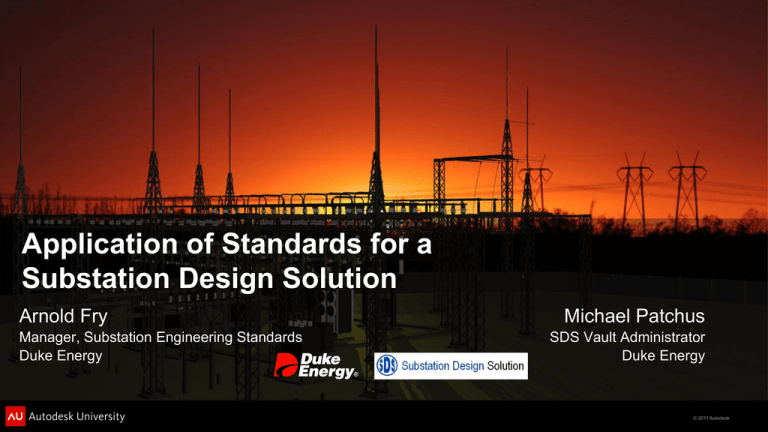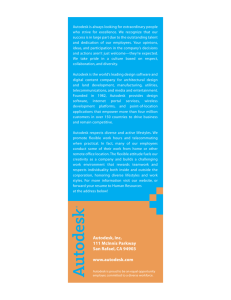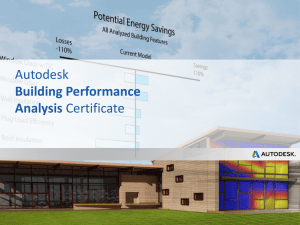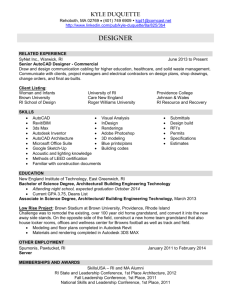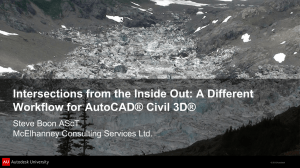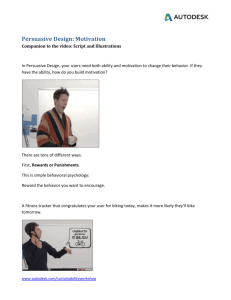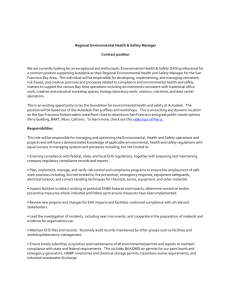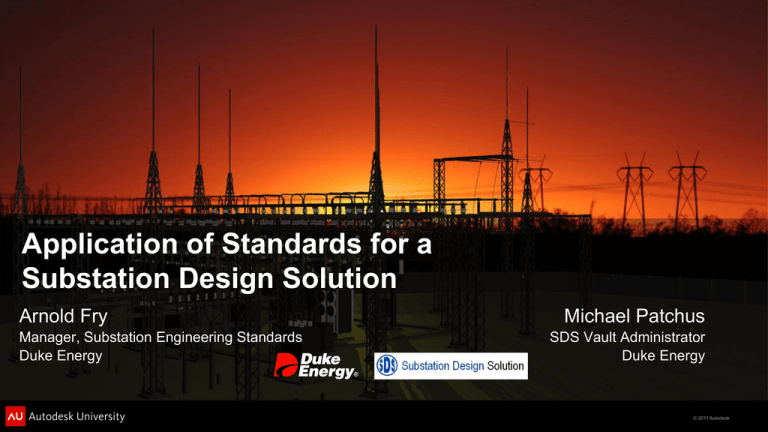
Application of Standards for a
Substation Design Solution
Arnold Fry
Manager, Substation Engineering Standards
Duke Energy
Michael Patchus
SDS Vault Administrator
Duke Energy
© 2011 Autodesk
Class Summary
Summary ~ Abstract:
Learn how to customize substation design infrastructure to comply with your
company standards
Identify and revise out-dated or inadequate company standards
Improve drawing efficiency, accuracy, coordination, and overall productivity with
the use of consistent and enforced company standards
© 2011 Autodesk
Learning Objectives
At the end of this class, you will be able to:
Understand how SDS integrates all aspects of Substation Design
Describe how Autodesk® Vault Professional works and identify the
recommended configuration
Communicate the critical need for industry Standards
Address your staff’s natural fear of change
Explain the workflows for establishing standard libraries
Identify alternate training resources
Assist your engineers & designers in becoming part of an industry user group
© 2011 Autodesk
Duke Energy
© 2011 Autodesk
Power Delivery Engineering
Project Engineering
(Substations)
3 Engineering Offices
(Charlotte, Plainfield, Cincinnati)
3 Satellite Offices
(Greenville, Fairfax, Toddville)
Over 3,500 Electrical
Substations in 5 states
© 2011 Autodesk
History of Substation Design Solution (SDS)
2006 – Concept for Substation
Design Tool developed
2008 – Request for Proposal
Issued for SDS
2010 – SDS Implemented in
Charlotte
2011 – SDS Software Upgrade to
Version 2012
© 2011 Autodesk
What makes up Duke’s Substation Design Solution?
Autodesk Inventor Routed
Systems Suite
AutoCAD Electrical
Autodesk Vault Professional
Autodesk Civil 3D
Autodesk Raster Design
Custom Interface to
Enterprise Systems:
Maximo
Filenet
GE Smallworld
© 2011 Autodesk
Standards Used in Enterprise Systems - Maximo
© 2011 Autodesk
Introduction:
Common Myths & Misconceptions
© 2011 Autodesk
Common Myths & Misconceptions
Standards Group is trying to control us
I’ve been doing this for 30 years…I know what I’m doing
Using new standard systems will slow me down
Do you know how much work this is going to take to set this up?
Our library is already build…with CAD blocks.
Why recreate them in the new software?
I like the demo but it will never work
If we ignore it long enough it will go away
That’s the way we do it here
Why change it if it isn’t broke
© 2011 Autodesk
Autodesk® Vault Professional:
Where Standards and Productivity come together
© 2011 Autodesk
Autodesk® Vault Professional – How It Works
Autodesk® Vault Professional is a file
management and version control
system used to manage engineering
files.
Integration with Microsoft SharePoint
Fully integrated with all Autodesk design
applications
Concurrent Design
Quick & Simple Data Searching
Intuitive Revision Management
© 2011 Autodesk
Autodesk® Vault Professional – Folder Structure
In order to accommodate a large number of
designs within the vault, a proper folder
hierarchy is required.
There are two types of folders within vault
Working Folders
The folder structure of the vault mirrors the folder
structure on the user’s local machine
The working folder is set and enforced by the vault
administrator to maintain consistency for all users
Library Folders
Used to store parts & assemblies which are used in
multiple designs.
READ ONLY – parts & assemblies in Library folders
cannot be edited
© 2011 Autodesk
Autodesk® Vault Professional – Library Folder Structure
Libraries in Vault
Content Center
Compatible
Standard CC Libraries customized with Duke
Energy Stock Numbers embedded in parts
Parts available from the Duke Energy Stock
System
CRAP – Commonly Reused Assembled
Parts
Assemblies which do NOT have stock
numbers, but are frequently used.
© 2011 Autodesk
Autodesk® Vault Professional – Project Folder Structure
Designs (Vault Root)
Library Holding Folder
Folder for parts to be published to libraries
Geographic Regions
Root folder for all vault files
Subfolder for organization of regional
substations
Station Folders
Subfolder for models, drawings and
documents
Subfolders for each element of the project
design
© 2011 Autodesk
Autodesk® Vault Professional – Built-In Tools & Features
Use Autodesk® Vault Professional
automatically manages all phases of the
design process from initial concept to final
As-Built drawings
Change Orders – provide a historical record of
why, how, and when changes were made
Lifecycles – the process used to track products
from inception through retirement
Revisions – a collection of file versions with a
common “label” representing the work done to
achieve a desired change
Using the tools will increase efficiency and
reduce errors in the design process
© 2011 Autodesk
Autodesk® Vault Professional – Now the REAL Story….
IT IS IN CONTROL OF VAULT INSTALLATION
IT Involvement with the Vault installation forced a deviation from Autodesk’s
recommended installation guidelines
Elements of Vault were scattered across multiple servers to comply with IT’s “standard”
rules for software installations on servers
Each server runs security checking and virus protection causing Vault to perform
extremely slow every time a Vault file is accessed
As a result of the “scattered” installation, additional network traffic adds to the slow
performance
KEEP YOUR VAULT INSTALL AS SIMPLE AS POSSIBLE
DON’T DEVIATE FROM RECOMMENDED INSTALLATION PROCEDURES
© 2011 Autodesk
Autodesk® Vault Professional – Now the REAL Story….
© 2011 Autodesk
Autodesk® Vault Professional – Now the REAL Story….
FILE/DRAWING NAMING SCHEME
With multiple regionally based standards in place, EVERY division/group within Duke
Energy had their “own way of numbering drawings”
Most required a SECRET DECODER ring to understand the scheme
Defining a company-wide standard through a GROUP consensus approach resulted in
MONTHS of meetings and discussions with virtually no progress made towards an
agreed upon scheme
© 2011 Autodesk
Autodesk® Vault Professional – Now the REAL Story….
SUPERSEDING EXISTING DRAWINGS
With multiple regionally based standards in place for superseding drawings, EVERY
division/group within Duke Energy had their “own idea of what to do with existing
drawings”
Most groups just could not let go of their old AutoCAD® drawings
Physical groups could not grasp the concept that the existing 2D drawings couldn’t be brought into the Autodesk®
Inventor® 3D environment
Electrical groups couldn’t understand why the old drawings would not work inside of AutoCAD® Electrical
A lack of understanding how the new software worked (despite significant vendor training) impeded
the development of a supersedure standard
© 2011 Autodesk
Autodesk® Vault Professional – Now the REAL Story….
TITLE BLOCK DATA
With multiple regionally based standards in place, EVERY division/group/designer within
Duke Energy had their “own way of filling out drawing title blocks”
Some abbreviated, some didn’t
Some were brief, other quite verbose with the drawing title
Some included station ratings, other didn’t feel it was necessary
In general, it was pretty much left to the individual to include whatever information they
deemed necessary in the title block
© 2011 Autodesk
Substation Design Solution:
Accessing data that already exists
© 2011 Autodesk
Title Blocks - Making use of Existing Data
Drawing Title Blocks
Nearly every piece of information
required on our drawings already
resides within our Enterprise Asset
Management (EAM) system.
SDS polls the EAM database,
retrieves the substation data and
populates our Autodesk® Inventor®
and AutoCAD® Electrical file
properties
Title blocks utilize the EAM data and
are COMPLETELY automatic
© 2011 Autodesk
Title Blocks – Now the REAL Story….
Committee was formed to identify the required data fields and standardize the
title block
After MONTHS of weekly meetings, NO clear consensus could be agreed upon,
mainly due to resistance to changing regional habits/preferences.
“Our office has to have this property”
“Our clients have to have this property”
“We don’t use that property here”
“That’s not what our title block looks like”
No true progress was made until Management DIRECTED offices to utilize the
new title block
A very small group developed a proposed title block
Presented the plan to Management highlighting both the Benefits & Consequences
Integrated the approved title block into templates
© 2011 Autodesk
Standards:
“I know what I’m doing! We don’t need no stinkin’
standards!”
© 2011 Autodesk
Standards – Keeping Everyone on the Same Page
A standard is required whenever more than one person is doing the same task
Don’t rely on word of mouth ~ document standards
Consider Electronic Standards vs. Paper Standards
Examining current standards – are they outdated?
Using the built-in software tools to maintain and enforce standards
Agreeing on standards – it can be a battle of wills
Overcoming the “ownership” issue with standards
Top down approach to standards implementation
Bottom up approach to standards implementation
© 2011 Autodesk
Standard Libraries:
“I get so tired building the same parts for every
project.”
© 2011 Autodesk
Standard Part Models
Standard content
How much is enough?
How much is too much?
Putting standard libraries & catalogs
to everyday use
Building standard libraries & catalogs
Where do the parts come from?
Where can I get more?
Use standard library development as
a learning tool
NEVER build the same part (or
assembly) more than once
© 2011 Autodesk
Vendor Content
Vendors can be a great source of Library Models
Contact Equipment Vendors
Require 3D Models of Equipment in addition to normal “outline” drawings
Provide guidance and part building standards to ensure models meet your
requirements
© 2011 Autodesk
Change:
“How dare you try to change what I do!”
© 2011 Autodesk
Your design staff’s natural resistance to change
People are comfortable in what they know
Learning new tasks or workflows can be a challenge
Fear the amount of time to learn the new process
Worried about project schedules
Not fully understanding why something is changing creates a resistance
mindset
Often see change for the sake of change
Oblivious to the value of the change
Often don’t see the “Big Picture”
© 2011 Autodesk
Methods to get over the “change” hurdle
Present the “Big Picture” to staff early in the process
State firmly, both early and often, “This is how we will do things in the near
future.”
Ensure staff knows that a commitment to this change has been made
Stress that this change is not open for discussion
Processes may be discussed, but the change will happen
Identify early in the process, several “key” staff members who’s acceptance of
the change will spur others
Provide adequate transition time for staff to become comfortable using the new
tools
Provide adequate and frequent training to staff
© 2011 Autodesk
Training:
What to do when you need to know more!
© 2011 Autodesk
Getting your people trained
Training on new software is essential for success
Implementation and configuration
Acceptance of the software by the users.
Failure to properly convey the purpose and intent of the
software will impede the effectiveness of the product.
Effective and comprehensive training will empower the
users to accept and understand the software.
Ignorance breeds contempt is an appropriate saying
when it comes to users and new software.
© 2011 Autodesk
Additional Training Options
Contact your Autodesk Reseller about:
Additional available training
CUSTOM training
Attend AU
Attend CAD Camp
Join AUGI
Join the Autodesk Manufacturing Community
Hire an Autodesk Reseller Technical Expert
Create custom training materials
Conduct in house training
Become part of an Industry User Group and
share training resources
© 2011 Autodesk
Creating an Industry Voice:
Establishing an Industry User Group
© 2011 Autodesk
Benefits of an Industry user Group
Create a single LARGE voice
Greater impact when dealing with Autodesk for enhancements to the software
packages & tools
Develop industry based standards
Share success & failure experiences
Share training
Share tips & tricks
See how others are accomplishing the same tasks
Share library parts & assemblies
© 2011 Autodesk
Questions:
And Hopefully Answers
© 2011 Autodesk
Autodesk, AutoCAD* [*if/when mentioned in the pertinent material, followed by an alphabetical list of all other trademarks mentioned in the material] are registered trademarks or trademarks of Autodesk, Inc., and/or its subsidiaries and/or affiliates in the USA and/or other countries. All other brand names, product names, or trademarks belong to their respective holders. Autodesk reserves the right to alter product and
services offerings, and specifications and pricing at any time without notice, and is not responsible for typographical or graphical errors that may appear in this document. © 2011 Autodesk, Inc. All rights reserved.
© 2011 Autodesk