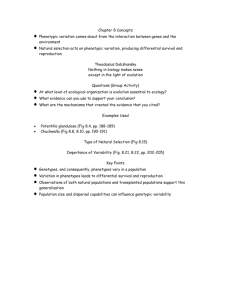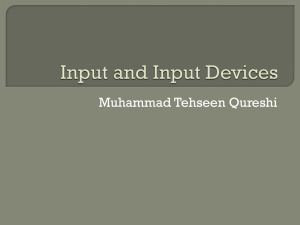Chapter 5 - The Astro Home Page
advertisement
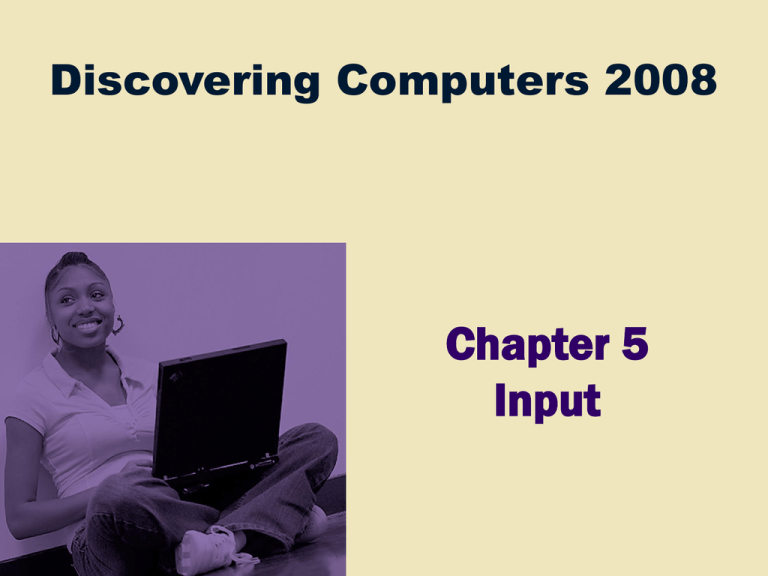
Discovering Computers 2008 Chapter 5 Input Chapter 5 Objectives Define input Explain how a digital camera works List the characteristics of a keyboard Describe uses of PC video cameras, Web cams, and video conferencing Describe different mouse types and how they work Discuss various scanners and reading devices and how they work Summarize how various pointing devices and controllers for gaming and media players work Explain the types of terminals Explain how voice recognition works Describe various input devices for PDAs, smart phones, and Tablet PCs Summarize the various biometric devices Identify alternative input devices for physically challenged users Next What Is Input? What is input? Data or instructions entered into memory of computer Input device is any hardware component that allows users to enter data and instructions p. 234 - 236 Fig. 5-1 Next What Is Input? What are the two types of input? Data Unprocessed text, numbers, images, audio, and video Instructions p. 234 Programs Commands User responses Next The Keyboard How is the keyboard divided? Typing area Numeric keypad Function keys, special keys that issue commands p. 236 Fig. 5-2 Next The Keyboard What is the insertion point? Blinking vertical bar that indicates where next character you type will display p. 237 Fig. 5-3 Next The Keyboard What is a cordless keyboard? Communicate with a receiver attached to a port on the system unit p. 238 Fig. 5-4 Next Pointing Devices What is a mouse? Pointing device that fits under palm of hand Pointing device controls movement of pointer Mechanical mouse has rubber or metal ball on underside Click to view Web Link, click Chapter 5, Click Web Link from left navigation, then click Mouse below Chapter 5 p. 239 Fig. 5-5 Next Pointing Devices What is an optical mouse? No moving mechanical parts inside Senses light to detect mouse’s movement More precise than mechanical mouse Connects using a cable, or wireless p. 239 Fig. 5-6 Next Pointing Devices What are common mouse operations? Point p. 240 Fig. 5-7 Click Doubleclick Drag Rightdrag Rotate wheel Freespin wheel Tripleclick Press wheel button Rightclick Tilt wheel Next Other Pointing Devices What is a trackball? Stationary pointing device with a ball on its top or side To move pointer, rotate ball with thumb, fingers, or palm of hand Click to view Web Link, click Chapter 5, Click Web Link from left navigation, then click Repetitive Strain Injuries below Chapter 5 p. 241 Fig. 5-8 Next Other Pointing Devices What are a touchpad and a pointing stick? Touchpad is small, flat, rectangular pointing device sensitive to pressure and motion Pointing stick is pointing device shaped like pencil eraser positioned between keys on keyboard p. 241 - 242 Figs. 5-9—5-10 Next Other Pointing Devices What is a light pen? Handheld input device that can detect light p. 242 Press light pen against screen surface and then press button on pen Next Other Pointing Devices What is a touch screen? Touch areas of screen with finger Often used with kiosks Click to view Web Link, click Chapter 5, Click Web Link from left navigation, then click Touch Screen below Chapter 5 p. 242 Fig. 5-11 Next Keyboard and Pointing Devices What is a digital pen? Looks like a ballpoint pen, but uses pressure to write text and draw lines Used with graphics tablets, flat electronic boards Click to view Web Link, click Chapter 5, Click Web Link from left navigation, then click Pen Input below Chapter 5 p. 242 - 243 Fig. 5-12 and 5-13 Next Controllers for Gaming and Media Players What are the types of game controllers? Gamepad Joystick Wheel Light gun Dance pad Motion-sensing game controller Click to view Web Link, click Chapter 5, Click Web Link from left navigation, then click Wii Remote below Chapter 5 p. 244 Fig. 5-15 Next Controllers for Gaming and Media Players What is a touch-sensitive pad? Input device on a portable media player that enables users to scroll through and play music, view pictures, watch videos or movies, adjust volume, and customize settings Click Wheel p. 245 Fig. 5-16 Next Voice Input What is voice input? The process of entering input by speaking into a microphone Voice recognition is the computer’s capability of distinguishing spoken words Click to view Web Link, click Chapter 5, Click Web Link from left navigation, then click Voice Input below Chapter 5 p. 245 Fig. 5-17 Next Voice Input What is a MIDI (musical instrument digital interface)? External device, such as electronic piano keyboard, to input music and sound effects p. 246 Fig. 5-18 Next Input for PDAs, Smart Phones, and Tablet PCs How is data entered into a PDA? p. 247 Fig. 5-19 Next Input for PDAs, Smart Phones, and Tablet PCs What is a portable keyboard? A portable keyboard is a full-sized keyboard you conveniently attach to and remove from PDA p. 248 Fig. 5-20 Next Input for PDAs, Smart Phones, and Tablet PCs What is a smart phone? Users can input and send text messages, graphics, pictures, video clips, and sound files Many have a built-in or attachable camera p. 248 - 249 Fig. 5-22 Next Input for PDAs, Smart Phones, and Tablet PCs What is a Tablet PC? Mobile computer that includes handwriting recognition software Primary input device is a pressure-sensitive digital pen p. 249 – 250 Fig. 5-23 Next Digital Cameras What is a digital camera? Allows you to take digital pictures Images viewable immediately on camera Download to computer Post pictures to Web p. 250 - 251 Fig. 5-24 Next Digital Cameras How does a digital camera work? p. 251 Fig. 5-25 Next Digital Cameras What is resolution? Sharpness and clarity of image The higher the resolution, the better the image quality, but the more expensive the camera Pixel (picture element) is single point in electronic image p. 252 Fig. 5-26 Greater the number of pixels, the better the image quality Next Video Input What is video input? Process of entering full-motion images into computer Video capture card is adapter card that converts analog video signal into digital signal that computer can use Digital video (DV) camera records video as digital signals p. 253 Fig. 5-27 Next Video Input What is a PC video camera and a Web cam? PC video camera is used to capture video and still images, and to make video telephone calls on Internet Also called PC camera Web cam — video camera whose output displays on a Web page c c Click to view Web Link, click Chapter 5, Click Web Link from left navigation, then click Web Cams below Chapter 5 p. 253 - 254 Fig. 5-28 Next Video Input What is video conferencing? Two or more geographically separated people who use network or Internet to transmit audio and video data p. 254 Fig. 5-29 Whiteboard is another window on screen that can display notes and drawings simultaneously on all participants’ screens Next Video Input Video: A Digital Whiteboard to Make Presentations Roar CLICK TO START Next Scanners and Reading Devices Flatbed What is a scanner? Light-sensing device that reads printed text and graphics Used for image processing, converting paper documents into electronic images Pen or Handheld Sheet-fed Drum p. 255 – 256 Fig. 5-30 Next Scanners and Reading Devices How does a flatbed scanner work? Step 1: Place the document to be scanned face down on the glass window. Using buttons on the scanner or the scanner program, start the scanning process. Step 2: The scanner converts the document content to digital information, which is transmitted through the cable to the memory of the computer. p. 256 Fig. 5-31 Step 3: Once in the memory of the computer, users can display the image, print it, e-mail it, include it in a document, or place it on a Web page. Next Scanners and Reading Devices What is an optical reader? Device that uses light source to read characters, marks, and codes and then converts them into digital data p. 257 Fig. 5-32 Optical character recognition (OCR) reads characters in OCR font Optical mark recognition (OMR) reads hand-drawn pencil marks, such as small circles Next Scanners and Reading Devices What is a turnaround document? Document that you return to the company that sent it p. 257 Fig. 5-33 Portion you return has information printed in OCR characters Next Scanners and Reading Devices What is a bar code reader? Uses laser beams to read bar codes Click to view Web Link, click Chapter 5, Click Web Link from left navigation, then click Bar Code Readers below Chapter 5 p. 258 Fig. 5-34 Next Scanners and Reading Devices What is a bar code? Identification code that consists of a set of vertical lines and spaces of different widths Universal Product Code (UPC) p. 258 Fig. 5-35 Next Other Input Devices What is an RFID reader? Reads information on the tag via radio waves p. 259 Fig. 5-36 Can be handheld devices or mounted in a stationary object Next Other Input Devices What is a magnetic stripe card reader? Reads the magnetic stripe on the back of a credit card Exposure to a magnetic field can erase the contents of a card’s magnetic stripe p. 260 Fig. 5-37 Next Scanners and Reading Devices What is a magnetic-ink character recognition (MICR) reader? p. 260 Fig. 5-38 Can read text printed with magnetized ink Banking industry almost exclusively uses MICR for check processing Next Scanners and Reading Devices What is a data collection device? Obtains data directly at location where transaction or event takes place Transmits data over network or Internet p. 261 Fig. 5-39 Next Terminals What is a point of sale (POS) terminal? Records purchases, processes credit or debit cards, and updates inventory Swipe credit or debit card through card reader Reads customer’s personal data from magnetic strip p. 261 - 262 Fig. 5-40 Next Terminals What is an automated teller machine (ATM)? Self-service banking machine that connects to a host computer through a network p. 262 Fig. 5-41 Next Biometric Input What is biometrics? Authenticates person’s identity by verifying personal characteristic Fingerprint scanner captures curves and indentations of fingerprint Hand geometry system measures shape and size of person’s hand Click to view Web Link, click Chapter 5, Click Web Link from left navigation, then click Biometric Input below Chapter 5 p. 262 - 263Fig. 5-42 and 5-43 Next Biometric Input What are examples of biometric technology? Voice verification system compares live speech with stored voice pattern Signature verification system recognizes shape of signature Iris recognition system reads patterns in blood vessels in back of eye Biometric data is sometimes stored on smart card, which stores personal data on microprocessor embedded in card p. 263 – 264 Figs. 5-44—5-45 Next Putting It All Together What are recommended input devices for home users? p. 265 Fig. 5-46 Enhanced keyboard or ergonomic keyboard Mouse Stylus for PDA or smart phone Game controller(s) 30-bit 600 x 1200 ppi color scanner 3-megapixel digital camera Headphones that include a microphone PC video camera Next Putting It All Together What are recommended input devices for small office/home office users (SOHO)? p. 265 Fig. 5-46 Enhanced keyboard or ergonomic keyboard Mouse Stylus and portable keyboard for PDA or smart phone, or digital pen for Tablet PC 36-bit 600 x 1200 ppi color scanner 4-megapixel digital camera Headphones that include a microphone PC video camera Next Putting It All Together What are recommended input devices for mobile users? p. 265 Fig. 5-46 Wireless mouse for notebook computer Touchpad or pointing stick on notebook computer Stylus and portable keyboard for PDA or smart phone, or digital pen for Tablet PC 3- or 4-megapixel digital camera Headphones that include a microphone Fingerprint scanner for notebook computer Next Putting It All Together What are recommended input devices for power users? p. 265 Fig. 5-46 Enhanced keyboard or ergonomic keyboard Mouse Stylus and portable keyboard for PDA or smart phone Pen for graphics tablet 48-bit 1200 x 1200 ppi color scanner 6- to 12-megapixel digital camera Headphones that include a microphone PC video camera Next Putting It All Together What are recommended input devices for large business users? p. 265 Fig. 5-46 Enhanced keyboard or ergonomic keyboard Mouse Stylus and portable keyboard for PDA or smart phone, or digital pen for Tablet PC Touch screen Light pen 42-bit 1200 x 1200 ppi color scanner OCR/OMR readers, bar code readers, MICR reader, or data collection devices Microphone Video camera for video conferences Fingerprint scanner or other biometric device Next Input Devices for Physically Challenged Users What input devices are available for those with physical limitations? Keyguard allows users to rest hands on keyboard without accidentally pressing keys Head-mounted pointer controls pointer on screen New developments include gesture recognition and computerized implant devices p. 266 Figs. 5-47 Next Summary of Input Keyboard, mouse, and other pointing devices; controllers for gaming and media players Scanners and reading devices Voice input Terminals Input devices for PDAs, smart phones, and Tablet PCs Biometric input Digital cameras Input devices for physically challenged users Video Input Chapter 5 Complete