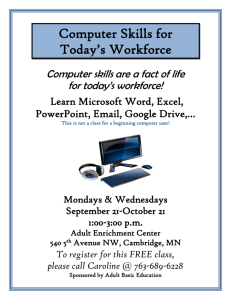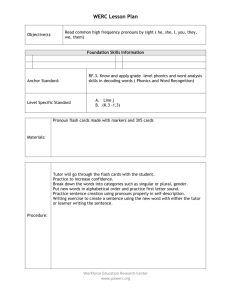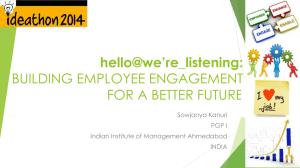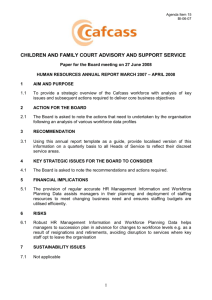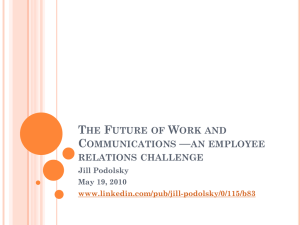Introduction to Chapter 4
advertisement
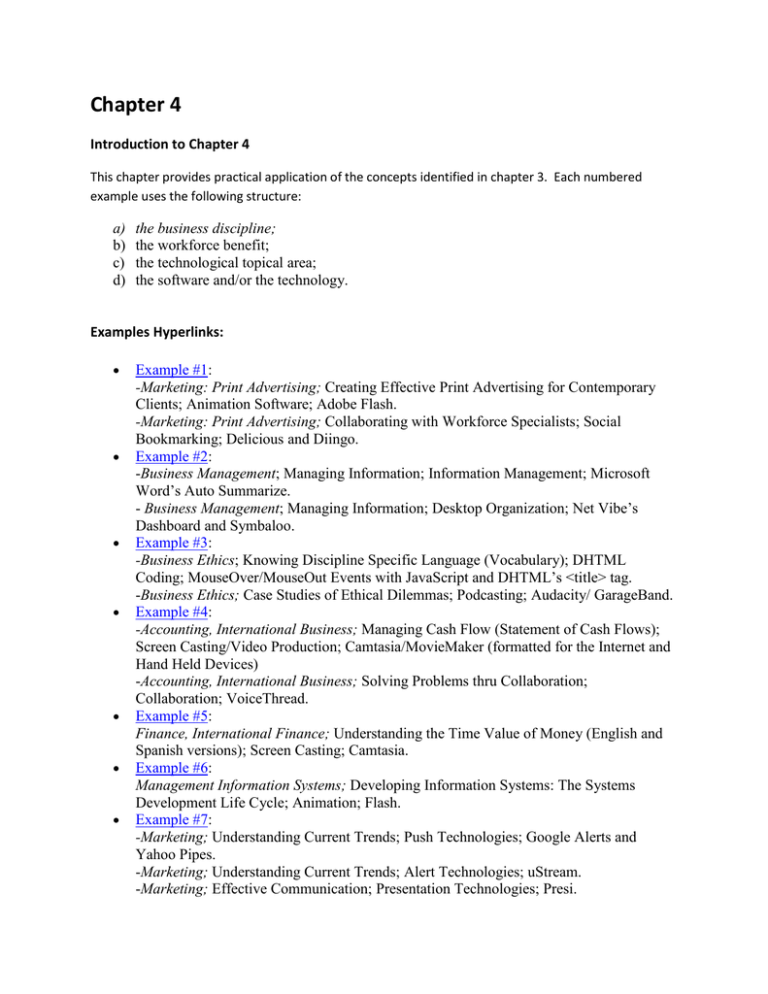
Chapter 4 Introduction to Chapter 4 This chapter provides practical application of the concepts identified in chapter 3. Each numbered example uses the following structure: a) b) c) d) the business discipline; the workforce benefit; the technological topical area; the software and/or the technology. Examples Hyperlinks: Example #1: -Marketing: Print Advertising; Creating Effective Print Advertising for Contemporary Clients; Animation Software; Adobe Flash. -Marketing: Print Advertising; Collaborating with Workforce Specialists; Social Bookmarking; Delicious and Diingo. Example #2: -Business Management; Managing Information; Information Management; Microsoft Word’s Auto Summarize. - Business Management; Managing Information; Desktop Organization; Net Vibe’s Dashboard and Symbaloo. Example #3: -Business Ethics; Knowing Discipline Specific Language (Vocabulary); DHTML Coding; MouseOver/MouseOut Events with JavaScript and DHTML’s <title> tag. -Business Ethics; Case Studies of Ethical Dilemmas; Podcasting; Audacity/ GarageBand. Example #4: -Accounting, International Business; Managing Cash Flow (Statement of Cash Flows); Screen Casting/Video Production; Camtasia/MovieMaker (formatted for the Internet and Hand Held Devices) -Accounting, International Business; Solving Problems thru Collaboration; Collaboration; VoiceThread. Example #5: Finance, International Finance; Understanding the Time Value of Money (English and Spanish versions); Screen Casting; Camtasia. Example #6: Management Information Systems; Developing Information Systems: The Systems Development Life Cycle; Animation; Flash. Example #7: -Marketing; Understanding Current Trends; Push Technologies; Google Alerts and Yahoo Pipes. -Marketing; Understanding Current Trends; Alert Technologies; uStream. -Marketing; Effective Communication; Presentation Technologies; Presi. Example #8: -Entrepreneurship; Utilizing Collaboration Techniques; Blogging; CoveritLive. -Entrepreneurship; Utilizing Collaboration Techniques; Video Sharing; Vimeo. Example #9: -Professional Business Writing; Producing Professional Technical Documents; Web Applications; Google Docs. -Professional Business Writing; Creating Quality, Content Rich Documents; Readability Statistics; Microsoft Word’s Flesch-Kincaid Writing Scale. Example #10: Business Administration; Maintaining Good Communication; Web Meetings; DimDim, Skype, and ooVoo. Get a quick overview: http://www.adobe.com/go/connectpro_overview Example #11: All Business Disciplines; Incorporating Critical Thinking and Problem Solving Skills; Digital Case Studies (Timber Lake Mountain Resort Case Study); Microsoft Office Suite (case uses Word, Excel, PowerPoint and Access). Debatepedia: http://idebate.org/debatabase Top 12 Education Technology Blogs http://www.onlinecollegesguide.com/top-12-edutech-blogs/; OnlineCollegesGuide.com Releases Top 12 Education Technology Blogs List : http://www.prweb.com/releases/2012/5/prweb9489284.htm Example #1a: -Marketing: Print Advertising; Creating Effective Print Advertising for Contemporary Clients; Animation Software; Adobe Flash. Example #1b: -Marketing: Print Advertising; Collaborating with Workforce Specialists; Social Bookmarking; Delicious and Diingo. This example utilizes Adobe Flash, software that provides animation on web pages. The following definition from Wikipedia explains Adobe Flash software: “Adobe Flash (formerly Macromedia Flash) is a multimedia platform used to add animation, video, and interactivity to web pages. Flash is frequently used for advertisements and games. More recently, it has been positioned as a tool for "Rich Internet Applications" ("RIAs"). Flash manipulates vector and raster graphics to provide animation of text, drawings, and still images. It supports bidirectional streaming of audio and video, and it can capture user input via mouse, keyboard, microphone, and camera. Flash contains an Object-oriented language called ActionScript. Flash content may be displayed on various computer systems and devices, using Adobe Flash Player, which is available free of charge for common web browsers, some mobile phones and a few other electronic devices (using Flash Lite).” (http://en.wikipedia.org/wiki/Adobe_Flash, February 3, 2011) The design of this page, shown below, is an assignment for students studying Print Advertising. Print Advertising is typically a subtopic of advertising. Advertising can be its own course or a subsection of marketing. The assignment assumes that the principles of print advertising would be discussed in the classroom and/or assigned in readings prior to the students visiting this website. The use of flash in this webpage would allow students to view these 131 print images and study them from the perspective of the studied design principles such as “Keep it simple”, “Grab them by the eyes”, “Put on a show”, Make them laugh” as outlined in this print advertising principles document. (http://www.positiveresponse.com/Starch10Principles.pdf, February 3, 2011). Ellen J. Langer, author of The Power of Mindful Learning, presents research stating that students learn better and retain what they have learned longer when they start the learning process from a set perspective. This researched theory interlaces with the theme of this study and this particular exercise that students should be able to create a print design applicable for the workforce. The following instructions are shown on the web page I created: “This page was designed for students studying ADVERTISING and should be viewed as a workforce preparation case study. The student should select one or several print advertisements shown here and use the principles demonstrated in the advertisements, taught in the classroom, and provided in your textbook to generate your own print advertisement for a good or service assigned by your instructor. This page should help generate real-world examples to be used in today's advertising world. To be able to view all 131 slideshow images, simply place your cursor to the left or right of the center of the slide show below. The further you move your cursor left/right, the faster it will scroll. The default starting point is image #66--it's one of my favorites. To view the full-sized image, place the slideshow image and the cursor in the center of the screen then click the image. But before you click, read the pop-up (mouse over) caption with the image number and the text about the image. Be sure to look at each image carefully so you don't miss anything. I hope you will enjoy what I have put together for you. “ To see this site in action, please click: http://employee.heartland.edu/tmullin/Dissertation/FlashPrintAdExample/index.html Workforce Knowledge and Skills: The principles for the design of this site follow those noted in chapter 3 in the discussion of Instructional Design Principles, Objectives of Instruction, Facilitate effective learning by designing appropriate instruction. My argument is that today’s Millennial students are technologically savvy as reported by The Educause Center for Applied Research in their 2004-20012 annual reports. These digital natives want interactive materials that are visual in nature, available when and where they want. This website offers the additional feature that it can be formatted to hand held devices so that students can take this application wherever their devices have data access. This feature means that students can illicit commentary from others and create discussions about what would make a usable print advertisement in the current workforce. Example #1b: -Marketing: Print Advertising; Collaborating with Workforce Specialists; Social Bookmarking; Delicious and Diingo. Example #2a: -Business Management; Managing Information; Information Management; Microsoft Word’s Auto Summarize. Auto Summarize – How to use this feature: Automatic summarization, or auto summarize, is a computer generated shortened version of a text. The results of this feature contain the most important points of the original text. “The phenomenon of information overload has meant that access to coherent and correctlydeveloped summaries is vital. As access to data has increased so has interest in automatic summarization. An example of the use of summarization technology is search engines such as Google.” (http://en.wikipedia.org/wiki/Automatic_summarization, March 8, 2011). How to activate and use Auto Summarize in Word 2007: 1. Click the office button at the top left side of the Word document window, and then choose Word Options located at the bottom. See the red circled items in the image marked Figure 1: Office button. 2. From this screen, choose Customize from the left side of the window. From the “Choose Commands From” drop-down box, choose All Commands. In the window below, scroll down choosing AutoSummary Tools, then click the Add button to add this icon to your Quick Access Toolbar that is located next to the Office button. See the red circled items in the image marked Figure 2: Word Options. Figure 1: Office button 3. You can now see the AutoSummary Tools icon in the Quick Access Toolbar. See the red circled item in the image marked Figure 3: Quick Access Toolbar. Figure 3: Quick Access Toolbar Figure 2: Word Options 4. With the AutoSummary Tools now available, a student can highlight articles from the Internet or any other source, then use the Paste Special icon to paste the text into a new document. The advantage of using Paste Special instead of just using Paste is that the user has control over the formatting of the text. See Figure 4: Paste Special. In this example, the text was copied from the Internet. Therefore, the choices given in the Paste Special dialog box will include HTML format. See Figure 5: Formatted Text (RTF). The user will typically want to select the Formatted Text (RTF) format option. Figure 4: Paste Special 5. The user can now select the entire document within the new Word document using the Select All command from the Office Ribbon’s Home tab, editing group. Next, click the Auto Summary Tools icon from the Quick Access Toolbar and a dialog box appears asking how the material should be summarized. 6. Within this dialog box, there are several choices that the user can utilize based on their preferences. I suggest to my students when I teach this feature to use the Highlight Key Points option (top left) so that the highlighted text is within the entire text. Then, as the student reads the highlighted text, he/she can always refer to the full text if they need more information about the computer selected text. I also suggest that they use either 10% or 25% from the Length of Summary option. The statistics below this choice will show how many words and how many sentences the Auto Summarize feature marked. See the circled section in the image labeled Figure 6: Length of Summary. Figure 5: Formatted Text (RTF) Figure 6: Length of Summary The result of this process, using an article titled “Generation X and The Millennials: What You Need to Know About Mentoring the New Generations located at http://apps.americanbar.org/lpm/lpt/articles/mgt08044.html, is shown here: For comparison, the following is the original text: Generation X: Declaring their Independence The 51 million members of Generation X, born between 1965 and 1976, grew up in a very different world than previous generations. Divorce and working moms created "latchkey" kids out of many in this generation. This led to traits of independence, resilience and adaptability. Generation X feels strongly that "I don't need someone looking over my shoulder." At the same time, this generation expects immediate and ongoing feedback, and is equally comfortable giving feedback to others. Other traits include working well in multicultural settings, desire for some fun in the workplace and a pragmatic approach to getting things done. Generation X saw their parents get laid off or face job insecurity. Many of them also entered the workplace in the early '80s, when the economy was in a downturn. Because of these factors, they've redefined loyalty. Instead of remaining loyal to their company, they have a commitment to their work, to the team they work with, and the boss they work for. For example, a Baby Boomer complains about his dissatisfaction with management, but figures its part of the job. A Gen Xer doesn't waste time complaining-she sends her resume out and accepts the best offer she can find at another organization. At the same time, Generation X takes employability seriously. But for this generation there isn't a career ladder. There's a career lattice. They can move laterally, stop and start, their career is more fluid. Even more so than Baby Boomers, members of Generation X dislike authority and rigid work requirements. An effective mentoring relationship with them must be as hands-off as possible. Providing feedback on their performance should play a big part, as should encouraging their creativity and initiative to find new ways to get tasks done. As a mentor, you'll want Gen Xers to work with you, not for you. Start by informing them of your expectations and how you'll measure their progress and assure them that you're committed to helping them learn new skills. (Members of Generation X are eager to learn new skills because they want to stay employable.) Gen Xers work best when they're given the desired outcome and then turned loose to figure out how to achieve it. This means a mentor should guide them with feedback and suggestions, not step-by-step instructions. The Millennial Generation: Up and Coming Just beginning to enter the workplace, The Millennial Generation was born between 1977 and 1998. The 75 million members of this generation are being raised at the most child-centric time in our history. Perhaps it's because of the showers of attention and high expectations from parents that they display a great deal of self-confidence to the point of appearing cocky. As you might expect, this group is technically literate like no one else. Technology has always been part of their lives, whether it's computers and the Internet or cell phones and text pagers. Millennials are typically team-oriented, banding together to date and socialize rather than pairing off. They work well in groups, preferring this to individual endeavors. They're good multitaskers, having juggled sports, school, and social interests as children so expect them to work hard. Millennials seem to expect structure in the workplace. They acknowledge and respect positions and titles, and want a relationship with their boss. This doesn't always mesh with Generation X's love of independence and hands-off style. All Millennials have one thing in common: They are new to the professional workplace. Therefore, they are definitely in need of mentoring, no matter how smart and confident they are. And they'll respond well to the personal attention. Because they appreciate structure and stability, mentoring Millennials should be more formal, with set meetings and a more authoritative attitude on the mentor's part. Provide lots of challenges but also provide the structure to back it up. This means breaking down goals into steps, as well as offering any necessary resources and information they'll need to meet the challenge. You might consider mentoring Millennials in groups, because they work so well in team situations. That way they can act as each other's resources or peer mentors. Workforce Readiness: Wikipedia defines Business Management as: “Management in all business and organizational activities is the act of getting people together to accomplish desired goals and objectives using available resources efficiently and effectively. Management comprises planning, organizing, staffing, leading or directing, and controlling an organization (a group of one or more people or entities) or effort for the purpose of accomplishing a goal. Resourcing encompasses the deployment and manipulation of human resources, financial resources, technological resources, and natural resources.” (http://en.wikipedia.org/wiki/Business_management, March 2011). Within this definition, the second sentence demonstrates the broad range of skills management needs to run a business. To keep abreast of the issues in each of these areas, a person would need to read significant numbers of articles to keep current with the explosion of information that is available due to the authoring ease brought by the Internet and related softwares. The workforce/educational significance of using Microsoft Word’s auto-summarize features is that the key points of numerous articles can be computer generated so the viewer can read only the bar minimum f many articles rather than having to read multiple pages to extract only a few key principles. The results are that the user can collect multiple articles written by numerous authors with varying view points on a given subject relatively efficiently. As an instructor, I teach this feature to my students because I feel that being exposed to numerous articles gives them a better foundation for understanding the topic assigned which in turns better prepares them for their eventual entry into the workforce. This feature supports the life long learning called for in research articles such as xxxxxxxxxxxx Example #2b: - Business Management; Managing Information; Desktop Organization; Net Vibe’s Dashboard and Symbaloo. Example #3a: -Business Ethics; Knowing Discipline Specific Language (Vocabulary); DHTML Coding; MouseOver/MouseOut Events with JavaScript and DHTML’s <title> tag. Example #3b: -Business Ethics; Case Studies of Ethical Dilemmas; Podcasting; Audacity/ GarageBand. Many introductory courses rely on students becoming familiar with that discipline’s vocabulary quickly to be able to understand the underlying concepts of that discipline. Students of yesteryear (preInternet) typically kept a dictionary of common words from the English language at their desk to look up words that they were not familiar with. In introductory courses that relied on more technical terms, such as medicine, a special dictionary for that discipline was also required. Today’s Millennial students typically do not maintain a dictionary “at hand” and most often will not turn back to previous pages in a textbook or reading to refresh their understanding of a term as read and encounter terms multiple times within the text. This characteristic may be attributable to the information overload that most students currently experience. To provide a better learning experience, I am suggesting the use of MouseOver and MouseOut events that are programmable in today’s technologies. These events correlate directly to the Instructional Design Principles: Learner Characteristics defined in chapter 3. To view these examples which need to be in a web browser format, please click MouseOver.htm Workforce Readiness: Example #3b: -Business Ethics; Case Studies of Ethical Dilemmas; Podcasting; Audacity/ GarageBand. Example #4a: -Accounting, International Business; Managing Cash Flow (Statement of Cash Flows); Screen Casting/Video Production; Camtasia/MovieMaker (formatted for the Internet and Hand Held Devices) Example #4b: -Accounting, International Business; Solving Problems thru Collaboration; Collaboration; VoiceThread. Workforce Readiness: Example #5: Finance, International Finance; Understanding the Time Value of Money (English and Spanish versions); Screen Casting; Camtasia. The Time Value of Money is a critical concept in any finance class. This mathematical concept shows that money invested today (principle) will grow with interest over time and accumulate to a calculateable value in the future. Using screen capture technology, I was able to open a Word document with my lecture outline for this topic and annotate with the use of a screen pen (a tool that allows you to highlight, write, erase as well as magnify during your presentation) as the software (Camtasia) created a 30 frame per second video of whatever was currently on my computer screen. The software also integrates voice (audio) with the video so by speaking into a microphone connected to the port of my computer, I created a synchronized presentation of video and audio. The video explains the topics of simple and compound interest, present and future values of $1 and an annuity of $1, and gives real life examples of how these concepts would be used by finance people in business. The location of this video is here: http://employee.heartland.edu/tmullin/PellGrant/TimeValueOfMoney/index.htm To help students truly understand http://employee.heartland.edu/tmullin/PellGrant/TimeValueOfMoney/Examples.htm Workforce Readiness: Example #6: Management Information Systems; Developing Information Systems: The Systems Development Life Cycle; Animation; Flash. Workforce Readiness: Example #7a: -Marketing; Understanding Current Trends; Push Technologies; Google Alerts and Yahoo Pipes. Google Alerts The starting point for creating a Google Alert once you have already created a Google Account (a free service but requires a user to signing up) is to go to Google’s website at http://www.google.com, then click the more button from the menu at the top. When the drop down menu is opened, choose the even more option at the bottom of the list as shown below: From this screen, Alerts is the first option. Click on the Alerts hyperlink and you will see the following screen: Fill in the search term such as “technology in marketing”, then choose the appropriate options. The submenus (down arrows) of these options are listed here: Type Choices includes: Everything, News, Blogs, Real-Time, Video, Discussions How Often includes: As-It-Happens, Once A Day, Once A Week Volume includes: Only The Best Results, All Results Click the Create Alert button and the following screen appears: Google sends an email to your listed account that you must click to verify that you in deed want to create this alert. Once you click its link from your email account, you will receive the following screen verifying the created alert. Your alert will now send at the specified time period (As It Happens, Once A Day, Once A Week) and will give you a screen similar to this one: This “Push” technology will send you articles that Googles robots had marked as matching your keyword criteria. Wikipedia defines Push technology as: Push technology, server push, describes a style of Internet-based communication where the request for a given transaction is initiated by the publisher or central server. It is contrasted with pull technology, where the request for the transmission of information is initiated by the receiver or client. This “Push” technology will send you articles that Googles robots had marked as matching your keyword criteria. Push services are often based on information preferences expressed in advance. This is called a publish/subscribe model. A client might "subscribe" to various information "channels". Whenever new content is available on one of those channels, the server would push that information out to the user. (http://en.wikipedia.org/wiki/Push_technology, April 5, 2011) You can now search through a computer defined list of entries to read only those that you think match your needs. You can cancel or re-define your Google Alert at any time by clicking the link shown in the Google Alerts Search Terms screen and logging into your Google account. In this case, modifying the alert from “technology in marketing” to “emerging technologies in marketing” narrows the focus to only the new technologies that are recently available or being developed. The following screen shows how easy it is to delete or modify an alert: The user simple needs to check the alert to delete and click the delete button or click in the appropriate box to change the data. For example, “technology in marketing” can be retyped as “emerging technologies in marketing” then click the save button Workforce Readiness: If marketing professionals were interested in staying current with the technologies that are available in the marketing discipline, Google alerts will push these articles that have been preselected by the computer based on key word analysis to an email account. The user can efficiently read articles relieving the user from having to initiate the search. The advantage is that the technology pushes only the applicable articles in a timely manner. Example #7b: -Marketing; Understanding Current Trends; Alert Technologies; uStream. Example #7c: -Marketing; Effective Communication; Presentation Technologies; Presi. Example #8a: -Entrepreneurship; Utilizing Collaboration Techniques; Blogging; CoveritLive. Example #8a: -Entrepreneurship; Utilizing Collaboration Techniques; Video Sharing; Vimeo. Workforce Readiness: Example #9a: -Professional Business Writing; Producing Professional Technical Documents; Web Applications; Google Docs. The Flesch-Kincaid (F-K) Reading grade level was created in 1975 by J. Peter Kincaid for the United States Navy. The F-K model was adapted by the U.S. Army for “assessing the difficulty of technical manuals in 1978 and soon after became the Department of Defense military standard” (http://en.wikipedia.org/wiki/Flesch%E2%80%93Kincaid_readability_test). Since then, many states, Pennsylvania being the first, require that legal documents, such as insurance policies, be written in a level no higher than 9th grade as measured by the F-K scale. “The Flesch/Flesch–Kincaid readability tests are designed to indicate comprehension difficulty when reading a passage of contemporary academic English. There are two tests, the Flesch Reading Ease, and the Flesch–Kincaid Grade Level. Although they use the same core measures (word length and sentence length), they have different weighting factors, so the results of the two tests correlate approximately inversely: a text with a comparatively high score on the Reading Ease test should have a lower score on the Grade Level test. In the Flesch Reading Ease test, higher scores indicate material that is easier to read; lower numbers mark passages that are more difficult to read. The formula for the Flesch Reading Ease Score (FRES) test is: Scores can be interpreted as shown in the table below. Score 90.0–100.0 60.0–70.0 0.0–30.0 Notes easily understandable by an average 11-year-old student easily understandable by 13- to 15-year-old students best understood by university graduates” (http://en.wikipedia.org/wiki/Flesch%E2%80%93Kincaid_readability_test). The Flesch–Kincaid Grade Level readability tests are used extensively in the field of education. The Flesch–Kincaid Grade Level formula translates the 0–100 score to a U.S. grade level, making it easier for teachers, parents, librarians, and others to judge the readability level of various books and texts. It can also mean the number of years of education generally required to understand this text, relevant when the formula results in a number greater than 10. The grade level is calculated with the following formula: (http://en.wikipedia.org/wiki/Flesch%E2%80%93Kincaid_readability_test). The scale indicates the level of writing of any given document using a scale in the format of “year.month”. For example, 12.2 would represent 12th grade, 2nd month level of writing. The readability statistics that automatically appears, once this feature is turned on and the user has spell checked the document, includes three sections: Count which includes the number of words, characters, paragraphs, and sentences; Averages which includes sentences per paragraph, words per sentence, and characters per word; Readability which includes passive sentences, Flesch reading ease, and the Flesch-Kincaid reading level. To turn the Flesch-Kincaid Readability Statistics feature on in Office 2007 Word, click the Office button. At the bottom of this screen, click the Word Options button. From the screen that pops up, choose “Proofing” from the left side tab, then turn on the readability statistics by checking “Show Readability Statistics”. Click OK. You only need to turn this feature on once. Next, click the Spelling and Grammar icon from the Review tab, Proofing group. Once you have traversed through the spell check, the Readability Statistics window will automatically appear. Workforce Readiness: Utilizing these statistics, students can self assess their writing skills and use these statistics to improve their writing skills. By encouraging students to make use of this feature, they can see the effects of using higher level vocabulary and developing the content of their writing in a denser sentence structure. Once in the workforce, this same feature will also help those writing technical documents to write at a level appropriate to the audience that will be reading them. Interestingly, publishers, understanding the connection between the readability of documents and reader’s ability to comprehend the readings discovered that the Flesch formulas could increase readership up to 60 percent when the document’s index matched the targeted population. (http://en.wikipedia.org/wiki/Readability). Example #9b: -Professional Business Writing; Creating Quality, Content Rich Documents; Readability Statistics; Microsoft Word’s Flesch-Kincaid Readability Tests. Example #10: Business Administration; Maintaining Good Communication; Web Meetings; DimDim, Skype, and ooVoo. Workforce Readiness: Example #11: All Business Disciplines; Incorporating Critical Thinking and Problem Solving Skills; Digital Case Studies (Timber Lake Mountain Resort Case Study); Microsoft Office Suite. Workforce Readiness: “The past went that-a-way. When faced with a totally new situation, we tend always to attach ourselves to the objects, to the flavor of the most recent past. We look at the present through a rear view mirror. We march backwards into the future.” Marshall McLuhan quote Remembering Pearl Harbor http://www.nationalgeographic.com/pearlharbor/ax/frameset.html