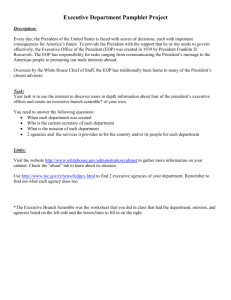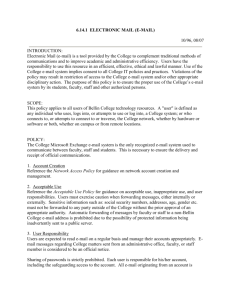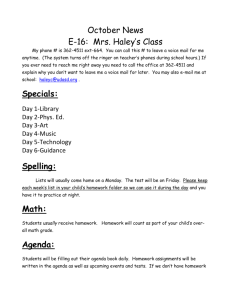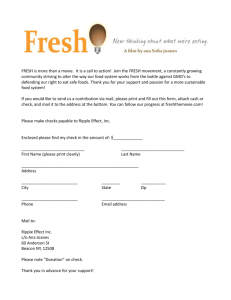Exchange Online Protection, Mail flow, and Encryption:Notes from
advertisement
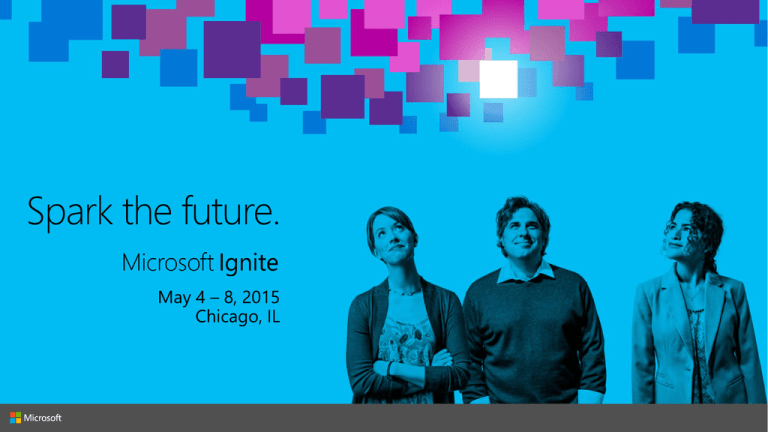
Customer Feedback
Internet mail is
routed based Mailbox or
on MX record Application
resolution (On-premises)
(False Positive/Negatives)
Quarantine
Spam Analysts
Higher Risk
High Risk Delivery Pool
Resolve host
name to EOP DC
Outbound Pool
Normal Score
(contosocom.mail.protection.outlook.
com)
Virus
Scanning
Edge Blocks &
Tenant
Attribution
IP-based
block lists
Directory-based
(Recipient) Blocks
Internet mail is
routed based
on MX record
resolution
AV Engine 1
Transport Rules /
Policy
Enforcement
SPAM Protection
Allows/Rejects
Content scanning and
Heuristics
AV Engine 2
AV Engine 3
Email Encryption
Custom Rules
Outlook Safe
Sender/Recipient
Bulk Mail Filtering
Customer Delivery Pool
Mailbox
Connector-Based
Content Filter Advanced
Options
Mailbox
(O365)
(On-premises)
Deployment: Basic Mail Flow
Filtering only…
or with Exchange Online,
including Hybrid:
Filtering-only
1.
2.
3.
https://ps.protection.outlook.com/powershell-liveid/
is the correct URL to use when connecting to EOP SA
Hybrid
Exchange Online
https://outlook.office365.com/powershellliveid/
Is the correct URL to use when connecting
to Exchange Online
Routing between Exchange on-premises & Exchange Online MUST NOT
pass through any 3rd party
Use CBR connectors or centralized mail transport if you must for non-Hybrid mail flow
If you keep MX record pointed to on-premises:
EOP scanning will have reduced effectiveness
On-premises IP reputation & ability to keep the bad stuff out is critical to maintaining mail flow
Domain Validation
Domain Validation – Wizard completion
Once verified, domain will appear in EOP/EXO as an
“AcceptedDomain”
For EOP, will default to “internal relay”
For EXO, will default to “authoritative”
Test & enable mail flow
Test
Simply VALIDATE your new connector in the Office 365 Admin Center
Or telnet to assigned host record (contoso-com.mail.protection.outlook.com) and attempt to send a
test message to on-premises mailbox
DNS changes
MX record (domain-suffix.mail.protection.outlook.com)
SPF record (v=spf1 ip4:10.1.2.3 include:spf.protection.outlook.com –all)
Do not change Autodiscover CNAME DNS entries for filtering-only customers
On-premises changes
Create smart host from on-premises environment to EOP
Restrict on premises firewall to only accept port 25 traffic from EOP
When you are done:
HINT: Keep your on-premises IP addresses in here too!
Recommend: Enable Directory Synchronization
On-premises
Office 365 Directory Sync
Exchange Online
Protection
• Automated user/group
management
• Ease of administration for
rules based on addresses
• Synchronize Outlook
safe/block sender lists
• Enable directory-based
edge (recipient) blocking
Protection: Anti-Spam &
Anti-Malware
Setting expectations
May see a change in email patterns
Every product needs to be tuned to your environment
Features may function differently
Porting configuration
Good opportunity to trim old safe/block lists
Spam filtering rules may not be needed
Review filtering policies (transport rules)
Spam and Policy customization
EOP and the Junk Mail folder
Standalone only (should not be required for proper Hybrid deployment):
Set-OrganizationConfig –SCLJunkThreshold 4
At least two rules need to be added to the on premises environment:
New-TransportRule "NameForRule" -HeaderContainsMessageHeader "X-Forefront-Antispam-Report" -
HeaderContainsWords "SFV:SPM" -SetSCL 6
New-TransportRule "NameForRule" -HeaderContainsMessageHeader "X-Forefront-Antispam-Report" HeaderContainsWords "SFV:SKS" -SetSCL 6
Make sure Outlook updates are always applied to prevent false negatives (SCL -1
is not recognized without update and will take the spam action)
It is EASY to educate end users to use the Junk Mail folder in Outlook!
EOP and the quarantine
Messages are kept in EOP datacenters away from the user’s view.
Administrator can grant access to the quarantine for end-user self-
management.
Administrator can also configure end-user spam notifications (ESNs)
Publish an SPF record (Sender Policy Framework)
Include EOP IPs and on-premises public IPs
Use the Microsoft Configuration Wizard
Avoid safe-listing own domains - this by-passes the SPF check and negates the
check’s effectiveness
Publish a DMARC policy (Domain-based Message Authentication,
Reporting and Conformance)
If you can’t publish p=reject or p=quarantine, you can still publish p=none and
collect feedback.
Publish a DKIM signature (DomainKeys Identified Mail)
Recommend reporting Spam to Microsoft
Get the Junk email reporting tool
Attach to a new email, copy headers into body of new email and send to
junk@office365.microsoft.com
Recommend reporting False Positives to Microsoft
Attach to a new email, copy headers into body of new email and send to
not_junk@office365.Microsoft.com
A new email filtering service coming this summer
Protection against unknown malware and viruses
Through a feature called Safe Attachments
Real time, time-of-click protection against
malicious URLs
Through a feature called Safe Links
Rich reporting and URL trace capabilities
Receiving
Microsoft has begun to get more aggressive against bulk email
New anti-spam header X-Microsoft-AntiSpam
Improvements to bulk email filtering:
Bulk Complain Levels (BCL) – use it today
Sending
X
✓
X
✓
✓
Have application send via EOP
Find a 3rd party in the business of sending email
Use same on-premises IPs as core business emails
Use a separate domain or subdomain for mass emails
Make sure SPF record(s) include all apps & 3rd parties
Monitor and fine tune
Make adjustments to rules or settings as needed
Evaluate effectiveness of spam settings
Did you report that to the Microsoft Anti-spam team?
Reports (Office 365 Portal or Mail Protection Reports for Office
365) – Updates Coming!
Transport Layer Security (TLS)
Great for securing email between Office 365 and on-premises or with specific partner/external
servers
All Office 365 SMTP is defaulted to opportunistic; TLS 1.0-1.2 secure ciphers
Office 365 Message Encryption
Allows recipient to be external and on any device; if recipient’s mailbox can be accessed,
then the message can be decrypted
Information Rights Management (Azure AD)
Keys held on RMS server; organization can set usage rights and custom templates; requires
organizational authentication; does not get in the way of e-Discovery
S/MIME
Secure from client-to-client, as long as the private keys remain secure
Who can fix it?
Indicates error
details
Who generated
the NDR?
joe@contoso.com
Message Header Analyzer
Remote Connectivity Analyzer
(http://testconnectivity.microsoft.com)
Message Header Analyzer
Can be added to OWA & Outlook as an app
Message Trace
Find out everything about a message
that Office 365 handled
Search up to 90 days
Get routing details
Message Trace
Two features
“Basic” Message Trace
“Extended” Message Trace
(Historical Search)
Data Set
Between approx. 15 minutes & 7 days
Between approx. 8 hours & 90 days
View Results
In UI
Download
Results
In seconds
In minutes/hours (can configure
notification email address)
Routing Details
Basic detail only
Full detail optional
Maximum Size
500
5,000 (3,000 for detail)
Max Queries / Day
Reasonable limits
15 per tenant
Finding Message Trace
Go to Exchange Admin Center
Click mail flow
Click message trace
Using the UI
Two features share
the same UI for
simplicity
Using Historical Search
After selecting a period
outside of 7 days, new
options appear
“Include message
events and routing
details with report”
Enter Notification email
address
Completed Historical Search
Click to see running &
completed reports
Reports available for 10
days
Results of 5000 (or 3000 for
detailed) should not be
trusted to be complete
(truncated warning message)
Scroll to bottom to
download the results
Reviewing Historical Search Results
Recommend using
Excel
DATA -> Filter
Sort by date_time
More information
about the fields &
value meanings:
http://technet.micros
oft.com/enus/library/bb124375(v
=exchg.150).aspx
PowerShell
Basic: Get-MessageTrace, Get-MessageTraceDetail
Extended: Start-HistoricalSearch, Stop-HistoricalSearch,
Get-HistoricalSearch
Pull results inside of (and shorter than) 7 days (but still >8 hours)
Search on advanced criteria such as find all messages that hit a
particular DLP rule
Start-HistoricalSearch [[-Organization] <OrganizationIdParameter>] -ReportType <HistoricalSearchReportType>
{MessageTrace | MessageTraceDetail | DLP | TransportRule | SPAM | Malware} -ReportTitle <string> -StartDate
<datetime> -EndDate <datetime> [-NotifyAddress <MultiValuedProperty[string]>] [-DeliveryStatus <string>]
[-SenderAddress <MultiValuedProperty[string]>] [-RecipientAddress <MultiValuedProperty[string]>]
[-OriginalClientIP <string>] [-MessageID <MultiValuedProperty[string]>] [-DLPPolicy <MultiValuedProperty[guid]>]
[-TransportRule <MultiValuedProperty[guid]>] [-Locale <cultureinfo>] [-Direction <MessageDirection> {All | Sent |
Received}]
Scenario: Inbound
Check to see if there is any record of the message
(if no record, then you’ll need to check with the
sender)
Check hygiene results
Look for hints about where it may have gone
(forwards, rules, etc.)
Scenario: Outbound
Make sure the message was received from Outlook
client (if not, troubleshoot Outlook)
Look for SMTP SEND Event
http://myignite.microsoft.com
Internet mail is
routed based Mailbox or
on MX record Application
resolution (On-premises)
Customer Feedback
Mailbox SMTP Client
(O365) Submission
(EXO only)
(False Positive/Negatives)
Quarantine
Spam Analysts
Higher Risk
High Risk Delivery Pool
Resolve host
name to EOP DC
Outbound Pool
(smtp.office365.com)
(contosocom.mail.protection.outlook.
com)
Virus
Scanning
Edge Blocks &
Tenant
Attribution
IP-based
block lists
Directory-based
(Recipient) Blocks
Internet mail is
routed based
on MX record
resolution
AV Engine 1
Normal Score
Transport Rules /
Policy
Enforcement
SPAM Protection
Allows/Rejects
Content scanning and
Heuristics
AV Engine 2
AV Engine 3
Email Encryption
Custom Rules
Outlook Safe
Sender/Recipient
Bulk Mail Filtering
Customer Delivery Pool
Mailbox
Connector-Based
Content Filter Advanced
Options
Mailbox
(O365)
(On-premises)
Links
EOP TechNet content http://technet.microsoft.com/en-us/library/jj723137.aspx
EOP best practices http://technet.microsoft.com/en-us/library/jj723164(v=exchg.150).aspx
EOP FAQ http://technet.microsoft.com/en-us/library/jj871669.aspx
False positive/negative submissions http://technet.microsoft.com/en-us/library/jj200769.aspx
EOP Datacenter IP addresses http://technet.microsoft.com/enus/library/dn163583(v=exchg.150).aspx
Hybrid deployment http://technet.microsoft.com/en-us/library/jj200581(v=exchg.150).aspx
http://channel9.msdn.com/Events/TechEd/NorthAmerica/2014/OFC-B322#fbid
http://technet.microsoft.com/library/exchange-online-limits.aspx
http://technet.microsoft.com/en-us/library/jj710171.aspx
http://myignite.microsoft.com
Mail Protection Reports for Office 365
http://www.microsoft.com/en-us/download/details.aspx?id=30716
Failover configuration
Using a second MX record to accomplish failover
Contoso.com has 3 on-premises IPs:
Site A - 10.0.0.5 & 10.0.0.6, Site B - 10.1.1.5, Site C - 10.2.2.5
Contoso.com wants mail to route to Site A but if it is down wants mail to go to Site B, and Site C as last resort.
Specify onprem.contoso.com in the outbound connector smart host field & create the following DNS records:
contoso.com
MX preference = 10
contoso-com.mail.protection.outlook.com (routes all mail for contoso.com)
onprem.contoso.com
onprem.contoso.com
onprem.contoso.com
MX preference = 10
MX preference = 20
MX preference = 30
mail-a.contoso.com
mail-b.contoso.com
mail-c.contoso.com
mail-a.contoso.com
mail-b.contoso.com
mail-c.contoso.com
A
A
A
10.0.0.5, 10.0.0.6
10.1.1.5
10.2.2.5
You do/type this
Server responds with this
Telnet tenantDomainMxRecordHere 25
220
HELO your_sending_server_fqdn
250 (followed by human readable message)
MAIL FROM: you@host.com
250 Sender OK
RCPT TO: recipient@domain.com
250 Recipient OK
DATA (followed by the enter key)
Tells you to send data and how to end.
SUBJECT: Test (hit enter twice)
Hitting enter twice conforms to the standard.
Enter the body message. To end put a single period on a line by itself and
press enter.
You should see something about message accepted or message queued.
QUIT