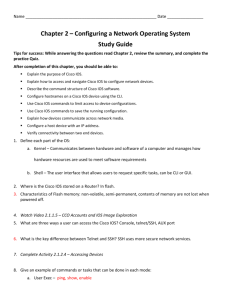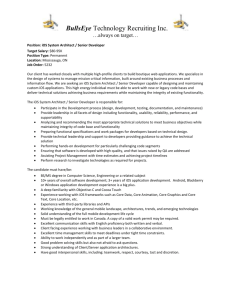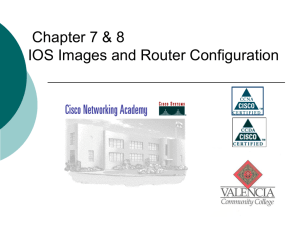CCNA-2V3_Ch14
advertisement
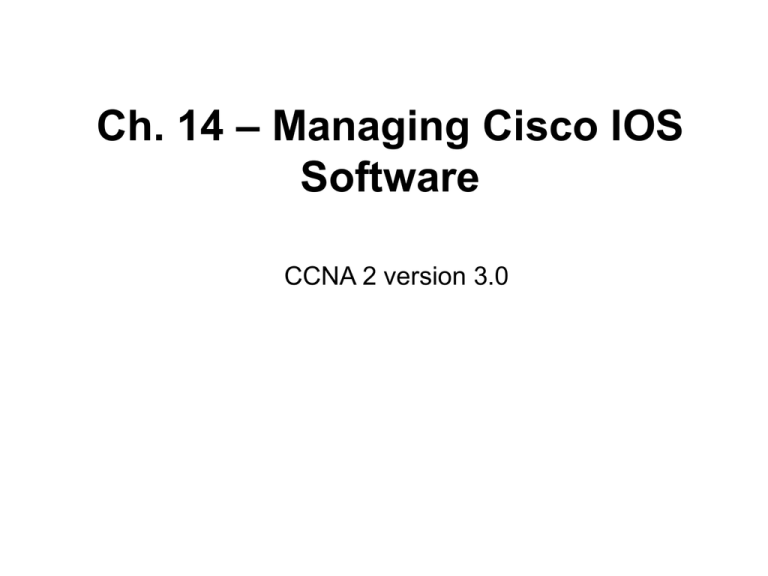
Ch. 14 – Managing Cisco IOS Software CCNA 2 version 3.0 Overview • • • • • • • • • • • Identify the stages of the router boot sequence Determine how a Cisco device locates and loads the Cisco IOS Use the boot system command Identify the configuration register values Briefly describe the files used by the Cisco IOS and their functions List the locations on the router of the different file types Briefly describe the parts of the IOS name Save and restore configuration files using TFTP and copy-and-paste Load an IOS image using TFTP Load an IOS image using XModem Verify the file system using show commands Stages of the router power-on boot sequence • • • Test the router hardware. Find and load the Cisco IOS software. Find and apply configuration statements, including protocol functions and interface addresses. Router Boot Process – At a Glance 1. ROM 1. POST 2. Bootstrap code executed 3. Check Configuration Register value (NVRAM) 0 = ROM Monitor mode 1 = ROM IOS 2 - 15 = startup-config in NVRAM 1, 2 3 4 2. Check for IOS boot system commands in startup-config file (NVRAM) If boot system commands in startup-config a. Run boot system commands in order they appear in startup-config to locate the IOS b If boot system commands fail, use default fallback sequence to locate the IOS (Flash, TFTP, ROM) 3. Locate and load IOS, Default fallback sequence: No IOS boot system commands in startup-config a. Flash (sequential) b. TFTP server (netboot) - The router uses the configuration register value to form a filename from which to boot a default system image stored on a network server. c. ROM (partial IOS) or keep retrying TFTP depending upon router model - If no IOS located, get partial IOS version from ROM 4. Locate and load startup-config a. If startup-config found, copy to running-config b. If startup-config not found, prompt for setup-mode c. If setup-mode bypassed, create a “skeleton” default running-config (no startup-config) 2. Check for IOS boot system commands in startupconfig file (NVRAM) Using the boot system command Configuration register Check Configuration Register value (NVRAM) 0 = ROM Monitor mode 1 = ROM IOS 2 - 15 = startup-config in NVRAM • The order in which the router looks for system bootstrap information • • • • depends on the boot field setting in the configuration register. The configuration register is a 16-bit register in NVRAM. The lowest four bits of the configuration register form the boot field. To ensure that the upper 12 bits are not changed, first retrieve the current values of the configuration register using the show version command. Then use the config-register command, changing only the value of the last hexadecimal digit. show version – Showing the configuration register Gateway-Router>show version Cisco Internetwork Operating System Software IOS (tm) C2600 Software (C2600-DO3S-M), Version 12.0(5)T1, 1) Copyright (c) 1986-1999 by cisco Systems, Inc. Compiled Tue 17-Aug-99 13:18 by cmong Image text-base: 0x80008088, data-base: 0x80CB67B0 RELEASE SOFTWARE (fc ROM: System Bootstrap, Version 11.3(2)XA4, RELEASE SOFTWARE (fc1) NoSmo-Gateway uptime is 5 weeks, 3 days, 20 hours, 33 minutes System returned to ROM by power-on System restarted at 13:30:22 PST Thu Mar 7 2002 System image file is "flash:c2600-do3s-mz.120-5.T1" IOS source cisco 2621 (MPC860) processor (revision 0x102) with 39936K/9216K bytes of memory . Processor board ID JAB03520113 (2485375272) M860 processor: part number 0, mask 49 Bridging software. X.25 software, Version 3.0.0. 2 FastEthernet/IEEE 802.3 interface(s) 4 Serial(sync/async) network interface(s) 32K bytes of non-volatile configuration memory. --More— Configuration register is 0x2102 configuration register Gateway-Router> Modifying the configuration register Router(config)#config-register value To change the boot field in the configuration register, follow these guidelines: • To enter the ROM monitor mode, set the configuration register value to 0xnnn0, where nnn represents the previous value of the non-boot field digits. This value sets the boot field bits to 0000 binary. From ROM monitor, boot the operating system manually by using the b command at the ROM monitor prompt. • To configure the system to boot automatically from ROM, set the configuration register to 0xnnn1, where nnn represents the previous value of the non-boot field digits. To configure the system to use the boot system commands in NVRAM, set the configuration register to any value from 0xnnn2 to 0xnnnF, where nnn represents the previous value of the non-boot field digits. These values set the boot field bits to a value between 0010 and 1111 binary. Using boot system commands in NVRAM is the default. Troubleshooting IOS boot failure • • What would you do? How would you begin? Possible problems • • • • Configuration file has missing or incorrect boot system statement Incorrect configuration register value Corrupted flash image Hardware failure How would you determine if any of these were the problem? Troubleshooting • An incorrect boot system command. Use the show running- • • • config command and look for a boot system statement An incorrect configuration register setting will prevent the IOS from loading from flash. – The value in the configuration register tells the router where to get the IOS. – This can be confirmed by using the show version command and looking at the last line for the configuration register. The router may have a corrupted flash image file. If this is the case, an error message should be displayed during boot. Some examples are: – open: read error...requested 0x4 bytes, got 0x0 – trouble reading device magic number – boot: cannot open "flash:" – boot: cannot determine first file name on device "flash:"ú If none of the above appears to be the problem, the router could have a hardware failure. If this is the case, the Cisco Technical Assistance (TAC) center IOS file system overview running-config IOS (running) • • startup-config RAM IOS ios Routers and switches depend on software for their operation. The two types of software required are operating systems and configuration. – The operating system used in almost all Cisco devices is the Cisco Internetwork Operating System (IOS). – The software a router or switch uses is referred to as the configuration file or the config, running-config and startup-config. Cisco IOS File System (IFS) running-config IOS (running) startup-config IOS ios RAM • • Beginning with version 12.0 of the IOS, a single interface to all the file systems that a router uses is provided, Cisco IOS File System (IFS). The IFS provides a single method to perform all the file system management that a router uses, including – the flash memory file systems, – the network file systems (TFTP, rcp, and FTP) – reading or writing data (such as NVRAM, the running configuration, ROM). Cisco IOS File System (IFS) • The IFS uses a common set of prefixes to specify file system devices. • The IFS uses the URL convention to specify files on network devices • • and the network. The URL convention identifies the location of the configuration files following the colon as [[[//location]/directory]/filename]. The IFS also supports FTP file transfer. Preparing for TFTP Be sure you can communicate with the TFTP server. Know the name of the IOS file you are going to copy from on the router. Cisco IOS File System (IFS) copy from-file to-file system: running-config IOS (running) nvram: flash: RAM startup-config IOS ios copy flash:<filename> tftp: copy tftp: flash:<filename> copy tftp: nvram:startup-config copy nvram:startup-config tftp: copy tftp: system:running-config copy system:running-config tftp: Cisco Traditional Copy Commands copy from-file to-file running-config IOS (running) RAM startup-config IOS ios copy flash tftp copy flash tftp copy tftp startup-config copy startup-config tftp copy tftp running-config copy running-config tftp IOS naming conventions A relocatable image is copied from flash into RAM to run. A nonrelocatable image is run directly from flash. Examples of feature-set categories are: • Basic – A basic feature set for the hardware platform, for example IP and IP/FW • Plus – A basic feature set plus additional features such as IP Plus, IP/FW Plus, and Enterprise Plus • Encryption – The addition of the 56-bit data encryption feature sets, such as Plus 56, to either a basic or plus feature set. Examples include IP/ATM PLUS IPSEC 56 or Enterprise Plus 56. From Cisco IOS Release 12.2 onwards, the encryption designators are k8/k9: • k8 – Less than or equal to 64-bit encryption in IOS version 12.2 and up • k9 – Greater than 64-bit encryption (on 12.2 and up) Example Managing configuration files using TFTP Managing configuration files using copy and paste Perform the following to capture the configuration using the text displayed on the HyperTerminal screen to a text file: 1. Select Transfer 2. Select Capture Text 3. Specify the name for the text file to capture the configuration 4. Select Start to start capturing text 5. Display the configuration to the screen by entering show running-config 6. Press the space bar when each "More -" prompt appears 7. When the complete configuration has been displayed, stop the capture by: 8. Select Transfer 9. Select Capture Text 10. Select Stop Managing IOS images using TFTP Restoring the IOS image from Flash • If the IOS image in flash has been erased or corrupted, the IOS may need to be restored from the ROM monitor mode (ROMmon). 1. ROM 1. POST 2. Bootstrap code executed 3. Check Configuration Register value (NVRAM) 0 = ROM Monitor mode 1 = ROM IOS 2 - 15 = startup-config in NVRAM • In many of the Cisco hardware architectures, the ROMmon mode is • • • identified from the rommon 1 > prompt. The flash should be examined with the rommon 1 > dir flash: command. If an image is located that appears to be valid, an attempt should be made to boot from that image. This is done using boot flash: command. rommon 1>boot flash:c2600-is-mz.121-5 Restoring the IOS image from Flash running-config IOS (running) • • RAM startup-config IOS ios If the router properly boots, determine why the router booted to the ROMmon instead of using IOS from flash. – show version - to check the configuration register to ensure that it is configured for the default boot sequence – show startup-config - to see if there is a boot system command instructing the router to use the IOS for ROM monitor. If the router will not properly boot from the image or there is no IOS image, a new IOS will need to be downloaded. – The IOS file may be recovered using either: • Xmodem to restore the image through the console • Downloading the image using TFTP from the ROMmon mode. Download using Xmodem from ROMmon console • Optional – Modifying the console baud rate to speed-up upload. • Requires rebooting of the router and the terminal session (at 9600) should be terminated and a new session started at 115200 bps to match the console speed. Download using Xmodem from ROMmon console • The Xmodem command can be used from the ROMmon mode to • • restore the IOS software image from the PC. The format of the command is: xmodem -c image_file_name The -c instructs the Xmodem process to use Cyclic Redundancy Check (CRC) for error checking during the download. Download using Xmodem from ROMmon console • • • • • • The router will prompt not to begin the transfer and present a warning message. The warning message informs that the bootflash will be erased and asks to confirm continuing. Now the Xmodem transfer needs to be started from the terminal emulator. In HyperTerminal, select Transfer > Send File. Then in the Send File popup specify the image name/location, select Xmodem as the protocol, and start the transfer. During the transfer, the Sending File popup will display the status of the transfer. Download using Xmodem from ROMmon Router(config)#config-register 0x2102 Router(config)#line con 0 Router(config-line)#speed 9600 • • • • • console Once the transfer is complete a message appears that flash is being erased. This is followed by the “Download Complete!” message. Before restarting the router, the console speed needs to be set back to 9600 and the config register back to 0x2102. Enter the command config-register 0x2102 at the privileged EXEC prompt. While the router is rebooting, the 115200 bps terminal session needs to be ended and a 9600 bps session begun. Download using TFTP from ROMmon • The IOS can also be restored from a TFTP session using the • • tftpdnld command. The environmental variables provide a minimal configuration to allow for the TFTP of the IOS. To set a ROMmon environment variable: rommon>IP_ADDRESS=10.0.0.1 Download using TFTP from ROMmon • Once the variables are set for the IOS download, the tftpdnld command is entered with no arguments. File system verification Getting the TFTP Software • TFTP software is available for free for multiple OS’s. Starting TFTP on Windows • Be sure TFTP is running before copying to or from the TFTP server. Password Recovery Step 1 config-register - At the router type the show version command. Record the configuration register setting, which is usually 0x2102. In a real world scenario, If for some reason you cannot log into the router, i.e. someone changed the password, then of course you will not be able to perform this step. Step 2 – Entering rommon Within 60 seconds press the Break key (control-break on a PC). You may need to press this more than once. You will then see the following prompt: System Bootstrap, Version 5.2(8a), RELEASE SOFTWARE Copyright (c) 1986-1995 by cisco Systems 2500 processor with 8192 Kbytes of main memory Abort at 0x10EA82C (PC) > Password Recovery Step 3 Breaking in - For the 2500 Series routers, after the “>” prompt type o/r 0x42 and press return. (Note, that this is the letter “o,” not the numeral zero.) Then type “i” and press return. Abort at 0x10EA82C (PC) > o/r 0x42 > i • o/r 0x42 – This will change the configuration register on the router to • ignore the startup-config file during boot-up. i – This will reboot (reload) the router. The router will reboot and ask you if you want to go into setup mode. Type no Password Recovery Step 4 – Recovering the password Router> enable Router# config t To recover your previous startup-config file so you do not lose your previous configuration (if needed): Router# copy startup-config running-config Set your enable secret password. class is what we always use!. Router(config)# enable secret cisco Change the configuration-register back to its proper value. Question: What happens the next time you reboot the router if you do not do this? Router(config)# config-register 0x2102 Router(config)# exit Copy the running-config with the current privileged password to the startup-config. Router# copy running-config startup-config Password Recovery Step 5 – Verify • At the router type the show version command. • The configuration register setting should be 0x2102. Downloading an IOS Downloading an IOS Downloading an IOS Downloading an IOS Summary Ch. 14 – Managing Cisco IOS Software CCNA 2 version 3.0