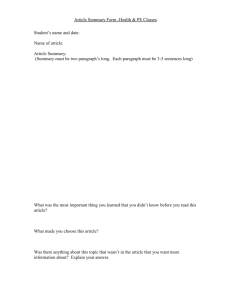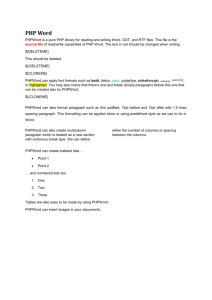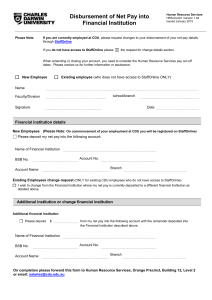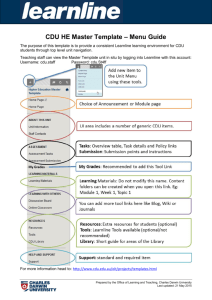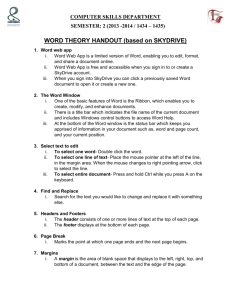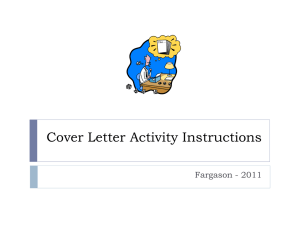A reference list in CDU Harvard looks like this.
advertisement
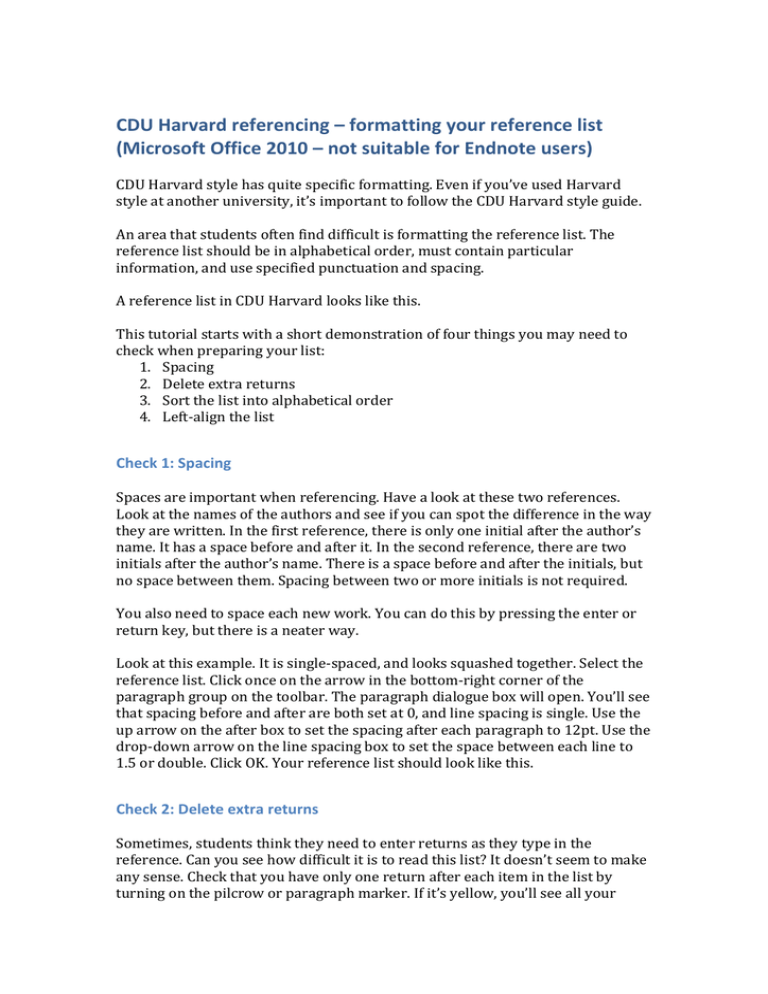
CDU Harvard referencing – formatting your reference list (Microsoft Office 2010 – not suitable for Endnote users) CDU Harvard style has quite specific formatting. Even if you’ve used Harvard style at another university, it’s important to follow the CDU Harvard style guide. An area that students often find difficult is formatting the reference list. The reference list should be in alphabetical order, must contain particular information, and use specified punctuation and spacing. A reference list in CDU Harvard looks like this. This tutorial starts with a short demonstration of four things you may need to check when preparing your list: 1. Spacing 2. Delete extra returns 3. Sort the list into alphabetical order 4. Left-align the list Check 1: Spacing Spaces are important when referencing. Have a look at these two references. Look at the names of the authors and see if you can spot the difference in the way they are written. In the first reference, there is only one initial after the author’s name. It has a space before and after it. In the second reference, there are two initials after the author’s name. There is a space before and after the initials, but no space between them. Spacing between two or more initials is not required. You also need to space each new work. You can do this by pressing the enter or return key, but there is a neater way. Look at this example. It is single-spaced, and looks squashed together. Select the reference list. Click once on the arrow in the bottom-right corner of the paragraph group on the toolbar. The paragraph dialogue box will open. You’ll see that spacing before and after are both set at 0, and line spacing is single. Use the up arrow on the after box to set the spacing after each paragraph to 12pt. Use the drop-down arrow on the line spacing box to set the space between each line to 1.5 or double. Click OK. Your reference list should look like this. Check 2: Delete extra returns Sometimes, students think they need to enter returns as they type in the reference. Can you see how difficult it is to read this list? It doesn’t seem to make any sense. Check that you have only one return after each item in the list by turning on the pilcrow or paragraph marker. If it’s yellow, you’ll see all your paragraph markers. These markers do not show up on your printed work. You will then see all the extra returns very clearly. Delete all the extra returns so there is just one return for each reference. Don’t worry if some web addresses start on a new line – this can’t be helped. Your reference list should then look like this. Check 3: Sort the list into alphabetical order Is this list in alphabetical order? The items in this list begin with Z, A, F, O, J, W and G. This is not in alphabetical order. CDU Harvard requires the reference list to be in English alphabetical order by the first author’s surname. To sort the list, select the whole list; click the sort button on the paragraph task bar. A dialogue box will open. Click OK. Your list is now in alphabetical order. Click anywhere on the screen to deselect the list. It should look like this. Check 4: Left-align the list Some students think that the reference list needs special formatting, and they either centre it or justify it. To correctly justify a reference list, select the list, then click once on the left-align button on the paragraph group. Click anywhere on the page to deselect the text. Your reference will then look like this. Once you have formatted your reference list, it is easy to add new references. Hint: it is useful to have the paragraph markers showing when you do this, so make sure the pilcrow button is yellow. If you need to add more references, place the cursor to the left of the first letter of the reference that would come immediately after the new reference. Hit the enter key once. Your reference list should then look like this. Move the cursor to the new pilcrow and start typing the new reference. When you’ve finished, the reference should look like this – the formatting will be automatic. To sum up 1. CDU Harvard formatting is very precise. 2. There are four checks you need to make to ensure your CDU Harvard reference list is correct. 3. Once the reference list is formatted, it is easy to add new references.