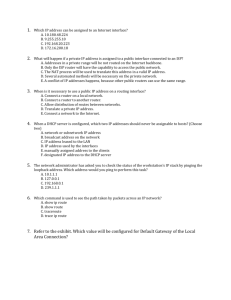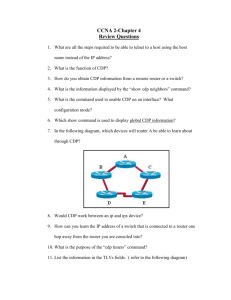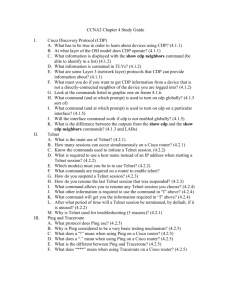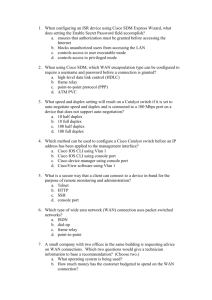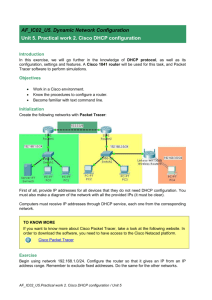dns-server address
advertisement
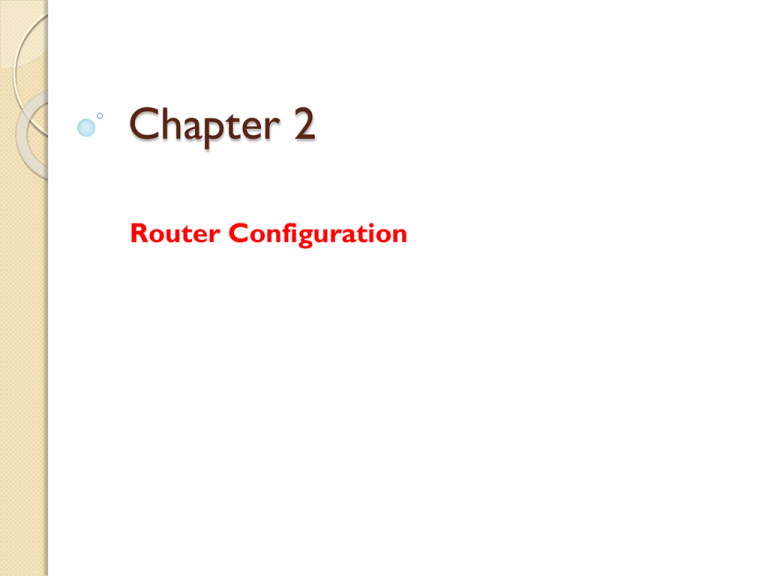
Chapter 2
Router Configuration
Contents
Router simulation
Introduction to Mode of router
The Command to change Mode of router
Basic Command
Telnet
DHCP Server
DNS Server
Router simulation
GNS3
Boson NetSim
Network Visualizer
Introduction to Mode of router
Router Mode has 3 types:
◦ User Mode: indicated by > prompt that allow you
look at some of router setting.
◦ Privilege Mode: indicated by # prompt that use to
display all of router setting.
◦ Configuration Mode: is used to configure router.
◦ Interface Mode: is used to configuration of a specific
interface of router.
The Command to change Mode of
router
Enable
Disable
Configure Terminal
End
Exit
Interface
Basic Command
Show:
◦
◦
◦
◦
◦
◦
◦
◦
◦
◦
◦
◦
◦
Version:
Protocols: View Layer3 for all interface currently configure on router.
Flash:
History: display history command
Running-Config:
Clock: display clock
Hosts: show list of hostname was created on router
Users: display user who are connect to router
Interfaces: display static of all interfaces configure on router
CDP Interface : display status of all interface are running CDP Protocol
CDP Neighbors: provide information about directly connected neighbors
CDP Neighbors Detail : provide detail information about directly connected neighbors
CDP: show how often CDP update are being sent and how long recipient should retain update
Test network connectivity:
◦ Ping
◦ Tracert
Naming Router
◦ HostName
Basic Command
CDP Timer: adjust the number of second
between CDP Update.
CDP HoldTime: adjust the hold timer to second
No CDP Run: disable CDP for entire router
No CDP Run enable: disable CDP for only
interface
Basic Command
Basic IP Configuration and verification
◦
◦
◦
◦
◦
IP Address: to add IP Address to a specific interface
No Shut: active interface
Shutdown: shutdown interface
Clock Rate: set clock rate on serial line interface
Show IP Interface Brief: view the IP address on
interface.
◦ Description: comment on interface
◦ HostName: set hostname for router.
◦ Copy Running-Config Startup-Config: save running
config.
Basic Command
CDP: allow you to view information operation information version, Protocol
information, and much more
Global configuration command:
◦ No cdp run: turn off for entire router
◦ Cdp run: turn on for entire router
◦ Cdp timer: configure cdp advertise for every time you specific
Interface configuratio command:
◦ Cdp enable: turn cdp for the inerface
◦ No Cdp enable: turn off cdp for the interface
Show command:
◦
◦
◦
◦
Show cdp interface: display interface setting
Show cdp neighbor: display directly connected neighbor
Show cdp neighbor detial: display detail information about neighbor
Show cdp: display general information
ARP command:
◦ Show ARP: Display ARP Table
◦ Clear ARP: To clear ARP Table
Telnet
Command used to configure Telnet
◦
◦
◦
◦
◦
Configure
Line
Interface
Password
Login
To enable telnet on router we follow these steps:
◦
◦
◦
◦
◦
◦
Step 1: go to Configuration mode (Configure Terminal)
Step 2: set IP address on Network port(
Step 3: Change to VTY interface (line VTY 0 4)
Step 4: Create password for telnet login ( password pwd, login)
Step 5: Create configuration password( enable password pwd)
Step 6: Run Telnet from Client PC( Telnet IP address/dns name)
DHCP Server
This Cisco IOS DHCP Server feature is
supported on the following routers and access
servers:
◦ Catalyst 5000 family switches with an installed Route
Switch Module
◦ Catalyst 6000 family switches with an installed
MultiLayer Switch Feature Card
◦ Catalyst 8500 series
◦ Cisco 800 series
◦ Cisco 1000 series
◦ Cisco 1400 series
◦ Cisco 1600 series
◦ Cisco 1700 series (support for the Cisco 1700 series
was added in Cisco IOS Release 12.0[2]T)
◦ Cisco 2500 series
◦ Cisco 2600 series
◦ Cisco 3600 series
◦ Cisco 3800 series
◦ Cisco MC3810 series
◦ Cisco 4000 series
◦ Cisco AS5100 access
server
◦ Cisco AS5200 universal
access server
◦ Cisco AS5300 universal
access server
◦ Cisco 7000 series
◦ Cisco 7100 series
◦ Cisco 7200 series
◦ Cisco MGX 8800 with an
installed Route Processor
Module
◦ Cisco 12000 series
◦ Cisco uBR900 series
◦ Cisco uBR7200 series
Command use for configure DHCP
Server
Command
Purpose
Router(config)# ip dhcp
excluded-address low-address
[high-address]
Specifies the IP addresses that the DHCP server
should not
assign to DHCP clients.
Router(config)# ip dhcp pool name
Creates a name for the DHCP server address pool
and places
you in DHCP pool configuration mode
Router(config-dhcp)# network
network-number [mask | /prefix-length]
Specifies the subnet network number and mask of
the DHCP
address pool.
Router(config-dhcp)# dns-server address
[address2 ... address8]
Specifies the IP address of a DNS server that is
available to a
DHCP client.
Router(config-dhcp)# default-router
address [address2 ... address8]
Specifies the IP address of the default router for a
DHCP client.
Router(config-dhcp)# lease {days
[hours][minutes] | infinite}
Specifies the duration of the lease.
Router(config)# service dhcp
Enables the Cisco IOS DHCP Server feature on
your router.
Configuring Manual Bindings
Monitoring and Maintaining the
DHCP Server
DNS Server
DNS Overview:
◦ Hostnames for Network Devices: The DNS system can locate a network device
by translating the hostname of the device into its associated IP address.
◦ Domains Names for Groups of Networks: IP defines a naming scheme that
allows a device to be identified by its location in the IP.
◦ Name Servers: Name servers are programs that have complete information about
their namespace portion of the domain tree and may also contain pointers to other
name servers that can be used to lead to information from any other part of the
domain tree.
◦ Cache: The cache stores the results from previous responses.
◦ Name Resolvers: Name resolvers are programs that extract information from
name servers in response to client requests.
◦ Zones: A zone contains all domains from a certain point downward, except those
for which other zones are authoritative.
How to Configure DNS
◦ Mapping Hostnames to IP Addresses
◦ Configuring the Router as a DNS Server
Mapping Hostnames to IP
Addresses
Step:
1. enable
2. configure terminal
3. ip host name [tcp-port-number] address1 [address2 ...
address8]
4. ip domain name name
or
ip domain list name
5. ip name-server server-address1 [server-address2 ...
server-address6]
6. ip domain lookup [source-interface interface-type
interface-number]
Example
Example (Continue)
Configuring the Router as a DNS
Server
STEPS:
1. enable
2. configure terminal
3. ip dns server
4. ip name-server server-address1 [server-address2 ... server-address6]
5. ip dns server queue limit {forwarder queue-size-limit | director queuesize-limit}
6. ip host [vrf vrf-name] [view view-name] hostname {address1 [address2
... address8] |
additional address9 [address10 ... addressn]}
7. ip dns primary domain-name soa primary-server-name mailbox-name
[refresh-interval
[retry-interval
[expire-ttl [minimum-ttl]]]]
8. ip host domain-name ns server-name
Example
Example (Continue)
Verifying DNS