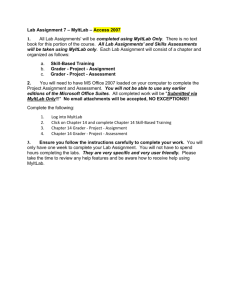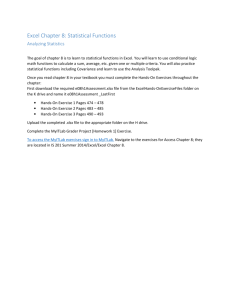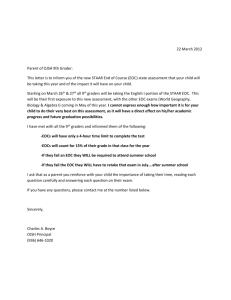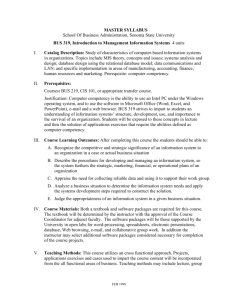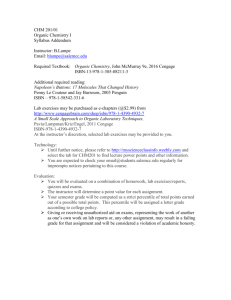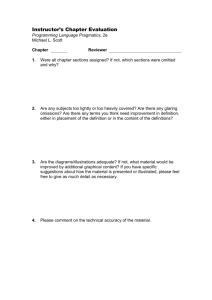course syllabus
advertisement
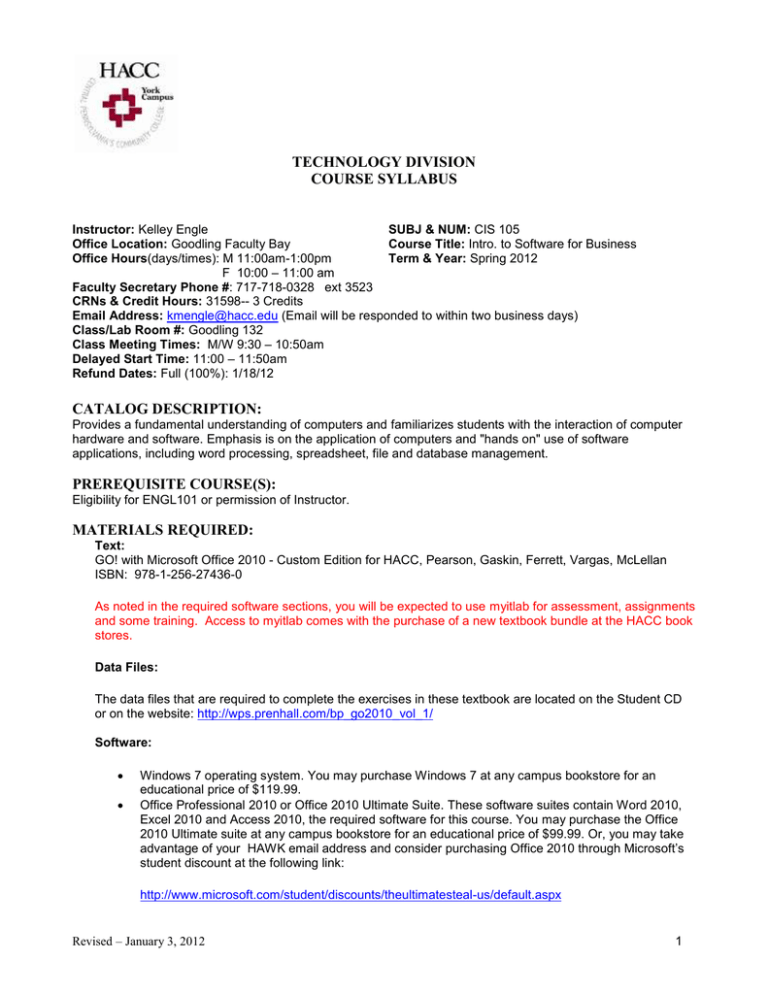
TECHNOLOGY DIVISION COURSE SYLLABUS Instructor: Kelley Engle SUBJ & NUM: CIS 105 Office Location: Goodling Faculty Bay Course Title: Intro. to Software for Business Office Hours(days/times): M 11:00am-1:00pm Term & Year: Spring 2012 F 10:00 – 11:00 am Faculty Secretary Phone #: 717-718-0328 ext 3523 CRNs & Credit Hours: 31598-- 3 Credits Email Address: kmengle@hacc.edu (Email will be responded to within two business days) Class/Lab Room #: Goodling 132 Class Meeting Times: M/W 9:30 – 10:50am Delayed Start Time: 11:00 – 11:50am Refund Dates: Full (100%): 1/18/12 CATALOG DESCRIPTION: Provides a fundamental understanding of computers and familiarizes students with the interaction of computer hardware and software. Emphasis is on the application of computers and "hands on" use of software applications, including word processing, spreadsheet, file and database management. PREREQUISITE COURSE(S): Eligibility for ENGL101 or permission of Instructor. MATERIALS REQUIRED: Text: GO! with Microsoft Office 2010 - Custom Edition for HACC, Pearson, Gaskin, Ferrett, Vargas, McLellan ISBN: 978-1-256-27436-0 As noted in the required software sections, you will be expected to use myitlab for assessment, assignments and some training. Access to myitlab comes with the purchase of a new textbook bundle at the HACC book stores. Data Files: The data files that are required to complete the exercises in these textbook are located on the Student CD or on the website: http://wps.prenhall.com/bp_go2010_vol_1/ Software: Windows 7 operating system. You may purchase Windows 7 at any campus bookstore for an educational price of $119.99. Office Professional 2010 or Office 2010 Ultimate Suite. These software suites contain Word 2010, Excel 2010 and Access 2010, the required software for this course. You may purchase the Office 2010 Ultimate suite at any campus bookstore for an educational price of $99.99. Or, you may take advantage of your HAWK email address and consider purchasing Office 2010 through Microsoft’s student discount at the following link: http://www.microsoft.com/student/discounts/theultimatesteal-us/default.aspx Revised – January 3, 2012 1 (An Older version of Office will NOT be acceptable for this course) Office Standard, Office Home and Student, Office Small Business and Teachers suites will NOT be an acceptable suite for this course because those suites do not contain the Access 2010 software. In addition, Microsoft Works does NOT work for this course. myitlab – Access code supplied with new bundle. The student is responsible for running the myitlab Installation Wizard followed by the Home Diagnostic Tool to insure proper installation. Both of which can be found on the myitlab homepage. myitlab support is provided by Pearson not by HACC. For any technical issues with myitlab, contact the myitlab help desk using the following link: http://myitlab.com/support_student.asp Hardware: Personal computer with a 500-Megahertz or faster processor 512 MB of RAM or greater (recommends 2 GB) 2 GB of available hard-disk space CD-ROM or DVD drive 1024 x 768 or higher resolution monitor Mouse USB drive (250MB minimum) for transporting files to and from class Use of graphics hardware acceleration requires DirectX 9.0c compatible graphics card with 64 MB or higher video memory. Requirements and product functionality can vary based on the system configuration and operating system. USB Flash Drive with at least 1 GB of space You don't need to replace hardware that is capable of running Office 2007; it will support Office 2010. SYSTEM REQUIREMENTS: IBM Compatible Computer - Pentium class process (or better) with at least 64MB of RAM (128 MB recommended), with Windows XP or 7, CD-ROM drive, VGA compatible graphics, sound card and speakers, modem with a minimum speed of 28.8 kbs (preferably faster), and a telephone line (or cable or DSL modem). Office 2010 will run on Windows XP however the operating system portion of the course is based on Windows 7. OR Macintosh - Power Macintosh G3 processor, at least 64MB of RAM (128 MB recommended), modem with a minimum speed of 28.8 kbs (preferably faster), and a telephone line (or cable or DSL modem). Important – myitlab installation for MAC is a different process. See the myitlab homepage for more information on how to configure a MAC to use myitlab. LEARNING OUTCOMES: Upon successful completion of this course in word processing, electronic spreadsheet and data base programs, the student will be able to: Identify and explain the purpose of the various computer components. Create, save, edit, move and manage files locally, and interact with networked files Revised – January 3, 2012 2 Explain the functions and applications of the three major types of computer applications programs. Prepare, edit, format, save/retrieve, and print various documents using Word Prepare, edit, format, save/retrieve, and print worksheets using Excel containing text, numbers, formulas, and charts. Design, create, populate, and update a database; query/filter the records; and produce printouts of the results using Access COURSE CONTENT: schedule of activity may vary by instructor 1. Basic Computer Concepts a. b. c. d. e. f. Windows 7 – Getting Started 2. a. b. c. d. 3. Four Basic Computing Functions Computer Types Hardware Devices and Uses Software Types and Uses Network Overview Safe Computing Practices Basic Screen-Navigation Skills Managing Windows – Sizing, Moving, Scrolling, etc. Creating New Folders File Management – Copy, Move, Delete, Rename, etc Word Processing - Word 2010 a. Creating Documents i. Create a New Document and Insert Text ii. Objective 2 Insert and Format Graphics iii. Objective 3 Insert and Modify Text Boxes and Shapes iv. Objective 4 Preview and Print a Document v. Change Document and Paragraph Layout vi. Create and Modify Lists vii. Set and Modify Tab Stops A viii. Insert a SmartArt Graphic b. Creating Table and Letters i. Create a Table ii. Add Text to a Table iii. Format a Table iv. Create a New Document from an Existing Document v. Change and Reorganize Text vi. Use the Proofing Options vii. Create a Document Using a Pre-Designed Template c. Creating Research Papers and Newsletters i. Create a Research Paper ii. Insert Footnotes in a Research Paper iii. Create Citations and a Bibliography in a Research Paper iv. Format a Multiple-Column Newsletter v. Use Special Character and Paragraph Formatting vi. Create Mailing Labels Using Mail Merge 3. Spreadsheet - Excel 2010 Revised – January 3, 2012 3 a. Creating a Worksheet and Charting Data i. Create, Save, and Navigate an Excel Workbook ii. Enter Data in a Worksheet iii. Construct and Copy Formulas and Use the Sum Function iv. Format Cells with Merge & Center and Cell Styles v. Chart Data to Create a Column Chart and Insert Sparklines vi. Print, Display Formulas, and Close vii. Check Spelling in a Worksheet viii. Enter Data by Range ix. Construct Formulas for Mathematical Operations x. Edit Values in a Worksheet xi. Format a Worksheet b. Using Functions, Creating Tables, and Managing Large Workbooks i. Use SUM, AVERAGE, MEDIAN, MIN, and MAX ii. Move Data, Resolve Error Messages, and Rotate Text iii. Use COUNTIF and IF Functions and Apply Conditional Formatting iv. Use Date & Time Functions and Freeze Panes v. Create, Sort, and Filter an Excel Table vi. Format and Print a Large Worksheet vii. Navigate a Workbook and Rename Worksheets viii. Enter Dates, Clear Contents, and Clear Formats ix. Copy and Paste by Using the Paste Options Gallery x. Edit and Format Multiple Worksheets at the Same Time xi. Create a Summary Sheet xii. Format and Print Multiple Worksheets in a Workbook c. Analyzing Data with Pie Charts, Line Charts, and What-If Analysis Tools i. Chart Data with a Pie Chart ii. Format a Pie Chart iii. Edit a Workbook and Update a Chart iv. Use Goal Seek to Perform What-If Analysis v. Design a Worksheet for What-If Analysis vi. Answer What-If Questions by Changing Values in a Worksheet vii. Chart Data with a Line Chart 4. Database - Access 2010 a. Getting Started with Access Databases a. Identify Good Database Design b. Create a Table and Define Fields in a New Blank Database c. Change the Structure of Tables and Add a Second Table d. Create and Use a Query, Form, and Report e. Save and Close a Database f. Create a Database Using a Template g. Organize Objects in the Navigation Pane h. Create a New Table in a Database Created with a Template i. Print a Report and a Table in a Database Created with a Template b. Sort and Query a Database a. Open an Existing Database b. Create Table Relationships c. Sort Records in a Table d. Create a Query in Design View e. Create a New Query from an Existing Query f. Sort Query Results g. Specify Criteria in a Query h. Specify Numeric Criteria in a Query i. Use Compound Criteria j. Create a Query Based on More Than One Table k. Use Wildcards in a Query Revised – January 3, 2012 4 c. l. Use Calculated Fields in a Query m. Calculate Statistics and Group Data in a Query n. Create a Crosstab Query Forms, Filters, and Reports a. Create and Use a Form to Add and Delete Records b. Create a Form by Using the Form Wizard c. Modify a Form in Design View and in Layout View d. Filter Records e. Create a Report by Using the Report Tool f. Create Reports by Using the Blank Report Tool and the Report Wizard g. Modify the Design of a Report h. Print a Report and Keep Data Together COURSE CALENDAR: Subject to change. Week Reading 1 Go! with Basic Computer Concepts—Getting Started 2 Go! with Basic Computer Concepts—Getting Started myitlab Introduction 3 Go! with Windows 7— Getting Started 4 Assignments Quizzes / Tests Points Read text Computer Concepts Quiz Quiz - 10 Textbook Exercises Myitlab Application Module Word Chapter 1 Grader Overview HW Go! with Microsoft Word EOC Exercises 2010 EOC Exercises – 10 HW Grader Project - 10 5 Go! with Microsoft Word 2010 Word Chapter 2 Grader HW EOC Exercises EOC Exercises – 10 HW Grader Project - 10 6 Go! with Microsoft Word 2010 Word Chapter 3 Grader HW EOC Exercises EOC Exercises – 10 HW Grader Project - 10 7 Go! with Microsoft Word 2010 8 Go! with Windows 7— Review Word Multiple Choice and Production Exams Textbook Exercises Windows 7 Quiz Multiple Choice - 40 Production - 60 Quiz - 20 9 Go! with Microsoft Excel 2010 Excel Chapter 1 Grader HW EOC Exercises EOC Exercises – 10 HW Grader Project - 10 10 Go! with Microsoft Excel 2010 Excel Chapter 2 Grader HW EOC Exercises EOC Exercises – 10 HW Grader Project - 10 Excel Chapter 3 Grader HW EOC Exercises EOC Exercises – 10 HW Grader Project - 10 11 Go! with Microsoft Excel 2010 Excel Multiple Choice and Production Exams 12 13 Go! with Microsoft Access 2010 Revised – January 3, 2012 Access Chapter 1 Grader HW EOC Exercises Multiple Choice - 40 Production - 60 EOC Exercises – 10 HW Grader Project - 10 5 14 Go! with Microsoft Access 2010 15 Go! with Microsoft Access 2010 Access Chapter 2 Grader HW EOC Exercises EOC Exercises – 10 HW Grader Project - 10 Access Chapter 3 Grader HW EOC Exercises EOC Exercises – 10 HW Grader Project - 10 Access Multiple Choice and Production Exams FINALS Multiple Choice - 40 Production - 60 METHOD OF INSTRUCTION: Lecture and Demonstration COURSE REQUIREMENTS: To successfully complete the course, each student will be required to: Read all print materials as assigned Take all exams on assigned dates Complete all written assignments by the dates and times indicated GRADING SYSTEM: Points are approximate Assignments: (Subject to Change) Quizzes: Tests: Total: 180 30 300 510 points points points Grade Letter equivalents for percentage of points achieved are below: Grade A B C D F Points 459-510 408-458 357-407 306-356 below 306 Please inform the instructor of any problems when they arise. However, if you leave the assignment, quiz, or exam until the last minute and then encounter unexpected personal or technical issues, this does not automatically extend the deadline for you. MAKE-UP TEST POLICY: Make-up tests are discouraged in fairness to all concerned. However, in the event of an emergency, arrangements can be made upon my earliest notification for a valid reason. It is expected that the student will contact the instructor PRIOR to the exam and provide proper documentation for missing the exam (i.e., doctor’s note, obituary notice etc.). If a make-up test is required without advanced notice and/or without proper documentation, a 10% penalty will be assessed against the exam grade. No student may delay the final. You are expected to be there and no exceptions will be made. LATE ASSIGNMENT POLICY: It is the responsibility of the student to complete and submit all assignments on the due date in the manner specified at the time of the assignment. In the event that an assignment is not submitted by the deadline, an Revised – January 3, 2012 6 extended deadline may be offered at the instructor’s discretion. However, no assignments will be accepted past this extended deadline. WITHDRAWAL POLICY: The instructor, upon request of the student, will grant a "W" grade from the end of the refund period until the final day of the course before finals week, as defined in the College calendar. The student must be attending class in a manner consistent with the instructor's attendance policy, have completed the required graded material, and have not been dishonest in completing the course work in order to be eligible for the "W" grade. If a student has 5 or more unexcused absences, I reserve the right to drop the student from the class with a grade of ‘W’ or ‘F’ based on their current grade in the class. INCOMPLETE GRADE POLICY A grade of Incomplete may be assigned when a student is not able to complete the course requirements due to extenuating circumstances. The Incomplete grade will be assigned only after a conference with the instructor and after a serious need is determined. The “I” becomes an “F” if the work is not completed before 8 weeks into the following semester. ATTENDANCE POLICY: Technology Division Attendance Policy The faculty of the Technology Division is concerned with the total education of the individual and his/her future opportunities in business careers. Conceptual knowledge, skill, and proficiency are essential for successful business employment and effective citizenship. Equally important are the qualities of dependability and responsibility. Unless advised otherwise by their instructor, students should treat their Technology Division classes as they would a career-oriented job they want to keep. Therefore, students are expected to attend all scheduled classes and are responsible for all class-related work and assignments. Students are also expected to contact the instructor when they are absent from class, prior to or on the day of absence if possible. The determination of the attendance policy for each course is the prerogative of the instructor, as stated in the instructor's printed course syllabus, subject to the approval of the Division Administrator, which will be distributed to students during the FIRST class meeting. Circumstances may cause a student to be absent from a class on occasion, for example; illness, bad weather, accident, etc. The definitions of absence from the College attendance policy are as follows: Excused absence - An absence that occurred for reasons that were: a) beyond the student's control to prevent, and b) significant enough to prohibit attendance in class. Additionally, for the absence to be excused, the student also must also have contacted the instructor prior to or on the day of the absence. It’s important to note that, depending on the number or pattern of prior absences, an absence explained as simply ‘personal’ and ‘family emergency’ may not be considered as excused unless sufficient detail is provided to the instructor. Unexcused absence - An absence that occurred for reasons that were: a) within the student's control to prevent, and b) not significant enough to prohibit attendance in class, even if uncontrollable. Additionally, an absence may be considered unexcused if the student does not contact the instructor about the absence within a reasonable period of time. Students shall not be penalized for absence in regularly scheduled classes, except as indicated below: 1. Students are subject to policies and procedures approved in Administrative Procedure 661. Instructors requiring physical presence and participation may reduce course grades after the student Revised – January 3, 2012 7 has unexcused absence of 10% of the total class hours (four unexcused class hours for a three-credit course). 2. The student is responsible for ALL class work and assignments. Instructors will provide students who have an excused absence the opportunity to make up missed reports and exams, and if feasible, participation, if an absence has been excused. It is the student’s responsibility to contact the instructor regarding missed work and assignments. Instructors may require a student to furnish documentation substantiating that an absence should be considered "excused" if absences become excessive or occur at questionable times (for example, on the day of an exam). 3. The student is responsible for attendance on the day of examinations, unless otherwise excused. 4. Instructors have the right to recommend to the Division Administrator that a student be dropped for an excessive excused or unexcused absence that precludes the possibility of passing the class whereupon the student will be given a grade of "F" or "W". Excessive absence is more than 15% of the class hours (six unexcused class hours for a three-credit course). The College is required by law to make attendance reports to the relevant agencies of students who are funded by veterans' benefits, social security payments, and various other federal, state, or private scholarship programs. Students in programs that are accredited/approved by external agencies must observe these special attendance policies delineated by the external agencies and contained in the printed course syllabus. Revised 05/03/05. ACADEMIC DISHONESTY POLICY: ACADEMIC DISHONESTY is defined in Administrative Procedure 594. A partial description of this procedure is given below. “Academic dishonesty is defined as an intentional act of deception in which a student seeks to claim credit for the work or effort of another person, or uses unauthorized material or fabricated information in any academic work.” It includes, but is not limited to: A. B. C. D. E. F. Cheating - giving or receiving answers on assigned material, using materials or aids forbidden by the instructor ... unauthorized possession of examinations.... Plagiarism - offering someone else's work, words, or ideas as one's own or using material from another source without acknowledgement. Interference – interfering without permission with the work of another student, either by obtaining, changing or destroying the work of another student. Buying or selling of term papers, homework, examinations, laboratory assignments, computer programs, etc. Falsifying of one's own or another's records Knowingly assisting someone who engages in A - E above. Penalties for students found to have committed academic dishonesty include, but may not be limited to, the following: A. B. C. D. E. Lowering of a grade or failure for a particular assignment, Lowering of a grade, failure, and/or dismissal from the course. Disciplinary probation-may include a limitation on credits, mandatory repeat of a course, etc. Suspension from a curriculum. Suspension from the College Revised – January 3, 2012 8 PENNSYLVANIA FAIR EDUCATIONAL OPPORTUNITIES ACT EEOC POLICY 005: It is the policy of Harrisburg Area Community College, in full accordance with the law, not to discriminate in employment, student admissions, and student services on the basis of race, color, religion, age, political affiliation or belief, gender, national origin, ancestry, disability, place of birth, General Education Development Certification (GED), marital status, sexual orientation, gender identity or expression, veteran status, genetic history/information, or any legally protected classification. HACC recognizes its responsibility to promote the principles of equal opportunity for employment, student admissions, and student services taking active steps to recruit minorities and women. The Pennsylvania Human Relations Act (“PHRAct”) prohibits discrimination against prospective and current students because of race, color, sex, religious creed, ancestry, national origin, handicap or disability, record of a handicap or disability, perceived handicap or disability, relationship or association with an individual with a handicap or disability, use of a guide or support animal, and/or handling or training of support or guide animals. The Pennsylvania Fair Educational Opportunities Act (“PFEOAct”) prohibits discrimination against prospective and current students because of race, religion, color, ancestry, national origin, sex, handicap or disability, record of a handicap or disability, perceived handicap of disability, and a relationship or association with an individual with a handicap or disability. Information about these laws may be obtained by visiting the Pennsylvania Human Relations Commission website at www.phre.state.pa.us. If an accommodation is needed, please contact Lori Shoemaker at 718-0328 (ext 3576). For information on HACC’s policies, see the Online Student Handbook http://hacc.premierplanner.org (Click on Handbook.) Harrisburg Area Community College York Campus Information Parking and Student Transit When your schedule requires you to travel to another campus building for class, please park in the CSS parking lot located directly across from the Goodling building on Pennsylvania Avenue, and walk from building to building. Please do not drive from class to class. Students with Disabilities The Americans with Disabilities Act exists, in part, to make sure that people with disabilities are not unfairly discriminated against in the pursuit of their education. In order to receive reasonable accommodations in class, students must provide the college proper documentation attesting to the presence of a disability. If you have questions about how to obtain the proper documentation for any special accommodations, please contact Lori Shoemaker at 718-0328 (ext 3576.) Academic Success/Support Services The York Campus’s Learning Center provides tutoring and academic skills development at no cost to full and part time HACC students. Located down the hall from the Welcome Center, the Learning Center is staffed with trained peer and professional tutors who know how to help you succeed. Tutoring for a variety of courses is offered Monday through Saturday mornings, afternoons, and evenings .on a walk-in basis. An updated tutoring schedule can be found on the bulletin board outside the Learning Center and on the York Campus web page. Weekend hours may be available. The Testing Center provides academic testing for students who need to make up an exam missed during class and for Distance Education testing, including Internet, video, and compressed video courses. Test appointments are required, and students can make an appointment by stopping by the Testing Center (YORK 103), emailing (YorkTestCenter@hacc.edu), or calling 718-0328 ext. 3514. Revised – January 3, 2012 9 Medical Emergencies Should a medical emergency occur as a result of an accident or illness, contact the Safety and Security Department immediately and call 911 if it is a severe emergency. The Safety and Security Department will respond immediately. Officers are trained in first aid, CPR and AED. The Safety and Security Department will coordinate the arrival of outside medical assistance. Contacting Security NON-EMERGENCY 718-0328 x 3568 (On or off campus) EMERGENCY: 718-0408 direct to officer’s radio. Delayed Opening Schedule The announcement that HACC is on a “Delayed Opening” schedule will be made by 6:00 a.m. The delayed opening announcement will be communicated by means of: HACC Home Page [www.HACC.edu] TV: WHP, WHTM, WGAL, FOX, WLYH FM RADIO STATIONS: WTPA 93.5, WRBT 94.9, WLAN 96.9, WRVV 97.3, WYCR 98.5, WHKS 99.3, WQIC 100.1, WROZ 101.3, WARM 103.3, WNNK 104.1, WRKZ 106.7, WGTY 107.7, HOT 92 AM RADIO STATIONS: WKBO 1230, WLBR 1270, WGET 1320, WLAN 1390, WTCY 1400 In the event of a delayed opening, the following schedule should be followed. FOR EXAMPLE: If your class is regularly scheduled to meet at 8:00 AM, your class will start at 10:00 AM and run until 10:50 AM. MW & TR Friday Saturday Usual Class Starting Time Delayed Class Meeting Time Usual Class Starting Time Delayed Class Meeting Time Usual Class Starting Time Delayed Class Meeting Time 8:00 AM 10:00 to 10:50 AM 8:00 AM 10:40 to 12:30 PM 9:00 AM 10:00 to 12:20 PM 9:30 AM 11:00 to 11:50 AM 11:00 AM 12:40 to 2:30 PM 11:30 AM 12:30 – 2:30 PM 11:00 AM 12:00 to 12:50 PM 12:30 PM 1:00 to 1:50 PM Resume Normal Schedule 2:00 PM Revised – January 3, 2012 If you have questions on when your class should meet in the event of a delayed opening, please consult your instructor. 10