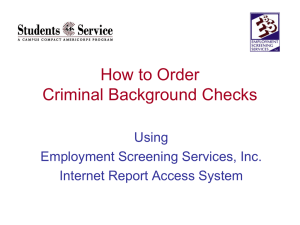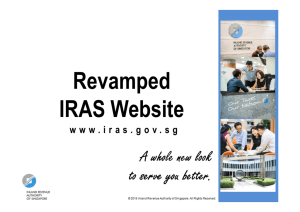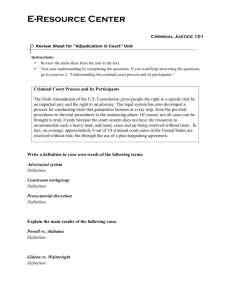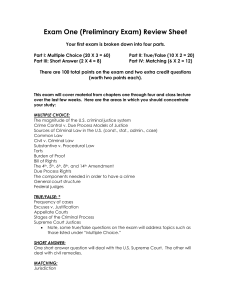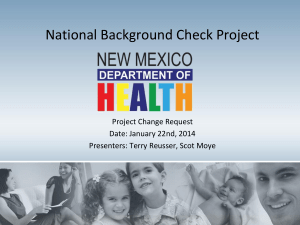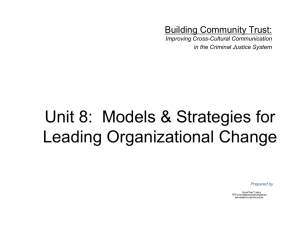How to Order Criminal Background Checks
advertisement
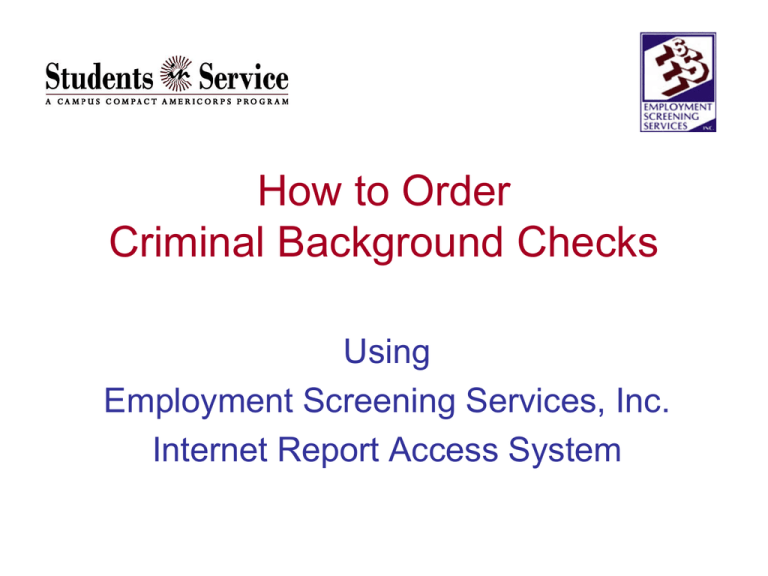
How to Order Criminal Background Checks Using Employment Screening Services, Inc. Internet Report Access System Employment Screening Services, Inc. IRAS Criminal Record Ordering • About ESS: – One of the largest privately owned screening services in the U.S. – Serving over 6000 clients in the US and13 countries – Based in Spokane, Washington – Superior Customer Service – Able to quickly customize programming to satisfy your needs. Employment Screening Services, Inc. IRAS Criminal Record Ordering • How to order a criminal record: – Our new program works with all browsers – Log onto https://iras.essclientservices.com Employment Screening Services, Inc. IRAS Criminal Record Ordering On the right side of the screen under the ESS logo you will see the Login, enter your username and password and press Login. Once the system recognized you, you will get the notice on top of the screen. Employment Screening Services, Inc. IRAS Criminal Record Ordering On the left side of the toolbar click on Place Orders then click on Web Ordering. When you do this you will get a box asking you to Select an Account. Select 01237 Students in Service, then click Next Employment Screening Services, Inc. IRAS Criminal Record Ordering You are now able to start entering the information about your applicant. Please be sure to spell correctly and enter all information requested and click Next. Note: An incorrectly spelled name will result in additional fees if ESS needs to re-search the name. Employment Screening Services, Inc. IRAS Criminal Record Ordering On the Package Choice Screen, select SIS Pkg. Click Next. Employment Screening Services, Inc. IRAS Criminal Record Ordering You will now get a screen showing a listing of the reports conducted by ESS included in the SIS Package. Click Next Employment Screening Services, Inc. IRAS Criminal Record Ordering The next screen allows you add additional searches to your report. Please keep in mind that these are not pre-authorized so should not be clicked. Just click Next to continue. Employment Screening Services, Inc. IRAS Criminal Record Ordering On the Applicant Identification Data screen, enter the students SSN and Date of Birth in the boxes. There is no need for the Drivers License to be entered Click Next. Employment Screening Services, Inc. IRAS Criminal Record Ordering The Report Options screen does not pertain to SIS and we are working on a way to take this out. Please just click Next to continue. Employment Screening Services, Inc. IRAS Criminal Record Ordering The Criminal Search Options screen allows us to know where to order the criminal search. Step 1: Select “I choose search locations” Step 2: Enter the city and state where your college or university is located. Step 3: If the student will be serving in a different state please click on the Add button and list the city and state so we can also run a check in that state Choose and press Next. Employment Screening Services, Inc. IRAS Criminal Record Ordering In the event there is anything special we need to know about this member, please type it here then press Next. Otherwise just click Next to continue Employment Screening Services, Inc. IRAS Criminal Record Ordering On the Accounting Information screen, please enter the name of your school in the Cost Center field. Then click Next. Employment Screening Services, Inc. IRAS Criminal Record Ordering Since we do not need any documents from you for this process, please just press Next when you get to the Document Uploading page. Employment Screening Services, Inc. IRAS Criminal Record Ordering The Order Summary and Submittal screen will give you an overview of the order you are placing. Please review this page for accuracy. Names spelled incorrectly or wrong addresses entered may cause additional fees and will more than likely slow the process down. Once you have reviewed the order and if everything is correct, click on the Submit Web Order button. Employment Screening Services, Inc. IRAS Criminal Record Ordering Once your order is placed, you will receive a confirmation email from ESS letting you know they received your order. These notices are sent out on the hour every hour, so it will not show up instantly. Print this notice and include it in the SIS AmeriCorps member file. When the Criminal Background Check is completed, you will receive an email from ESS with a copy of the completed report. This report will be in PDF format and will be password protected with the password you gave us on your IRAS Registration form. Print the completed report and include it in the SIS AmeriCorps member file. Employment Screening Services, Inc. IRAS Criminal Record Ordering After clicking Submit Web Order, you will be taken back to the IRAS screen where you can start the process over for another student if necessary. Otherwise, click on Logout in the upper Right corner. Employment Screening Services, Inc. IRAS Criminal Record Ordering To view the status of all reports you have ordered. Log into IRAS and click on View Reports. Employment Screening Services, Inc. IRAS Criminal Record Ordering This screen will give you a listing of all the students you have submitted orders for. Click on the name of the student to view their report. Employment Screening Services, Inc. IRAS Criminal Record Ordering The IRAS Order Information screen gives you all the details of the report. The buttons on the top of the screen will allow you to view the report. The other buttons will not have any relevance to your order. To view another order, just click on View Reports again. Employment Screening Services, Inc. IRAS Criminal Record Ordering If at any time you have questions, please contact our office at 1-800-473-7778 and ask for Customer Service or you can send an email to Christie@employscreen.com. Thank you for using Employment Screening Services, Inc.