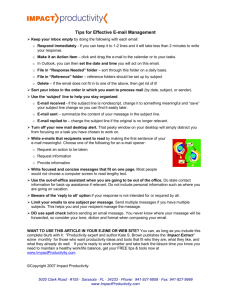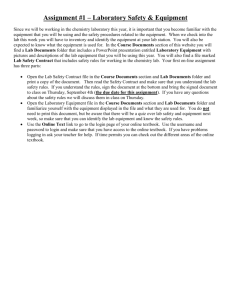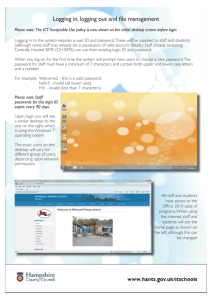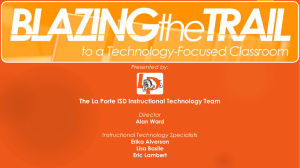New_Teacher_Academy_PPT_2011-12
advertisement
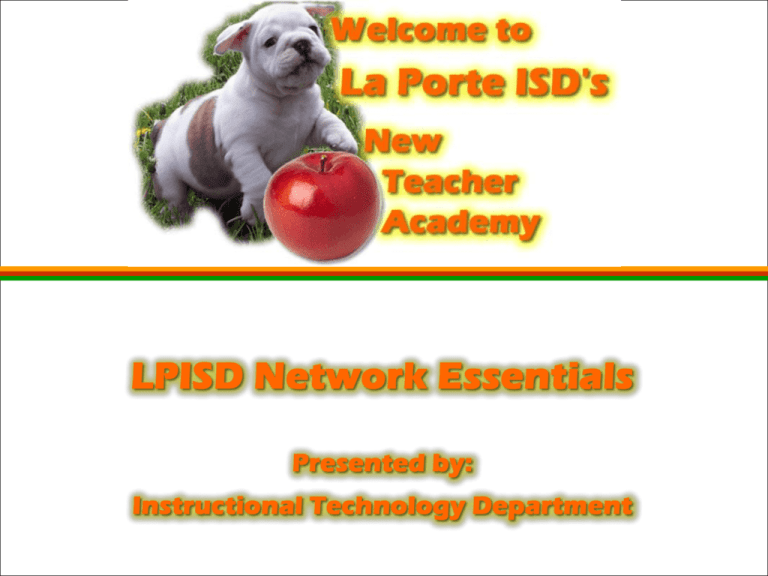
Network Login Username Login not case sensitive, but password is Password changes Keeps history of last 3 passwords Must be alpha-numeric & or use upper/lowercase or symbols (3 of the 4) & 8 characters long Security Students and teachers have different levels of access to the internet & network rights Network Drives L: Y: Common folder Campus folder Student folder – shared network space for students to save their projects H: Personal folder also known as a home directory, limits on size Teacher folder - network space for teachers to save work that needs to be shared only with other teachers from your campus Saving Files File Save or Save as Navigate to local or network drive and/or location C: drive (local hard drive) D: drive (CD – many computers have recording capability) Flash drive / Pen drive / Jump drive LPISD Supported Technology Software / Hardware Operating System MS Windows XP Professional/ Windows 7 Productivity Suite MS Office 2007/ 2010 Internet Browser MS Internet Explorer 8 Software Titles MS Office Suite 2007/ 2010 Word, PowerPoint, Excel, Publisher, Access, Producer & Visio, Outlook Vision Roster Manager Elementary specific Secondary specific District Resources CScope (district curriculum guides) School Center (classroom web pages) Aesop online (absence reporting) eSchool (gradebook and attendance) CompassLearning (credit recovery) Eduphoria! (PDAS, Data, PD House) Eduphoria Link on LPISD home page under Access LPISD Initial login must occur while logged in on a district machine. (Login and answer questions. Use campus where appraised.) Eduphoria PDAS- All sections Aware- Student data system for assessments Workshop Registering for district / campus staff development offerings Verify registration and attendance Log staff development hours for SBEC certification District Hardware Desktop Computer Projectors Microphones Mimio’s Mobi’s* iTouches* Outlook Send Address book Reply District Attach Personal Contacts CC Web-based BCC Email Legalities Calendars Deleting items (sent, received & deleted) Appointments Virus Protection E-mail Anti-virus Updates for anti-virus are done automatically when you log onto the internet Forefront icon verification General Notes Internet filtering blocks categories and individual sites Adware / Spyware software Do NOT enable pop-up blocker because some of our applications use pop-up windows Do NOT add extra toolbars Automatic Updates Desktops may be remotely updated during the off duty hours and then shut down. Properly log out of all programs. Log off and shut down machine. Technical Information Reimaging process To reimage a computer means that it gets wiped clean and then reloaded with a package of software This process provides a fresh start to a computer, which means that ALL DATA that is on that machine will be LOST and unable to be recovered. Technical Information Remote Desktop Our technology is now allowing us to troubleshoot computers from remote locations When you see an icon with eyes on the task bar next to the time, a technology staff member can have access to “take over” your computer and troubleshoot Staff will attempt to reach you first Ctrl + Alt + Del Log off Task Manager Lock computer *** Restart Shut down Change network / email password Profiles Each user has one created upon login All documents and desktop items are placed in profile Must be administrator to access and change Copy desktop items to all users Add printers for profile Help! Hardware or Network Applications assistance Staff network accounts Email issues / accounts Backup / restoration Telephones / Technology Acquisitions Computer moves Work Orders Every teacher must put in their own work order The link is located on the LPISD home page Work Orders Select New Fill in all spaces Save from the bottom of the page. Acceptable Use Guidelines A complete copy of the La Porte ISD Acceptable Use Guidelines can be found on the LPISD Technology web page. Have a GREAT School Year