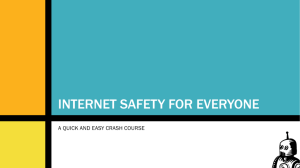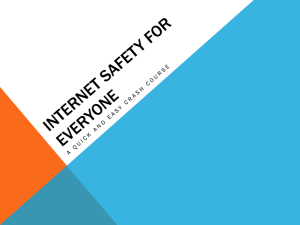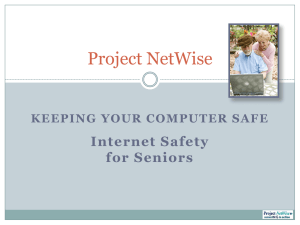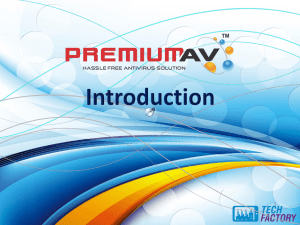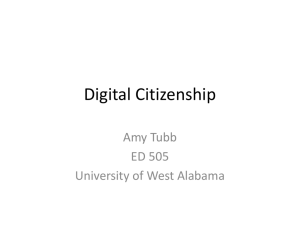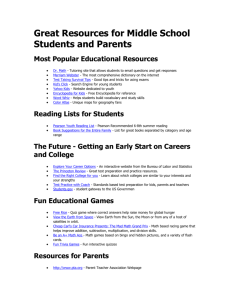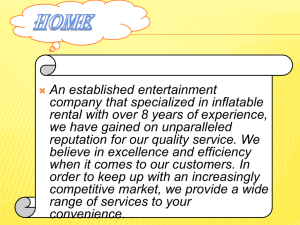Internet and Email Safety
advertisement
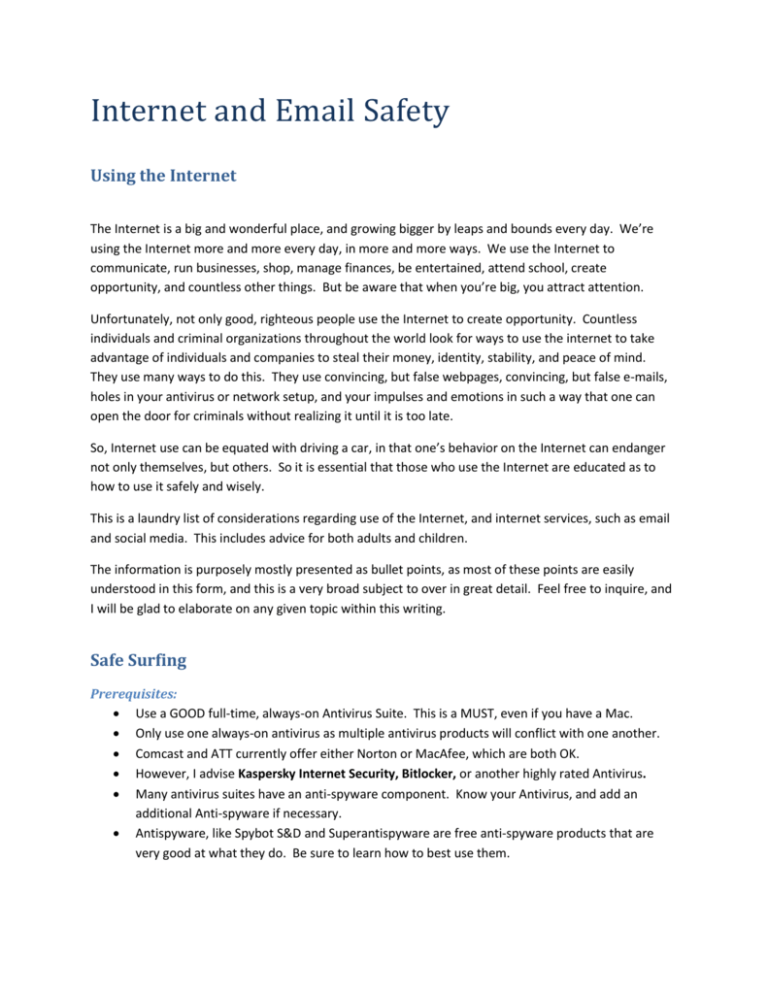
Internet and Email Safety Using the Internet The Internet is a big and wonderful place, and growing bigger by leaps and bounds every day. We’re using the Internet more and more every day, in more and more ways. We use the Internet to communicate, run businesses, shop, manage finances, be entertained, attend school, create opportunity, and countless other things. But be aware that when you’re big, you attract attention. Unfortunately, not only good, righteous people use the Internet to create opportunity. Countless individuals and criminal organizations throughout the world look for ways to use the internet to take advantage of individuals and companies to steal their money, identity, stability, and peace of mind. They use many ways to do this. They use convincing, but false webpages, convincing, but false e-mails, holes in your antivirus or network setup, and your impulses and emotions in such a way that one can open the door for criminals without realizing it until it is too late. So, Internet use can be equated with driving a car, in that one’s behavior on the Internet can endanger not only themselves, but others. So it is essential that those who use the Internet are educated as to how to use it safely and wisely. This is a laundry list of considerations regarding use of the Internet, and internet services, such as email and social media. This includes advice for both adults and children. The information is purposely mostly presented as bullet points, as most of these points are easily understood in this form, and this is a very broad subject to over in great detail. Feel free to inquire, and I will be glad to elaborate on any given topic within this writing. Safe Surfing Prerequisites: Use a GOOD full-time, always-on Antivirus Suite. This is a MUST, even if you have a Mac. Only use one always-on antivirus as multiple antivirus products will conflict with one another. Comcast and ATT currently offer either Norton or MacAfee, which are both OK. However, I advise Kaspersky Internet Security, Bitlocker, or another highly rated Antivirus. Many antivirus suites have an anti-spyware component. Know your Antivirus, and add an additional Anti-spyware if necessary. Antispyware, like Spybot S&D and Superantispyware are free anti-spyware products that are very good at what they do. Be sure to learn how to best use them. Passwords Going through the trouble of managing passwords is a necessary evil that is increasingly important as internet use increases. There are various ways to do this, including utilities that will securely store your passwords for you, and different personal systems you can develop to keep track of your passwords. Use passwords for all accounts that are easy for you to remember, but very difficult for anyone else (including computers) to guess, and don’t share your passwords with anyone. A good rule to follow when creating a password is having at least 8 characters, mixing capitol and small letters with at least one number and/or special character (for example, #, @, $ %, etc.) Avoid using passwords that integrate or mimic your username. That’s where the bad guys will start when trying to break into your accounts. Avoid using other significant information easily obtained, like children’s names, your address or phone number, birthdays of immediate family members, names of employers, etc… Firewall Be sure you have a (single) firewall installed and active on your computer. Many antivirus suites have their own firewall. If your antivirus does have its own, be sure, if you have a Windows computer, to turn off Windows Firewall. Network Be sure to understand the devices that make up your network, and what purposes they serve. If you don’t know, ask someone who does. This information will be invaluable for many reasons. Even if you have a single computer, avoid plugging directly into a dedicated modem, as it will not provide the necessary intrusion protection. Instead, purchase and use a router (it won’t cost much), which will help (in many ways) protect you from prying eyes and nefarious crooks. Use a required Passcode for your home wireless network (see Passwords). Change your router password to avoid street-side bad-guys from breaking into your network. Kids… Inquisitive and Curious Check with your Internet provider for online safety and/or filtering tools and parental controls, and learn how to use them. o Families with young kids should use OPENDNS or another method to filter sites. Train your kids how to use the computer and the internet. Set up easy access to kid-safe search engines like askkids.com or kids.yahoo.com Instruct your kids not offer names, address, locations, phone numbers, pictures, etc. Offer only the screen name. Never allow kids to meet in person anyone they met in a chat room. Better yet, kids should avoid chat rooms altogether. Kids should only surf in common areas where they can be monitored. Make bookmarks or shortcuts for sites the kids should be able to visit. This avoids typing or mistyping web addresses, which often leads to unintended or inappropriate sites. Ask you kids about their surfing, and have open ears if you kids mention their online experiences. Some may be questionable. Adults… Demand Variety and Freedom Be alert and careful. With freedom comes responsibility. That said, first and foremost, be sure your antivirus is present and up to date. Be extra careful on sites with which you are not very familiar. o Links should lead to addresses that make sense in terms of the original page. You can hover over a link to see below to where it will lead you. Be aware that: o Legitimate sites which handle sensitive transaction and/or info should be preceded with a green Padlock and HTTPS, not HTTP, once you log in. HTTPS sites are encrypted so the info cannot be read except with private keys known only to the site and browser. If you are at a page asking for that kind of info, and it doesn’t have a HTTPS address, do not enter the information. If your browser isn’t working right, or you are redirected to sites you weren’t intending, STOP. You may be infected. Don’t go online if you think you may be infected. Immediately run your Antivirus. If you can’t run you antivirus or strange behavior is exhibited on the computer, disconnect from the internet immediately by unplugging it from the network both wirelessly and wired, and take steps to disinfect the computer. Be aware that legitimate sites will never ask for Credit Card Numbers unless they are in your customer info sections or a purchase sections of a site. Sites will only in extremely rare cases ask for your social security number. Be absolutely certain you are in the right place, and then still feel uneasy about it. Avoid features that save personal information or login information for convenience. This info is stored in cookies on your computer, and spyware can pass this information onto criminals. Dangerous places The following types of places offer internet access to the public. In other words, you can’t trust with whom you are sharing the network. Be very cautious using these networks. It is especially important with these networks to keep personal info to yourself online unless you absolutely trust the site. Hotels Business Centers Public WIFI Hot Spots Public Computers Email Be aware of Phishing. Statistic: 9 million Americans have their identities stolen each year. Many attempts are made to fool you with emails and sites that seem legitimate enough to lure you into giving up enough info to make your hard-earned money and reputation subject to the whims of criminals. Don’t act on impulse. Impulse is often leveraged to encourage dangerous behavior. The number of spoofs that look like they’re coming from companies you trust has markedly increased over the past year. Be very wary if an offer seems to be too good to be true. It most likely is. Use your email’s preview function to look at your emails before you open them. Both Outlook and MacMail have preview panes, and now Gmail does too. You can enable Gmail preview in the Labs section of the main Gmail window. You can then configure it from the main screen tool bar. If you use another email application, investigate whether a Preview function is available, and use it if it is. In short, never click a link without knowing where it will actually lead you. Instead, preview links in your incoming emails, even from friends who may be victims of a virus or a hijacked email account. To do this, in your browser hover over the link in question and look to the bottom line of your browser to see to where it leads. It should lead to an address that makes perfect sense in relation to what you would expect. If it is at all questionable, avoid it Be very careful when opening attachments in emails, and unless you know and trust the source, and the attachment makes perfect sense. If you are not certain about the source or nature of the attachment, just delete the email. It is always OK to contact the sender to ensure the validity of the email. Beware of Emails from vendors or financial institutions that ask you to provide info and/or offer a link to do so. They are most likely imposters looking for your login information so they can steal your money and/or identity. Use an email address that does not give away your identity, address, etc… Avoid using email addresses that can be provocative or may attract attention from bad guys. Consider using multiple email addresses. o Consider one only for those close to you. o One for online purchases and vendors. o One for times when you need to enter an email address but never intend to visit again. Gmail is free. Types of Emails Phishing – imposters asking for info or directing you to a site to provide personal info. SPAM – email garbage Use the anti-spam tools that come with your email and/or security software. o Some can be “trained” to be more accurate. Take the time to train them. Chain Emails o Many of these are scams. Ways to avoid trouble Be aware of bad types of email. Never share personal info over email, use the phone. Never send login usernames or passwords with email. Use the phone. If you forward an email, copy the contents to another email or be sure to remove all the prior recipients from the email before sending. This is a common courtesy, and is easily overlooked. Instant Messaging and Social Media Choose a screen name that doesn’t give away your personal information. Avoid showing emotional sensitivities online. They could be used against you. A “friend” is a stranger unless you already know them. Remember that. Be Very Careful with whom you exchange photos or documents. Keep in mind the things you receive could be infected, or actually sent from a criminal. If you receive something that doesn’t make sense (a link, an attachment or instructions), consider it dangerous, and delete it. Keep your friend or buddy list manageable, and only allow people in who you know already and trust.