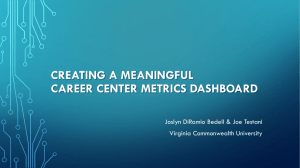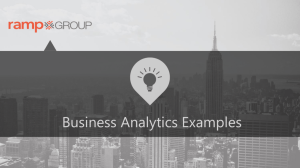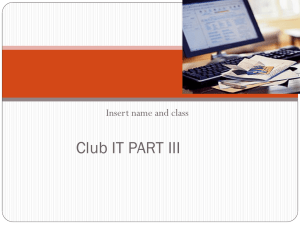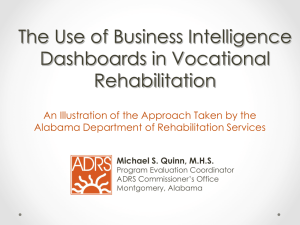Claim Reports - Practice Insight
advertisement
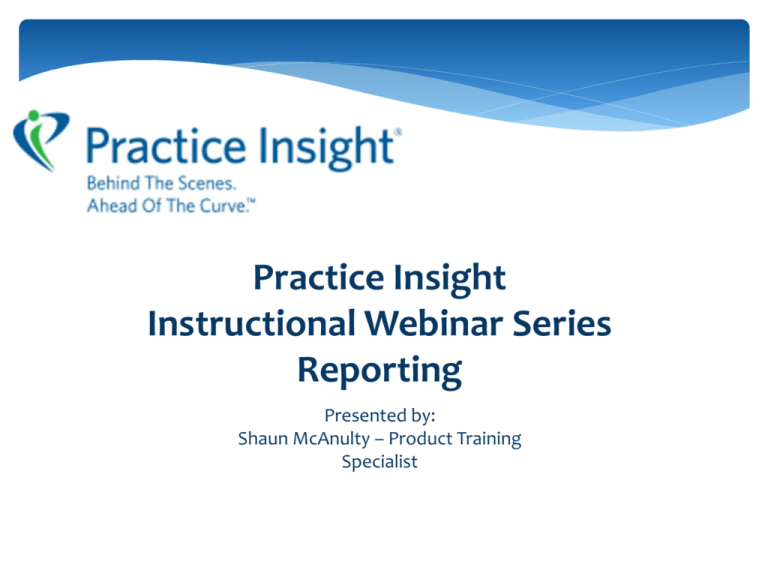
Practice Insight Instructional Webinar Series Reporting Presented by: Shaun McAnulty – Product Training Specialist Goals Understand • Report Types • Report Classes • Security Level • Accessing Reports & Dashboards • Use of Web Browser reports • Use of DataMiners • Use of Dashboards • Who to Contact Report Types • Web Browser : Is a standardized report displayed in a web browser. Input basic criteria and a report is generated. • Web DataMiner : Is a dynamic report, meaning it is highly customizable. With filtering, sorting, & capability to add or remove data fields. You can also save the reports configuration. Report Classes • Claim Reports: Analyze your claim data. • Statement Manager Reports: Analyzes your Statement/ Billing data. • Dashboard Reports: Analyze claim or ERA data, by breaking up the information in to manageable categories. • ERA Manager Reports: Analyze ERA transaction data. This is an optional service. • Management Reports: Analyze overall data. Access limited by security level. Security Level Access to certain reports can be restricted based on Security Level found in the User Class Setup of the staff record. Accessing Reports Application Level Report Manager Each application has a Reports button, which displays all reporting options specific to that application. Going directly to SEARCH TOOLS and the Report Manager button displays all of the reports you have access to*. PRINT REPORT Buttons in the available applications. PRINT REPORTS in Task Manager displays the same information. *This is based on Security Level. Claim Manager Claim Web Browsers • • • • Change Log Claim Status By Payer / By Date Clean Claim Report : Dynamic Report Zero Paid Claim Report • • • • Claim Status Activity Log Claim Summary Payer List Batched Claim Count CHANGE LOG Displays All Changes made to claims by all staff members for selected timeframe. Claim Status By Payer Given a timeframe this report displays dollar and count totals for claims in specific statuses. Clean Claim Report This report is a Dynamic report allowing for drill down details using the (+) in certain columns. Zero Paid Claims Display claims that were paid with $0.00 payments which then allows the user to further research the individual claim using the given Account ID or Claim ID. Claim DataMiners Benefits of DataMiner Reports • Highly Customizable • Save your settings (Configuration) • Exportable: CSV, EXCEL, OneNote 1. 2. 3. 4. Claim Analysis Claim Error Analysis Claim Rejection Analysis Transaction Analysis DataMiner Configuration Screen Default Screen With a saved configuration DataMiner Basics 1.) Unused Blades: Not currently displayed on Report but can be added. They can be used as filters without being on the report. 2.) Row Blades: Currently data that is displayed in a row on the report. User can drag any blades they want to display on report as a row here. 3.) Column Blades: Data can be brought here to display as a column on the report. The system will alert user if the data will be inappropriate for use as a column. Click and drag blades to where you want it to display. Use the Icons for Sorts and Filters, then when report is as desired use the Update Button to display. Claim Analysis Analyze claim totals by payer. Claim Error Analysis Can use in coordination with Clean Claim Report to analyze Initial uploading errors. Keep in mind multiple errors can appear on an individual claim. Claim Rejection Analysis This report displays Rejections from the payer. Allowing you to analyze claim submission and point out potential adjustments to make. To decrease the revenue cycle timeframe by submitting clean claims as often as possible. Transaction Analysis Allows the user to analyze their specific Transactions on claims. Drilling into the Transaction lines to break down dollar and count totals based on Procedure Codes. Task Manager/Report Manager Access Management Access to these level of reports is based on the users Security Level. I am at a 5 level so I have Access. DASHBOARDS MY DASHBOARD Task Manager: Claim Reports Claim Dashboard • Quick reference reporting capability, allowing the user to quickly adapt the report and change displaying information using the tabs provided. • Based on the report in use you will have various options, tabs, hover text. • The user can change reports using the Reports Button. Dashboards DASHBOARD ERA Manager: ERA Reports ERA Dashboard ERA Manager is an optional feature. This Dashboard view is the same in function and format that you will see in the Claim Dashboard in our upcoming release. Question and Answer Joined By: Susan Titterington Director of Customer Service and Product Management Who To Contact Customers • Please contact your vendor with any questions regarding anything covered in this webinar. Vendors • Contact your Support Representative at Practice Insight with any questions, setup assistance or training needs.