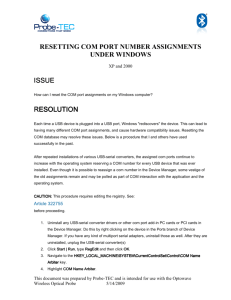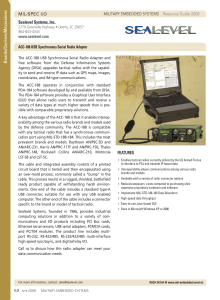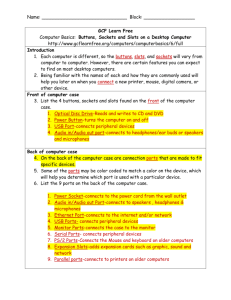A+ Chapter 6 I-O and Multimedia Ports and Devices_final
advertisement
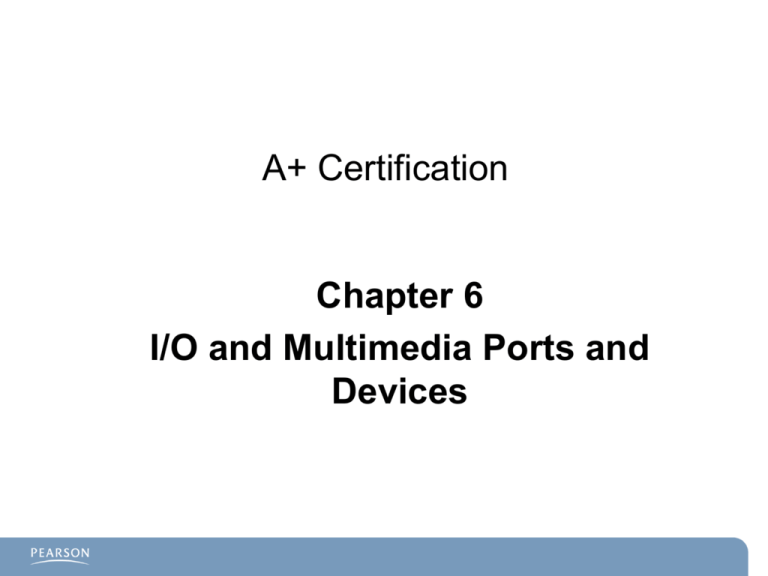
A+ Certification Chapter 6 I/O and Multimedia Ports and Devices Chapter 6 Objectives Understanding I/O Ports: – I/O ports used to send information to and from the processor. PS/2, LPT, serial, and USB ports. Understanding Input Devices: – Characteristics of keyboards, mice, and other input devices. – How to take clean/care for keyboards, mice, and so on. Understand Multimedia Devices: – Webcams, cameras, microphones, and video capture cards. Installing Input and Multimedia Devices: – Install keyboards, touchscreens, mice, webcams, and so on. Troubleshooting Input and Multimedia Devices: – How to troubleshoot the input and multimedia devices. Input/Output Ports Electronic highway to send information to/from: – Processor – Memory Input ports assigned to devices include: – USB – PS/2 keyboard or mouse – Serial – Firewall – Ethernet network interface – Audio jacks Other ports: – Legacy and developing standards I/O Ports USB Connector types: – – Series A (to connect to PC or USB hub). Series B (to connect to printer). • Mini-B connects to digital cameras. Cable length: – – Best is 6 feet or less. Maximum is 5 meters. Hubs can be used to extend length. Versions: – – – USB 1.1 • 12 Mbps. USB 2.0 (also known as Hi-Speed USB) • 480 Mbps. USB 3.0 • Up to 5Gbps USB Connections Adding USB Ports Motherboard connectors for USB cables: – Often used to provide front-side USB connectors. Hubs: – – Bus-powered: • 100 milliamp limit on bus power to USB devices. Self-powered: • Uses AC power adapter—500 milliamp limit. Add-on cards: – PCI slot cards with USB ports attached. IEEE 1394 (FireWire) High-speed serial transmission. – Used for • Digital cameras • Video cameras – 1394a—FireWire 400 • 400Mbps – 1394b—FireWire 800 • 800Mbps Like USB, devices are hot swappable. Small Computer Systems Interface (SCSI) Industrial grade add-on to support more peripherals: – High-performance drives – Image scanners – Backup-drive systems – File storage systems – Optical drives Two types: – Narrow SCSI: • 7 extra devices supported. – Wide SCSI: • 15 extra devices supported. SCSI Connections: – Looks like IDE ribbon cable – Narrow SCSI: • • – 50-pin cable. Three-jumper DIP switch. – Use to set device ID of devices connected to the cable. Wide SCSI: • • 68-pin cable. Four-jumper DIP switch. – Set device ID for up to 15 devices. Note: SCSI card manufacturers usually offer detailed explanations on how to set up SCSI. Careful attention usually solves any problems that might have been encountered. SCSI Chain and Device ID SCSI Termination Terminators are used to prevent an electrical signal from bouncing back onto the wire after encountering a short. External devices usually have termination built in. Other SCSI devices: – Passive terminators: • Use no power. • Not recommended for more than two devices. – Active terminators: • Use a voltage regulator for better termination on SCSI daisy chains. Consult manufacturer’s website/documentation when in doubt about the type of termination to be used. Serial Ports (Com Port) Used for: – – – – – – – – External modems Serial mouse or pointing devices, such as trackballs or touchpads Plotters Label printers Serial printers PDA docking stations Digital cameras PC-to-PC connections Connectors: – – DB9M (9-pin)—Male connector DB25M (25-pin)—On older systems Serial Ports (Continued) Typical modem light indicators from a serial connection: – Carrier Detect (CD) – Receive Data (RD) – Transmit Data (TD) – Data Terminal Ready (DTR) – Signal Ground (SG) – Data Set Ready (DSR) – Request to Send (RTS) – Clear to Send (CTS) – Ring Indicator (RI) The pins on the connector correspond to one of these functions: – Crossing two end connectors to have the transmit pins connected to receive pins creates a null modem cable. IRQ and I/O Addresses Assigned to Serial Com Ports Com Port# IRQ I/O Address 1 2 3 4 4 3 4 3 3F8 – 3FFh 2F8 – 2FFh 3E8 – 3EFh 2E8 – 2EFh Review Table 6-8 Before Taking the A+ Exam. Hint: Look at the number patterns. IRQ is 4343 as you go from ports 1–4. I/O address pattern is 3232. The hex change is FFEE in the second position. Remember that there may only be one physical serial port. These com ports are created by assigning memory slots to the IRQs. In this manner, four devices can use a single port. Serial Port Configuration Common settings that must be examined for successful use: – Transmission speed: • From as low as 300bps to as high as 115,200bps. • Faster on newest UART chips. – Different word lengths: • 7 bit or 8 bit. – Different methods of flow control: • XON/XOFF or DTR/DSR. – Different methods of ensuring reliable data transmission: • Even parity, odd parity, no parity, 1-bit, or 2-bit parity length. Parallel Ports 25-pin female connector. Traditionally used for printers. Found mostly on older systems. LPT Port # Address LPT1 7 378-37Fh or 3BC-38Fh LPT2 5 278-27Fh or 378-37Fh LPT3 5 278-27Fh Other Common Ports PS/2: – Used for legacy motherboard connections to keyboard/mouse Centronics printer ports: – 36-pin cable. Audio mini-jack: – 1/8-inch size. – PC99 color coding • Pink – Microphone • Light Blue – Line in • Lime Green – Stereo/headphone connection • Brown – Left to right speaker • Orange – Subwoofer. SPDIF digital audio: – Fiber-optic cable connection for audio devices MIDI – Musical Instrument Digital Interface Input Devices – – – – – Keyboard: • Typically USB, but PS/2 on older devices. • Needs to be installed before boot or error messages are generated. Mouse: • Again USB, PS/2 on older motherboards. • Watch for resource conflicts (IRQ) on older devices. Bar Code Reader: • Used in retail businesses Biometric: • Fingerprint reader/retinal scanner Touch Screens: • Becoming common on small screens: – GPS, PDA, some small notebook PCs Mouse Properties Tabs Multimedia Devices Webcam: – Generally USB or plug ‘n’ play Digital camera: – Generally USB or PnP; uses Camera Wizard MIDI music/MIDI ports: – Install with system off; restart; install drivers. Sound cards: – Install into PCI slot; PnP will discover it. – May need to provide driver disk and update drivers from manufacturer’s website. – Legacy sound cards often cause IRQ conflicts. Multimedia Devices Microphone: – PnP; will have to adjust settings Video capture card: – Install as per usual instructions into PCI/PCIe slot. – Restart system. – Provide drivers/update as needed. – Connect cables to source devices. – Set up video capture software. Troubleshooting Input/Multimedia Keyboards: – – – – Damaged keyboard connectors/cable. Check for dirt or sticky keys. Caution: Plug keyboards into PS/2 ports with system off. Use “substitute known good for suspected bad principle”: • Verifies that the bad keyboard is indeed bad. Mouse and other pointing devices: – – – – – Check for damage connector/cable. Learn to use the Mouse Properties (control panel). Clean the mouse track ball of lint or grease. Reinstall the mouse driver software. Check for hardware conflicts. Troubleshooting Input/Multimedia Touch screen inputs: – – – Software problems/bad drivers. • Use any diagnostic software provided by vendor. Video alignment problems. • Touching screen results in incorrect movements. – Re-align video using the vendor utilities. Hardware issues. • Defective screen due to shorts or bad power supply. • Replace or repair as directed by manufacturer. Sound cards: – – Conflicts with onboard sound cards. • Disable onboard sound card in BIOS. Poor performance. • Recheck software driver version; check mixer controls. Troubleshooting USB System When USB ports do not work: – Check to see if USB port is enabled in BIOS. – Check on USB versions (1.1 or 2.0) for use with devices. – Check for device driver updates. – Check for power problems on bus-powered hubs: • Some devices use more power than the 100 milliamps provided. – Slow performance: • Too many devices using the available 12Mbps on USB 1.1. • Determine if a USB 2.0 port is running in 1.1 mode. USB Power Problem Troubleshooting Com/Serial Ports Check physical connection: – Mismatched connectors: • Receive/transmit pins must be set properly. Check IRQ settings for resource conflicts. Serial port dropping characters? – Check UART chip for latest version. – Adjust settings: • Device Manager Ports. • Serial Communications Port Settings, Advanced. • Adjust receive buffer or send buffer. What Have You Learned? – List three things that you did not know before this presentation. Exercise Scenario: Your system was running fine, but you occasionally notice that the sound output is "glitchy," and you decide to add a sound card. As luck would have it, a friend gave you his old sound card from a system he is throwing away. You install it, and the sound is great; however, whenever you try to download your songs at the same time you are playing them, either the download or the play stops or is intermittent. It seems worse than it was before you added the sound card. What would you do to troubleshoot this? Chapter 6 Summary Understand I/O Ports: – I/O ports used to send information to and from the processor. – Fix issues with PS/2, LPT, serial, and USB ports. Understand Input Devices: – Characteristics of keyboards, mice, and other input devices. – How to take clean/care for keyboards, mice, and so on. Understand Multimedia Devices: – Webcams, cameras, microphones, and video capture cards. Installing Input and Multimedia Devices: – Install keyboards, mice, webcams, and so on. Troubleshoot Input and Multimedia Devices: – Troubleshoot the input and multimedia devices.