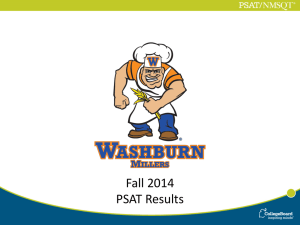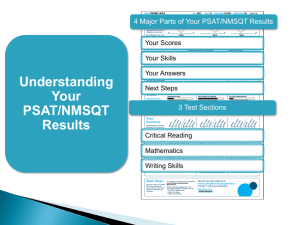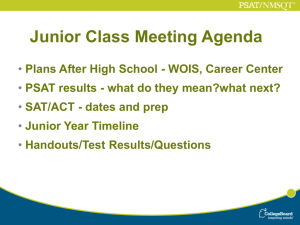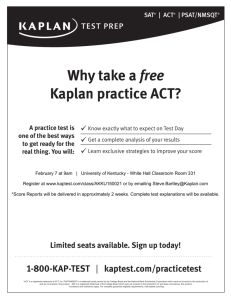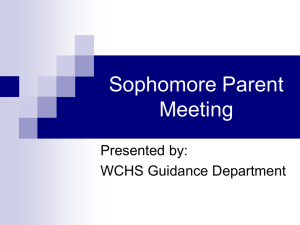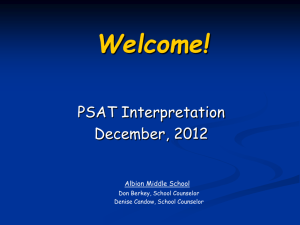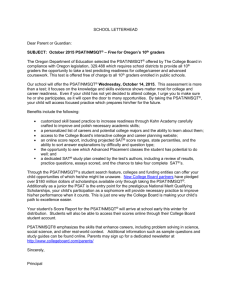Microsoft Word version of PSAT PowerPoint
advertisement
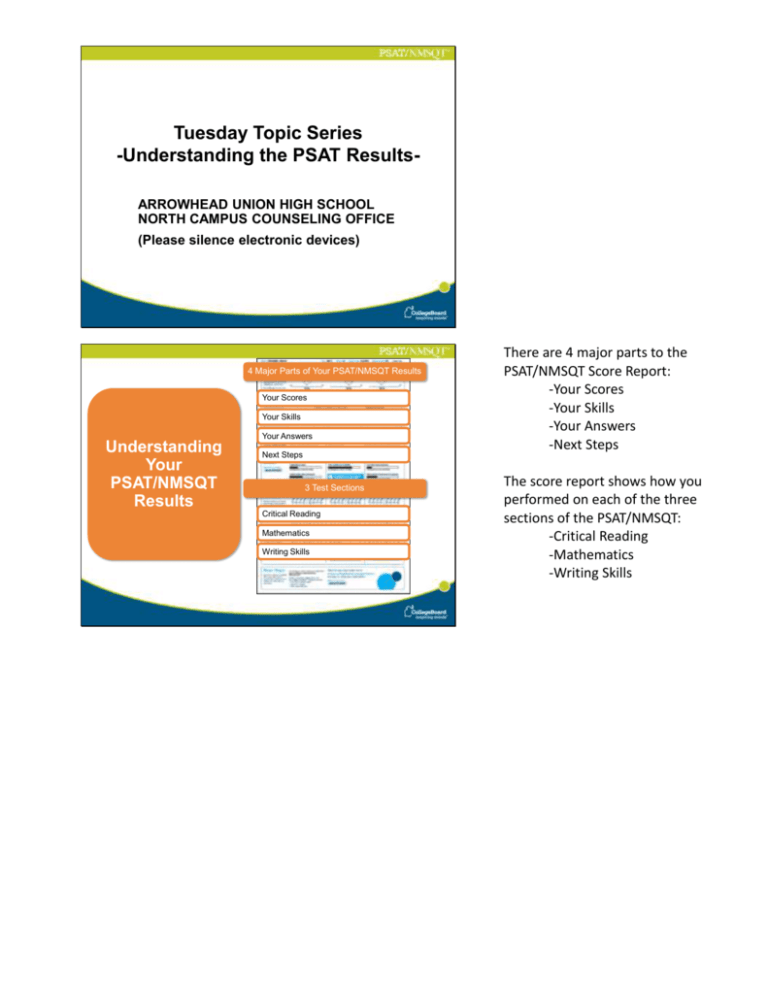
Tuesday Topic Series -Understanding the PSAT ResultsARROWHEAD UNION HIGH SCHOOL NORTH CAMPUS COUNSELING OFFICE (Please silence electronic devices) 4 Major Parts of Your PSAT/NMSQT Results Your Scores Your Skills Understanding Your PSAT/NMSQT Results Your Answers Next Steps 3 Test Sections Critical Reading Mathematics Writing Skills There are 4 major parts to the PSAT/NMSQT Score Report: -Your Scores -Your Skills -Your Answers -Next Steps The score report shows how you performed on each of the three sections of the PSAT/NMSQT: -Critical Reading -Mathematics -Writing Skills Your Scores Your Scores Score You can see your projected SAT score online in My College QuickStart (www.collegeboard.org/quickstart). PSAT/NMSQT scores are reported on a scale from 20 to 80. The sample here shows a score of 50 for the Critical Reading section. Score Range Percentile If you are a junior, your scores are compared to those of other juniors. If you are a sophomore or younger student, your scores are compared to those of sophomores. Below the score is a score range. Ranges show how much your scores might vary if you took the PSAT/NMSQT again before gaining new knowledge or skills. In this case, the Critical Reading score would be within 4 points above or below 50. The performance of students with scores between 46 and 54 would be very similar. Percentiles: How did I do compared to others? Percentiles help you compare your performance on the PSAT/NMSQT to the performance of all other juniors or sophomores who tested. For example, if you scored in the 55th percentile, you scored higher than 55 percent of students who took the test. It also means that 45 percent of students had a score equal to or higher than yours. Another way to understand percentiles is to visualize 100 students lined up from the lowest (or first) percentile to the highest (or 99th) percentile. If you are in the 55th percentile, you would be the 55th student in line, scoring higher than 54 students and lower than 45. Note: Juniors are compared to all juniors who took the test; sophomores and younger students are compared to all sophomores who took the test. National Merit Scholarship Corporation Information The Selection Index is the sum of your critical reading, mathematics and writing skills scores. If it has an asterisk, you do not meet all of the eligibility requirements for the competition. The Percentile compares your performance to that of other college-bound juniors. The Entry Requirements section displays information you provided on your answer sheet. Below your scores, you’ll find information about eligibility for scholarships available through the National Merit Scholarship Corporation. Each student who takes the PSAT/NMSQT has a Selection Index. The Selection Index is the sum of the Critical Reading, Math, and Writing Skills scores (CR+M+W). To enter National Merit Scholarship Corporations competitions, you must: 1. be a full-time high school student; 2. graduate the following year and enroll in college full-time; 3. complete grades 9-12 in four years; and 4. be a U.S. citizen. If your Selection Index has an asterisk (*) next to it, this means you do not meet all the eligibility requirements for entrance into the competition. Typically, it is because you are not graduating next year. More than 1.5 million juniors enter this competition each year. About 50,000 qualify for recognition, and about 9,600 of these students receive an award. Be sure to look at your own Selection Index and eligibility when you receive your score report. Your Skills Section Your Skills The “Your Skills” section is a valuable part of your PSAT/NMSQT results, showing you a complete picture of how you performed on the different skills tested by the PSAT/NMSQT. Take a closer look to see where you did well and where you might want to improve. See how you did on each skill. The same skills are tested on the SAT. You can try hundreds of practice questions, organized by skill, online in My College QuickStart (www.collegeboard.org/quickstart). The same skills are tested on the SAT. To get more practice before you take that test, try the hundreds of practice questions available online at www.collegeboard.org/quickstart. Review Your Answers Section Your Answers You will get your test book back with your PSAT/NMSQT results, so that you can review the questions. You can also review each test question in My College QuickStart. The middle section of the report is the “Review Your Answers” section. When you receive your results, you will also get your test book, the one you used when you took the test. Be sure to ask for your test book if you don’t have it. Use your Test Book: Using your actual test book will help you make the most of the “Review Your Answers” section, since you’ll be able to go back to questions you got wrong and, with the help of the explanations available on www.collegeboard.org/quickstart, figure out why. You can also look at the notes you made in your test book to see how you got to your answer. Four Columns: The Critical Reading, Mathematics, and Writing Skills sections of your score report all contain the following information. • The first column displays the number of each question as it appeared in the test booklet. • The second column displays the correct answer to each question. • In the third column you will see the answers that you chose: -a checkmark means CORRECT -O means OMITTED • • Your Answers: Student-Produced Responses Some of the math problems required you to grid in answers instead of selecting an option. For these questions, you will see the correct answer(s) written out. -an alphanumeric letter shows the incorrect answer you chose In the fourth column we see the letters E, M, or H, which identify the level of difficulty of each question. -E means EASY questions -M means MEDIUM difficulty -H means HARD (the most difficult questions on the test) Remember: This test is for high school juniors who are preparing for college, so it’s possible that an E or easy question might seem difficult to younger students. Review Your Answers: Mathematics Student-Produced Responses Not all the math questions on the PSAT/NMSQT are multiple-choice. The Math section contains Multiple-Choice and Student Produced Response Questions, or “grid-ins”. Here, you solved problems and then recorded answers on a grid. Only answers gridded in the circles are scored. You receive no credit for answers, even correct ones, written in boxes and not gridded or gridded incorrectly. Your Educational Plans Next Steps What’s next? Use the access code on your report to log in to My College QuickStart, a personalized college and career planning kit. There you can: •Search for colleges •Get a personalized SAT study plan •Take a personality test to find majors and careers that fit you www.collegeboard.org/quickstart Read this section to see how well your future plans match your current interests and skills, as well as the courses you will be taking. On your answer sheet, you provided: • grade average • a college major of interest Your report gives a description of what college students learn and do with the major you indicated. It also notes skills important to that major and high school courses you should take. My College QuickStart My College QuickStart My College QuickStart is a free personalized college planning kit based on your PSAT/NMSQT results. Your kit has four parts: •My Online Score Report: Review your online PSAT/NMSQT Score Report— you'll be able to sort answers and explanations by difficulty and question type. You'll also be able to view projected SAT score ranges, state percentiles, and more. •My SAT Study Plan: Prepare for the SAT with a customized study plan based on your strengths and weaknesses, as determined by your PSAT/NMSQT performance.* •My College Matches: Get a starter list of colleges to explore based on the information you provided when you took the PSAT/NMSQT. Refine and customize your list to fit the college criteria that are important to you. •My Major & Career Matches: View a personalized list of suggested majors and careers, based on the information you provided when you took the PSAT/NMSQT. Use MyRoad to take a personality test and learn more about majors and careers that fit your strengths and interests. * My SAT Study Plan is only available to high school students. My College QuickStart My Online Score Report • Projected SAT® score ranges • State percentiles • You can filter questions • Questions and answer explanations My College QuickStart My Online Score Report lets you learn about your test results: •Review questions and answer explanations. •Sort the questions by those questions they omitted or answered incorrectly, by the question’s level of difficulty, or by skill. •Compare performance to state percentiles. •View projected SAT score ranges. My SAT Study Plan, creates a customized SAT study plan on your PSAT/NMSQT results. My SAT Study Plan™ • Personalized skills to improve • SAT practice questions • An official SAT practice test You can try hundreds of practice questions and even try a full-length SAT practice test. My College QuickStart My Personality • Personality test • Description of your type • Tips for success My Personality helps you better understand your strengths, interests, and preferences. You can take a personality test to find your type and explore majors and careers that may be a good fit for you. • Majors and careers that might be a good fit for you My College QuickStart My College Matches • Starter list of colleges • Criteria to customize search • Ability to save searches My College QuickStart My Majors & Career Matches • Major you chose • Related majors • Related careers You can jump-start your college search with a starter list of colleges based on your home state and selected major. You can then customize this list to meet the criteria that are important to you. My major and career matches lets you explore major and career profiles, read firsthand accounts from students and professionals, and learn about required skills and academic preparations. My College QuickStart Log in to your personalized account at www.collegeboard.org/quickstart