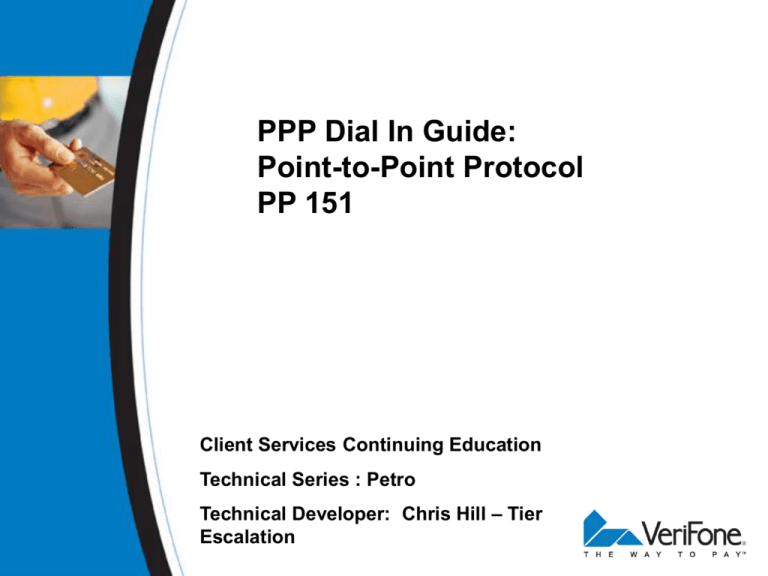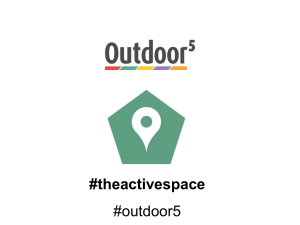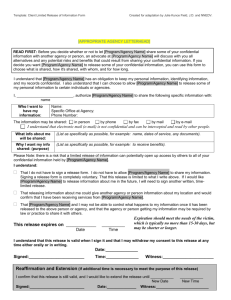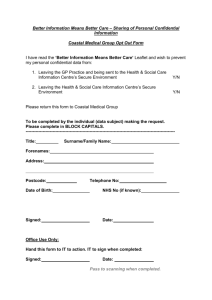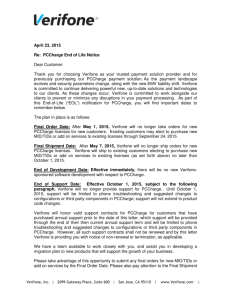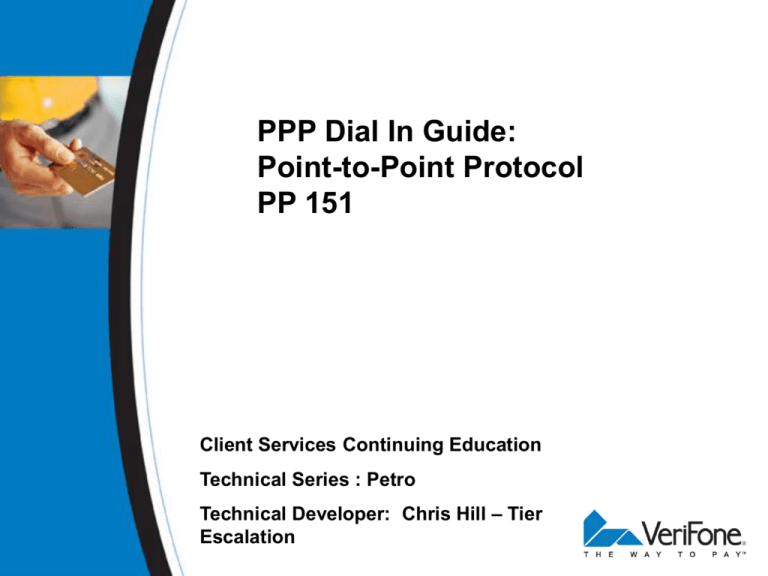
PPP Dial In Guide:
Point-to-Point Protocol
PP 151
Client Services Continuing Education
Technical Series : Petro
Technical Developer: Chris Hill – Tier
Escalation
Table of Contents
Definitions
Objectives
Getting Started
Setting up an EPC connection.
Configuring you computer for PPP.
GBLite Operations
Setting up VEXPAND
Setting up VNC and Usage
VeriFone Confidential
2
Copyright
Copyright 2008 VeriFone, Inc.
All rights reserved.
No part of this publication
may be copied, distributed,
stored in a retrieval system,
translated into any human or
computer language,
transmitted in any form or by
any means, without the prior
written consent of VeriFone,
Inc.
VeriFone, Inc. is a registered
trademark of VeriFone, Inc.
All other brand names and
trademarks appearing in this
manual are the property of
their respective owners.
VeriFone Confidential
3
Definitions
CISP: The Cardholder Information
Security Program (CISP) was a program
established by Visa USA to ensure the
security of cardholder information as it is
being processed and stored by
merchants and service providers. CISP
has since been superseded by the PCI
Data Security Standard, a multi-vendor
initiative to tackle Payment Card Industry
security issues.
Node: A node is any device connected
to a network, such as a computer or
router.
PPP: Point to Point Protocol
Point-to-Point Protocol (PPP) : is a
data link protocol commonly used to
establish a direct connection between
two nodes over serial cable, phone line,
trunk line, cellular telephone, specialized
radio links, fiber optic links or any other
means of transmission.
PuTTY: is a terminal emulator
application which can act as a client for
the SSH, Telnet, rlogin, and raw TCP
computing protocols.
VeriFone Confidential
4
Objectives
At the end of this module
Students will be able to:
Set up a PPP.
Perform a GBLite dial in
process.
Will be able to establish PPP
connection using this reference
material.
Will also be able to repair the
system errors.
VeriFone Confidential
5
Getting Started
To establish a PPP connection
you will need to have 4 things:
1. A PPP profile setup on your
computer.
2. A minimum of a 56k Modem
3. A working analog line
4. An EPC computer with a line
connected to it.
**This can be a Dell HPV-20
or a Verifone V950.
VeriFone Confidential
6
Setting up an EPC Connection
Setting up an EPC Connection:
The site must run a direct line
from the wall jack to the line port
of any of the modems shown on
the left.
**NOTE: The Dell HPV-20 input
line port is the bottom port.
Please keep in mind that the
older HP HPV-20 does not have
a modem.
The image on this slide can be
found in the VASC manual in the
HPV-20 section for reference.
VeriFone Confidential
7
Configuring your computer for PPP
Configuring your computer for PPP:
On the Windows desktop go to
Start >Select > Run
Key the following in the open
command box:
route -p add 10.64.0.0 mask
255.248.0.0 10.64.128.1
Click “OK”
Open the command box again
and key the following in the open
command box:
route -p add 192.30.91.0 mask
255.255.255.0 10.64.128.1
Click “OK”
VeriFone Confidential
8
Setting up a PPP profile
Step 1. Click “Start” then
“Settings” and double click on
“Network Connections”. This
should open a window like the
one shown on the upper left.
Step 2. Click on the “Create
New Connections” tab in the
network tasks group.
Click “Next”.
VeriFone Confidential
9
Setting up a PPP profile
Step 3. Click on “Connect to the
Internet.”
Click “Next”.
Step 4. Click on “Setup my
Connection Manually”.
Click “Next”.
VeriFone Confidential
10
Setting up a PPP profile
Step 5: Click on “Connect Using
a Dial Up Modem”
Click “Next”
Step 6: For the “ISP name”, type
“PPP”
Click “Next”
VeriFone Confidential
11
Setting up a PPP profile
Step 7: Leave the “phone
number” blank
Click “Next”
Step 8: Leave this to “anyone’s
use”
Click “Next”
VeriFone Confidential
12
Setting up a PPP profile
Step 9. Leave all the information
on this slide “Internet Account
Information” blank. Please make
sure that you uncheck the
bottom “2” boxes. Click “Next”.
Step 10. Click the check box on
“ Shortcut to Desktop”. Click
“Next”.
VeriFone Confidential
13
Setting up a PPP profile
Step 11: “Connect ppp” Key in
“ppp” for the user name and
“showme” for the password.
Check the box to save info for
next time. The dial box is for
what number you wish to
connect to.
Push Dial: Once clicked you will
be prompted to save. Always
save you may have to redial
site. Make sure you include 9 to
dial for the Clearwater VeriFone
Office.
VeriFone Confidential
14
PPP: Once Connected
Once connected, you will see
your dial in box minimize and go
into your tool tray showing the
baud rate you connected at.
***Beware of slow connection
speeds. This will impair you in
completing your dial in.***
VeriFone Confidential
15
What is GBLite?
GBLite Also known as “Gembug
Lite” is an interface tool to access
GEMPRO through NEWPRO.
Why should we use this?
Pro: GBLite will enable the user to
access the Gem Software while the
system is operational.
Pro: Faster scanning for corruption.
Pro: You can access GBLite if the
system is Scrolling Gemix or sometimes
when you have “Starting Application”
Con: You cannot send compressed files
to the system. This program has no
decompression tool. You will need to
decompress the file first on your local
PC.
VeriFone Confidential
16
GBLite Connection
To connect you will need an IP
address. In this example this is a
Valero site that I am connected
to.
Address is primarily
192.168.31.11
for a non CISP site.
For CISP, please seek your tier
for proper PuTTY passwords
and addressing.
When the address is inserted in
the IP Field, press “Connect”.
Finally connected you should
see the “gb>”
VeriFone Confidential
17
Connecting GBLite to a Workstation.
Connection: Open your GBlite
program after you have
established a PPP connection.
Click on the down arrow next to
the Gemix Unit Tab. Select the
Work Station that you would like
to connect to. Next push the
“connect tab”.
**** Note: This will react just like
you were in Gempro of the
sapphire.
VeriFone Confidential
18
GBLite Commands Cat
Cat: The cat command is a
standard Unix program used to
concatenate and display files.
To the left you see that I typed the
command “cat appcfg.dat” in the
command line.
This it what displayed.
Viewing appcfg.dat should always
be performed before sending any
files to the system!!!!!!
• The appcfg.dat is the application
•
configuration and shows you the
Application name and version for
example
BUYPAK 4.05.11
VeriFone Confidential
19
GBLite commands Gemscan
Gemscan: This action will start the fault
process and push a file that will not bootfix on
its own. “ Just like when a ruby is scrolling.”
To use GEMSCAN: Simply type GS in capital
letters into the command line and hit enter.
This will pause for approximately 1 minute.
Once completed: You will get the message
scanned errors found: 0 or 1 depending on
how many files were corrupt.
WARNING: Some instances will cause the
GEMPRO connection to disconnect after it
finishes. GEMPRO will be locked. This mainly
happens when GEMPRO is stuck at startup
which is essentially the same as scrolling
Gemix. You will not be able to reconnect until
you reboot the sapphire. Once GEMPRO
display is on the application screen just hit the
connect tab.
*****Note: Gemscan will not show you corrupted
files if they already have been renamed
corrupt.
VeriFone Confidential
20
GBLite Commands dl
dl : This command will do a
Directory Lookup.
dl Uses : This command is useful
when you want to display a group of
files or just one. This also displays
file size and last updated.
In the example to the left : This
shows the user typing the command
dl *.$*$ This action will display any
file with the extension $x$. This
would be extensions such as $c$
$t$ $q$ etc.
***** Note: This command is the
similar to SYSMGR “getdir”.
VeriFone Confidential
21
GBLite Sending a file to the POS.
Put File: This action will send a file from
the GBLite program to the POS
GEMPRO.
Note: This will not replace a file that is in
use. But you can arf the file which will
replace on a reboot of GEMPRO.
Note: You cannot send a archived file
with this program. You will not be able to
expand it at the destination location.
Please refer to the Vexpand page to
prep your file for transfer to POS the file.
Warning: You should always check the
application version before you start this
operation.
VeriFone Confidential
22
GBLite Sending a file to the POS.
Step1: Click the “File” tab at the
upper left of the window and
select “Put File”.
VeriFone Confidential
23
GBLite Sending a file to the POS
Step 2: The Transfer file window
will appear. Click the “Browse”
tab.
Step 3: The Select location file
window will appear.
*****Note: You should know the
location of file you have
expanded. You cannot go further
without knowing its location.*****
VeriFone Confidential
24
GBLite Sending a file to the POS
Step 4: Push the “Directory tree
arrow” and select the location of
you file.
Step 5: After clicking on your file
click on “Select Location File”.
VeriFone Confidential
25
GBLite Sending a file to the POS
Step 6: Naming the destination file:
The transfer file window will be
present. Type in the GEMPRO File
name. For example if you have
select GCATSYS.LDM you can type
catsys.ldm and it will rename the file
at the destination. Once you have
your file name entered
Click “OK”.
***Note: If you are replacing a file in
that is in use, It will prompt you to
cancel. You want to ARF the file by
adding a # at the end. For example
GLFUEL.WRK would be
GLFUEL.WR#. This will set the file
ready to be replaced on a reboot.
The old file will be named
GLFUEL.WR%.
VeriFone Confidential
26
GBLite Sending a file to the POS
Step 7: The transfer window will
open. This will display a ETA
and percent completed with a
cancel button.
Step 8: Verify your file. This is to
make sure you sent the correct
file and also have the correct file
name.
**** Note: Once you sent your file
into the Sapphire, you will need
to remove the corrupted file and
reboot.*****
VeriFone Confidential
27
GBLite Removing a file
Removing a file with GBLite:
To remove a file you can type
the in the command line “rm”
space and file name”.
*****Note: This will remove the file
from the computer. This action
is similar to SYSMGR “rem”
command.*****
VeriFone Confidential
28
GBLite: Rebooting a Sapphire
Step 1: Type in the command
line lower case “sb” and push
enter.
Step 2: The prompt you “Are
you sure”. You will need to type
the full word yes or no and push
enter.
****Note: In some cases the
Sapphire halted during this
command. You may need to
power cycle the sapphire for a
proper reboot.
VeriFone Confidential
29
GBLite: Is this all there is to know?
Is this all??? There are many
other commands and
information about GBLite. This
module is just to get you started.
I need more info!!! Please seek
your tier 3 for more commands
or information on this program.
Where can I find this on the
LAN?: The location of GBLite is
L:\Support Information\GBLite
VeriFone Confidential
30
Vexpand: Decompressing a application file
Decompressing a Application
file:
Step 1: Copy the file you want to a new
folder or you desktop.
Step 2: Right click on the file and Click
“open” or “open with”. Then Click
“browse”.
Step 3: Select the location of
vexpand.exe. This is typically in your
c:\systools folder. Then Click “ok”.
***Note: Once you have setup this process
you can simply copy the file from the
application folder and right click on it and
select open with and VEXPAND.EXE will
be there.*****
VeriFone Confidential
31
VNC: Overview and install
What is VNC (Virtual Networking
Client)?: This is a remote desktop
program used to connect to the EPC
computer. This will let you operate
the desktop of the HPV-20 V950
computer.
Location of VNC: Please seek your
tier 3 for the location of the program
at this time.
Installation of VNC:
Step 1: Double click on your VNC
install file. The welcome screen will
appear. Click “Next”.
Step 2: The license window will
open. Click I accept the agreement
and then Click “Next”.
VeriFone Confidential
32
VNC Setup
Step 3: The destination screen
will appear. Select a destination
or just Click “Next”.
Step 4: The Select components
screen will open. Uncheck VNC
Server. Then Click ”Next”.
***IMPORTANT: You must
uncheck server. If you leave it
checked could cause backdoor
access to Verifone.
VeriFone Confidential
33
VNC Setup
Step 5: The Select Start Menu
folder window will appear.
Please Click “Next”.
Step 6: The Select Additional
task window will open. Check
the desktop Icon. Click “Next”.
VeriFone Confidential
34
VNC Setup
Step 7: The ready to install
window will appear. Review your
settings and then Click
“Install”.
Step 8: The information screen
will appear just Click “Next”.
VeriFone Confidential
35
VNC Connections
Step 5: You have competed the
installation. Click “finish”.
VeriFone Confidential
36
VNC Connections
Running the program:
Step 1: Double click on your VNC
Icon
Step 2: Type the IP address into
the server box and Click “ok”
***Problem: I am unable to
start/Connect VNC. This may not
work if EPC is upgraded to a CISP
compliant version. You will need to
start a putty session before running
VNC.
VeriFone Confidential
37
VNC Connection
Step 3: VNC program will
prompt you for a password. The
password will be UpTime.
Step 4: Right click on title bar
and click the “ALT+CTRL+DEL”
option. And log in if not already
logged in.
Success: Now you have control
of a EPC desktop.
***Note: Make sure you
capitalize the U and the T in
UpTime.
VeriFone Confidential
38
SMS: Using SMS Thru VNC or Your desktop
What is SMS? SMS is Sapphire
Manager Suite.
Why should you use this tool?:
This tool will allow you to make
configuration changes to the site.
You can also check over existing
settings for information and
troubleshooting.
VNC: In some instances sites may
have a SMS issue on the EPC.
Either they cannot login or SMS is
showing error that will need to be
escalated. Once connected PPP
and launch your VNC. You can
operate the SMS and EPC from
their location to replicate the issue.
VeriFone Confidential
39
SMS: Using SMS Thru VNC or Your desktop
Installing a printer through VNC:
Tech’s will call in requesting printer to be
installed. VNC will allow Helpdesk to
access with high level passwords and
install a printer. Please seek your tier.
Desktop: Running SMS from your
desktop is a efficient way of
communicating to a sapphire. This will
allow you to make configuration changes
or trouble shoot existing settings quickly.
What’s the difference? When you
connect to a site you are thru a dial
connection commonly. You only have “X”
amount of bandwidth to send and
receive data. VNC sends your desktop
graphics mouse location and other
useless information. This will cause a
slow resolution to your dial in.
VeriFone Confidential
40
Telnet With PPP
Telnet: This module will not
cover telnet. Please seek your
tier for assistance.
VeriFone Confidential
41
Review
Let’s take a minute to review
some of the processes we have
learned in this module.
How to set up a PPP using
Windows interface on your
personal pc or laptop.
How to perform a GBLite dial in
from your desktop.
You also learned how to install
VNC from your desktop.
You should now also know how
to troubleshoot file corruption on
Gempro via the PPP to repair
and replace bad or missing files.
VeriFone Confidential
42
Quiz
1. What is the first thing you do
before you send a file into a
Sapphire or Work station?
2. While PPP connected to site
can I run SMS from my desktop
and not the sites?
3. While PPP connected to the
site. Can I run SMS from the
HPV-20 Via VNC?
4. When setting up or logging in
using PPP Connect what is the
password that PPP uses?
5. Can I go into a Gemstone
ruby workstation using a PPP
GBLite?
6. Can I view reports and
change site configurations using
a PPP dial in?
7. What are the 3 things needed
to establish a PPP Dial in.
8. What is the password for VNC
HPV-20 Connection?
9. If I want to replace a file that
is being used currently by the
system How should I label the
file extension?
10. What should be done after
you replace files on the sapphire
GEMPRO?
VeriFone Confidential
43
Conclusion
If you have any questions
or comments please see
your supervisor or
manager.
To contact training or email
a quiz:
• Internal Customers:
I_hdtraining
• External Customers:
I_hdtraining@smokesta
ck.verifone.com
VeriFone Confidential
44