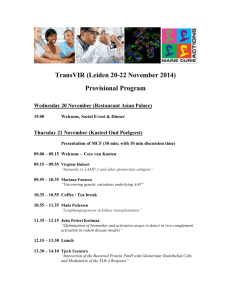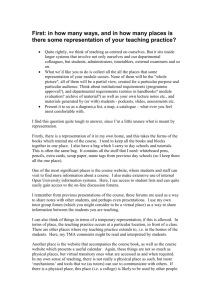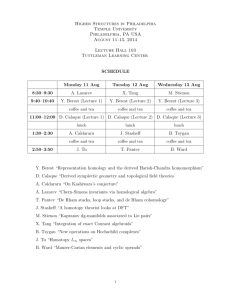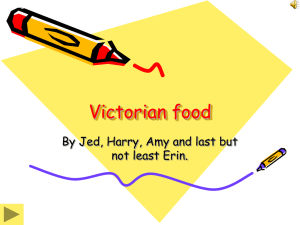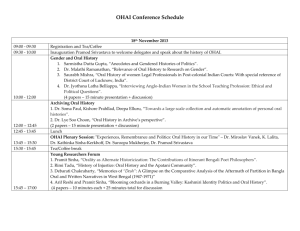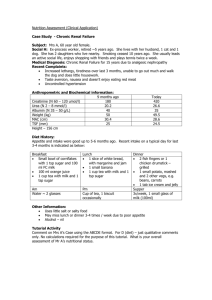HTML: Lists, Images, Tables and Links
advertisement
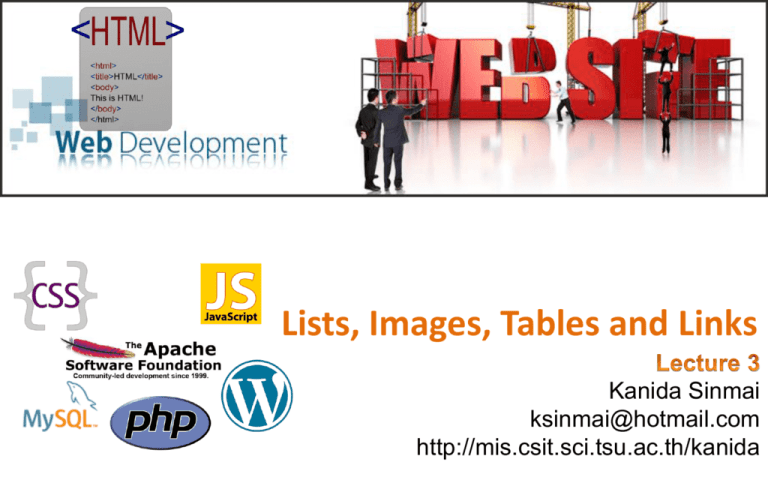
Lists, Images, Tables and Links
Kanida Sinmai
ksinmai@hotmail.com
http://mis.csit.sci.tsu.ac.th/kanida
Lists
Unordered List
• The first item
• The second item
• The third item
• The fourth item
Ordered List
1. The first item
2. The second item
3. The third item
4. The fourth item
Unordered HTML Lists
<h2>Unordered List with Default Bullets</h2>
<ul>
<li>Coffee</li>
<li>Tea</li>
<li>Milk</li>
</ul>
Unordered HTML Lists
• Style Attribute
<ul style="list-style-type:disc">
<li>Coffee</li>
<li>Tea</li>
<li>Milk</li>
</ul>
Unordered HTML Lists
• Style Attribute
<ul style="list-style-type:circle">
<li>Coffee</li>
<li>Tea</li>
<li>Milk</li>
</ul>
Unordered HTML Lists
• Style Attribute
<ul style="list-style-type:square">
<li>Coffee</li>
<li>Tea</li>
<li>Milk</li>
</ul>
Unordered HTML Lists
• Style Attribute
<ul style="list-style-type:none">
<li>Coffee</li>
<li>Tea</li>
<li>Milk</li>
</ul>
Ordered HTML Lists
<h2>Ordered List</h2>
<ol>
<li>Coffee</li>
<li>Tea</li>
<li>Milk</li>
</ol>
Ordered HTML Lists – Type Attribute
Ordered HTML Lists – Type 1
<ol type="1">
<li>Coffee</li>
<li>Tea</li>
<li>Milk</li>
</ol>
Ordered HTML Lists – Type A
<ol type="A">
<li>Coffee</li>
<li>Tea</li>
<li>Milk</li>
</ol>
Ordered HTML Lists – Type a
<ol type="a">
<li>Coffee</li>
<li>Tea</li>
<li>Milk</li>
</ol>
Ordered HTML Lists – Type I
<ol type="I">
<li>Coffee</li>
<li>Tea</li>
<li>Milk</li>
</ol>
Ordered HTML Lists – Type i
<ol type="i">
<li>Coffee</li>
<li>Tea</li>
<li>Milk</li>
</ol>
HTML Description Lists
<dl>
<dt>Coffee</dt>
<dd>black hot drink</dd>
<dd>Mocka</dd>
<dd>Late</dd>
<dt>Milk</dt>
<dd>- white cold drink</dd>
</dl>
Nested Lists
<ul>
<li>Coffee</li>
<li>Tea
<ul>
<li>Black tea</li>
<li>Green tea</li>
</ul>
</li>
<li>Milk</li>
</ul>
Lists Summary
•
•
•
•
•
•
•
•
•
<ul> element to define an unordered list
style attribute to define the bullet style
<ol> element to define an ordered list
type attribute to define the numbering type
<li> element to define a list item
<dl> element to define a description list
<dt> element to define the description term
<dd> element to define the description data
Lists can be nested inside lists
Images
GIF
JPG
PNG
GIF
Graphic Interchange Format
• Maximum number of 256 colors
• Can be Animated
• Transparency : allow one color
• Interlaced : low resolution to higher – from blur, low-detail to
successive layer
JPG
JPEG (Joint Photographic Expert Group)
• Unlimited colors
• Compression : more compress, more degrade image
0% compression
80% compression
PNG
PNG (Portable Network Graphics)
• Without copyright limitation (that found in GIF)
• Vary in color: PNG-8 (256 colors) – PNG-24 (millions colors)
• Transparency
• PNG-24 - file size is larger than JPG
• PNG-8 - file size is lower compared with GIF
Images
• In HTML, images are defined with the <img> tag.
• The <img> tag is empty, it contains attributes only, and does not have a
closing tag.
• The src attribute specifies the URL (web address) of the image:
<img src="url" alt="some_text” />
e.g.
<img src="wrongname.gif" alt="HTML5 Icon”/>
<img src="html5.gif" alt="HTML5 Icon" width="128" height="128” />
Tables
•
•
•
•
Tables are defined with the <table> tag.
Tables are divided into table rows with the <tr> tag.
Table rows are divided into table data with the <td> tag.
A table row can also be divided into table headings with the <th> tag.
Tables
<table style="width:100%">
<tr>
<td>Jill</td>
<td>Smith</td>
<td>50</td>
</tr>
<tr>
<td>Eve</td>
<td>Jackson</td>
<td>94</td>
</tr>
<tr>
<td>John</td>
<td>Doe</td>
<td>80</td>
</tr>
</table>
Table – border attribute
<table border="1" style="width:100%">
<tr>
<td>Jill</td>
<td>Smith</td>
<td>50</td>
</tr>
<tr>
<td>Eve</td>
<td>Jackson</td>
<td>94</td>
</tr>
<tr>
<td>John</td>
<td>Doe</td>
<td>80</td>
</tr>
</table>
Table – border style
<html>
<head>
<style>
table, th, td {
border: 1px solid black;
border-collapse: collapse;
}
</style>
</head>
<body>
Table headings
<table style="width:100%">
<tr>
<th>Firstname</th>
<th>Lastname</th>
<th>Points</th>
</tr>
<tr>
<td>Eve</td>
<td>Jackson</td>
<td>94</td>
</tr>
</table>
Table - colspan
<h2>Cell that spans two columns:</h2>
<table style="width:100%">
<tr>
<th>Name</th>
<th colspan="2">Telephone</th>
</tr>
<tr>
<td>Bill Gates</td>
<td>555 77 854</td>
<td>555 77 855</td>
</tr>
</table>
Table - rowspan
<table style="width:100%">
<tr>
<th>Name:</th>
<td>Bill Gates</td>
</tr>
<tr>
<th rowspan="2">Telephone:</th>
<td>555 77 854</td>
</tr>
<tr>
<td>555 77 855</td>
</tr>
</table>
Table - caption
<table style="width:100%">
<caption>Monthly savings</caption>
<tr>
<th>Month</th>
<th>Savings</th>
</tr>
<tr>
<td>January</td>
<td>$100</td>
</tr>
<tr>
<td>February</td>
<td>$50</td>
</tr>
</table>
Links
• HTML links are hyperlinks.
• A hyperlink is a text or an image you can click on, and jump to another
document.
Links - Syntax
<a href="url">link text</a>
url links
<a href="http://www.google.com/">Visit Google</a>
Local links
<a href="html_images.asp">HTML Images</a>
Links – target attribute
<a href="http://www.google.com/" target="_blank">Google!</a>
Links - Colours
By default, a link will appear like this (in all browsers):
• An unvisited link is underlined and blue
• A visited link is underlined and purple
• An active link is underlined and red
Links – Colours using style
<style>
a:link {color:green; background-color:transparent; text-decoration:none}
a:visited {color:pink; background-color:transparent; text-decoration:none}
a:hover {color:red; background-color:transparent; text-decoration:underline}
a:active {color:yellow; background-color:transparent; textdecoration:underline}
</style>
Links – Colours using style
<head>
<style>
********
</style>
</head>
<body>
<p>You can change the default colors of links</p>
<a href="html_images.asp" target="_blank">HTML Images</a>
</body>
</html>
Image as Link
<a href="default.asp">
<img src="smiley.gif" alt="HTML tutorial"
style="width:42px;height:42px;border:0">
</a>
Link – create a bookmark
<p><a href="#C4">Jump to Chapter 4</a></p>
<h2>Chapter 1</h2>
<p>This chapter explains ba bla bla</p>
<h2>Chapter 2</h2>
<p>This chapter explains ba bla bla</p>
<h2>Chapter 3</h2>
<p>This chapter explains ba bla bla</p>
<h2 id="C4">Chapter 4</h2>
<p>This chapter explains ba bla bla</p>