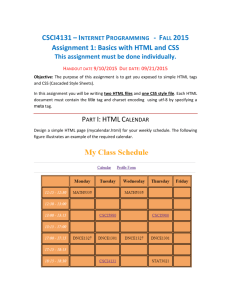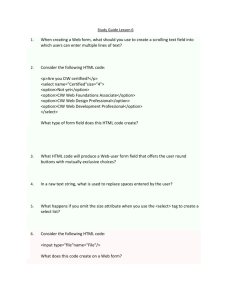Introduction to Cascading Style Sheets
advertisement
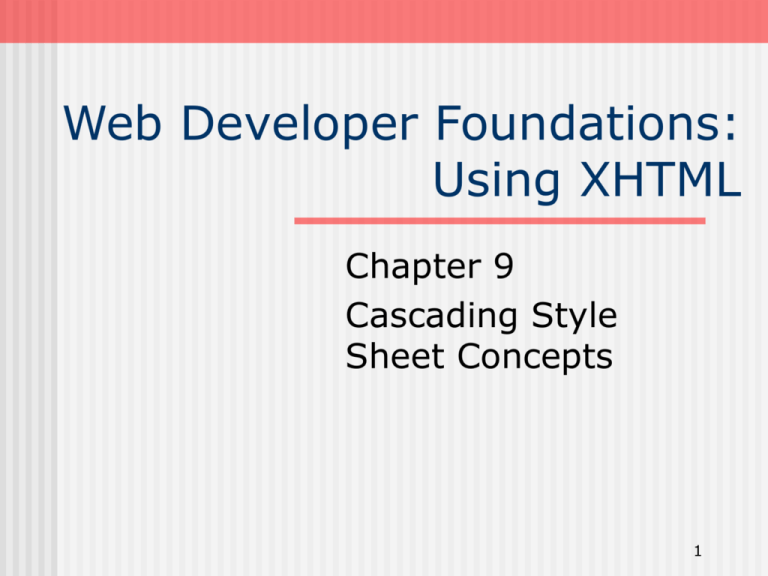
Web Developer Foundations:
Using XHTML
Chapter 9
Cascading Style
Sheet Concepts
1
Learning
Outcomes
In this chapter, you will learn how to:
Describe the evolution of style sheets from
print media to the web
List advantages of using cascading style
sheets
Create style sheets that configure common
page and text properties
Use inline styles
Use embedded style sheets
Use external style sheets
2
Overview of
Cascading Style Sheets
Style Sheets have been used for years in
Desktop Publishing to apply typographical styles
and spacing to printed media
Cascading Style Sheets (CSS) provides this
functionality (and much more) for web
developers.
CSS is a flexible, cross-platform, standardsbased language developed by the W3C.
This text concentrates on using CSS for
formatting – a feature that is well-supported by
browsers.
3
CSS
Advantages
Greater typography and page layout
control
Style is separate from structure
Styles can be stored in a separate
document and linked to from the web
page
Potentially smaller documents
No need for <font> tags
Easier site maintenance
4
CSS
Disadvantages
There is one large disadvantage -Cascading Style Sheet technology is not
yet uniformly supported by browsers.
This text will focus on features that are
well supported by popular browsers.
This current disadvantage will be less of
an issue in the future as the browsers
comply with standards.
5
Types of
Cascading Style Sheets
Inline Styles
Embedded Styles
Embedded styles are defined in the header of a web page.
These style instructions apply to the entire web page
document. (example: embedded.htm)
External Styles
Inline styles are coded in the body of the web page as an
attribute of an XHTML tag. The style only applies to the specific
element that contains it as an attribute (example: inline.htm)
External Styles are coded in a separate text file. This text file is
linked to the web page by using a <link> tag in the header
section. (example: page1.htm and page1A.htm and site.css)
Imported Styles
Imported Styles are similar to External Styles in that they are
coded in a separate text file. They are not widely supported by
6
browsers at this time.
CSS
Syntax
Style sheets are composed of "Rules" that describe
the styling to be applied.
Each Rule contains a Selector and a Declaration
7
CSS
Syntax Sample
body { color: blue;
background-color: yellow; }
This could also be written using hexadecimal color
values as shown below.
body { color: #0000FF;
background-color: #FFFF00; }
8
Common Formatting
CSS Properties
background-color
color
font-family
font-size
font-weight
font-style
text-decoration
line-height
text-align
background-image
9
Using
Inline Styles
Inline Styles are coded as attributes on XHTML tags.
The following code will set the text color of a <h1> tag
to a shade of red:
<h1 style="color:#CC0000">This is displayed as a red
heading</h1>
The following code sets the text in the heading to red
and italic.
<h1 style="color:#CC0000;font-style:italic">This is
displayed as a red heading in italic style</h1>
10
XHTML
<div> tag
The <div> tag
A container tag
Used to create a specially formatted division or area
of a web page. It can be used to format that area and
places a line break before and after the division.
Use the <div> tag when you need to format an area
that is separated from the rest of the web page by line
breaks.
The <div> tag is also useful to define an area that will
contain other block-level tags (such as paragraphs or
spans) within it.
11
XHTML
<span> tag
The <span> tag
A container tag
The <span> tag will format an area on the
page that is NOT physically separated from
others by line breaks.
Use the <span> tag if you need to format an
area that is contained within another, such as
within a paragraph.
Example: spanexp.htm
12
Embedded
Styles
Apply to an entire
web page.
<style type="text/css">
Placed within a <style>
body { background-color: #000000;
tag located in the
color: #FFFFFF;
header section of
font-family:Arial,sans-serif;
a web page.
}
The opening <style> tag
begins the embedded style </style>
rules.
The closing </style>
tag ends the area containing embedded style rules.
When using the <style> tag, there is no need for the style attribute.
The <style> tag does use a type attribute that should have the
value of "text/css".
13
Using CSS
with “class”
class Selector
<style type="text/css">
Use to apply a CSS
.new { text: #FF0000;
rule to a certain
font-style:italic;
"class" of elements
}
on a web page and
</style>
not necessarily tie the
style to a particular XHTML tag.
A CSS class is indicated by .classname
The sample above creates a class called “new” with red
italic text.
To use the class, code the following XHTML:
<p class=“new”>This is text is red and in italics</p>
14
Using CSS
with “id”
id Selector
<style type="text/css">
Use to apply a CSS
#new { text: #FF0000;
rule to a certain
font-style:italic;
type of element
}
on a web page and
</style>
not necessarily tie the
style to a particular XHTML tag.
A CSS id is indicated by #classname
The sample above creates an id called “new” with red
italic text.
To use the id, code the following XHTML:
<p id=“new”>This is text is red and in italics</p>
15
External
Style Sheets
External Style Sheets are contained in a text file
separate from the XHTML documents.
The <link> tag is a self-contained tag used in the
header section of an XHTML document to "link" the
style sheet with the web page.
Multiple web pages can link to the same external style
sheet file.
The External Style Sheet text file is saved with the file
extension ".css" and contains only style rules. It does
not contain any XHTML tags.
16
Using an
External Style Sheet
External Style Sheet color.css
body { background-color: #0000FF;
color: #FFFFFF;
}
To link to the external style sheet called color.css, the
XHTML code placed in the header section is:
<link rel="stylesheet" href="color.css" type="text/css" />
17
The
Cascade
This “cascade” applies the styles in order from outermost
(External Styles) to innermost (actual XHTML coded on the
page).
This way site-wide styles can be configured but overridden
when needed by more granular (or page specific) styles.
CSS
Pseudo-classes
Pseudo-classes and the anchor tag
Link – default state
for a link (anchor tag)
<style type=”text/css>
Visited – state of a
a:link {color:#FF0000 }
link that has been
a:hover {text-decoration:none;
visited
color:#000066 }
Hover – state of a
</style>
link that the mouse
is currently over
Active – state of a link that is being clicked
Example: page2.htm
19
CSS
Strategies(1)
Always include end tags (even though browsers
usually display the page, anyway) for all XHTML
container tags.
Design and code the page to look "OK" or
"Acceptable" -- then use style sheets for extraspecial effects and formatting.
Use style sheet components that will degrade
gracefully. Check the compatibility charts and
test, test, test, test, test....
20
CSS
Strategies(2)
Use <div> and <span> tags to create logical page
sections. Be aware that Netscape 4.x handles the
<div> tag better than the <span> tag.
Use style sheets in Intranet environments -- you
know exactly what browsers your visitors will be
using.
Consider using a browser detection script
(discussed in Chapter 12) to test for a specific
browser and link to the style sheet coded
specifically for that browser.
21
Summary
This chapter introduced you to Cascading Style
Sheet Rules associated with color and text on web
pages.
There is much more that you can do with CSS –
positioning, hiding and showing page areas,
formatting margins, formatting borders, etc.
As you continue your study of web development
in future courses you will study these additional
uses.
To learn more now about CSS check out the
tutorials at http://echoecho.com/css.htm,
http://www.mako4css.com, or the W3C site for
official specifications.
22