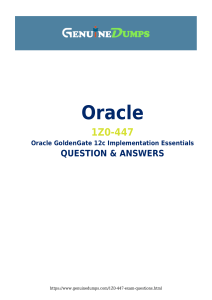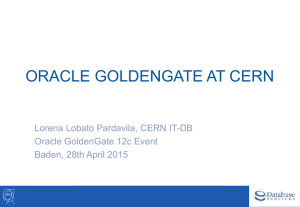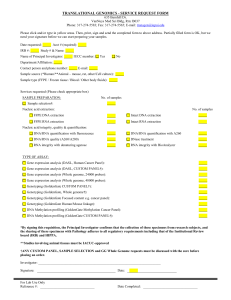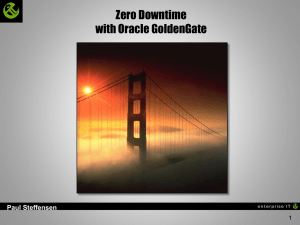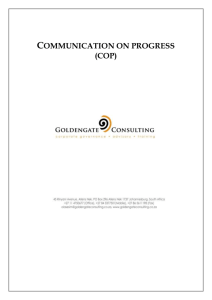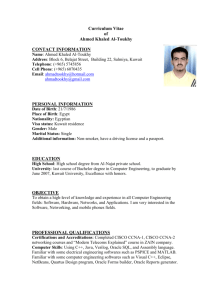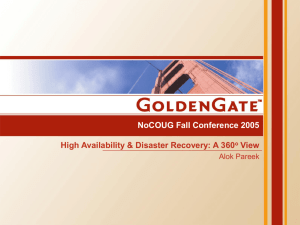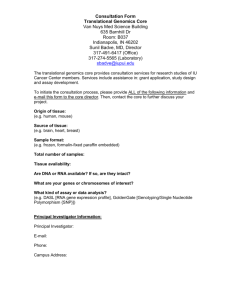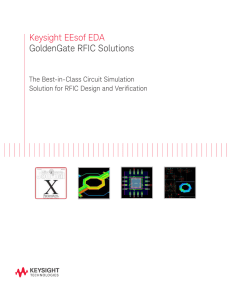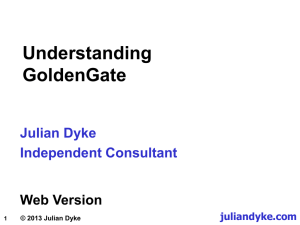Deploying the Oracle GoldenGate Plug
advertisement
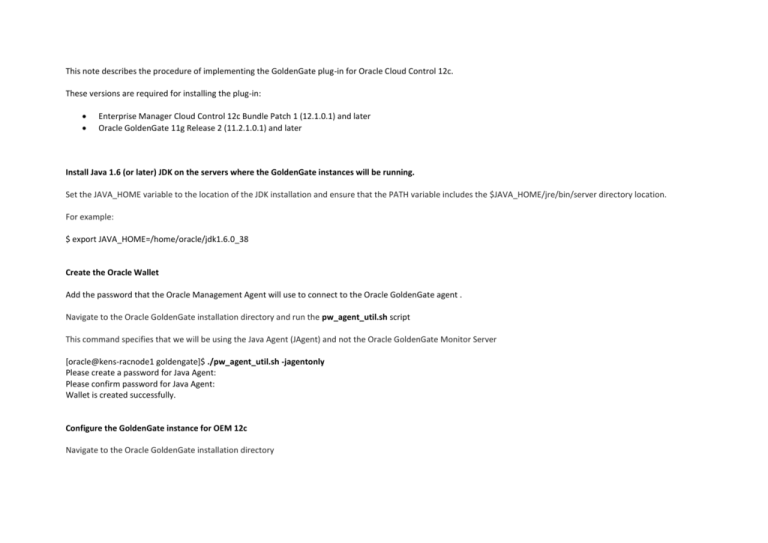
This note describes the procedure of implementing the GoldenGate plug-in for Oracle Cloud Control 12c. These versions are required for installing the plug-in: Enterprise Manager Cloud Control 12c Bundle Patch 1 (12.1.0.1) and later Oracle GoldenGate 11g Release 2 (11.2.1.0.1) and later Install Java 1.6 (or later) JDK on the servers where the GoldenGate instances will be running. Set the JAVA_HOME variable to the location of the JDK installation and ensure that the PATH variable includes the $JAVA_HOME/jre/bin/server directory location. For example: $ export JAVA_HOME=/home/oracle/jdk1.6.0_38 Create the Oracle Wallet Add the password that the Oracle Management Agent will use to connect to the Oracle GoldenGate agent . Navigate to the Oracle GoldenGate installation directory and run the pw_agent_util.sh script This command specifies that we will be using the Java Agent (JAgent) and not the Oracle GoldenGate Monitor Server [oracle@kens-racnode1 goldengate]$ ./pw_agent_util.sh -jagentonly Please create a password for Java Agent: Please confirm password for Java Agent: Wallet is created successfully. Configure the GoldenGate instance for OEM 12c Navigate to the Oracle GoldenGate installation directory Edit the \cfg\Config.properties file. In our case we have changed these values: agent.type.enabled=OEM jagent.rmi.port=5559 jagent.host=kens-racnode-1 jagent.jmx.port=5555 jagent.username=oracle Edit the GLOBALS file and add the parameter ENABLEMONITORING edit params ./GLOBALS GGSCHEMA ggs_owner CHECKPOINTTABLE ggs_owner.chkpt ENABLEMONITORING Stop and Start the Manager process Create the Datastore GGSCI (kens-racnode1) 1> CREATE DATASTORE Datastore created Start the Oracle GoldenGate Agent: GGSCI (kens-racnode1) 4> start jagent GGCMD JAGENT started Downloading and deploying the plug-in Navigation: Setup - Extensibility - Self Update From the Type column select Plug-in From the Plug-in Updates page we can see that an update for Oracle GoldenGate is available Select Oracle GoldenGate under the Plug-in Name column and click the Download button After the download is completed, the status will change from Available to Downloaded Navigation: Setup > Extensibility > Plug-ins We now have to deploy the plug-in first on the management server and then the servers where the management agents are running. Note – deployment of the Plug-in on the OMS will close our session on the 12c OEM console and the OMS will be down briefly while the Plug-In is deployed. If we query the status of the OMS, we can see that it is showing that the management server is down while the Oracle GoldenGate 12.1.0.1.0 Plug-in is deployed. We can monitor the status of the deployment job via the command ‘emctl status oms –details’ We can see that the status of the job is Deploying and the stage at present is Configure Repository After the deployment job is complete, the OMS is started up again automatically. When we connect back to the OEM 12c and go to Plug-ins page, we can now see that the GoldenGate Plug-in has now been deployed on the OMS. The next step is to deploy the Plug-in on both the nodes of the RAC cluster where the GoldenGate instances are going to be running. We can now see that the Plug-in has been deployed on both the OMS as well as it is showing that there are 2 Management Agents where the Plug-in has been deployed. We can now see that under the Targets menu, a GoldenGate target is now visible. Navigation: Setup > Configure Auto Discovery > All Discovery Modules Select the Agent Host Name and click Run Discovery Now Select the Agent Host Name – in this case we select 2 hosts where GoldenGate instances will be running We can see that it needs the parameters to be entered for the JAgent user name and password We provide the password for the JAgent and also enter the JAgent user name We will now see two rows with the Target Type as Oracle GoldenGate Select the Target Name and click on the Promote button From the Targets menu, select GoldenGate and that will take us to the GoldenGate home page. We can see the status of the processes as well as drill down and obtain further information.