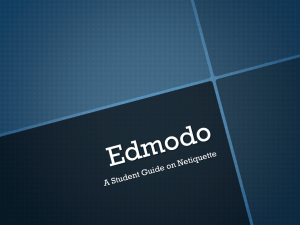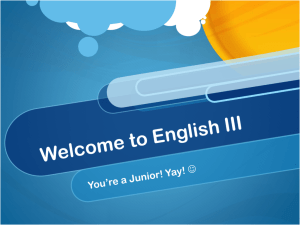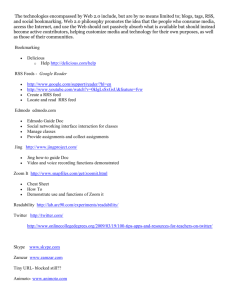Welcome_files/Computer Fundamentals Syllabus
advertisement
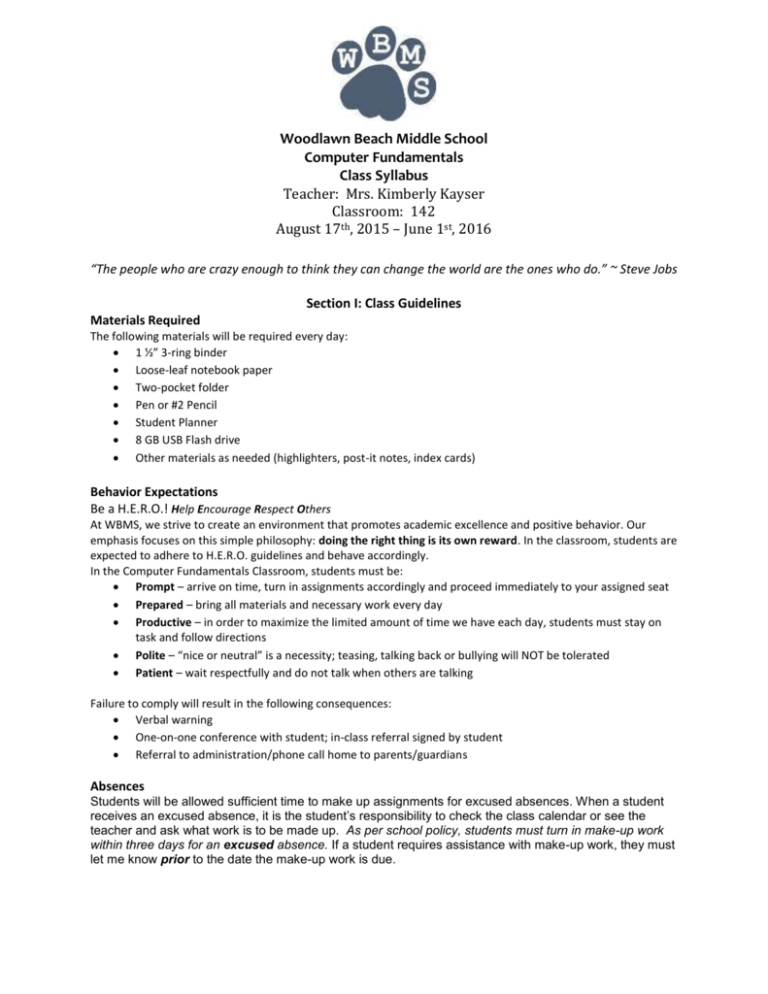
Woodlawn Beach Middle School Computer Fundamentals Class Syllabus Teacher: Mrs. Kimberly Kayser Classroom: 142 August 17th, 2015 – June 1st, 2016 “The people who are crazy enough to think they can change the world are the ones who do.” ~ Steve Jobs Section I: Class Guidelines Materials Required The following materials will be required every day: 1 ½” 3-ring binder Loose-leaf notebook paper Two-pocket folder Pen or #2 Pencil Student Planner 8 GB USB Flash drive Other materials as needed (highlighters, post-it notes, index cards) Behavior Expectations Be a H.E.R.O.! Help Encourage Respect Others At WBMS, we strive to create an environment that promotes academic excellence and positive behavior. Our emphasis focuses on this simple philosophy: doing the right thing is its own reward. In the classroom, students are expected to adhere to H.E.R.O. guidelines and behave accordingly. In the Computer Fundamentals Classroom, students must be: Prompt – arrive on time, turn in assignments accordingly and proceed immediately to your assigned seat Prepared – bring all materials and necessary work every day Productive – in order to maximize the limited amount of time we have each day, students must stay on task and follow directions Polite – “nice or neutral” is a necessity; teasing, talking back or bullying will NOT be tolerated Patient – wait respectfully and do not talk when others are talking Failure to comply will result in the following consequences: Verbal warning One-on-one conference with student; in-class referral signed by student Referral to administration/phone call home to parents/guardians Absences Students will be allowed sufficient time to make up assignments for excused absences. When a student receives an excused absence, it is the student’s responsibility to check the class calendar or see the teacher and ask what work is to be made up. As per school policy, students must turn in make-up work within three days for an excused absence. If a student requires assistance with make-up work, they must let me know prior to the date the make-up work is due. Missing/Late Assignment Procedures As a general rule, I do not accept late work. However, I do understand specific circumstances, which would result in late assignments. Students may, with permission, turn in missing/late work for ½ credit (maximum grade of 50%). In order to receive more than ½ credit, they must conference with me individually. Assessments Regular quizzes on select vocabulary based on selected topics. Regular quizzes on comprehension skills based on selected topics. Regular homework will be assigned. Regular assessments of reading material. All other performance tasks, such as writing pieces, projects, and presentations will be assessed based on a rubric. The students will receive a rubric specifically designed for each performance task. Grade Breakdown Tests / Quizzes 30% Projects / Labs 30% Class Work/Participation 20% Homework 20% A general rubric for all assignments is as follows: Grade Calculation A 90 – 100% B 80 – 89% C 70 – 79% D 60 – 69% F 0 – 59% Description Exceeds Expectations: Legible, Neat, Free of Spelling & Grammatical Errors. Conclusive. Complete. Relevant. Meets Expectations: Mostly legible, mostly neat, few spelling and grammatical errors. Almost there. Complete. Relevant. Approaches Expectations: Not legible, not neat, spelling and grammatical errors are obvious. Not complete. Information is inconclusive. Below Expectations: Inconclusive, incomplete, non-existent. None of the required information is included. “I didn’t even try!” Electronic Devices WBMS has implemented a policy that allows for the use of certain electronic devices in the classroom. This includes cellular telephones and tablets. Please understand this policy is subject to use on a caseby-case basis. In certain areas of the school, such as hallways, restrooms and locker rooms, the devices are absolutely prohibited. Students and their parents are advised that these devices are subject to search and seizure as dictated by the district’s Code of Conduct. Further, students found using the devices in a manner inconsistent with school and district policy face immediate discipline including suspension and/or expulsion. When in use, devices must be visible at all times. WBMS and the Santa Rosa County School District assume no liability for the use of the devices in school. In Room 142, devices will be used according to a discretionary schedule and purpose. Teacher Contact Edmodo: We will use www.edmodo.com as a primary means of web-based communication. Each student will be provided with instructions (to include an access code) on the first day of school. The website will be updated frequently. Parents are encouraged to use Edmodo, too! Please review the attached flyer for information and instructions. E-mail: kayserk@santarosa.k12.fl.us Phone: I am available by telephone most days after school until 3:00 p.m. (850) 934-4010 ext. 142 Section II: Class Outline 1st & 2nd 9 Weeks Grading Period Computer Applications I Selected Reading: Informational Text: The History of Computers Possible Short Story Study: “Harrison Bergeron” by Kurt Vonnegut, Jr.; “The Veldt” by Ray Bradbury Skills: Basic computer vocabulary Identify internal and external components of a computer Identify and describe various computer input devices to include: mouse, keyboard, camera Identify and describe various computer output devices to include: monitor, printer Identify and describe peripheral storage devices such as the flash drive and external hard drive Demonstrate knowledge of different operating systems Describe and use conventional file naming conventions Demonstrate proficiency with file management tasks to include: o Opening a file o Saving a file o Printing a file o Creating a folder o Backup o Copy files o Delete files Identify file types by extension; describe and use conventional file naming standards Keyboarding: correct hand placement, posture Identify and use appropriate web terminology Define URLs and associated protocols Compare and contrast types of internet domains Demonstrate proficiency using various web tools Understand the role of web servers and web browsers Authenticating internet content Understanding fair use and copyright Publishing documents online Understanding spyware Protecting the computer from viruses Trends in digital communications Computer security, safety, ethics and privacy Tasks: Sequence of events timeline Writing piece: Discussion Questions Charting components Illustrating Diagrams Individual Research Project Cooperative Learning Activity: Class Blog 3rd & 4th 9 Weeks Grading Period Computer Applications II Selected Reading: Informational Text: The History of Computers Possible Short Story Study: “Marionettes, Inc.” by Ray Bradbury; “Robot Dreams” by Isaac Aismov Skills: Keyboarding: timing, placement/usage Understand the common functions of an operating system Operating systems: Windows vs. Mac vs. UNIX Identifying and understanding the Windows interface Converting digital files Basic multimedia software Develop and apply word processing and document manipulation skills Managing, formatting and adjusting text Basic word processing command functions Recognize and perform keyboard shortcuts for Windows Operating systems and general word processing software Develop fundamental spreadsheet skills Demonstrate an understanding of webpage construction, operation and function Define basic HTML terminology Establish an understanding of fundamental computer programming Define programming and its role in computing Understand the binary representation of data and programs in computers Describe basic Boolean concepts Basic computer maintenance Proper disposal of electronic devices Identify the purpose and understand the use of specialized peripheral devices Devices and options for special-needs individuals Describe and identify commonly used communications devices: modems, network cards, wireless routers Develop a disaster recovery plan Digital video Digital citizenship Careers in computing Computer security, safety, ethics and privacy Tasks: Writing piece: Discussion Questions Charting components Illustrating Diagrams Individual Research Project: Tech-centric careers Cooperative Learning Activity: Class Blog Section III Student Instructions for Accessing Edmodo 1. Go to https://santarosa.edmodo.com/ 2. Click “I’m a student”. 3. Enter the code given to you in class (this ensures you are put in the correct group). 4. Create a username and password. 5. Write down your username and password on page 139 in your planner. 6. Enter an email address that you regularly check. If you do not have an email, you can leave this field blank. 7. Enter your first and last name. 8. Make sure your information is correct and click “sign up”. 9. This will take you to your new profile. You will be able to see any posts from me on your “wall”. 10. At the top right of your screen, click on “settings”. This is where you can upload a profile picture, change your email address, or your password. 11. Look at the box at the top right that says Notifications. This area will allow you to have updates from me or others in the class be sent to your email or by text message. 12. Click the down arrow under “Notification Type”. If you have entered an email address, you will see your email address and “text message”. 13. To have messages sent to your email, click your email address. A box will drop down allowing you to choose which types of communications to have sent to your email. I recommend selecting all. 14. Click “save notifications”. 15. If you would like to get updates via text message, please consult with your parent or guardian first. Regular text message rates do apply. Once you and your parent or guardian has agreed to this option, click “text message” under “Notification Type”. NOTE: You may choose to have class information sent only to your email, only to your cell phone, or both. 16. Enter your cell phone number, your wireless carrier, and select the types of notifications you would like sent via text message. Click “save notifications”. 17. A box will pop up tell you that you have been sent a text message with a verification code. When you get it, enter the code in the box. The next box should say “Phone Verified, Thanks!”. Now updates, messages, etc. will come straight to your phone. You have now set up your Edmodo account and will begin to receive information about the class as I send it. Please take a few minutes to explore your page and look at the following: HOME - This takes you back to your “feed” like on Facebook. CALENDAR - This is where I will post due dates, etc. LIBRARY - This is where you will send and receive document files. PROFILE - This is where you can customize your page.