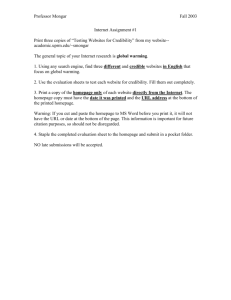Making a homepage
advertisement
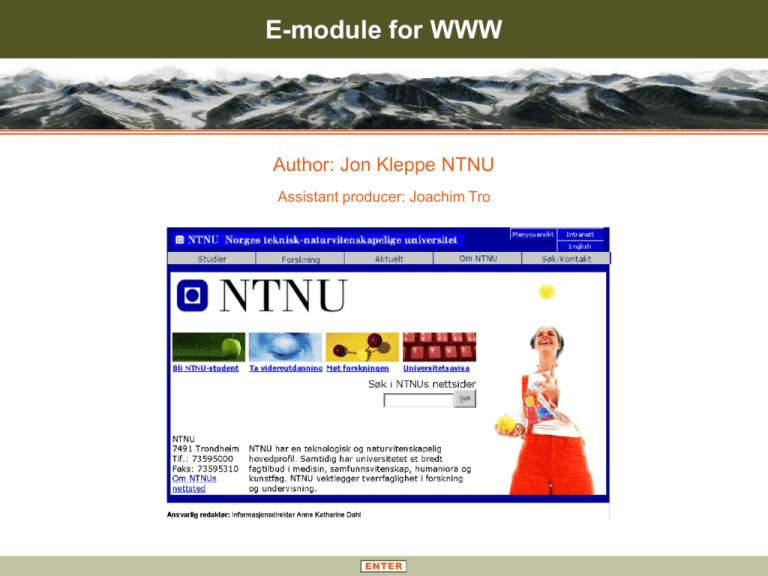
E-module for WWW Author: Jon Kleppe NTNU Assistant producer: Joachim Tro ENTER Web course Introduction to www INTRODUCTION MAKING A HOMEPAGE ON THE INTERNET USEFUL INFO Learning goals: •This is a guide on how to make your very own homepage. REFERENCES • How to make your own homepage • Placing a document on the internet •You can use Netscape Composer Microsoft Word, emacs or any other suitable editor •Another possibility is to find a nice homepage on the Internet, copy the HTML-code and apply it to your own homepage with your personal information FAQ REFERENCES ABOUT HELP Web course Making a homepage INTRODUCTION MAKING A HOMEPAGE ON THE INTERNET •An easy example: How to make an ordinary Word document to an Internet document. USEFUL INFO •Compose wanted text, apply pictures, sound, links etc. REFERENCES •To Add a Link; go to Insert on the toolbar, and then click Hyperlink, Create the link with your text on it My Homepage FAQ REFERENCES ABOUT HELP Web course Making a homepage INTRODUCTION MAKING A HOMEPAGE ON THE INTERNET •Save as index and place it in the public_html folder located on your local profile. USEFUL INFO REFERENCES •Any pictures you have chosen to include in your •Webpage must also be located here FAQ REFERENCES ABOUT HELP Web course Placing a document on the Internet INTRODUCTION MAKING A HOMEPAGE ON THE INTERNET •Open F-Secure SSH and log on USEFUL INFO •Change to the public_html folder (cd public_html) REFERENCES •Write chmod a+r * and hit Enter Press this button for more info FAQ REFERENCES ABOUT HELP Web course Useful info INTRODUCTION Summary MAKING A HOMEPAGE ON THE INTERNET When it comes to creating Webpages, the Internet itself provides a large amount of info, ex. HTML tutorials,graphics providers, ”Homepages for beginners” etc. USEFUL INFO SUMMARY REFERENCES Just use a search engine and type in what your looking for, ”The truth is out there”. The method shown above, is one of the easiest ways to create and publish your homepage on the Web. Microsoft Word has limited options as a HTMLconverter, better tools for the job are Microsoft Frontpage, Netscape Composer, HotMetal Pro and a wide variety of other tools For starters, these sites could provide some useful information: Start.no everything you wish to know... (norwegian) The part concerning Publishing applies for all Homepage creator tools, as does saving; the index file (and all its elements) must always be located in the public_html folder on your user profile Yahoo! Page Creation exacty what it says IconBAZAAAR provides banners, animated gifs ++ FAQ REFERENCES ABOUT HELP Web course References INTRODUCTION MAKING A HOMEPAGE ON THE INTERNET Start.no USEFUL INFO everything you wish to know... (norwegian) REFERENCES Yahoo! Page Creation exacty what it says IconBAZAAAR FAQ REFERENCES ABOUT provides banners, animated gifs ++ HELP Web course About this module INTRODUCTION MAKING A HOMEPAGE ON THE INTERNET Title: E-module for WWW Author: Jon Kleppe USEFUL INFO Assistant producer(s): Joachim Tro and Per Jørgen Dahl Svendsen REFERENCES Size: 1.1 mb Publication date: 1. August 2003 Abstract: An introductory module for www Software required: PowerPoint XP/XP Viewer Prerequisites: Sed quae imples omnia, te toto imples omnia. an quia non possunt te totum capere omnia, partem tui capiunt et eandem partem simul omnia capiunt. Level: 1 Estimated time to complete: 30 minutes FAQ REFERENCES ABOUT HELP Web course Help Navigation tools in the module INTRODUCTION MAKING A HOMEPAGE ON THE INTERNET USEFUL INFO REFERENCES On every page, you will find the title at the top, and a menu with the main chapters in bold to the left. These are hyperlinks which enable you choose the chapters in whichever order you wish to view them. Keep in mind that the module is set up in the order the author believes is most appropriate for study. These chapters are also represented with an illustration on the introduction slide linked to the appropriate chapter. The chapter you are currently viewing in is shown with this marker: , while the subchapter (when applicable) is highlighted in orange. At bottom of the slide you’ll find a few standardised buttons which occur on every page (some may not be present in the module): REFERENCES shows the list of references. ABOUT shows information about the module (e.g. author and assistant producer). FAQ shows a list of frequently asked questions if there are any. BACK Within the main frame (the white area), you’ll find text and illustrations as well as animations and videos etc. Many pictures have enlargement buttons near them. takes you to previously viewed slide. is linked to the previous chapter and slide, respectively. Previous picture in an animation or sequence of pictures. is linked to the next chapter and slide, respectively. Next picture in an animation or sequence of pictures. ON OFF you may turn off the sound, or turn it on (when available). HELP you have figured it out! EXIT will end your session with the current module. If you have any problems, please let us know by sending an e-mail to geoscience@learningJOURNALS.net. Please include the title of module and description of the problem. We will respond as quickly as possible. FAQ REFERENCES ABOUT HELP