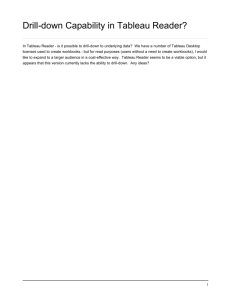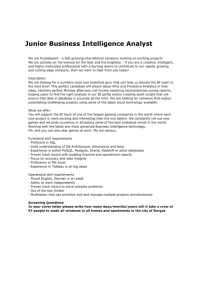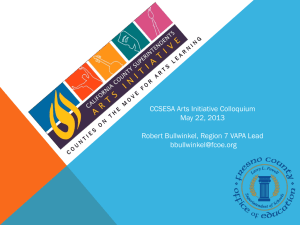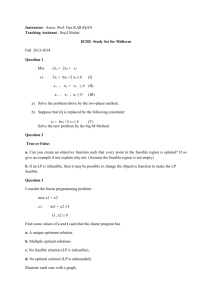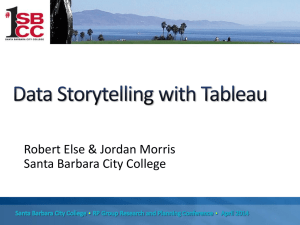RP 2015 Conference Citizen Researchers
advertisement
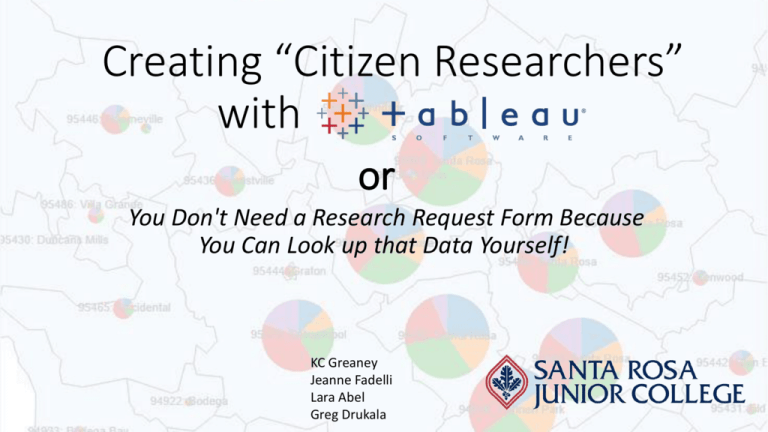
Creating “Citizen Researchers” with or You Don't Need a Research Request Form Because You Can Look up that Data Yourself! KC Greaney Jeanne Fadelli Lara Abel Greg Drukala Why citizen researchers? Data is supercharging our ability to understand and transform the world. In Education, data analytics is crucial in • Resource allocation • Student success • Student equity • Finance • other Education institutions are collecting more data then ever before, but much of the data collected is not used at all. More people need to use data in everyday decision making. but Data are numbers, and many people are afraid of numbers Why graphical display of data? “Graphical excellence is that which gives to the viewer the greatest number of ideas in the shortest time with the least ink in the smallest space” – Edward R. Tufte, The Visual Display of Quantitative Information What is ? A French word meaning “a graphic description or representation; a view or sight that looks like a picture”. (screen shot from “Modern Family” TV show) An American computer software company headquartered in Seattle, Washington, that produces a family of interactive data visualization software. (screen shot from Tableau Software web page) , what is it good for? Convert “data deluge” into intuitive and easy to use graphical dashboards Give decision makers access to data they can manipulate themselves Enable “citizen researchers” (Illustration: Brett Ryder, The Economist, 2010) How does work? Desktop program for creating visualizations Free limited functionality “Tableau Public” License based “Tableau Desktop” Tableau Server for hosting the visualizations Free with “Tableau Public” and “Tableau Desktop” Optional cloud based server “Tableau Online” Optional customer based “Tableau Server” To make a visualization Create it on PC or MAC Upload to server See and interact with the visualization via a browser Who uses ? Brown University: Tableau based Fact Book (http://brown.edu/about/administration/institutional-research/factbook) Oxford University: Tableau based student statistics (http://www.admin.ox.ac.uk/ac-div/statistics/student) University of California Berkeley: Tableau based Planning and Analysis (http://opa.Berkeley.edu/campus-data/Berkeley-data-visualizations) Humboldt State University: Institutional Research and Planning dashboards (http://www2.Humboldt.edu/irp/dashboards.html) Cuesta College: Tableau based scorecard dashboards (http://www.cuesta.edu/aboutcc/planning/research) … and many more at Santa Rosa Junior College Initial purchase and development sponsored by the Santa Rosa Junior College Foundation Extensively used by the Office of Institutional Research on various projects: Web-based interactive Fact Book (http://fact-book.santarosa.edu/2014-fact-book) Web-based Strategic Plan Scorecard (http://strategic-planning.santarosa.edu/2014-19-strategic-plan-summary) Web-based CTEOS survey results page (http://cteos.santarosa.edu/interactive-visualizations-srjc) SRJC Tableau installation: “Tableau Desktop” licenses for the developers only Public Tableau servers hosting Visualizations embedded into Drupal web pages Live Demo starts here… (the following slides are plan B) Map example User selectable demographics (age group, gender, ethnicity Zoom in and zoom out capability The size of the pie charts is proportional to the population size Link: http://factbook.santarosa.edu/demographicscalifornia-zip-code-and-city Interactive viz example User selectable parameters on the right Data display at the bottom The selected parameter values listed in the title Link: http://factbook.santarosa.edu/genderdisaggregated-duplicatedenrollments-cluster-coursetype-and-location Comparative viz example User selectable parameters on the top (two sets) Data display at the bottom The axes of the two graphs automatically adjust when parameters change Link: http://strategicplanning.santarosa.edu/pprgender-ethnicity-agecomparative Comparative viz example (2) User selectable parameters on the top (two sets) Two graphs controlled by the same parameters The axes of all the graphs automatically adjust when parameters change Link: http://factbook.santarosa.edu/enrollme nt-demographics-comparisonfall-2011-fall-2012-fall-2013 Another Comparative viz example User selectable parameters on top (two sets) Graphs and tables controlled by the same parameters The axes of all the graphs automatically adjust when parameters change Link: http://factbook.santarosa.edu/cohortrates-comparison-degreescertificates-and-transfers Interactive example with a range selection User selects a range of years via an intuitive slider Four graphs in one visualization (including a running three year average) Link: http://strategicplanning.santarosa.edu/histori cal-enrollment-1927 Interactive survey results example Example of Tableau viz with “tab” on top. Advantages and disadvantages Select various demographics parameters on the right Link: http://research.santarosa.edu/st udent-survey-2013-part-2 (questions 20,21,22,23) Let’s create an interactive viz with (DO TRY THIS AT HOME!) 1. Go to Tableau Software web page and download the free “Tableau Public” program 2. Install it on your PC 3. Get the data you want to visualize – Excel data works best 4. We will use an all familiar ARCC data (ARCC_BSI_MATH_261_2014) 5. Save it as Excel spreadsheet 6. Remove the Student ID column – we do not need it (and “Tableau Public” does not allow hiding of the data) OK, we have the data, now what? 7. Open Tableau, click “connect to data”, find your spreadsheet, drag the work sheet into the work space 8. Click “go to worksheet” 9. Simple visualization • Drag “Cohort Year” to “Columns” • Drag “Number of Records” to “Rows” 10. Now drag “Gender” to “Color” 11. Want to see some labels? Drag “Number of Records” to “Label” Let’s do some programmin’ 12. Define “Gender Str” variable 13. Define “Race Str” variable Filters, filters everywhere 14. Drag the newly created variables into the “Filters” shelf. Click “Select All”, then “OK” 15. Right click on the two variables on the “Filter” shelf. Select “Show Quick Filter” 16. Drag the “Cohort Years” to the “Columns” shelf and “Number of Records” to the “Rows” shelf. Drag the “Number of Records” to “Label”. Drag the “Econ Dis” to “Color. To make it less ephemeral – let’s save it 17. Create a free account on Tableau 18. Click File->Save to Web You got questions, we got answers Lara Abel: label@santarosa.edu Greg Drukala: gdrukala@santarosa.edu Jeanne Fadelli: jfadelli@santarosa.edu KC Greaney: kgreaney@santarosa.edu Go Forth and Make “Citizen Researchers”! (Illustration from RJ Reynolds Journalism Institute, University of Missouri)