JavaScript - BYU Computer Science Students Homepage Index
advertisement
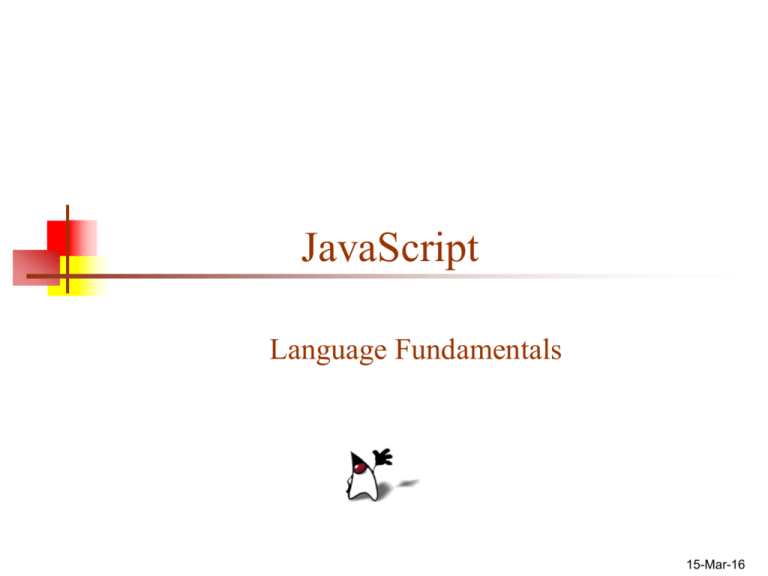
JavaScript
Language Fundamentals
15-Mar-16
About JavaScript
JavaScript is not Java, or even related to Java
Statements in JavaScript resemble statements in Java,
because both languages borrowed heavily from the C
language
The original name for JavaScript was “LiveScript”
The name was changed when Java became popular
Now that Microsoft no longer likes Java, its name for their
JavaScript dialect is “Active Script”
JavaScript should be fairly easy for Java programmers to learn
However, JavaScript is a complete, full-featured, complex language
JavaScript is reasonably platform-independent
2
Using JavaScript in a browser
JavaScript code is included within <script> tags:
<script type="text/javascript">
document.write("<h1>Hello World!</h1>") ;
</script>
Notes:
The type attribute is to allow you to use other scripting languages
(but JavaScript is the default)
This simple code does the same thing as just putting <h1>Hello
World!</h1> in the same place in the HTML document
The semicolon at the end of the JavaScript statement is optional
You need semicolons if you put two or more statements on the same
line
It’s probably a good idea to keep using semicolons
3
JavaScript isn’t always available
Some old browsers do not recognize script tags
These browsers will ignore the script tags but will display the included
JavaScript
To get old browsers to ignore the whole thing, use:
<script type="text/javascript">
<!-document.write("Hello World!")
//-->
</script>
The <!-- introduces an HTML comment
To get JavaScript to ignore the HTML close comment, -->, the // starts a
JavaScript comment, which extends to the end of the line
Some users turn off JavaScript
Use the <noscript>message</noscript> to display a message in place of
whatever the JavaScript would put there
4
Where to put JavaScript
JavaScript can be put in the <head> or in the <body> of an
HTML document
JavaScript can be put in a separate .js file
JavaScript functions should be defined in the <head>
This ensures that the function is loaded before it is needed
JavaScript in the <body> will be executed as the page loads
<script src="myJavaScriptFile.js"></script>
Put this HTML wherever you would put the actual JavaScript code
An external .js file lets you use the same JavaScript on multiple HTML
pages
The external .js file cannot itself contain a <script> tag
JavaScript can be put in an HTML form object, such as a button
This JavaScript will be executed when the form object is used
5
Primitive data types
JavaScript has three “primitive” types: number, string, and
boolean
Everything else is an object
Numbers are always stored as floating-point values
Hexadecimal numbers begin with 0x
Some platforms treat 0123 as octal, others treat it as decimal
Strings may be enclosed in single quotes or double quotes
Since you can’t be sure, avoid octal altogether!
Strings can contain \n (newline), \" (double quote), etc.
Booleans are either true or false
0, "0", empty strings, undefined, null, and NaN are false , other
values are true
6
Variables
Variables are declared with a var statement:
Variables declared within a function are local to
that function (accessible only within that function)
var pi = 3.1416, x, y, name = "Dr. Dave" ;
Variables names must begin with a letter or underscore
Variable names are case-sensitive
Variables are untyped (they can hold values of any type)
The word var is optional (but it’s good style to use it)
local variables must be declared using var
Variables declared outside a function are global
(accessible from anywhere on the page)
7
Operators, I
Most JavaScript syntax is borrowed from C
Arithmetic operators (all numbers are floating-point):
+
*
/
%
++
-Comparison operators:
<
<=
==
!=
>=
>
Logical operators:
&&
||
!
(&& and || are short-circuit operators)
Bitwise operators:
&
|
^
~
<<
>>
>>>
Assignment operators:
+= -= *= /= %= <<= >>= >>>= &= ^= |=
8
Operators, II
String operator:
+
The conditional operator:
condition ? value_if_true : value_if_false
Special equality tests:
== and != try to convert their operands to the same type
before performing the test
=== and !== consider their operands unequal if they are of
different types
Additional operators
new
typeof
void
delete
9
Comments
Comments are as in C++ or Java:
Between // and the end of the line
Between /* and */
Java’s javadoc comments, /** ... */, are treated just the
same as /* ... */ comments; they have no special
meaning in JavaScript
10
Statements, I
Most JavaScript statements are also borrowed from C
Assignment: greeting = "Hello, " + name;
Compound statement:
{ statement; ...; statement }
If statements:
if (condition) statement;
if (condition) statement; else statement;
Familiar loop statements:
while (condition) statement;
do statement while (condition);
for (initialization; condition; increment) statement;
11
Statements, II
The switch statement:
switch (expression) {
case label :
statement;
break;
case label :
statement;
break;
...
default : statement;
}
Other familiar statements:
break;
continue;
The empty statement, as in ;; or { }
12
JavaScript is not Java
By now you should have realized that you already know a
great deal of JavaScript
JavaScript has some features that resemble features in Java:
JavaScript has Objects and primitive data types
JavaScript has qualified names; for example,
document.write("Hello World");
JavaScript has Events and event handlers
Exception handling in JavaScript is almost the same as in Java
JavaScript has some features unlike anything in Java:
Variable names are untyped: the type of a variable depends on the
value it is currently holding
Objects and arrays are defined in quite a different way
JavaScript has with statements and a new kind of for statement
13
Exception handling, I
Exception handling in JavaScript is almost the same as in Java
throw expression creates and throws an exception
The expression is the value of the exception, and can be of any type (often,
it's a literal String)
try {
statements to try
} catch (e) { // Notice: no type declaration for e
exception handling statements
} finally {
// optional, as usual
code that is always executed
}
With this form, there is only one catch clause
14
Exception handling, II
try {
statements to try
} catch (e if test1) {
exception handling for the case that test1 is true
} catch (e if test2) {
exception handling for when test1 is false and test2 is true
} catch (e) {
exception handling for when both test1and test2 are false
} finally {
// optional, as usual
code that is always executed
}
Typically, the test would be something like
e == "InvalidNameException"
15
Object literals
You don’t declare the types of variables in JavaScript
JavaScript has object literals, written with this syntax:
{ name1 : value1 , ... , nameN : valueN }
Example (from Netscape’s documentation):
car = {myCar: "Saturn", 7: "Mazda",
getCar: CarTypes("Honda"), special: Sales}
The fields are myCar, getCar, 7 (this is a legal field name) , and
special
"Saturn" and "Mazda" are Strings
CarTypes is a function call
Sales is a variable you defined earlier
Example use: document.write("I own a " + car.myCar);
16
Three ways to create an object
You can use an object literal:
You can use new to create a “blank” object, and add fields to it
later:
var course = { number: "CIT597", teacher: "Dr. Dave" }
var course = new Object();
course.number = "CIT597";
course.teacher = "Dr. Dave";
You can write and use a constructor:
function Course(n, t) { // best placed in <head>
this.number = n;
// keyword "this" is required, not optional
this.teacher = t;
}
var course = new Course("CIT597", "Dr. Dave");
17
Array literals
You don’t declare the types of variables in JavaScript
JavaScript has array literals, written with brackets and
commas
Example: color = ["red", "yellow", "green", "blue"];
Arrays are zero-based: color[0] is "red"
If you put two commas in a row, the array has an
“empty” element in that location
Example: color = ["red", , , "green", "blue"];
color has 5 elements
However, a single comma at the end is ignored
Example: color = ["red", , , "green", "blue”,]; still has 5 elements
18
Four ways to create an array
You can use an array literal:
var colors = ["red", "green", "blue"];
You can use new Array() to create an empty array:
You can use new Array(n) with a single numeric
argument to create an array of that size
var colors = new Array();
You can add elements to the array later:
colors[0] = "red"; colors[2] = "blue"; colors[1]="green";
var colors = new Array(3);
You can use new Array(…) with two or more arguments
to create an array containing those values:
var colors = new Array("red","green", "blue");
19
The length of an array
If myArray is an array, its length is given by
myArray.length
Array length can be changed by assignment beyond the
current length
Example: var myArray = new Array(5); myArray[10] = 3;
Arrays are sparse, that is, space is only allocated for
elements that have been assigned a value
Example: myArray[50000] = 3; is perfectly OK
But indices must be between 0 and 232-1
As in C and Java, there are no two-dimensional arrays; but
you can have an array of arrays: myArray[5][3]
20
Arrays and objects
Arrays are objects
car = { myCar: "Saturn", 7: "Mazda" }
car[7] is the same as car.7
car.myCar is the same as car["myCar"]
If you know the name of a property, you can use dot
notation: car.myCar
If you don’t know the name of a property, but you have
it in a variable (or can compute it), you must use array
notation: car["my" + "Car"]
21
Array functions
If myArray is an array,
myArray.sort() sorts the array alphabetically
myArray.sort(function(a, b) { return a - b; }) sorts
numerically
myArray.reverse() reverses the array elements
myArray.push(…) adds any number of new elements to the
end of the array, and increases the array’s length
myArray.pop() removes and returns the last element of the
array, and decrements the array’s length
myArray.toString() returns a string containing the values of
the array elements, separated by commas
22
The for…in statement
You can loop through all the properties of an object with
for (variable in object) statement;
Example: for (var prop in course) {
document.write(prop + ": " + course[prop]);
}
Possible output: teacher: Dr. Dave
number: CIT597
The properties are accessed in an undefined order
If you add or delete properties of the object within the loop, it is
undefined whether the loop will visit those properties
Arrays are objects; applied to an array, for…in will visit the
“properties” 0, 1, 2, …
Notice that course["teacher"] is equivalent to course.teacher
You must use brackets if the property name is in a variable
23
Functions
Functions should be defined in the <head> of an
HTML page, to ensure that they are loaded first
The syntax for defining a function is:
function name(arg1, …, argN) { statements }
The function may contain return value; statements
Any variables declared within the function are local to it
The syntax for calling a function is just
name(arg1, …, argN)
Simple parameters are passed by value, objects are
passed by reference
24
Regular expressions
A regular expression can be written in either of two ways:
Within slashes, such as re = /ab+c/
With a constructor, such as re = new RegExp("ab+c")
Regular expressions are almost the same as in Perl or Java (only a
few unusual features are missing)
string.match(regexp) searches string for an occurrence of
regexp
It returns null if nothing is found
If regexp has the g (global search) flag set, match returns an array of
matched substrings
If g is not set, match returns an array whose 0th element is the matched
text, extra elements are the parenthesized subexpressions, and the index
property is the start position of the matched substring
25
Warnings
JavaScript is a big, complex language
JavaScript is not totally platform independent
We’ve only scratched the surface
It’s easy to get started in JavaScript, but if you need to use it
heavily, plan to invest time in learning it well
Write and test your programs a little bit at a time
Expect different browsers to behave differently
Write and test your programs a little bit at a time
Browsers aren’t designed to report errors
Don’t expect to get any helpful error messages
Write and test your programs a little bit at a time
26
Example
<html>
<head>
<title> JavaScript 1 </title>
<script language="JavaScript">
document.write("<h1>This is it. </h1>");
document.write(Date());
</script>
</head>
<body>
This is the rest of the page.
</body>
</html>
27
Modified example
<html>
<head>
<title> JavaScript 1 </title>
<script language="JavaScript">
<!-var rawDate = Date();
var mon = rawDate.substr(4,3);
document.write("The date is");
document.write(rawDate, "<br>")
document.write("The month is ", mon);
//-->
</script>
</head>
<body>
<br>
This is the rest of the page.
</body>
</html>
28
Using built-in functions, variables
<html> <head> <title> JavaScript 1 </title>
<script language="JavaScript">
Variable set to what
<!-Date() returns.
var rawDate = Date();
var mon = rawDate.substr(4,3);
Extract the
document.write("The month is ");
month.
document.write(mon);
//-->
</script> </head>
<body>
<br>
This is the rest of the page.
</body> </html>
29
<html>
<head><title>Form example </title>
<script language="JavaScript">
function verify(f)
{
if (f.lname.value == null || f.address.value == null)
{
alert("Form needs a last name and an address");
return false;
}
if (f.lname.value == "" || f.address.value == "")
{
alert("Form needs a last name and an address");
return false;
}
return true;
}
</script> </head>
30
<body>
<h1> Address Information </h1> <br>
<form method=post enctype="text/plain" action="mailto:snell@cs.byu.edu"
onSubmit="return verify(this);">
Javascript
Event
First Name: <input type="text" name="fname"> <br>
Last Name: <input type="text" name="lname"> <br>
Street Address: <input type="text" name="address" size=30> <br>
Town/City: <input type="text" name="city"> <br>
State: <select name="state" size=1> <br>
<option value="NY" selected> Utah
<option value="NY" selected> Idaho
<option value="NY" selected> New York
<option value="NJ"> New Jersey
<option value="CT"> Connecticut
<option value="PA"> Pennsylvania
</select> <br>
Status: <input type="radio" name="status" value="R"> Returning client
<input type="radio" name="status" value="N"> New client
<hr> Thank you <p>
<input type="submit" value="Send information">
</form> </body> </html>
31
Javscript Events
Events are actions that can be detected by Javascript
Every element on a web page has certain events which
can trigger Javascript functions
Often placed within the HTML tag
<tag attribute1 attribute2 onEventName="javascript code;">
<a href="" onMouseOver="popupFunc();">
The set of all events which may occur and the page
elements on which they can occur is part of the
Document Object Model(DOM) not Javascript
Browsers don’t necessarily share the same set of events
32
Common Javascript Events
Event
Occurs when...
Event Handler
click
User clicks on form element or link
onClick
change
User changes value of text, textarea, or select element
onChange
focus User gives form element input focus
onFocus
blur
User removes input focus from form element
onBlur
mouseover
User moves mouse pointer over a link or anchor
onMouseOver
mouseout
User moves mouse pointer off of link or anchor
onMouseOut
select
User selects form element's input field
onSelect
submit
User submits a form
onSubmit
resize
User resizes the browser window
onResize
load
User loads the page in the Navigator
onLoad
unload
User exits the page
onUnload
33
The Document Object Model
When a document is loaded in the web browser, a number of
objects are created.
Window
Most commonly used are window and document
open(), close(), alert(), confirm(), prompt()
Document
Contains arrays which store all the components of your page
You can access and call methods on the components using the arrays
An object may also be accessed by its name
document.myform.address.value = “123 Main”
document.myform.reset()
Can also search for element by name or id
document.getElementById(“myelementid”)
document.getElementsByName(“myelementname”)
34