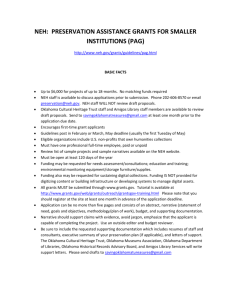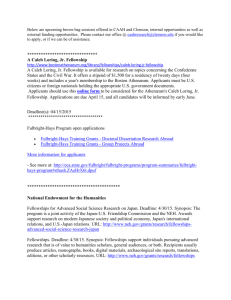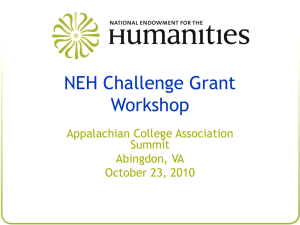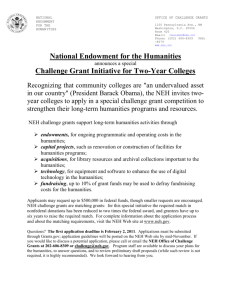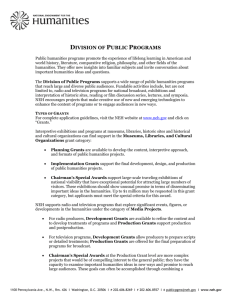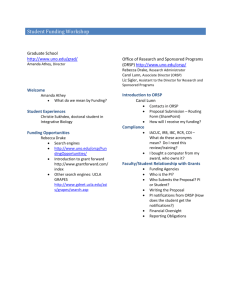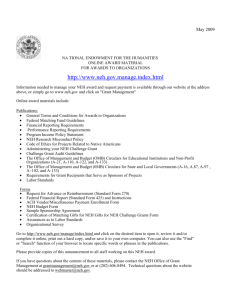NEH Fellowships 2009
advertisement
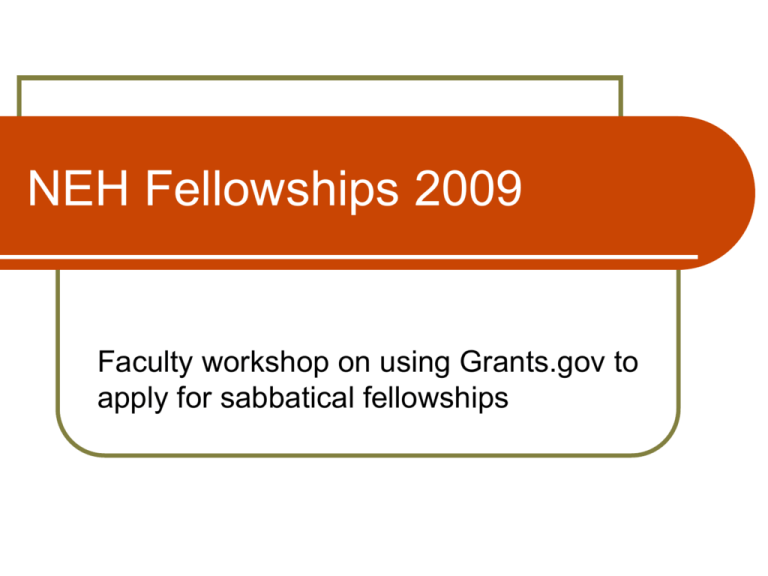
NEH Fellowships 2009 Faculty workshop on using Grants.gov to apply for sabbatical fellowships About the NEH fellowships Fellowships support individuals pursuing advanced research that is of value to scholars and general audiences in the humanities. Fellowships cover periods lasting from six to twelve months at a stipend of $4,200 per month. The maximum stipend is $50,400 for a twelve-month tenure award period. The award period must be continuous, and award recipients must work full time on their projects. Recipients may begin their awards as early as January 1, 2010, and as late as July 1, 2011. Fellowships support projects at any stage of development. Recipients usually produce articles, monographs, books, digital materials, archaeological site reports, translations, editions, and other scholarly tools. Eligibility All applicants must have completed their formal education by the application deadline (May 5, 2009). U.S. citizens, whether residing inside or outside the country, and foreign nationals who have been living in the U.S. or its jurisdictions for at least the three years prior to the application deadline are eligible to apply. Concurrent grants from other organizations for the same project are allowed. You may apply for funding for a project that has previously received NEH Fellowship support. Four steps for NEH Fellowships 1. Register with Grants.gov 2. Download the application package and supplemental form 3. Complete the application and form 4. Submit the application What is Grants.gov? An “electronic storefront” used to: Research federal government funding opportunities Locate grant application packages, including instructions and forms Submit proposals to federal agencies Step 1: Registering with Grants.gov Go to www.grants.gov and click “Get Registered” (left menu) Click “Individual Registration” Click “Register with Grants.gov” Enter the funding opportunity number: 20090505-FA Click “Register” Complete the profile form and click “Submit” Review your info, edit if necessary, and click “Confirm” Create a username and password (passwords must contain at least one uppercase letter, one special character such as # or %, and one number) and click “Submit” You will receive an e-mail confirmation of your registration. Tips for Registration You should register several weeks before the application deadline. The Individual Registration User Guide is available at www.grants.gov/assets/IndvUserGuide.pdf . You do not need to enter AC’s DUNS # (066985367) to register as an individual (but will need this number later in the process). If you have trouble with registration, contact the Grants.gov help desk at 1-800-518-4726 or support@grants.gov. Step 2: Get the application forms Click “Apply for Grants” on the left menu at Grants.gov First, download Adobe Reader if you don’t already have it. (NOTE: You must use Adobe Reader 8.1.3 or higher, not Adobe Professional.) ITEM 1: Next, click on “Download a Grant Application Package,” enter funding opportunity number 20090505-FA and click “Download Package” Enter your e-mail address to receive notification of any changes to the forms or process ITEM 2: Download the NEH Supplemental Information for Individuals form from www.neh.gov/grants/guidelines/pdf/FellowshipsSupplemental.pdf Save the application package and supplemental info form on your computer Optional: Sign up for the NEH Fellowship listserv to receive info about submission difficulties at https://securegrants.neh.gov/fellowships.asp Step 3: Completing the application The guidelines can be found at www.neh.gov/grants/guidelines/fellowships.html . You will be working offline on the application until it is ready to upload and submit. Use Adobe Reader 8.1.3 or higher every time you work on your application package. You can work on your application on a Mac, but you must use a PC with Internet Explorer to upload and submit. Application components The application package contains two forms that you must complete in order to submit your application: 1. Application for Federal Assistance SF424Individual—this form asks for basic information about the project and the applicant. 2. NEH Attachment Form—this form allows you to attach your narrative, bibliography, resume, and appendix. In addition, you must complete the NEH Supplemental Information for Individuals form (this will be attached to the attachment form). The SF424-Individual Form Open the application package (Tip: Always right click on the file and open with Adobe Reader 8.1.x if you also have Adobe Professional on your computer.) Fill in the “Application Filing Name” (this is an abbreviated version of your project title, limited to 38 characters without punctuation) Click on the SF424 form in the left box, click “Move form to complete,” click on the form in the right box, and click “Open Form” Some fields will be pre-populated You will need to complete all the yellow fields Congressional district (p. 2): Enter MA-001 if Olver is your US representative or MA-002 if Neal is your rep. If you live elsewhere, locate your district by entering your zip code on the left side of the page at www.house.gov . SF424 (continued) Enter the title of your project (this box isn’t yellow, but you should complete it). The field limit is 200 characters. Do not use punctuation marks or special characters in this field. Enter your project description. The field limit is 1,000 characters. This should be written for a non-specialist audience, stating the importance of the proposed work to larger issues in the humanities. Check the box "By signing this Application. . . ". Use the "Close Form" button at the upper left page 2 to save your SF424 and return to the main menu. Click “Save” at the top of page 1 before closing the application. TIP: You can get info about any field by clicking in the box and then clicking “About” at the top of the form. NEH Supplemental Information for Individuals Form Open the form (Tip: Always right click on the file and open with Adobe Reader 8.1.x if you also have Adobe Professional on your computer.) Provide the following: Field of project (choose from drop down) Field of study (choose from drop down) Indicate if the mailing address on the SF424-Individual Form is your home or work address. Institution: Trustees of Amherst College DUNS Number: 066985367 TIN/EIN: 042103542 Reference Letters: Provide the names, e-mail addresses, and affiliations for your two recommenders. NEH will contact these individuals, requesting that they write their letters of recommendation. Nominating Official: Leave this section blank for fellowships. Save the form with the filename NEHinfo.pdf. You will later attach it to your application using the attachments form in the application package. Attachments All attachments must be in PDF format. PC users can download and install a free program called PDF Creator from www.pdfforge.org/products/pdfcreator . To convert your document, go to the File menu, choose Print, then choose PDF Creator in your printer options box. To convert a document to PDF on a Mac with OS X, go to the File menu, choose Print, then PDF, then Save as PDF. Attachments (continued) Required size and names for your attachments: 1. 2. 3. 4. 5. NEH Supplemental Information for Individuals form (Name the file “NEHinfo.pdf”) Narrative - 3 single-spaced pages (“narrative.pdf”) Bibliography - 1 single-spaced page (“bibliography.pdf”) Resume - 2 single-spaced pages (“resume.pdf”) Appendix (only for editions, translations, or database projects, or for proposals that include visual materials, "appendix.pdf") Don’t use any special characters in filenames. Using the NEH Attachment Form After converting all your attachments to PDFs, open your application package again, using Adobe Reader 8.1.x. Click on Attachments in the left box, click “Move form to complete,” click on the form in the right box, and click “Open Form” Attachment form (continued) Order for attachments: 1. NEH Supplemental Information for Individuals form (“NEHinfo.pdf”) 2. Narrative (“narrative.pdf”) 3. Bibliography (“bibliography.pdf”) 4. Resume (“resume.pdf”) 5. Appendix (only for editions, translations, or database projects, or for proposals that include visual materials, "appendix.pdf") Do not attach anything else! Click “Close Form” and then “Save” Use a PC to submit From this point forward, you must use a PC and Internet Explorer. If you don’t have a PC, either copy your application package from your Mac to a flash drive or e-mail it to yourself. 4. Submitting the application IMPORTANT: To avoid technical problems, or resolve any that occur, plan to submit your application a week before the deadline. On a PC, first open Internet Explorer. Note: Firefox may be the default browser on your computer, but all PCs should have IE also. Minimize the browser window Open your application package using Adobe Reader 8.1.x Click “Check Package for Errors” and make any necessary corrections Next steps Click “Save and Submit.” You will be connected automatically to the internet via IE. Enter your username and password Click “Sign and Submit Application” After the upload is complete, you will see a confirmation page, which includes a Grants.gov tracking number. Please print this page for your records. You will also receive a confirmation e-mail. Amherst College Resources Individual Sponsored Research Mary Ramsay, Associate Director Foundation and Corporate Relations, Office of Development x8245 mramsay@amherst.edu Group/Collaborative Sponsored Research Lisa Stoffer, Director Corporate & Foundation Relations, Office of Development x2724 lstoffer@amherst.edu Arts and Social Sciences Sponsored Research Nicola Courtright Associate Dean of the Faculty X2123 nmcourtwright@amherst.edu