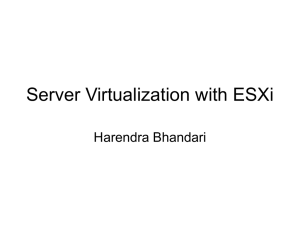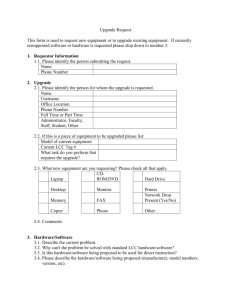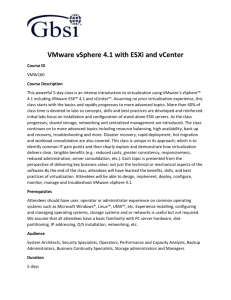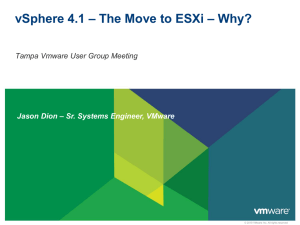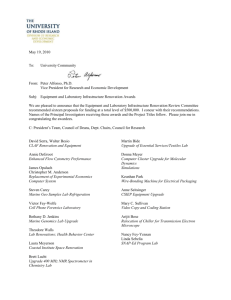ESX 4.x - Amazon Web Services
advertisement
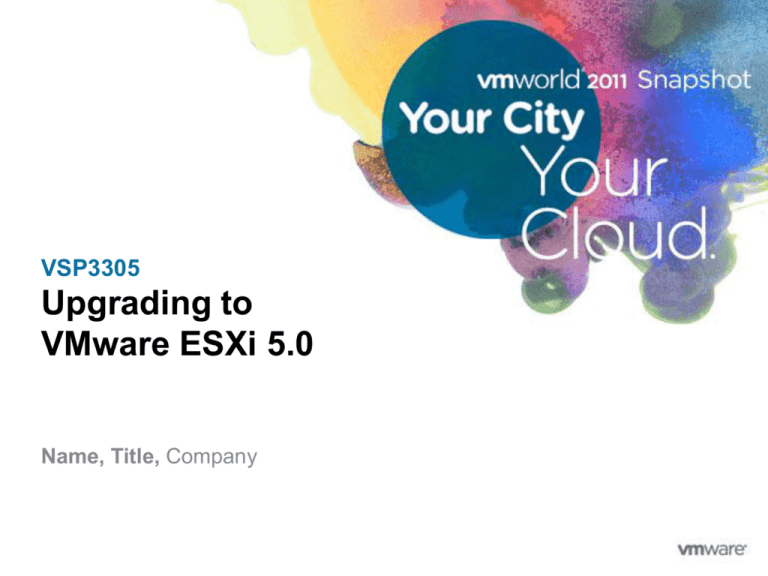
VSP3305 Upgrading to VMware ESXi 5.0 Name, Title, Company Disclaimer This session may contain product features that are currently under development. This session/overview of the new technology represents no commitment from VMware to deliver these features in any generally available product. Features are subject to change, and must not be included in contracts, purchase orders, or sales agreements of any kind. Technical feasibility and market demand will affect final delivery. Pricing and packaging for any new technologies or features discussed or presented have not been determined. 2 Agenda 3 Convergence ESXi Architecture Upgrade Requirements and Limitations Upgrade Tips Upgrade Overview Post Upgrade Considerations Summary Convergence vSphere 5.0 is the first release to offer only the ESXi hypervisor • Service console no longer exists • ESXi Shell / ESXCLI for local CLI administration • vCLI / PowerCLI for remote CLI administration • Small, light-weight, secure, dual-image architecture • Good news! In-place upgrades from both ESX and ESXi 4.x vCenter Server 5.0 ESX/ESXi 4.x 4 ESXi 5.0 Convergence Cont. Migrating from ESX 4.x to ESXi 5.0 • In-place migration using either ESXi Installer or Update Manager • Automatically detects ESX 4.x and performs upgrade • Is sensitive to boot disk partition layout – requirements discussed later • During the migration: • Boot disk is repartitioned to match ESXi. • The host configuration preserved (most of it ) • The boot disk VMFS volume is preserved 5 Convergence Cont. Migrating from ESX 4.x to ESXi 5.0 • Considerations prior to migrating an ESX 4.x host to ESXi 5.0: • Replace/deprecate agents/scripts running in the Service Console • Agents: most vendors provide ESXi compatible agents (run in management VM) • Leverage API to access/manage/monitor the ESXi host (agentless) • Scripts: Deprecate unneeded scripts or convert to vCLI / PowerCLI • Use ESXi Image Builder CLI to add 3rd party software components to your ESXi Image (i.e. custom drivers, CIM providers) 6 Convergence Cont. Upgrading from ESXi 4.x to ESXi 5.0 • In-place upgrades from ESXi 4.x to ESXi 5.0 using ESXi Installer or Update Manager • Same architecture = minimal change: • Existing ESXi 4.x boot disk partitions kept. • Host configuration preserved (state.tgz) • Boot disk VMFS volume preserved • Contents of the boot disk replaced with ESXi 5.0 7 Agenda 8 Convergence ESXi Architecture Upgrade Requirements and Limitations Upgrade Tips Upgrade Overview Post Upgrade Considerations Summary ESXi Architecture ESXi uses a dual-image architecture • “Dual-image” Approach allows for falling back to last known good copy ESXi laid out on 1GB partition • Uses 1st GB of the boot disk – VMFS must fall after the 1GB mark to be kept Separate 4GB “scratch” partition created • 1GB + 4GB = 5GB. Hence minimum supported disk size = 5GB Boot Loader (4MB) I1 Boot Bank A Boot Bank B (250MB) (250MB) Store Partition Partition (110MB) (286MB) Core dumps Boot Banks ~1GB 9 Core Dump VMware Tools ISOs ESXi Architecture Cont. The ESXi Dual-Image architecture in action Boot Loader (4MB) I1 Boot Bank A Boot Bank B (250MB) (250MB) Host running Image: I1 10 Core Dump Store Partition Partition (110MB) (286MB) ESXi Architecture Cont. The ESXi Dual-Image architecture in action (cont.) Boot Loader (4MB) I1 Boot Bank A Boot Bank B (250MB) (250MB) Core Dump Store Partition Partition (110MB) (286MB) Core Dump Store Partition Partition (110MB) (286MB) Host running Image: I1 New Image/Update Boot Loader (4MB) I1 Boot Bank A (250MB) I2 Boot Bank B (250MB) Host running Image: I2 11 ESXi Architecture Cont. The ESXi Dual-Image architecture in action (cont.) Boot Loader (4MB) I1 Boot Bank A Boot Bank B (250MB) (250MB) Core Dump Store Partition Partition (110MB) (286MB) Core Dump Store Partition Partition (110MB) (286MB) Core Dump Store Partition Partition (110MB) (286MB) Host running Image: I1 Boot Loader (4MB) I1 Boot Bank A (250MB) I2 Boot Bank B (250MB) Host running Image: I2 Shift + R on boot Boot Loader (4MB) I12 Boot Bank A Revert (250MB) Host running Image: I1 12 I2 Boot Bank B (250MB) Agenda 13 Convergence ESXi Architecture Upgrade Requirements and Limitations Upgrade Tips Upgrade Overview Post Upgrade Considerations Summary Requirements and Limitations Migrating/Upgrading to ESXi 5.0 requires: • 64-bit Hardware • vCenter, ESXi, Update Manager all require 64-bit hardware/OS • vCenter 5.0 • vCenter 5.0 can manage ESXi 5.0, ESX/ESXi, and ESX/ESXi 3.x • ESX/ESXi 3.5 requires legacy license server • Host must be running ESX/ESXi 4.x • Upgrade 3.5 hosts to 4.x first, and then to 5.x • In-place upgrade only • Must use the same 4.x boot disk, no provision for switching boot disk • Fresh 5.0 install required to change boot device (i.e. from local disk to SAN) Hosts must meet storage and disk partitioning requirements! 14 Requirements and Limitations Cont. Boot disk requirements • ESX/ESXi hosts must have 50MB available on boot disk VMFS (store host configuration) • ESX hosts migrated using Update Manager also require 350MB free in “/boot” ESX 4.0 Default Disk Partitions • VMFS volume must fall after sector 1843200 (i.e. after the 1st GB) • 1st GB used for ESXi partition Disk partitioning is usually only an issue for ESX hosts when a custom disk partitioning layout has been used 15 How to verify your ESX Host disk partitions are compatible: Step 1: From vSphere Client verify the ESX host at least a 1GB /boot partition 16 How to verify your ESX Host disk partitions are compatible: Step 2: From ESX Shell run “# fdsik –ul” to verify the VMFS partition starts after sector 1843200 (after the 1GB mark) 17 Requirements and Limitations Cont. There is no automated “rollback” capability • Applies to upgrades from ESX and ESXi • To recover from a failed upgrade, reinstall 4.x and restore configuration Upgraded host maintain legacy MBR • Still limited to boot disk < 2TB 18 Requirements and Limitations Cont. Preserving the host configuration • Most ESX/ESXi host configuration preserved, but not all • Service console port group removed, NICs converted to VMkernel NICs • Information not applicable to ESXi is not preserved • /etc/sysconfig/mouse or /etc/sudoers • Custom configuration files in the Service Console are not preserved • Scripts added to /etc/rc.d. • Ruleset files and customized firewall rules are not preserved • Information in custom disk partitions is not preserved • Local users and groups are not migrated Refer to the ESXi 5.0 Upgrade Guide, Chapter 6 (page 70) for a comprehensive list of ESX/ESXi settings that are preserved 19 Requirements and Limitations Cont. 3rd Party software components are not carried forward • Software installed on the host that is not part of the ESXi 5.0 Image (i.e. drivers, CIM Providers) • Option 1: Reinstall after the upgrade • Option 2: add the package/VIB to the ESXi image using the Image Builder CLI 20 Agenda 21 Convergence ESXi Architecture Upgrade Requirements and Limitations Upgrade Tips Upgrade Overview Post Upgrade Considerations Summary Upgrade Tips Always backup your host configuration before upgrading • ESX • • • • Back up files in /etc (/etc/passwd, /etc/groups, /etc/shadow, and /etc/gshadow) Back up any custom scripts Back up your .vmx files Back up local images, such as templates, exported virtual machines, and .iso files • ESXi • From the vSphere CLI, run the vicfg-cfgbackup command with the -s flag to save the host configuration to a specified backup filename ~# vicfg-cfgbackup --server <ESXi-host-ip> --portnumber <port_number> --protocol <protocol_type> --username username --password <password> -s <backup-filename> • From PowerCLI C:\> Get-VMHost MyHost | Get-VMHostFirmware -BackupConfiguration –DestinationPath c:\backup\ 22 Upgrade Tips Cont. Leverage advanced vSphere features • Features like HA, DRS, vMotion, Storage vMotion can help with the upgrade • Free 60-day trail provides access all features following vCenter install/upgrade Upgrade with no VM downtime • Migrate VMs on shared storage to other hosts (vMotion) • Migrate VMs on local storage to shared storage (Storage vMotion) Use Host Profiles • Standardize host configuration and eliminate configuration errors Place hosts in a vSphere Cluster • Rolling upgrades are supported • You can mix ESX/ESXi 3.5, 4.x and ESXi 5.0 hosts in the same cluster • Watch your VMware Tools, Virtual Hardware and VMFS Versions 23 vSphere 5.0 Licenses Obtaining your vSphere 5.0 Licenses • Customers with active Support and Subscription contract (SnS) are entitled to upgrade to vSphere 5.0 at no cost • Logon to support website and accept new EULA to access license keys • vSphere 5.0 License, Pricing and Packaging white paper • http://www.vmware.com/files/pdf/vsphere_pricing.pdf • vSphere Upgrade Center • http://www.vmware.com/products/vsphere/upgrade-center/licensing.html • vSphere License Advisor • http://www.vmware.com/products/datacenter-virtualization/vsphere/upgradecenter/vsphere-license-validator-script.html 24 Agenda 25 Convergence ESXi Architecture Upgrade Requirements and Limitations Upgrade Tips Upgrade Overview Post Upgrade Considerations Summary Migrate to vSphere 5 in 4 Steps Phase 1 Upgrade vCenter Phase 2 Upgrade to ESXi Phase 3 Upgrade VMs Phase 4 Upgrade VMFS Supported Paths • Upgrade/Migrate from ESX (“Classic”) 4.x and ESXi 4.x • Pre-4.x hosts will have to be upgraded to 4.x first Configuration Preserved Each phase is independent of the others • VMware Tools, Virtual Hardware, VMFS upgrades recommended, but not required • VMware Tools 5.0 supported on ESX/ESXi 4.x 26 Upgrade Overview Migration/Upgrade Method ESX 3.5* ESX/ ESXi 4.x Use Case Use vSphere Update Manager X For sites that already use vCenter Server and Update Manager Interactively use the ESXi installer X For a small number of hosts Perform a scripted migration/upgrade X For an efficient way to deploy multiple hosts X For upgrading ESX 3.5 hosts, or for use in your own custom upgrade plan Perform a new installation X * ESX/ESXi 3.5 hosts can be upgraded to version 4.x first, then upgraded to ESXi 5.0. 27 Upgrade Overview Cont. Upgrade experience is the same for both ESX and ESXi • Same procedures/tools • Same look and feel Under the covers the upgrade • ESX • • • • Host scanned for upgrade eligibility (using scripts copied to host) Disk is repartitioned Sensitive to disk partition layout Scratch directory vs. partition • ESXi • • • • 28 Host scanned for upgrade eligibility (using scripts copied to host) Existing disk partition kept but contents overwritten Less sensitive to disk layout Scratch partition vs. directory “ESX” Host Upgrade Overview Steps to upgrade an ESX 4.x host to ESXi 5.0 Host settings lost Host incompatible Fresh install Local VMFS destroyed Determine eligibility Host compatible Config Saved Repartition boot disk Upgrade to ESXi 5.0 If you don’t get the option to upgrade, verify: • 350MB free in /boot (for Update Manager only) • 50MB free in the boot disk datastore • VMFS volume is at the end of the disk (after sector 1843200) 29 Config Restored “ESX” Host Upgrade Overview Cont. ESX boot disk repartitioned to align with ESXi Data on VMFS volume will be preserved Instead of a scratch partition, a 4GB VMFS directory is used • Only applies to ESX host upgraded to ESXi • ESXi hosts retain scratch partition extended Before: /boot VMFS core Preserved extended After: 30 M B Bank 1 Bank 2 core store scratch VMFS “ESXi” Host Upgrade Overview Steps to upgrade an ESXi 4.x host to ESXi 5.0 Host settings lost Host incompatible Fresh install Local VMFS destroyed Determine eligibility Host compatible Config Saved Upgrade to ESXi 5.0 Config Restored Note key difference between upgrading from ESX vs. ESXi • ESX host’s boot disk is repartitioned, ESXi host’s boot disk is not • ESX host will have a scratch volume, ESXi host will have a scratch partition 31 “ESXi” Disk Partitioning Boot disk is not repartitioned during ESXi upgrade Data on VMFS volume will be preserved Dedicated scratch partition preserved extended Before: M B Bank 1 Bank 2 core store scratch VMFS Same disk partitioning used extended After: 32 M B Bank 1 Bank 2 core store scratch VMFS Lopsided Boot Banks When the ESXi boot banks are difference sizes Occurs in ESXi hosts upgraded from 3.5 to 4.x • In ESXi 3.5 boot banks = 48MB • In ESXi 4.x/5.0 boot banks = 250MB Only an issue for an ESXi 3.5 host upgraded to 4.x then directly to 5.0 extended M B 48MB 33 Bank 1 free Bank 2 core 250MB store scratch VMFS Choosing Your Upgrade Path Which upgrade method should you use? Host on 32-bit or Incompatible Hardware Replace Server Host Running ESX/ESXi 3.5 Running vCenter 5.0 Upgrade to 4.x NonUpgradable Boot Disk Host on 64-bit Compatible Hardware Host Running ESX/ESXi 4.x New 5.0 Install Upgrade to 5.0 using Update Manager Upgradable Boot Disk Upgrade to 5.0 using ESXi Installer 34 Agenda 35 Convergence ESXi Architecture Upgrade Requirements and Limitations Upgrade Tips Upgrade Overview Post Upgrade Considerations Summary Post Migration Considerations Active Directory • Join ESXi host to Active Directory • vSphere Client • Select the host and choose Configuration -> Authentication Services -> Properties • vCLI • Use “vicfg-authconfig” command • See the ESXi Configuration Guide, Chapter 13 36 Post Upgrade Considerations Cont. Implement the ESXi Dump and VMware Syslog Collector 37 Post Upgrade Considerations Cont. Scratch Partition • ESXi scratch pad (used to store log files, dump files, etc) • 4GB (default) • Local storage (default) • In some situations scratch partition may not be created during upgrade • SAS disk • USB/SD • No local disks • It’s good to verify the scratch partition is going to a persistent datastore following the upgrade When upgrading ESX hosts scratch directory used in lieu of scratch partition 38 Post Upgrade Considerations Cont. ESXi Shell • Rebranded Tech Support Mode • Local and remote (SSH) vCLI • ESXCLI Command Set • Local and remote CLI • New and improved in 5.0 • ‘vicfg-*’ Command Set • Remote CLI Only • Other Commands: • vmware-cmd, vmkfstools, etc. • vCLI available for Linux and Windows vMA • vCLI Appliance PowerCLI • Windows CLI Tool 39 ESXi Shell vCLI vMA PowerCLI Post Upgrade Considerations Cont. Commands Run Local Run Remote ESX/ESXi 4.x ESXi 5.x esxcfg1 Yes No Yes No esxcli2 Yes Yes No Yes vicfg3 No Yes Yes Yes vmware-cmd Yes Yes Yes Yes vmkfstools Yes Yes Yes Yes PowerCLI No Yes Yes Yes 1. ‘esxcfg’ commands deprecated in 5.0 (replaced with esxcli) 2. ‘esxcli’ in 4.x is *not* backward compatible with 5.0 3. ‘vicfg’ used for remote CLI only 40 Upgrading Virtual Machines Upgrading VMware Tools, virtual hardware and VMFS optional Provides flexibility to upgrade environment in phased manner Feature ESX/ESXi 4.x ESXi 5.x VMware Tools 4.x Yes Yes VMware Tools 5.x Yes Yes VMFS-3 Yes Yes VMFS-5 No Yes 3, 4, 7 4, 7, 8 Virtual Hardware1 1. ESXi 5.0 supports upgrading Virtual Hardware version 3 and later 41 VMware Tools VMware Tools upgrade optional following ESXi 5.0 upgrade VMware Tools 5.0 supported on both ESX/ESXi 4.x and 5.x Recommended – needed to benefit from latest improvements VMware Tools Version 3.x, 4.x, 5.0 42 VMware Tools 3.x Incompatible with vSphere 5.0 Must Upgrade VMware Tools 4.x Compatible with vSphere 5.0 Upgrade Optional VMware Tools 5.0 Compatible with vSphere 5.0 Backward Compatbile with vSphere 4.x Virtual Machine Hardware Version Upgrade VMware Tools first ESXi 5.0 supports Virtual Hardware versions 4, 7, or 8 • Must upgrade version 3 Virtual Hardware version 8 cannot run on ESX/ESXi 4.x Do not upgrade VM Virtual Hardware until all hosts are at ESXi 5.0 Current virtual hardware version 3, 4, 7, 8 43 Virtual Hardware Version 3 Incompatible with vSphere 5.0 Must Upgrade Virtual Hardware Version 4, 7 Compatible with vSphere 5.0 Upgrade Optional Virtual Hardware Version 8 Compatible with vSphere 5.0 Not Backward Compatbile with vSphere 4.x VMFS Version Upgrading to VMFS-5 is optional ESXi 5.0 supports VMFS versions 3.x and 5.0 VMFS-5 volumes are not accessible by ESX/ESXi 4.x hosts Recommended to benefit from latest 5.0 features VMFS-3 ESXi 3.x / ESXi 4.x / ESXi 5.0 Upgrade Optional / Recommended ESXi 5.0 VMFS-5 cannot be accessed by 4.x hosts VMFS 3.x / 5.0 VMFS-5 44 Agenda 45 Convergence ESXi Architecture Upgrade Requirements and Limitations Upgrade Tips Upgrade Overview Post Upgrade Considerations Summary Summary vSphere 5.0 is ESXi only In-place upgrade from ESXi 4.x In-place migration from ESX 4.x • Specific boot disk requirements must be met Host configuration preserved • Few exceptions – firewall rules, local users/groups VMFS partition preserved • Must be at the end of the boot disk (after sector 1843200) Upgrading VM components optional • VMware Tools, Virtual Hardware Upgrading VFMS optional/recommended • In-place non-disruptive upgrade (but not backward compatible) 46 Summary Things to watch for: • ESX hosts with custom boot disk partitioning (non-default) • ESXi hosts upgraded from 3.5 -> 4.x (lopsided boot partitions) • Custom firewall rule sets • 3rd Party Software Recommendations • Use HA/DRS • DRS in fully automated mode • Keep VMs on shared storage • Use Storage vMotion/vMotion • Setup an ESXi Management VM • PowerCLI • vCLI/vMA • Use Image Builder CLI to add 3rd party components 47 ESXi Info Center: http://www.vmware.com/products/vsphere /esxi-and-esx/index.html http://blogs.vmware.com/esxi @VMwareESXi 48 Upgrading Example Upgrading using the ESXi 5.0 Installer 49 When to Use the ESXi Installer to Upgrade Upgrade small number of hosts Each host upgraded individually Interactive upgraded • Can be scripted Use when ESXi host has lopsided boot banks 50 ESX 4.x -> ESXi 5.0 Installer Upgrade Example Maintenance Mode Boot ESXi 5.0 Select Boot Disk F1 to Verify Disk Choose Migrate/Preserve VMFS Confirm 3rd Party Software Warning 51 Confirm upgrade Reboot Host Reconnect Host Test/Verify ESX 4.x -> ESXi 5.0 Installer Upgrade Example Maintenance Mode Boot ESXi 5.0 Select Boot Disk F1 to Verify Disk Choose Migrate/Preserve VMFS Confirm 3rd Party Software Warning 52 Confirm upgrade Reboot Host Reconnect Host Test/Verify ESX 4.x -> ESXi 5.0 Installer Upgrade Example Maintenance Mode Boot ESXi 5.0 Select Boot Disk F1 to Verify Disk Choose Migrate/Preserve VMFS Confirm 3rd Party Software Warning 53 Confirm upgrade Reboot Host Reconnect Host Test/Verify ESX 4.x -> ESXi 5.0 Installer Upgrade Example Maintenance Mode Boot ESXi 5.0 Select Boot Disk F1 to Verify Disk Choose Migrate/Preserve VMFS Confirm 3rd Party Software Warning 54 Confirm upgrade Reboot Host Reconnect Host Test/Verify ESX 4.x -> ESXi 5.0 Installer Upgrade Example Maintenance Mode Boot ESXi 5.0 Select Boot Disk F1 to Verify Disk Choose Migrate/Preserve VMFS Confirm 3rd Party Software Warning 55 Confirm upgrade Reboot Host Reconnect Host Test/Verify ESX 4.x -> ESXi 5.0 Installer Upgrade Example Maintenance Mode Boot ESXi 5.0 Select Boot Disk F1 to Verify Disk Choose Migrate/Preserve VMFS Confirm 3rd Party Software Warning 56 Confirm upgrade Reboot Host Reconnect Host Test/Verify ESX 4.x -> ESXi 5.0 Installer Upgrade Example Maintenance Mode Boot ESXi 5.0 Select Boot Disk F1 to Verify Disk Choose Migrate/Preserve VMFS Confirm 3rd Party Software Warning 57 Confirm upgrade Reboot Host Reconnect Host Test/Verify ESX 4.x -> ESXi 5.0 Installer Upgrade Example Maintenance Mode Boot ESXi 5.0 Select Boot Disk F1 to Verify Disk Choose Migrate/Preserve VMFS Confirm 3rd Party Software Warning 58 Confirm upgrade Reboot Host Reconnect Host Test/Verify ESX 4.x -> ESXi 5.0 Installer Upgrade Example Maintenance Mode Boot ESXi 5.0 Select Boot Disk F1 to Verify Disk Choose Migrate/Preserve VMFS Confirm 3rd Party Software Warning 59 Confirm upgrade Reboot Host Reconnect Host Test/Verify ESX 4.x -> ESXi 5.0 Installer Upgrade Example Maintenance Mode Boot ESXi 5.0 Select Boot Disk F1 to Verify Disk Choose Migrate/Preserve VMFS Confirm 3rd Party Software Warning 60 Confirm upgrade Reboot Host Reconnect Host Test/Verify Upgrading Example Upgrading using vSphere 5.0 Update Manager 61 When to Use The Update Manager to Upgrade Advantages: • Upgrade an individual host or entire cluster • Unattended/Fully Automated • Upgrade Manager is cluster aware • Works with DRS and HA admission Control to patch optimal number of hosts concurrently • Rolls the upgrade through the cluster User determines behavior for: • Disabling FT/HA/DRS during upgrade • Migrate vs. suspend vs. power off VMs 62 ESX 4.x -> ESXi 5.0 Update Manager Example Import ESXi Image Create baseline Attach baseline Scan host/cluster Review Scan Details Remediate Confirm 3rd Party Software Warning Test/Validate 63 ESX 4.x -> ESXi 5.0 Update Manager Example Import ESXi Image Create baseline Attach baseline Scan host/cluster Review Scan Details Remediate Confirm 3rd Party Software Warning Test/Validate 64 ESX 4.x -> ESXi 5.0 Update Manager Example Import ESXi Image Create baseline Attach baseline Scan host/cluster Review Scan Details Remediate Confirm 3rd Party Software Warning Test/Validate 65 ESX 4.x -> ESXi 5.0 Update Manager Example Import ESXi Image Create baseline Attach baseline Scan host/cluster Review Scan Details Remediate Confirm 3rd Party Software Warning Test/Validate 66 ESX 4.x -> ESXi 5.0 Update Manager Example Import ESXi Image Create baseline Attach baseline Scan host/cluster Review Scan Details Remediate Confirm 3rd Party Software Warning Test/Validate 67 ESX 4.x -> ESXi 5.0 Update Manager Example Import ESXi Image Create baseline Attach baseline Scan host/cluster Review Scan Details Remediate Confirm 3rd Party Software Warning Test/Validate 68 ESX 4.x -> ESXi 5.0 Update Manager Example Import ESXi Image Create baseline Attach baseline Scan host/cluster Review Scan Details Remediate Confirm 3rd Party Software Warning Test/Validate 69 ESX 4.x -> ESXi 5.0 Update Manager Example Import ESXi Image Create baseline Attach baseline Scan host/cluster Review Scan Details Remediate Confirm 3rd Party Software Warning Test/Verify 70 ESXi Info Center: http://www.vmware.com/products/vsphere /esxi-and-esx/index.html http://blogs.vmware.com/esxi @VMwareESXi 71