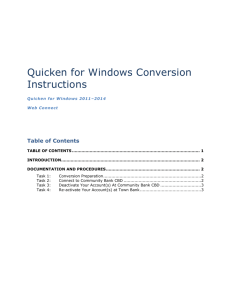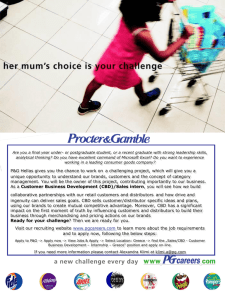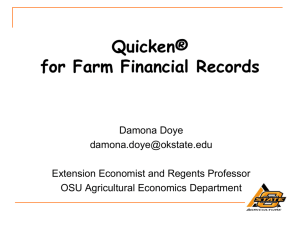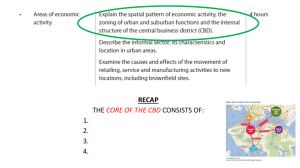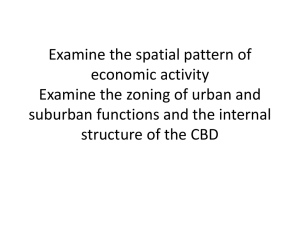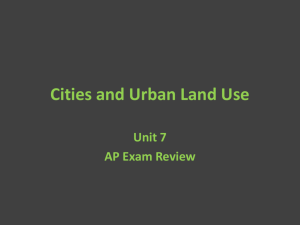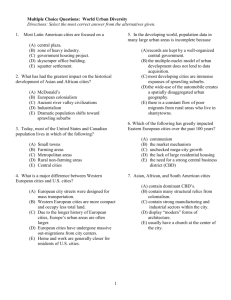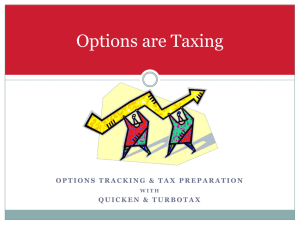Quicken Web Connect (Mac)
advertisement
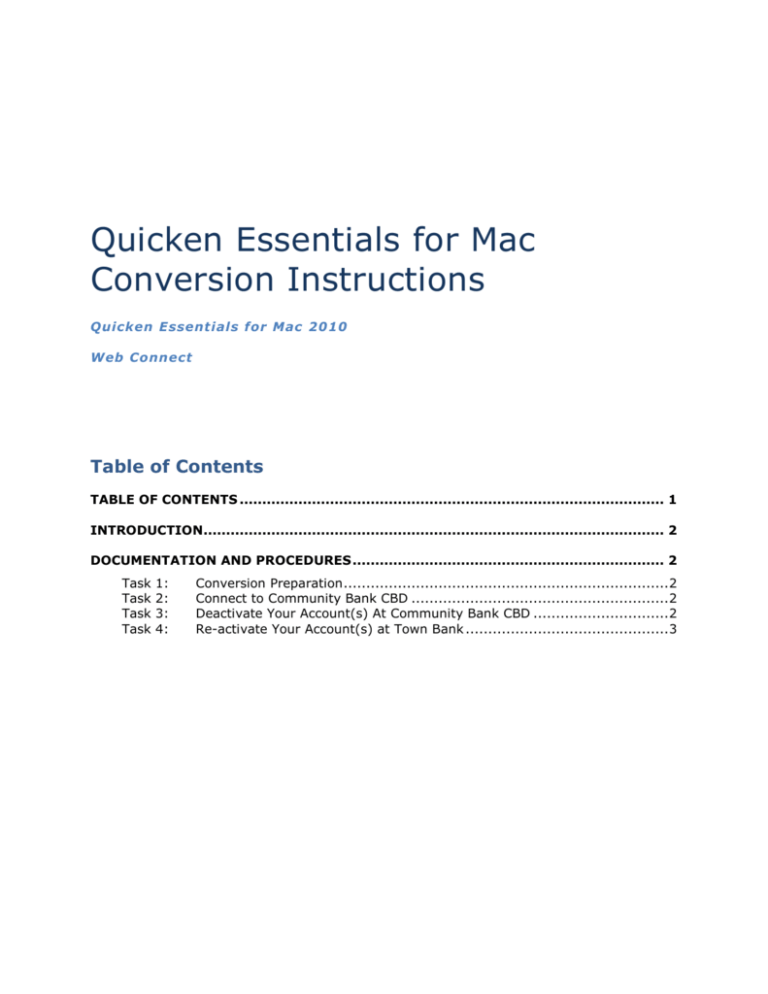
Quicken Essentials for Mac Conversion Instructions Quicken Essentials for Mac 2010 Web Connect Table of Contents TABLE OF CONTENTS .............................................................................................. 1 INTRODUCTION...................................................................................................... 2 DOCUMENTATION AND PROCEDURES ..................................................................... 2 Task Task Task Task 1: 2: 3: 4: Conversion Preparation ........................................................................ 2 Connect to Community Bank CBD ......................................................... 2 Deactivate Your Account(s) At Community Bank CBD .............................. 2 Re-activate Your Account(s) at Town Bank ............................................. 3 Introduction As Community Bank CBD completes its system conversion to Town Bank, you will need to modify your Quicken settings to ensure the smooth transition of your data. To complete these instructions, you will need your login credentials for the Community Bank CBD and Town Bank websites. It is important that you perform the following instructions exactly as described and in the order presented. If you do not, your service may stop functioning properly. This conversion should take 15–30 minutes. NOTE: This update is time sensitive. Tasks 1-4 can be completed on or before Friday, April 10th. Task 5 can be completed on or after Monday, April 13th. Documentation and Procedures Task 1: Conversion Preparation on or before Friday, April 10th. 1. Backup your data file. For instructions to back up your data file, choose Help menu > Search. Search for Backing Up, select “Backing up data files,” and follow the instructions. 2. Download the latest Quicken Update. For instructions to download an update, choose Help menu > Search. Search for Updates, select “Check for Updates,” and follow the instructions. Task 2: Connect to Community Bank CBD on or before Friday, April 10th. 1. Select your account under the “Accounts” list on the left side. 2. Choose Accounts menu > Update Selected Online Account. 3. Repeat this step for each account (such as checking, savings, credit cards, and brokerage) that you use for online banking or investing. Task 3: Deactivate Your Account(s) At Community Bank CBD 1. Select your account under the “Accounts” list on the left side. 2. Choose Accounts menu > Settings. 3. Remove the checkmark from “I want to download transactions”. 4. Click Save. 5. Click Continue when asked to confirm this deactivation. 6. Repeat steps 2 – 5 for each account at Community Bank CBD. Task 4: Re-activate Your Account(s) at Town Bank on Monday, April 13th. 1. Select your account under the Accounts list on the left side. 2. Choose Accounts menu > Update Selected Online Account. 3. Click List menu > Select Town Bank. 4. Click Continue. NOTE: Select “Quicken Connect” for the “Connection Type” if prompted. 5. Enter your Login Credentials for Town Bank. 6. Click Continue. 7. In the “Choose your Accounts” screen, ensure you associate each new account to the appropriate account already listed in Quicken. Under the Action column, select your existing account, and each additional account you wish to download into Quicken Essentials. IMPORTANT: Do NOT select “ADD” under the action column. 8. Click Continue. Thank you for making these important changes!