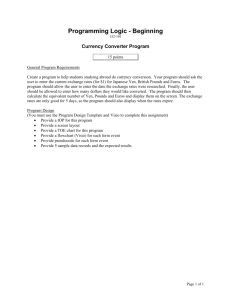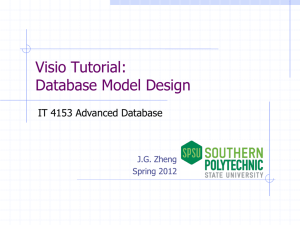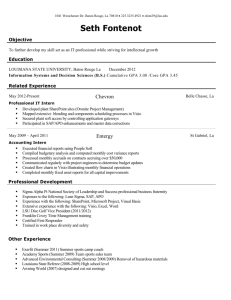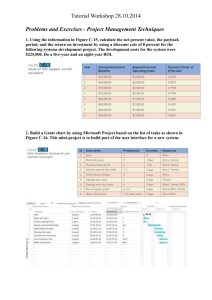File - freesixsigmasite.com
advertisement
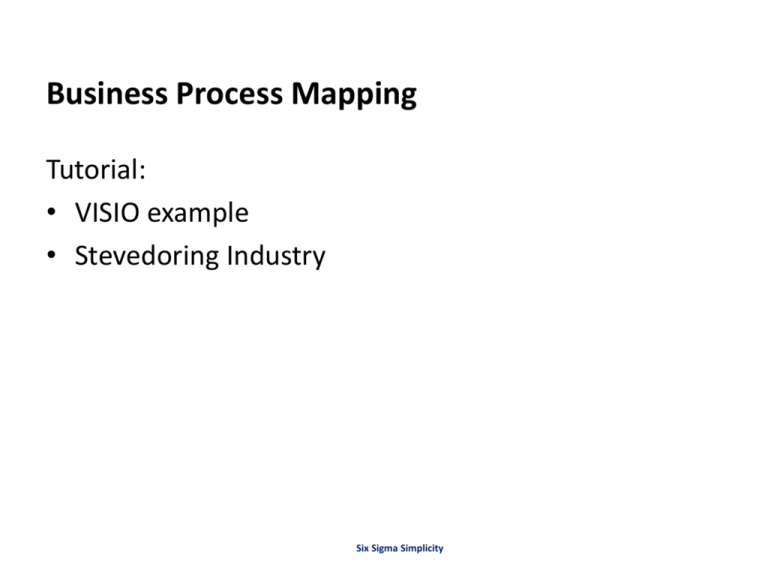
Business Process Mapping Tutorial: • VISIO example • Stevedoring Industry Six Sigma Simplicity Safety Contact and Quick Introductions • Who has a Safety Contact? 2 Objective • • • • 3 Learn standard format for Process Mapping Document core processes Communicate and share information Determine what, where, and how improvement can be made Benefits • Standardized Maps allow us to: – Understand a process – Simplify a process based on understanding – Implement process re-design to: • Enhance Safety • Eliminate Waste • Reduce Variation 4 Mapping Promotes Processes Standardization Safety: Standard processes lead to safe behaviors and hazard free conditions for predictable outcomes Quality: Standard processes produce predictable results and predictable cycle times Speed: ‘Synchronized Flow/Production’ requires reliable lead times based on predictable cycle times Cost Reduction: Standardized processes are the foundation of Process Excellence/Continuous Improvement 5 Standardized Enterprise-wide Categories • Common language to describe organization process groups Category 1.0 Develop Vision & Strategy 2.0 Develop & Manage Products & Services 3.0 Market & Sell Products & Services 4.0 Deliver Products & Services (Cargo) 5.0 Manage Customer Service Management Operating Processes 6.0 Develop & Manage Human Capital 7.0 Manage Information Technology 8.0 Manage Financial Resources 9.0 Acquire, Construct & Manage Assets Support Services 10.0 Manage Enterprise Risk, Compliance, Remediation & Resiliency 11.0 Manage External Relationships 12.0 Develop & Manage Business Capabilities 6 Selecting a Process to Map Where does the (process/ activity/task) map fit within the company? Follow these steps: • Review and determine the best category for your process • Determine most appropriate process grouping • Pick a process (activity description) to document that is closest to the immediate work content at hand 7 Thoughts on Mapping the Process • A process is a number of steps completed in order to achieve an objective • Observe and map the actual process – Talk to the people involved & get the facts – Reality is invariably different from perception; few processes work the way we think they do • Process map what is, not what you would like the process to be Defining a Process • A Process: – has start and stop points – is an interrelated activities that convert inputs into results (outputs) – consumes resources – requires standards for repeatable performance 9 Creating a Map • Define specific tasks that will be required to reach desired output • Determine inputs and outputs of each step • Using standard process symbols, determine sequence of the steps • Identify people, function, or roles for each step • Map points along primary process where decisions are made • Recognize one or more alternate paths and merge paths back after decision 10 Common Mapping Symbols • Start & Stop: Shows start or end of process Start • Line with Arrow: Denotes direction of flow • Activity: Shows tasks or activities performed • Decision: Shows a decision point • Connector: Process continued on same page (designated with a letter or number) 11 Process Step ? Common Mapping Symbols continued • Off page Connector: Links to another page • Predefined Process: Completed elsewhere • Document: Step deals with a document • Database: Data storage location • Call-out: Add additional information 12 Hyperlink Reviewing Process Mapping Grammar • Verb: action taken • Subject: person, thing that performs action • Object: thing (or person) that receives the action Start Flow Line Decision ? Process Step 13 lifts, locks, moves crane driver, gear man, superintendent container, stow plan, twist lock Process Step Stop Benefits of the Swim Lane Format • Helps visualize operation sequence and flow of information • Maps the actions required to complete the task • Identifies hand-offs between functions • Assists in making work visible by highlighting: • Decisions • Event sequences • Wait times or delays 14 Customer Map (Swim Lane Example) Cashier Customer Hungry Calls for Order Customer Eats Cook Take Order Deliverer Make Pizza Cook Pizza Pizza Correct Box Pizza Deliver Pizza • The value of the Swim Lane technique is that is shows you who or which department is responsible for the steps in a process 15 Creating a Map • Assemble those familiar with the process. • Have one individual question and challenge the group to think through the rationale to document the way things are (current state). • Identify someone who is neutral to the process and will facilitate discussion (as opposed to participating in the discussion). • Get agreement that the process map is correct from people working the process. (Functions, Sequencing, Decision points, etc) 16 Creating a Map • Think about the five to six high-level steps that occur within each individual's process 80 percent of the time or more. • Each member focuses on his or her own work process and swim lane. • Use basic flow charting symbols to outline the process steps. Beginning and end steps are ovals, process steps are written inside squares, and decisions are written inside the diamond shape. 17 Creating a Map • Connect each activity with an arrow, even if they cross swim lanes. • Ask each person to discuss the sub-processes that occur in each step. • Analyze the Swim Lane Diagram once it is completed to assure that the process steps are connected and flow from start to end. 18 Map (Stevedoring Example) 19 Mapping Tips • Use group interview method and a facilitator whenever possible • Select a few key people to help create the map – Knowledgeable of the process – Interested in improving the process – Available for the duration of the documentation effort • • • • 20 Establish ground rules at the start and post them Use room large enough for people to move around Have paper and post-it notes to write on Ask each person for their input into the process Mapping Tips • Re-sequence steps until group is satisfied that the process is adequately mapped • Keep energy flowing • Facilitator should act as a catalyst to jump start the group and help keep the group on track • Respect everyone’s contribution • Display map or route a copy around so everyone can review it for correctness 21 Create Maps Using Visio Software • A common (universal) package which features: – quicker access to other MS products/ tools – updated shapes and stencils – improved and expanded themes and effects make it easier to create professional diagrams • Electronic Maps can be stored and accessed in common shared location. 22 Visio Tutorial – Creating this Map Step-by-Step 23 A Visio Tutorial… • From the File menu, click on New > Cross-Functional Flowchart. 24 A Visio Tutorial… • Highlight US Units (click radio button). • Double click on “Create” icon. • Visio will automatically create a drawing window (blank). 25 A Visio Tutorial… Ribbon • Key Terms Shapes Pane Drawing Window 26 A Visio Tutorial… • Drawing window is now ready to populate and label Determine “Title” (Name of the process to be documented) 27 A Visio Tutorial… Double click on the field and type name of process “Container Import Out From Yard” here NOTE: Map progression builds with this step-by-step example 28 A Visio Tutorial… • Continue to label Map Determine “Phase” 29 A Visio Tutorial… Double click on the field and type “Phase 1 Overview” here 30 A Visio Tutorial… • Continue to label Map Determine “Functions” (Title each swim lane. They may or may not be the same as the subject.) 31 A Visio Tutorial… Double click and label each swim lane “Vessel”, “Trucking Co.” here 32 A Visio Tutorial… • Insert additional swim lanes by drop and dragging swim lane icon from the Shapes Pane to the Drawing Window. (Previous Sample Map) 33 A Visio Tutorial… Drop and drag additional swim lanes and continue to label them “Yard” “Gate” here 34 A Visio Tutorial… • Pre-determine the start and end points with team in prior meeting Identify “Start” (Oval shape) 35 A Visio Tutorial… Click here on ribbon to lighten background Drop and drag oval shape here 36 A Visio Tutorial… • Add text to shapes and connectors by selecting it and then typing. Once you’re finished adding text, simply click on a blank area of the page to go back to editing. Start With lighten background, double click icon to begin typing. 37 (Previous Sample Map) A Visio Tutorial… Double click and type “Start” here 38 A Visio Tutorial… When complete, click on blank area(oval icon re-appears) Determine next step, drop and drag another icon over … (i.e. - Rectangle) Double click on rectangle icon and type “Vessel discharges container ” here 39 A Visio Tutorial… When complete, click on blank area(rectangle icon re-appears) Determine next step, drop and drag another icon over … (i.e. - Rectangle) 40 A Visio Tutorial… Double click on icon and type “Trucker arrives for container ” here 41 A Visio Tutorial… • Continue dragging the appropriate icon in the swim lane and with each process step use the object, verb, subject formatting methodology – i.e. “Order placed by Customer” (Previous Sample Map) 42 A Visio Tutorial… Continue to drop and drag icons in the swim lanes and type text within each icon… Diamond shapes represent a decision and are worded in question format… 43 A Visio Tutorial… • Connect the different flowchart shapes together using the Connector tool from the Ribbon. (Previous Sample Map) 44 A Visio Tutorial… Drop and drag connecter linkage from one icon to another here Click on Connector in ribbon to activate 45 A Visio Tutorial… Continue to connect (link) each of the remaining icons 46 A Visio Tutorial… • Additional information can be added to the map by utilizing a ‘callout’ icon from the Shapes pane and typing the text or clicking on a connector line and inserting the ‘text’ there “call out” “text” (Previous Sample Map) 47 A Visio Tutorial… Click on line to activate text box Here 48 Type text “Wheeled” Here A Visio Tutorial… Click on line to activate text box Here 49 Type text “Decked” Here A Visio Tutorial… • Completed Map 50 A Visio Tutorial… • Save file in appropriate location. (“Save as” …) 51 Visio Exercise • In pairs, create a Process Map using Visio Scenario: Customer starts out by deciding on a product and placing an order. This initiates the pick sheet being printed out at the warehouse and a check of “stock status”. If the stock is unavailable, system automatically generates an ‘out of stock’ notice and new available delivery date to the Customer. If product is available, the Customer’s Credit Card is charged by Accounting and simultaneously Oracle (system) updates the Inventory at which time the order is e-mailed to the warehouse to pick (Fulfillment department). 52 Visio Exercise Map should include: • Name of Process • Start and Stop points • Subjects • Lanes • Steps (System and Process) • Text (Call-outs/Notations) 53 Visio Exercise – Completed Map (Sample) 54 Map Hierarchy Review Follow these Steps: • Review and determine the best category for your process • Determine most appropriate process grouping • Pick a process (activity description) to document that is closest to the immediate work content at hand Let’s walk through an example … (H.R. process – “testing candidates”) 55 Develop & Manage Human Capital Develop & Manage Human Resources Planning, Policies & Strategies (6.0) (6.1) Recruit, Source & Select Employees Develop & Counsel Employees Retain & Reward Employees Redeploy & Retire Employees (6.2) (6.3) (6.5) (6.6) Manage Employee Relations (6.4) Support Processes Manage Employee Information & Analytics (6.7) Manage Employee Communication (6.8) Develop & Manage Human Capital Develop & Manage Human Resources Planning, Policies & Strategies (6.0) (6.1) Recruit, Source & Select Employees Develop & Counsel Employees Retain & Reward Employees Redeploy & Retire Employees (6.2) (6.3) (6.5) (6.6) Manage Employee Relations (6.4) Support Processes Manage Employee Information & Analytics (6.7) Manage Employee Communication (6.8) Recruit, Source & Select Employees Manage Employee Requisitions Recruit / Source Candidates (6.2.1) (6.2.2) (6.2) Screen & Select Candidates Manage New Hire / Re-Hire (6.2.3) (6.2.4) Support Processes Manage Applicant Information (6.2.5) Screen & Select Candidates Recruit / Source Candidates (6.2.2) (6.2.3) Identify & Deploy Candidate Selection Tools (6.2.3.1) Test Candidates Select & Reject Candidates (6.2.3.3) (6.2.3.4) Obtain Candidate Background Information (6.2.3.5) Interview Candidates (6.2.3.2) Manage New Hire / Re-Hire (6.2.4) Test Candidates (6.2.3.3) Get availability from agency Identify & Deploy Candidate Selection Tools (6.2.3.1) Email PI/PLI to Hiring Manager Candidate Hiring Mgr wants to do a phone screen? N File PI/PLI results Email PI/PLI to qualified candidate Schedule 30 min phone interview on Hiring Manger’s calendar Complete phone interview Hiring Manager Recruiter Agency Test Candidates (6.2.3.3) Y Qualified? N Select and reject candidates (6.2.3.4) Candidate completes PI/PLI Test results automatically emailed to Recruiter Y Request interview from Recruiter Interview candidates (6.2.3.2) Benefits • A visual tool and a common language across the enterprise • Greater understanding of processes and procedures • Ease of new employee orientation • Opportunities for improvement are highlighted • Simplified processes lead to operating efficiencies Process Maps • Any questions? 62