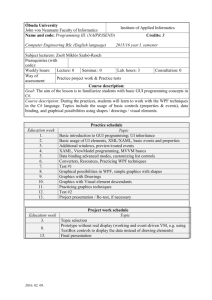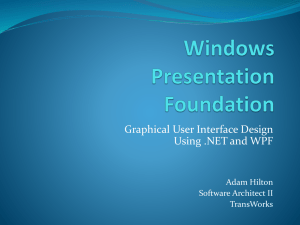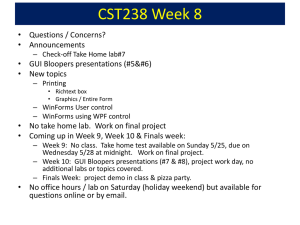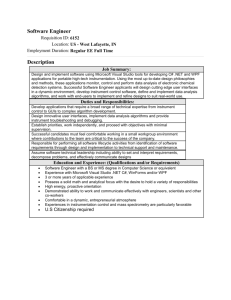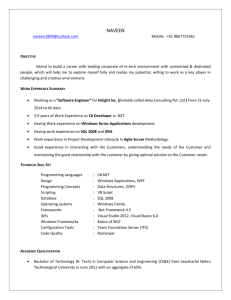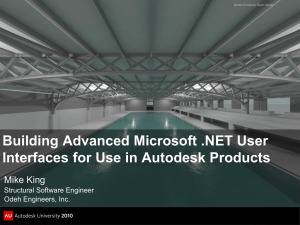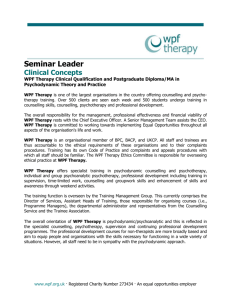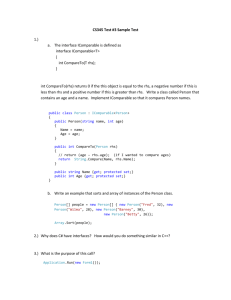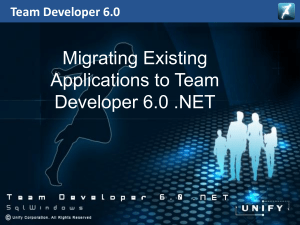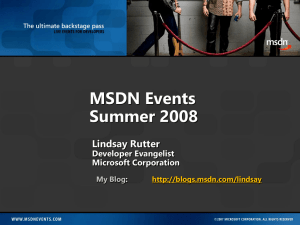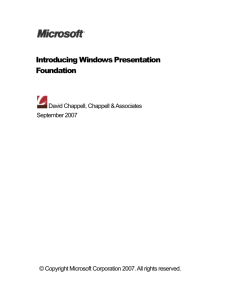WPF Hello World
advertisement
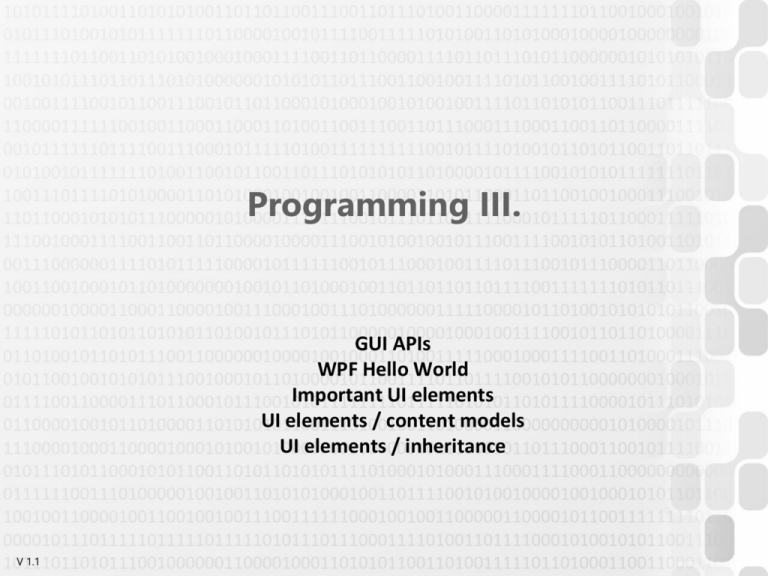
Programming III. GUI APIs WPF Hello World Important UI elements UI elements / content models UI elements / inheritance V 1.1 GUI APIs • API: Application Programming Interface • We usually do not start a GUI program from zero – Common exceptions: games • We use external APIs as building blocks/templates/ tools – – – – – – – – – V 1.1 MFC (Windows/C++) Windows Forms (Windows/.NET) Java AWT/Swing (Java) Cocoa (Mac OS X) QT (főleg Unixok) GTK/GTK+ (főleg Unixok) WPF (Windows/.NET) Metro (Windows RT) (Windows/C#, C++) Universal apps (WRT/UWP)(Windows 10) ÓE-NIK, 2015 (Only the desktop APIs are listed here) 2 Windows Forms • From .NET 1.0 (2002), mature in 2.0 – Provides managed access for Windows API components and controls – Windows API: from Windows 1.0 (1985) • Simple, classic look • Functionality: basic GUI concepts – – – – – V 1.1 Creation and management of windows Basic required controls (buttons, text boxes, scrollbars, etc.) Dialog windows Event-driven approach to handle mouse and keyboard input Etc. ÓE-NIK, 2015 3 Windows Presentation Foundation • From .NET 3.0 (2006) • Designed to replace Windows Forms – Only half successful! (as of 2015) • Provides a unified approach for (almost) all aspects of the visual application development’s logic – – – – – V 1.1 UI layout (similar elements as in Windows Forms) 2D 3D Multimedia/video Etc. ÓE-NIK, 2015 4 Windows Runtime, Universal Apps • Metro: design principles, design language (Metro -> Modern > Windows Store/Windows 8 apps) • Typography-oriented, simple graphics, relaxed layouts – Usually advantageous with small resolutions / portable devices – Not successful, WPF Metro toolkits can provide same design with the old WPF approaches • Win 10: Universal Windows Platform 10 – Same app runs on multiple platforms/devices – Common functionality API: Universal Windows Platform + API parts for the distinct platforms/devices – Weak spot: Windows Phone and Surface Tablets are not popular is it really necessary? V 1.1 ÓE-NIK, 2015 5 Windows Forms demo + problems • Event-driven approach, MANY controls • Mature, but many problems with BIG programs • • • • • • V 1.1 Only direct events? (few exceptions...) Only name-based access? (even less exceptions...) Only C# code for layout and style? Reusable Styles? Complex controls? List controls (item templates)? ÓE-NIK, 2015 6 Windows Forms vs. WPF Windows Forms WPF For simple GUIs „Rich desktop apps” and multimedia Old-fashioned solutions, many examples New approaches, several possible solutions (e.g. layout engines) Usually external libraries are Unified business logic required, even the MS solutions can have different usage principles Old and mature – few bugs, but they are known and workarounds exist Easy to learn V 1.1 ÓE-NIK, 2015 Some bugs, not mature framework, not mature IDE, ”under development” feeling Hard to learn 7 Which one? / The future • (2015 aug.) • As of Win8.1: WPF > WinForms – The future of the Metro layout is highly doubtful • As of Win10: The Universal Windows Platform 10 looks VERY promising, but currently not tested – No experience with big apps… • The new technologies (WPF and after) share a lot of basic concepts, so there are many reusable parts – The WPF is the safe choice – Windows Forms is obsolete – XAML, data binding, MVVM these WILL go on! V 1.1 ÓE-NIK, 2015 8 WPF Hello World V 1.1 ÓE-NIK, 2015 9 WPF Hello World V 1.1 ÓE-NIK, 2015 10 WPF Hello World • View -> <name_of_window> • View -> Other Windows -> <name_of_window> V 1.1 ÓE-NIK, 2015 11 WPF Hello World • Project settings – – – – – Compile/build settins Pre and post-build events Command line arguments Application settings Etc. • References to DLLs – Framework or third-party libraries • Application-level files • Files for the window V 1.1 ÓE-NIK, 2015 12 App, MainWindow • App class: – App.xaml.cs + generated bin/obj/App.g.cs = App class – This is where the Main method is generated, along with the instances of the App and MainWindow classes – Represents the application itself, can be accessed through a static property (e.g. App.Current.Shutdown()) • MainWindow class: – Represents the main window, of course it can be renamed – MainWindow.xaml.cs + generated bin/obj/MainWindow.g.cs = MainWindow class – InitializeComponent() is generated, which loads the XAML file V 1.1 ÓE-NIK, 2015 13 WPF Hello World • The XAML describes the GUI, the designer allows us to edit the GUI – not mature, autocomplete is imperfect V 1.1 ÓE-NIK, 2015 14 WPF Hello World • Code-behind for the window V 1.1 ÓE-NIK, 2015 15 WPF Hello World • We can edit the properties and the events for the selected UI element in the Properties window V 1.1 ÓE-NIK, 2015 16 WPF Hello World II. V 1.1 ÓE-NIK, 2015 17 WPF Hello World II. • Events – We can subscribe to events using the events section of the Properties window (“thunder” icon) – When we double-click, the XAML and the code-behind are both automatically edited – The event handler method is created in the code-behind, the association between the method and the control’s event is done in the XAML – We can remove the association by hand; compile error if we remove the event handler method without removing the association – Double clicking on the control = adding event handler for the default event V 1.1 ÓE-NIK, 2015 18 Toolbox • Controls – For user interaction • Simple graphical shapes (rectangle, ellipse) • Window extension elements – Menu, toolbar, status bar… • Layout managers – To group and align/size the elements • Etc. V 1.1 ÓE-NIK, 2015 19 Simple controls • Button – Content property for the “text” – Click esemény • Labe – Content property for the “text” • CheckBox – Content property for the “text” – IsChecked property – Checked/Unchecked events • RadioButton – – – – V 1.1 Content property for the “text” GroupName property (if not specified: same parent = group) IsChecked property Checked/Unchecked events ÓE-NIK, 2015 20 Simple controls • TextBlock – Text property for the text (!) • TextBox – For user input – Text property for the text (!) – TextChanged event • GroupBox – Header for the text (!) – Content property for the “text” (or anything else!) • Etc. V 1.1 ÓE-NIK, 2015 21 List controls • ListBox – Items property for the elements – SelectionChanged event • ComboBox (drop down list) – Items property for the elements – SelectionChanged event • TreeView + TreeViewItem – Items property for the elements – In a TreeViewItem: Items property for the elements, Header property for the text V 1.1 ÓE-NIK, 2015 22 Inheritance chain of UI elements • System.Windows.Media.Visual: – Rendering, transformations, click test, bounding rectangle operations… • System.Windows.UIElement: – Input, alignment, focus, event handling • System.Windows.FrameworkElement: – Data binding (!!!) V 1.1 ÓE-NIK, 2015 23 Inheritance chain of UI elements • System.Windows.Controls.Control: – Base class for controls: mainly manages the look of the controls (Background, BorderThickness, BorderBrush, FontFamily, FontSize stb) – Template management, if a ControlTemplate is present V 1.1 ÓE-NIK, 2015 24 Inheritance chain of UI elements • System.Windows.Controls.ContentControl: – Can contain only ONE element: Content – The content can be ANYTHING: String, Grid, etc. V 1.1 ÓE-NIK, 2015 25 Inheritance chain of UI elements • ContentControl descendants: – – – – – – V 1.1 Button CheckBox Label RadioButton … Window ÓE-NIK, 2015 26 Inheritance chain of UI elements • System.Windows.Controls.ItemsControl: – – – – V 1.1 Can contain MULTIPLE elements: Items, ItemsSource Items: ItemCollection, we can Add/Remove objects ItemsSource: IEnumerable Only one of them should be used. If the ItemsSource is specified, then the Items property is Read-Only ÓE-NIK, 2015 27 Inheritance chain of UI elements • ItemsControl descendants: – – – – – – V 1.1 ComboBox ListBox ListView Menu TreeView … ÓE-NIK, 2015 28 Inheritance chain of UI elements • System.Windows.Controls.Panel: – Base class for layout managers – Children: UIElementCollection type – accepts UIElement instances V 1.1 ÓE-NIK, 2015 29 Layout managers • No display on their own, they group and align the controls within • • • • • Grid (in cells, with margins) Canvas (positioned by pixel) DockPanel (dock top/bottom/left/right) StackPanel (stack controls on each other) WrapPanel (stack controls on each other + pagination) – The children property contains the sub-controls Grid: V 1.1 StackPanel: ÓE-NIK, 2015 30 Alignment of controls • HorizontalAlignment – Within the parent • VerticalAlignment – Within the parent • Margin: distance around the control • Height, Width • These properties together (along with the rules specified in the layout manager) specify the location and the size of the controls (e.g. …Alignment+Margin, Height+VerticalAlignment, Width+HorizontalAlignment…) V 1.1 ÓE-NIK, 2015 31 Task – tax calculator V 1.1 ÓE-NIK, 2015 32