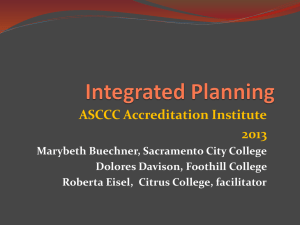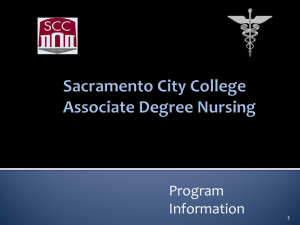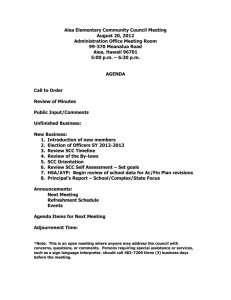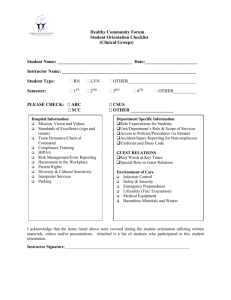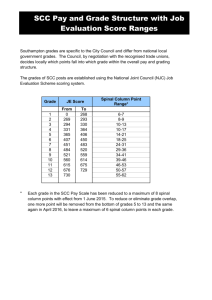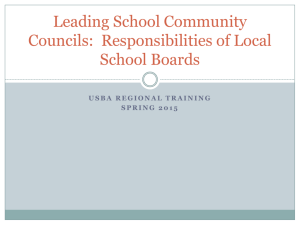lrccd - Login
advertisement
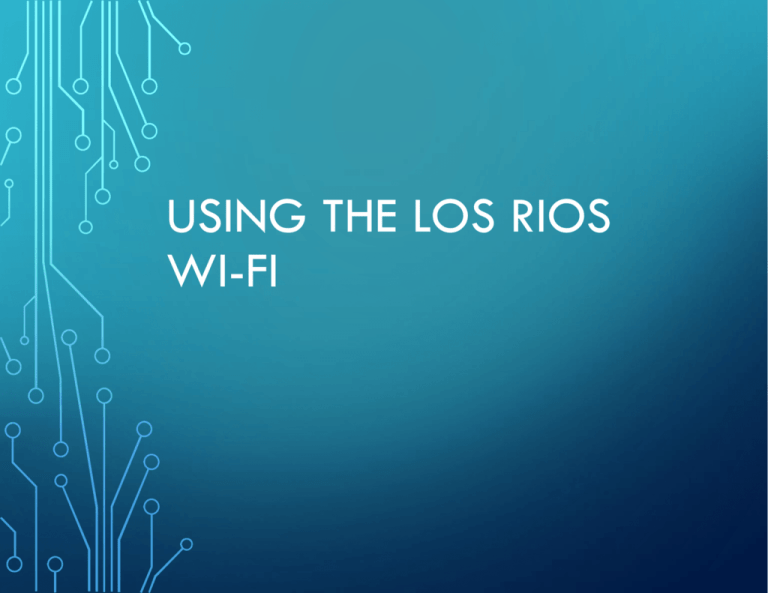
USING THE LOS RIOS WI-FI SCC WI-FI • Deployed in 2007 • 3 Wireless Networks • LRCCD • SCC_Guest • SCC_Instruct THE WIRELESS NETWORKS • LRCCD - For staff and students to use using your LRCCD domain username and password • SCC_Guest - For community members (non staff and students) • SCC_Instruct- For portable devices in use as teaching aides. LRCCD NETWORK • There are different instructions for each OS. WINDOWS OS • Network Login • The new wireless network's SSID is: LRCCD • Before you can connect to the network, make sure your Windows 7 operating system is up-to-date. Please run Windows Update to automatically update your system. • Follow the step-by-step instructions • Click on your wireless connection located in your toolbar and select Open Network and Sharing Center. • Select Manage Wireless Networks • Select Add • Select Manually Create a Network Profile • For Network name input LRCCD Security type: WPA2-Enterprise Encryption type: AES Check the box to Start this connection automatically Select Next • Select Change Connection Settings Select the Security tab. Under "Choose a network authentication method" drop-down, select Microsoft: Protected EAP (PEAP) option. Select the Settings button. Check the box to Validate server certificate Check the box to Connect to these servers and type in radius.losrios.edu Scroll down the "Trusted Root Certification Authorities" and check the box for AddTrust External CA Root Check the box to Enable Fast Reconnect Select the Configure... button and un-check the option to Automatically use my Windows logon name... and click OK. On the LRCCD Wireless Network Properties window, select Advanced settings Under this window check the box to Specify authentication mode Select User authentication and select OK on this and the previous windows to save and close. Now connect to the LRCCD wireless network and you will be prompted for a user name and password. User your W-ID credentials to authenticate. MAC 1) Please click on your airport icon (top right next to speaker icon) 2) If you cannot connect directly to LRCCD. Click on “open network preferences” 3) Then advanced 4) Highlight the SCC Hotspot; click the minus symbol to remove the network. Do this to all SCC networks. Press OK then Apply 5) Click on Network Name drop down arrow 6) Click on Network name and choose LRCCD 7) Enter your W employee ID and password 8) You will be asked to trust the certificate. Please use the local admin account to make the changes for this step. After that your MAC should be connected to the LRCCD Wi-Fi network. Note • Due to the certificate change from Verisign to AddTrust, previous users who have connected to LRCCD in the past will have to delete the LRCCD profile. The instructions are as follows o IOS Navigate to settings > General > Profile > “LRCCD” – Remove o OSX Apple Menu > System Preferences View Menu in System Preferences, select Profiles Locate the LRCCD profile and remove it • On some occasions you will not see the “minus” sign to remove the profile, in this instance, please connect to SCC-hotspot, open a web browser, you will be redirected to a wizard page. Click on the auto configure link for MAC, follow the instructions, you will be given the chance to remove the LRCCD profile. ANDROID AND LINUX • Settings • EAP Method : PEAP •PHASE 2 authentication : MSCHAPV2 •CA Certificate: •Identify: W ID unspecified •Password: The password is the one associated with the WID#. SCC GUEST • A guest account is created for members of the community that are not Los Rios staff or students • A member of staff creates an user from this website https://omnivista.losrios.edu/ sponsor/index.php • Once the account is created, the user should select SCC_Guest to connect to their network KNOWN ISSUES • DNS - You are able to logon, get an IP address but cannot access the internet LRCCD DNS Issue You may be able to logon to the LRCCD network, get an IP address but still cannot access the internet. The likely cause of the issue is an entry in the DNS settings To correct this issue, please click on the wireless icon ( bottom right, next to clock) Next click on Open Network and Sharing Center Next click on change adapter settings Click on the wireless network connection Click on Properties Highlight Internet Protocol Version 4 and click on Properties If there is an entry “use the following DNS server addresses” , please clear it and make sure it obtain DNS server address automatically. Click OK and you should be able to connect to the internet. MAC •Due to the certificate change from Verisign to AddTrust, previous users who have connected to LRCCD in the past will have to LRCCD in the past will have to delete the LRCCD profile. The instructions are as follows • ·Los • Navigate to settings > general > profile > "LRCCD" - remove • . osx • Apple menu > system preferences • View menu in system preferences, select Profiles • Locate the LRCCD profile and remove it On some occasions you will not see the "minus" sign to remove the profile, in this instance, please connect to SCC_Hotspot, open a web browser, you will be redirected to a wizard page, follow the instructions, you will be given the chance to remove the LRCCD profile. ADDTRUST CERTIFICATE • In this instance you may not have the AddTrust certificate installed on your system, you will need to download the certificate and installed it on your system. THANK YOU FOR COMING!