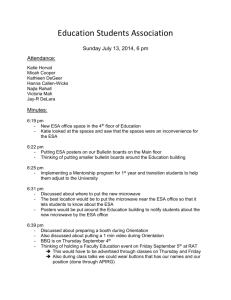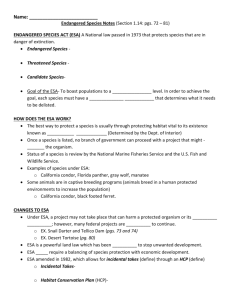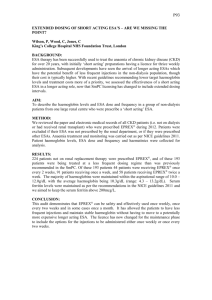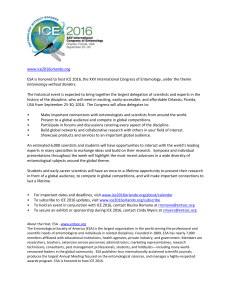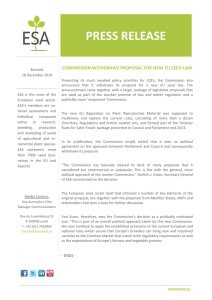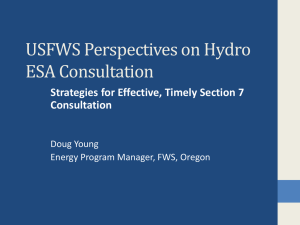March 2011 - Los Rios Community College District
advertisement
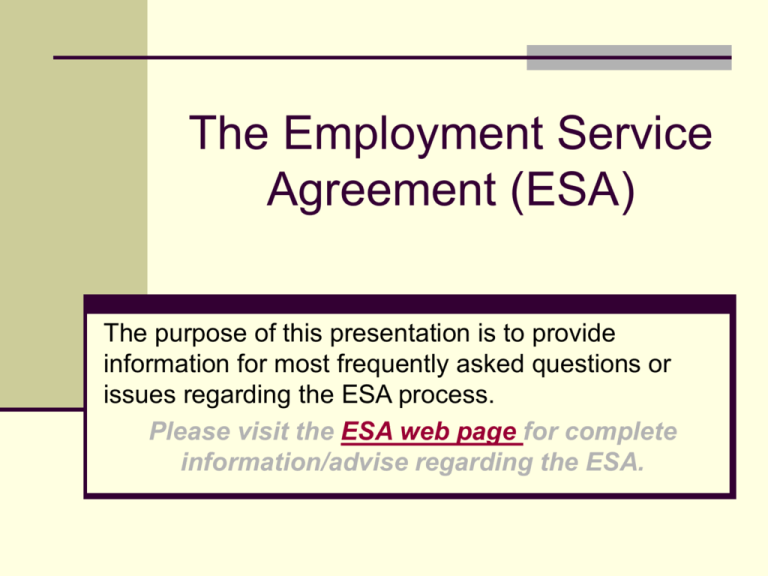
The Employment Service Agreement (ESA) The purpose of this presentation is to provide information for most frequently asked questions or issues regarding the ESA process. Please visit the ESA web page for complete information/advise regarding the ESA. The ESA can be found on the ESA Web Site; the links are below. ESA Web Site PDF Version of the ESA Word Version of the ESA Path for ESA Web Page http://www.losrios.edu/hr/ESA%20Page/ESAs_Sep2010/HomePage.html 1) Go to: www.losrios.edu 2) Click on: Employees 3) Click on: All other links are only available from a Los Rios Computer – click here to enter. 4)Click on: Human Resources 5) The above path goes to the Human Resources “Internal” (employee only) home page. Scroll down until you see “General Information” in the column on the left side. The fourth bullet is: “Employment Service Agreement (PDF form, instructions & Q&A” This is the link that goes to the ESA home page. Note: Once in the ESA home page, the easiest way to find information is to scroll down until you see “Supplemental Information (i.e., Table of Contents)”, and then click on the Table of Contents (TOC). The TOC includes all links and information available on the ESA web pages, in alphabetical order. Additional information will be added to the “Supplemental Information” section of this page. How to determine if an ESA is the appropriate way to pay The “ESA Decision Tree” page includes different decision tree’s/charts that should help you decide if an ESA is the correct way to pay an individual. Additional information is available on the ESA Eligibility web page. The GS79 form (“Independent Contractor vs. Employee Checklist”) is also available for your use. Types of ESAs (after it has been determined that the employee should be paid off of an ESA, the type of ESA needs to be determined.) There are three types of ESAs Instructional (which means subject to the California State Teachers’ Retirement System (CalSTRS). Non-Instructional/Classified (which means not subject to CalSTRS) Non-Instructional/Professional Expert (which means not subject to CalSTRS but requires minimum qualifications, to be determined by the hiring supervisor) Type of ESA to Use When determining what type of ESA to use (Instructional, NonInstructional/Classified or Non-Instructional/Professional Expert), the deciding factor is based upon the work being performed. Instructional ESAs An Instructional ESA means that the work being performed on the ESA is creditable towards the California State Teachers’ Retirement System (CalSTRS). An Additional resource: (Guidance to for making CalSTRS Determination) An ESA is considered “Creditable towards CalSTRS”; however, that does not mean that employee contributions towards CalSTRS will be withheld. Contributions towards a retirement system depends upon which retirement system the employee belongs to. A majority of Instructional ESAs are also subject to the 67% law (for part-time employees) and the 60% rule for (full-time faculty members). Here is a sample list of Instructional ESAs not subject to the 67% law. Instructional ESAs The FTE should be calculated for all Instructional ESAs. To calculate the FTE, take the total number of hours, for each semester, and divide by 652.50 (example: an Instructional ESA with 100 hours for spring would equal an FTE of .153 (100 / 652.50). The 652.50 calculation is based upon the full-time work schedule for non-instructional faculty. Counselors, Coordinators and Nurses work 174 days per year, 7.50 hours per day (174 x 7.50 = 1,305/2 semesters = 652.50) Instructional ESAs ESAs that are paid as a “lump sum” payment, need to be broken down to hours before calculating the FTE. Because the FTE calculation is based upon the non-instructional work week, the hourly rate is based upon the non-instructional adjunct salary schedule (B-2); Class 1, Step 1, which for 2010-2011 is $32.17 per hour. To calculate hourly rate, take the lump sum payment (ex: $1,500) and divide by the Class 1, Step 1 hourly rate from the B-2 Salary Schedule (ex: $32.17) and the lump sum payment will break down to 46.627 hours ($1,500 divided by $32.17 = 46.627 hours). To calculate FTE, take the number of hours (46.627 hours) and divide by the FTE calculation (652.50) which equals an FTE of .071 (46.627 divided by 652.50 = .071 FTE) Instructional ESAs For your use, an FTE calculator is available on the ESA web page. To check an employees eligible FTE, you may want to look at the “Term Workload Panel” in PeopleSoft. The Human Resources Specialist will input the FTE for ESAs subject to the FTE limitation into the Term Workload Panel. The FTE will appear in PeopleSoft only after data entry is completed by the HR Specialist. To calculate how much FTE an employee has available to work, multiply the employees’ available FTE by 652.50. Example: A FT Faculty Member has a maximum FTE of 1.600 and the Term Workload Panel indicates that his/her FTE is at 1.333. Subtract 1.600 FTE by 1.333 FTE = .267 available FTE. Then, multiply .267 FTE by 652.50, which equals 174.217 more hours available for this employee. Instructional ESAs Additional Notes/Tips: Instructional ESAs count towards the FTE limitation, but the FTE does not count towards other benefits (i.e., sick leave, medical/dental benefit premiums, step increases or retro-active salary payments. Nor can the work be banked towards a Type-C leave). Instructional ESAs must have an account code that starts with “1”. Instructional ESAs must have a “Certificated” position number. The Instructional determination is based upon the work being performed. The position number, account code or the answer to question #1 in the “gray box” must reflect Instructional work accurately (not what an employee may “want”). Non-Instructional ESAs A non-instructional ESA means that the work being performed is NOT creditable towards CalSTRS. There are two types of non-instructional ESAs, “Professional Expert” and “Classified”. The main difference between the two is that the Professional Expert ESA requires Minimum Qualifications. Both of the non-instructional ESAs must use a 2305 account code. The “Classified” ESA must have a “Classified” position number and the “Professional Expert” ESA must have the correct Professional Expert position number. Fiscal Services (568-3066) can help with position numbers and/or account/budget codes. Professional Expert ESAs A Professional Expert ESA is for work that is considered noninstructional but still requires minimum qualifications. Minimum Qualifications for Professional Expert ESAs are determined at the campus level. An ESA cannot be considered a Professional Expert for the sole purpose of allowing a CalSTRS retiree to work. The decision must be based upon the work being performed and must be consistent with all other employees providing the same or similar services. Each campus has a “Misc.” Professional Expert position number. Professional Expert ESAs must use the correct Professional Expert number. The ESA Hiring Process Each new employee requires a fingerprint packet. The employee can start working as soon as HR has received the completed live-scan form indicating that the fingerprint process has been completed. You will not be notified when the clearance is received. The Employee should complete all forms on the ESA “Forms” web page. Please be sure to sign all appropriate sections included on the new hire forms. The employee needs to submit a copy of his/her Social Security card. Even if the I-9 form is completed with other documentation, it is District practice to also obtain a copy of the SS card for IRS purposes. If the employee does not already have a PeopleSoft ID, please be sure to include the Social Security Number on the ESA. The ESA Hiring Process A Tuberculosis (TB) test is due within 15 days of the date of hire. The TB test must be less than 60 days old unless it is from another school district. If an employee tests positive to the TB skin test, chest x-ray information from the employee’s physician AND proof that the chest x-ray was performed due to testing positive to the TB skin test (i.e., the original TB test taken indicating a positive reaction, the letter from the physician can state that the employee tests positive to the skin test or the employee can complete the Positive TB Certification form.) Please be sure that all paperwork, including the ESA, are received in HR prior to the employee starting. Beginning and Ending Dates The beginning date on the ESA should be the first day of service, and the ending date should be the last day of service. Exception For LRCFT stipends, it is okay to use the beginning and ending date of the semester that the employee is working. The beginning and ending dates should be in alignment with the dates of service, the payment date and also the number of hours, by semester, located in the “Specific Terms of Compensation” section. Example 1: If the person is a new employee, and his/her first day of work is March 1, 2011, that date should also be the “Beginning Date” on the ESA. If the employee is working through May 20, 2011, then May 20, 2011 should be the ending date. In the “Specific Terms of Compensation “ section, all hours should be in the “Spring” field Beginning and Ending Dates Example 2: If an employee is working during the Spring 2011 semester, the ESA might have January 13, 2011, for the beginning date and May 18, 2011, for the ending date. If you want the employee to receive 2 payments at $150 each, then in the “Specific Terms of Compensation” section indicate that the employee should receive $150 in the “Rate per Hour/Day” field and “2” in the “Spring” field. Include in the “Description of Services to be Rendered” field the specific dates of the course. This will allow HR to only have the ESA “active” for the specific dates of the courses and not for the entire semester. In this example, the beginning date on the ESA should be the first class and the ending date should be the second class. Beginning and Ending Dates Example 3: If the ESA has a beginning date of July 1, 2010 and an ending date of June 30, 2011, the “Specific Terms of Compensation” section must hav hours listed in the “Fall”, “Spring” and “Summer” fields. Example 4: If the ESA has a beginning date of August 25, 2010, and an ending date of February 15, 2011, then the “Specific Terms of Compensation” section must have hours listed in the “Fall” and “Spring” fields. Description of Services to be Rendered “Description of Services to be Rendered” field. Include the phrases: “For-Credit” or “Not-for-Credit” in this field when describing the services to be rendered. When applicable, please include the specific date(s) that the employee is to be paid. If you include the date(s) to be paid, please be sure to use either 1. The pay period month; or, 2. The date of the pay check. Example: if an employee is to be paid on June 10th, the ESA could say: “Pay on the May Payroll” or “Pay on June 10th”. The beginning and end dates on the ESA should always reflect the dates that the employee worked, even if timesheets are submitted late. Please see directions on revising the ESA for futher clarification. Completing the “Gray” Section Review the Sample ESAs for help in completing the “Gray” box on the ESA. Please remember that the questions in the “Gray” box also have to match the position number and the account code. For example, an Instructional ESA must have an Account Code that starts with “1” and must also have an Instructional Position Number. The “Classified” ESA and the “Professional Expert” ESA must both have a 2305 Account Code and the appropriate position number. Please ask the employee to answer the retirement questions in the “Gray” box. This will help Human Resources to withhold the appropriate taxes and/or retirement contributions. If you are unable to have the employee complete this part of the ESA, you could, if you wish, ask the employee to complete the “Retirement Plan Participation Information” form. If you chose to have the employee complete the form instead, please leave that portion of the ESA blank and attach the completed form. Position Number/Budget String Please make sure that “Instructional” ESAs have an Instructional position number; “Classified” ESAs should have a Classified position number; and, “Professional Expert” ESAs should have the appropriate “Professional Expert” position number. The Account Code should start with “1” for Instructional ESAs and should be 2305 for Non-Instructional ESAs. Position Number/Budget String Both the position number and the entire budget string should be written/typed on the ESA. The ESA has enough room for two budget strings. You may use an attachment if you have more than two budgets; please have the authorized signer sign/approve the ESA AND the attachment. Position Number and Budget String If the budget string is new, please do not submit the ESA until the budget string has been set-up AND established for HR/PR use. If you are contacted by HR because of an issue/problem with a budget string on a contract, please let the specialist know when the problem has been fixed. “Due-From” accounts (9xxxx) can be used on any of the three types of ESAs. The “Distribution Amount” field on the ESA should equal the total amount of money being charged to the budget AND should also equal the “total cost” of the ESA. For example, if an ESA employee is being paid 50 hours at $25 per hour, the total cost of the ESA is $1,250 (50 x $25). If two budgets are being used, at 50% each, the “Distribution Amount” on the first budget line should be $625 ($1,250 x.50) and the second budget line should also be $625. Specific Terms of Compensation Please check the appropriate box (payment is in: Hours, Days or a Lump Sum Payment). Write the amount to be paid per hour/day or total lump sum amount in the “Rate per hour/day” field. Fill in the total number of hours/days or payments in the appropriate semester fields. The “Total Cost” should equal the total number of payments multiplied by the hourly/daily rate. If employee is being paid more than one rate, when all of the “total cost” fields are added together, the amount should equal the total of all “Distribution Amount” fields. Click here for sample ESA Required Forms All ESA forms are available on-line (on the “forms” page included in the ESA web site pages) For new employees, please check off the required forms on the ESA; or, For continuing employees, check “All Appropriate Paperwork on File”. There are two forms, the SSA-1945 and the Compliance Checklist, that need to be completed one time only for all continuing employees. Preferably these froms are submitted with the first ESA issued to the continuing employee. If you are unsure if an employee has completed completed these 2 forms, you may call or e-mail Stacy Robinson at (916) 568-3179 for a list of employees at your campus who have these forms on file with Human Resources. Signatures If the employee is not available, the hiring manager can write “Unavailable to Sign” in the space provided for the employees’ signature. Please ensure that the employee receives a copy of the front AND the back of the ESA. The Administrator Approving the Agreement must be an Authorized Signer. The “Administrator Initiating Agreement” is typically the hiring manager/dean. Additional Information Employees who are CalPERS retirees are limited to 960 hours of work per fiscal year for each non-instructional ESA. It is up to the employee to ensure that he/she does not exceed this limit. CalSTRS retirees have an annual earnings limitation. This amount changes each calendar year. It is up to the employee to ensure that he/she does not exceed the earnings limitation. All wages earned are reported to CalSTRS. Retirees of CalSTRS must have their physician complete a “Freedom from Disabling Disease” form prior to the start of employment (per Education Code 87408.5). This form only needs to be submitted once, prior to the start of employment. If a current employee retires from STRS but continues working for the District, with or without a break-in-service, a completed “Freedom from Disabling Disease” form must be received before he/she works as a CalSTRS retiree. Additional Information Please adhere to payroll deadline dates. All items must be received in Human Resources on or before the “Variable Data Due to HR” date. However, please go through the ESA campus contact person. Often times, our colleague at the campus, who handles ESAs, has to process the ESAs before forwarding them to HR. Therefore, he/she most likely requests that all ESAs be submitted earlier than the final deadline date. Please do not fax or scan/e-mail ESAs. This can lead to duplicate ESAs being received, and duplicate entries into PeopleSoft. Duplicate entries can cause double payments. Please allow enough time for all documents to be received before the deadline date so that faxes and/or e-mailed documents will not be necessary. Additional Information The “soft” copies/versions of the ESA form (available in PDF or Microsoft Word) require that an ESA number be established. The ESA number that you chose must have five digits or less. When the ESA appears on the Payroll Worksheets, an “E” at the end of the ESA number means that the ESA is exempt from the 67% law. The “hard” copy/version of the ESA is printed on five-part NCR paper. Please submit both the HR copy and the Payroll copy to Human Resources. Human Resources will give the Payroll Department their copy after the ESA has been processed. When using the “soft” copy/version of the ESA, please submit ONE WHITE copy to Human Resources. Please do not send a copy to the Payroll Department. Human Resources will give the Payroll Department a copy after the ESA has been processed. Additional Information The “recommended” hourly rate for ESAs is Class 1, Step 1 from the B-2 salary schedule which is $32.17 for the 2010-2011 academic year. If it has been decided that the employee will be paid the same hourly rate as his/her adjunct/overload duties, you may send an e-mail to the appropriate Human Resources Specialist requesting the hourly rate. Please contact the Fiscal Services Supervisor of Grants and Contracts if you have questions regarding Benefit Rates. The End Please feel free to call or e-mail Stacy Robinson at (916) 568-3179 if you have any questions. Thank you for your time and please feel free to let us know if you have any ideas or suggestions for this presentation.