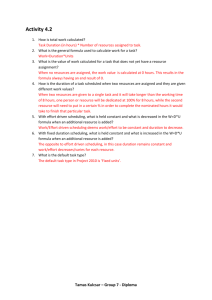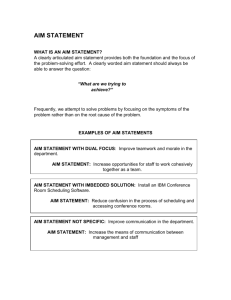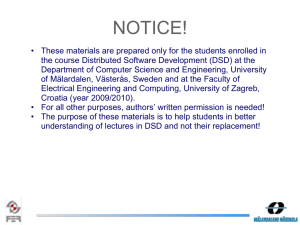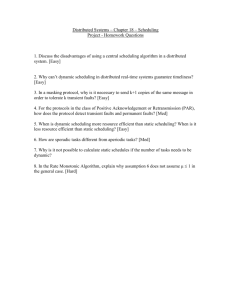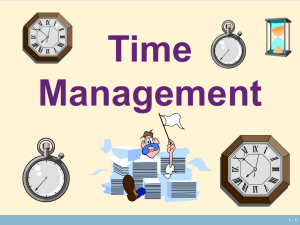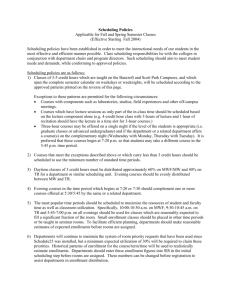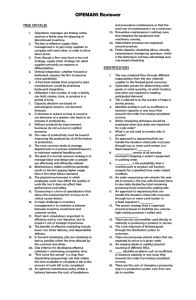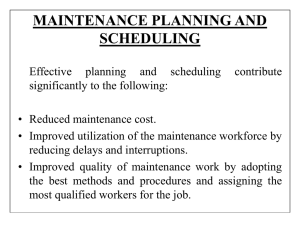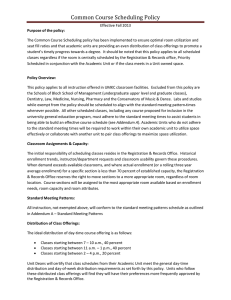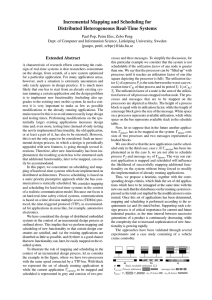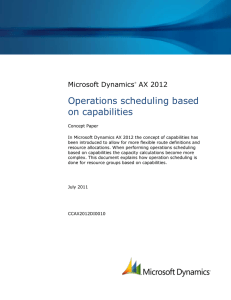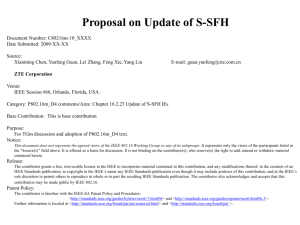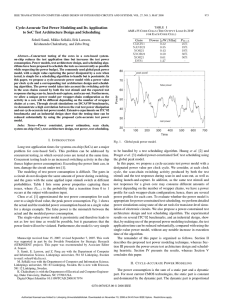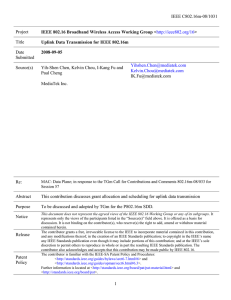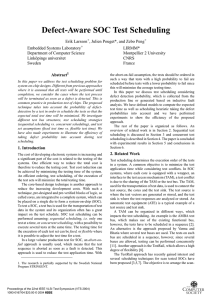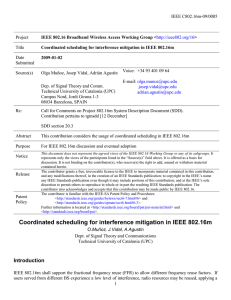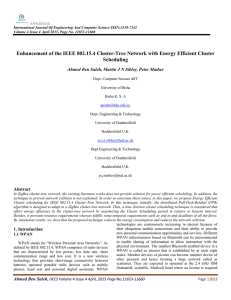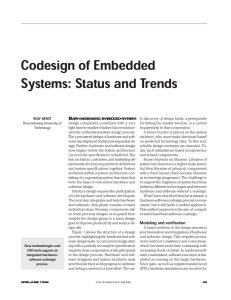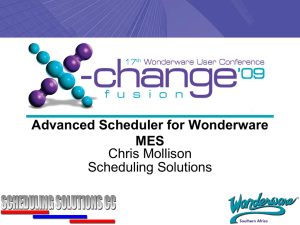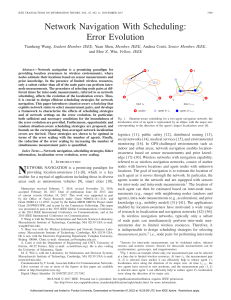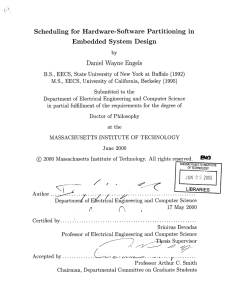Scheduling a meeting
advertisement
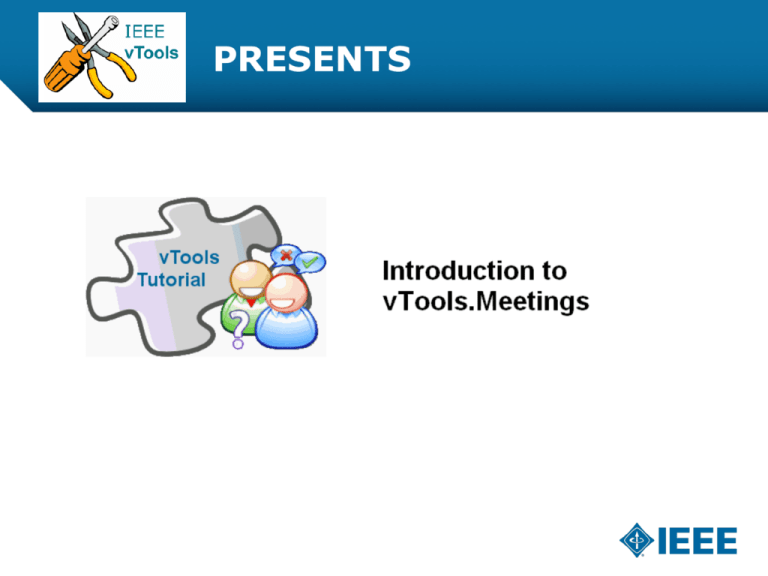
PRESENTS Table of Contents Scheduling a meeting – Schedule Meeting Form – Selection of Organizational Unit – Setting Meeting Dates – Adding a Map to show location of meeting Reviewing the scheduled meeting 2 Scheduling a meeting Click on “Schedule a Meeting” 3 Scheduling a meeting – cont’d. Fill in the meeting information. The information in red (also marked with an asterisk (*) is required). Note that there are several drop downs. Make sure to choose the appropriate value from the provided list. 4 Scheduling a meeting – cont’d. The Region and Section will be preselected for you based on your IEEE member data. For example, if you are a member of the Philadelphia Section in Region 2, you will see options similar to what is seen here. To modify date, click on the calendar icon Note the hints next to the input fields. They aid users in dealing with common meeting tasks. For example, Registration Start and End time fields have an important hint about how to turn the registration functionality off. 5 Scheduling a meeting – cont’d. Here is an example of details filled into the appropriate fields 6 Scheduling a meeting – cont’d. You can use Yahoo! Maps, Google Maps, etc. to provide a link to a map of the meeting location. You can use the built-in registration functionality or link to a third party registration system. Let’s copy the URL using the “Link” function, and then paste it in the Meetings tool. 7 Scheduling a meeting – cont’d. Then, click “Create.” 8 Reviewing the scheduled meeting Here is the completed meeting, as it will be viewed by members of the section. 9 Thank you! Thank you for viewing the tutorial. Please remember to visit vTools’ site (http://vtools.ieee.org) to learn more about our projects. If you have any questions regarding vTools.Meetings, please e-mail us at: meetings-vtools@ieee.org. Thank you! 10