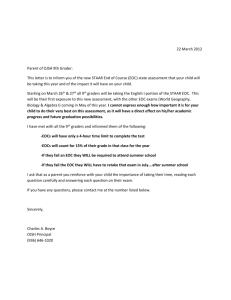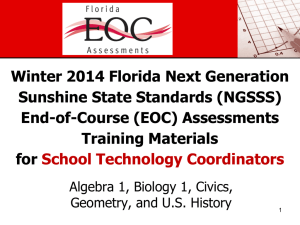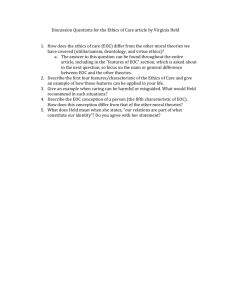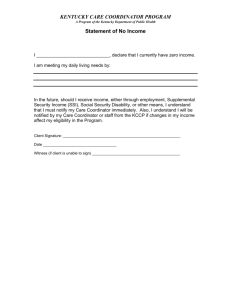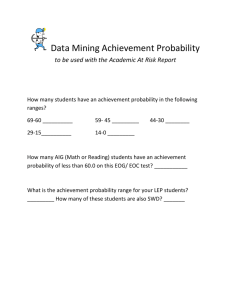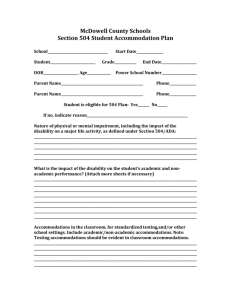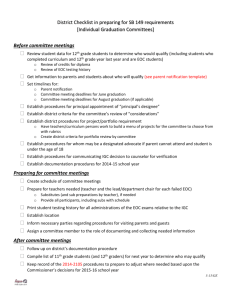Spring 2014 EOC Training Materials
advertisement
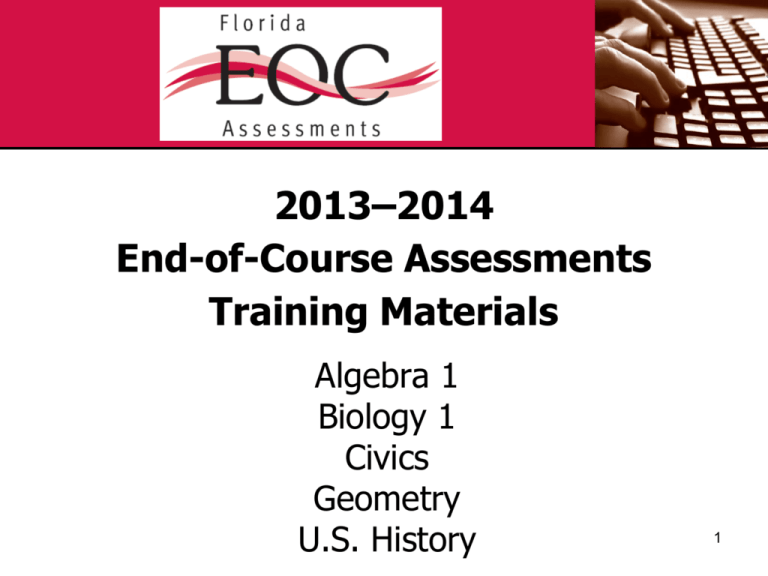
2013–2014 End-of-Course Assessments Training Materials Algebra 1 Biology 1 Civics Geometry U.S. History 1 Overview These training materials are based on the 2013–2014 End-of-Course Assessments Test Administration Manual and are available at www.FLAssessments.com/EOC. 2 Overview These training materials are designed to highlight important information regarding test administration policies and procedures. Not all information from the test administration manual is included in this presentation, so it is imperative that district and school staff read and familiarize themselves with all information in the manual in addition to using these training materials. 3 Test Administration Manual One manual (2013–2014 EOC Manual) is provided for the Winter 2013, Spring 2014, and Summer 2014 administrations. Scripts and instructions for administering computer-based tests (CBT) are included in this manual. Scripts and instructions for administering computer-based and paper-based accommodations are located at www.FLAsessments.com/EOC. 4 Test Administration Schedule • Each administration window has different scheduling requirements. Please review the schedules carefully to ensure schools understand the guidelines for all EOC administrations. • Since the testing window allows for multiple test sessions to be scheduled throughout the window, schools may reassign absent students to an existing session scheduled later in the week rather than create separate make-up sessions in PearsonAccess. • Any deviation from the test administration schedule requires written approval from the Florida Department of Education (FDOE) prior to implementation. 5 Test Administration Schedule Winter 2013 Scheduling • The testing window is December 2–20, 2013. • Subjects must be completed in the following order within a school: – U.S. History – Biology 1 – Algebra 1 – Geometry 6 Test Administration Schedule Spring 2014 Scheduling Test Algebra 1 Civics U.S. History Biology 1 Geometry Testing Window April 21–May 16, 2014 April 21–May 23, 2014 7 Test Administration Schedule Spring 2014 Scheduling • The testing window for all subjects will open on April 21, 2014. • Subject tests must be completed by the end dates listed in the table on the previous slide. • Subjects may be tested in any order, by school. • Subjects may be tested simultaneously. 8 Test Administration Schedule Summer 2014 Scheduling • The testing window is July 14–25, 2014. • For the Summer 2014 test administration, subject tests do NOT need to be completed in a designated order. • The following assessments will be offered in Summer 2014: – Algebra 1 – Biology 1 – Civics – Geometry – U.S. History 9 Test Administration Schedule Testing Duration • Each EOC assessment will be administered in one 160-minute session with a scheduled 10-minute break after 80 minutes. Individual restroom breaks are permitted as needed. • Students may not be dismissed during the first 80 minutes. At the beginning of the break, any students who have completed testing may be dismissed. • After the 10-minute break, students may be dismissed from the testing room as they complete testing. • No special incentives should be given to students to encourage them to finish early. • Any student who has not completed the test by the end of the allotted time may continue working; however, testing must be completed within one school day. 10 What’s New CBT Test Administrator Quick Reference Guide • The CBT Test Administrator Quick Reference Guide (formerly Appendix D of the manual) has been removed from the manual and is available at www.FLAssessments.com/AdditionalResources. 11 What’s New Testing Rules Acknowledgment • The last portion of the testing rules read to students now reads, “After the test, you may not discuss the test items with anyone. This includes any type of electronic communication, such as texting, emailing, or posting to blogs or websites like Facebook or Twitter. If you are found sharing information about test items, even without the intent to cheat, your test will be invalidated.” • Students and their parents/guardians should be made aware of the testing rules prior to testing. 12 What’s New Required Administration Information • The list of required administration information has been updated to include both the accommodations provided to students and the accommodations used by students during the test administration. This information may be recorded on the Session Roster. • If a student chooses not to use an accommodation that is provided, the school assessment coordinator should be notified when testing is completed, and the accommodation should not be recorded in PearsonAccess or on the student grid sheet. • Schools are responsible for maintaining documentation of accommodations that are provided but not used. • The blank Administration Record/Security Checklist has been updated to include fields for recording both accommodations provided and accommodations used. 13 What’s New Test Security Statute and Rule • Florida Test Security Statute, Section 1008.24, F.S., and Florida State Board of Education Rule 6A-10.042, FAC, previously located in Appendix B, are now located in Appendix C. • The Statute and Rule are printed on perforated pages that may be removed and, if necessary, copied for all personnel involved in test administration. 14 What’s New Students’ Retake Status • Districts and schools no longer need to provide students’ retake status when entering a student through the PreID process or the New Student wizard. • Pearson will track the retake status for students using EOC history files. • If a student has a previous score or test attempt on file for the subject test he or she takes, that student will be flagged as a retake student. 15 What’s New Updates to Student Profiles • Incorrect student profiles in PearsonAccess that were created via the New Student Wizard may be updated before or after the student tests. • The district assessment coordinator can submit a request by calling Pearson Customer Support at 877-847-3043. 16 What’s New Accommodated Scripts and Instructions • The test administration manual no longer includes scripts and instructions for administering paper-based accommodations (regular print, large print, braille) or TestHear accommodated computer-based test forms. • Scripts and instructions for administering these accommodations are located at www.FLAssessments.com/EOC. • It is important that school personnel who will administer paper-based and computer-based accommodations familiarize themselves with the appropriate scripts and instructions before testing. 17 What’s New CBT Worksheets • For students taking the computer-based U.S. History and Civics EOC Assessments, CBT Worksheets may be provided if students prefer to make handwritten notes instead of using the online notepad tool. • The worksheet is an 8½ × 11 page (located in Appendix D and PearsonAccess) that may be copied and distributed to students at the beginning of a test session. • Used worksheets must be handled as secure materials and packaged in the District Assessment Coordinator ONLY box after testing. 18 Reminders Electronic Practice Assessment Tools (ePATs) • The computer-based practice tests, also called ePATs, and scripts for administering ePATs are posted separately at www.FLAssessments.com/ePATs. • Students should be made aware that they can access ePATs on their own at this location. • Schools must administer the appropriate practice test(s) to all students to be tested using the ePAT scripts; however, if a student has previously participated in an ePAT for the subject test he or she will take, the student is not required to participate in an ePAT session. 19 Reminders Technology Coordinator Guide • Information and instructions for technology coordinators to follow before, during, and after testing are now provided in a separate online 2013–2014 Technology Coordinator Guide posted at www.FLAssessments.com/AdditionalResources. • Technology coordinators must familiarize themselves with all information in this guide prior to test administration. CBT Training Resources • Resources for computer-based testing, including information about test setup, best practices, and training resources, are located at www.FLAssessments.com/CBTTrainingResources. 20 Reminders To Be Scored Materials • Due to the accelerated reporting schedule of EOC assessments and the amount of time needed to process TO BE SCORED paper-based test materials, these materials must be returned for scoring on an accelerated schedule that has been provided to the district assessment coordinator. • Student results for paper-based tests returned after the established pickup dates will be included in late reporting. 21 Reminders Chain of Custody Form • Schools are required to maintain a Test Materials Chain of Custody Form posted at www.FLAssessments.com/EOC and located in Appendix D. – Record accurate information on the form, including the dates and times activities are completed, the names of the people performing activities involving the materials, and information about the locked storage room. – Retain electronic or hard copies of completed forms after materials are packaged for pickup, and email or return the originals to the district assessment coordinator. 22 Reminders Test Security Policies and Procedures • Per Florida State Board of Education Rule 6A-10.042, FAC, and Test Security Statute, s. 1008.24, F.S. (see Appendix C), district and school personnel are required to maintain test security before, during, and after testing. • Please remember that inappropriate actions can result in student or classroom invalidations and/or loss of teaching certification. • All school personnel, including itinerant teachers and proctors, must receive thorough training in test administration and security policies and procedures, familiarize themselves with all relevant content of the test administration manual, read the Statute and Rule in Appendix C, and then sign a Florida EOC Test Administration and Security Agreement. • All test administrators must be certified educators and must sign the Test Administrator Prohibited Activities Agreement. 23 Reminders Test Administrator Policies • ALL test administrators must be certified educators. • Test administrators are required to sign a Test Administrator Prohibited Activities Agreement in addition to a Security Agreement. Test administrators must record their certification numbers on this document. • The Florida EOC Test Administration and Security Agreement and the Test Administrator Prohibited Activities Agreement may be copied together so that double-sided, single-page copies can be distributed to test administrators. • School assessment coordinators must file the signed forms with their signed security agreements. • Test administrators must NOT administer the EOC assessments to their family members 24 Reminders Seating Charts • Test administrators are required to maintain an accurate seating chart for each group of students in their rooms during testing. • All seating charts must indicate the front and back of the room, as well as the direction students are facing. • If students are moved to a different location or the seating configuration changes during testing, a new seating chart must be created and maintained. 25 Reminders Electronic Devices • Students may not have any electronic devices (except an approved calculator, if applicable) at their desks, in their pockets, or anywhere they can reach them during testing, even if they are turned off or they do not use them. • If a student is found to be in possession of ANY electronic devices during testing OR during a break (e.g., restroom breaks, lunch), his or her test must be invalidated. • Students and parents/guardians must be made aware of this policy prior to testing. 26 Reminders Testing Rules Acknowledgment • All EOC assessments include a Testing Rules Acknowledgment that reads, “I understand the testing rules that were just read to me. If I do not follow these rules, my test score may be invalidated.” • Prior to testing, students must acknowledge the testing rules that the test administrator reads to them by checking a box (in TestNav) or clicking a circle (in TestHear) next to the statement. Students taking a paper-based test will sign below the acknowledgment. 27 Reminders Leaving Campus • If a student begins a test and leaves campus without finishing (due to an appointment, illness, etc.), he or she will NOT be allowed to complete that session. • No exceptions will be made once the student leaves the school’s campus, so students and parents/guardians must be made aware of this policy. • If a test administrator has concerns about a student (e.g., if a student seems ill), that student should be tested in a different test session or on a make-up day. 28 Reminders Marking Tests Complete Student tests should only be Marked Complete in one of the following circumstances: • A student had to leave the test (e.g., cheating, illness) and will not finish the test. (After being marked complete, school personnel will invalidate the test.) • A student finished the test but exited instead of submitting the test and the test should be scored. • As otherwise directed by FDOE or Pearson after a technical difficulty or other extenuating circumstance. 29 Reminders • The following resources for this administration can be found at www.FLAssessments.com/EOC: Test administration manual Scripts and instructions for administering TestHear accommodated computer-based test forms Scripts and instructions for administering paper-based accommodations (regular print and large print) Braille scripts and instructions Student tutorials Forms to report test irregularities/security breaches and missing materials Training materials Comment forms Blank Administration Record/Security Checklist Security Log ̶ ̶ ̶ ̶ ̶ ̶ ̶ ̶ ̶ ̶ Test Administrator Prohibited Activities Agreement Test Materials Chain of Custody Form Florida EOC Test Administration and Security Agreement ̶ ̶ ̶ ̶ ̶ ̶ ̶ ̶ Materials Return List Reference sheet and periodic table Parent/guardian letters CBT worksheet Checklists for district and school personnel to reference before, during, and after testing 30 Glossary of Terms PearsonAccess www.pearsonaccess.com/fl • A website used for almost all test preparation (e.g., PreID), setup, administration, and reporting tasks. • Requires a username and password. • Verify that you are working in the correct test administration each time you log in. • Link to support materials: www.FLAssessments.com/EOC. • PearsonAccess will timeout after 14 minutes of inactivity. 31 Glossary of Terms PearsonAccess Training Center • Accessed from the Training Center tab on PearsonAccess Home page. • Provides an opportunity to ̶ Practice PearsonAccess tasks. ̶ Manage the Infrastructure Trial in preparation for testing. • Requires a username and password (separate from operational site). 32 Glossary of Terms TestNav 6.9 (TestNav) • Platform for Florida’s highstakes computer-based statewide assessments. • Software application installed either on a file server or on each computer that will be used for testing. 33 Glossary of Terms TestHear • Platform used to deliver accommodated forms (e.g., large print, zoom, color contrast, screen reader, assistive devices) for Florida’s high-stakes computer-based statewide assessments. • Software application installed on each computer that will be used to test students who require computer-based accommodations. • TestHear will operate on Windows PC workstations and on Macintosh workstations that have Mac OS X 10.5 or later installed and are running Windows (e.g., via Boot Camp). • TestHear will not work on Mac OS X 10.4 or on Macs that cannot also run Windows. 34 Glossary of Terms Proctor Caching • A process of loading test content locally on a computer at the school level. • Does not require a separate caching server and can run on any workstation on the network that meets minimum requirements. • Proctor Caching software is provided by Pearson. • Reduces test delays due to network congestion. • Provides students with a more seamless testing experience. • Required for all FCAT 2.0/EOC computer-based testing in Florida. • Instructions for proctor caching are provided in the 2013–2014 Technology Coordinator Guide. 35 Pearson Support and PearsonAccess Contact Pearson Support at: • 1-877-847-3043 (Monday–Friday, 7:00 am–8:30 pm ET) • Florida@support.pearson.com Appendix B in the 2013–2014 EOC Manual provides the following information: • PearsonAccess ̶ User accounts (FDOE distributed instructions for setting up user accounts to district assessment coordinators.) ̶ Browser requirements ̶ Logging in for the first time ̶ Resetting passwords • Training Center ̶ Test Setup Exercise 36 Students to be Tested Algebra 1 The following students will take the Algebra 1 EOC Assessment: • All students enrolled in and completing one of the following courses: – Algebra 1 – 1200310 – Algebra 1 Honors – 1200320 – Algebra 1-B – 1200380 – Pre-AICE Mathematics 1 – 1209810 – IB Middle Years Program/Algebra 1 Honors – 1200390 37 Students to be Tested Algebra 1 (cont.) The following students are eligible to participate in the Algebra 1 EOC Assessment administration: • Students who need to earn a passing score for graduation purposes • Students who have not yet taken the assessment to be averaged as 30% of their course grade • Students who are in grade forgiveness programs and wish to retake the assessment to improve their course grade • Students in a credit acceleration program (CAP) who wish to take the assessment to earn course credit 38 Students to be Tested Biology 1 The following students will take the Biology 1 EOC Assessment: • All students enrolled in and completing one of the following courses: – Biology 1 – 2000310 – Integrated Science 3 – 2002440 – Biology 1 Honors – 2000320 – Integrated Science 3 Honors – 2002450 – Pre-AICE Biology – 2000322 – Biology Technology – 2000430 – Biology 1 PreIB – 2000800 – IB Middle Years Program Biology Honors – 2000850 39 Students to be Tested Biology 1 (cont.) The following students are eligible to participate in the Biology 1 EOC Assessment administration: • Students who need to earn a passing score for a standard diploma with a scholar designation • Students who have not yet taken the assessment to be averaged as 30% of their course grade • Students who are in grade forgiveness programs and wish to retake the assessment to improve their course grade • Students in a credit acceleration program (CAP) who wish to take the assessment to earn course credit 40 Students to be Tested Civics The following students will take the Civics EOC Assessment: • All students enrolled in and completing one of the following courses: – – – – – – – – Civics – 2106010 Civics – 2106015 Civics & Career Planning – 2106016 Civics, Advanced – 2106020 Civics, Advanced – 2106025 Civics, Advanced & Career Planning – 2106026 Civics and Digital Technologies – 2106029 M/J U.S. History & Civics – 2100045 Any student who completed one of the above courses during the 2013–14 school year must participate in the Spring 2014 Civics EOC Assessment. 41 Students to be Tested Geometry The following students will take the Geometry EOC Assessment: • All students enrolled in and completing one of the following courses: – – – – Geometry – 1206310 Geometry Honors – 1206320 IB Middle Years Program Geometry Honors – 1206810 Pre-AICE Mathematics 2 – 1209820 42 Students to be Tested Geometry (cont.) The following students are eligible to participate in the Geometry EOC Assessment administration: • Students who have not yet taken the assessment to be averaged as 30% of their course grade • Students who are in grade forgiveness programs and wish to retake the assessment to improve their course grade • Students in a credit acceleration program (CAP) who wish to take the assessment to earn course credit 43 Students to be Tested U.S. History The following students will take the U.S. History EOC Assessment: • All students enrolled in and completing one of the following courses: – United States History – 2100310 – United States History Honors – 2100320 44 Students to be Tested U.S. History (cont.) The following students are eligible to participate in the U.S. History EOC Assessment administration: • Students who need to earn a passing score for a standard diploma with a scholar designation • Students who have not yet taken the assessment to be averaged as 30% of their course grade • Students who are in grade forgiveness programs and wish to retake the assessment to improve their course grade • Students in a credit acceleration program (CAP) who wish to take the assessment to earn course credit 45 Students to be Tested Special Program Students • Make arrangements to test special program students (Home Education, Virtual School, McKay Scholarship, FTC Scholarship). • Ensure that these students are tested under the correct school number, according to the chart on page 132 of the manual. English Language Learners (ELLs) All ELLs who complete the applicable courses are expected to participate in EOC assessments no matter how long these students have been receiving services or have been enrolled in a U.S. school. 46 Students to be Tested Students with Disabilities • Students with disabilities participate in the statewide assessment program by taking one of the following: ̶ EOC assessment without accommodations, ̶ EOC assessment with accommodations, or ̶ Florida Alternate Assessment. • All determinations regarding participation in the statewide assessment program must be documented in the student’s IEP or Section 504 plan. • See Appendix A of the manual for information regarding accommodations. 47 Students to be Tested Private School Students • Private school students may participate in the EOC assessments. • Instructions for setting these students up for testing in PearsonAccess or packing their materials for return are included in the 2013–2014 EOC Manual. 48 Proctors When testing a large group of students, proctors must be assigned to the room. Refer to the table below for the required number of proctors. 1-25 students Test Administrator* 26-50 students Test Administrator and 1 Proctor 51-75 students Test Administrator and 2 Proctors *FDOE strongly encourages the use of proctors in all testing rooms, even those with 25 or fewer students. 49 Test Security Per Test Security Statute, s. 1008.24, F.S., and Florida State Board Rule, 6A-10.042, FAC, inappropriate actions by school or district personnel can result in student or classroom invalidations, loss of teaching certification, and/or involvement of law enforcement. Examples of prohibited activities include the following: • Reading or viewing the passages or test items before, during, or after testing • Revealing the passages or test items • Copying the passages or test items • Explaining or reading passages or test items for students • Changing or otherwise interfering with student responses to test items • Copying or reading student responses • Causing achievement of schools to be inaccurately measured or reported 50 Test Irregularities/ Security Breaches • Test administrators should report any test irregularities (e.g., disruptive students, loss of Internet connectivity) and possible security breaches to the school assessment coordinator immediately. • If a test irregularity or security breach is identified, the school assessment coordinator must contact the district assessment coordinator to discuss possible test invalidations. 51 Test Irregularities/ Security Breaches • For test irregularities requiring further investigation by the district and for security breaches, a written report must be submitted within 10 calendar days after the irregularity or security breach was identified. The report must include: – – – – The nature of the situation The time and place of the occurrence The names of the people involved A description of the communication between the district assessment coordinator’s office and school personnel – How the incident was resolved – What steps are being taken to avoid future test irregularities or security breaches • Schools should submit completed reports to the district office, and district assessment coordinators should then submit reports to FDOE. • A form to report test irregularities and security breaches can be found at www.FLAssessments.com/EOC. 52 Missing Materials • Schools must investigate ANY report of missing materials and report missing secure materials (e.g., Student Authorization Ticket, used work folder, Session Roster) to the district assessment coordinator immediately. • Within 30 calendar days of the incident, a written report must be submitted to the FDOE. The report must include: The nature of the situation The time and place of the occurrence The names of the people involved A description of the communication between the district assessment coordinator’s office and school personnel − How the incident was resolved − What steps are being implemented to avoid future missing materials − − − − • Schools should submit completed reports to the district office, and district assessment coordinators should then submit reports to FDOE. • A form to report missing materials can be found at 53 www.FLAssessments.com/EOC. Test Invalidation • District assessment coordinators will advise schools of the appropriate course of action if invalidation is being considered. Remember that the purpose of invalidation is to identify when the validity of test results has been compromised. • If a situation described in the “Test Invalidation” section on pages 26–27 of the manual occurs, test administrators should discuss the situation with the school assessment coordinator, and the situation should be investigated immediately. • Instructions for how to invalidate tests in PearsonAccess may be found on pages 128–129 of the 2013–2014 EOC 54 Manual. Test Administrator Before Testing Checklist Read the test administration manual. Read the Test Administration Policies and Procedures and sign the Florida EOC Test Administration and Security Agreement. Read and sign the Test Administrator Prohibited Activities Agreement. Establish an appropriate setting for test administration and remove or cover any unauthorized aids in the testing room. Prepare and assemble all materials needed for test administration. Ensure that students and their parents/guardians understand the testing policies prior to the first day of testing. If you are administering tests to students who require special accommodations, become familiar with the accommodations and discuss with your school coordinator how accommodations will be provided. Ensure that you are familiar with how to open TestNav or TestHear to the login screen for each student computer prior to testing. 55 Test Administrator Before Testing • Sign and return a Florida EOC Test Administration and Security Agreement, which indicates that you: − − − − Have received training Have read the Test Security Statute and State Board Rule Have read all applicable portions of the test administration manual Understand and agree to adhere to all test security and administration policies and procedures • Sign and return a Test Administrator Prohibited Activities Form 56 Test Administrator Before Testing Prepare the Room for Testing • Tests should be administered in a room that has comfortable seating, good lighting, adequate ventilation, and sufficient workspace. • Students must not be able to easily view other students’ computer screens or test materials. During the practice test, check the configuration of your testing room to make sure you will be able to provide a secure environment during testing. If necessary, use visual blocks. • Post the sign that reads TESTING—Please Do Not Disturb on all entrances to the testing room and display starting and stopping times for students as soon as testing begins. • Students may not have access to any unauthorized aids. Discuss any concerns with your school assessment coordinator. 57 Test Administrator Before Testing Prepare the Room for Testing (cont.) • When you arrive on the day of testing, open each student workstation in the testing room to the student login screen as indicated in the script, but do not log in for students. • Display the student comment form URL on the day of testing, or create shortcuts on student workstations to ensure each student is able to complete the form after testing. (www.FLAssessments.com/EOCStudentCommentForm) • Ensure that you have a way to contact the technology coordinator or the school assessment coordinator during testing without leaving the room unattended. 58 Test Administrator Before Testing Test Materials Needed (as applicable): • Test Administration Manual • Scripts and Instructions for administering CBT/PBT accommodations • Session Roster or Administration Record/Security Checklist • Seating Chart • Student Authorization Tickets • Test Group Code • Security Log • Work Folders • CBT Worksheets • Calculators • Reference Sheets or Periodic Tables • Test and Answer Books (accommodations) 59 Test Administrator Before Testing 2013–2014 EOC Manual • You will need the 2013–2014 End-of-Course Assessments Test Administration Manual to read the test administration script(s) to students. • When testing students with accommodations, you may need to modify the scripts. Review the scripts BEFORE testing begins to determine the necessary modifications. • The scripts and instructions for the administration of accommodated computer-based test forms (large print, color contrast, screen reader, zoom, assistive devices) and paper-based accommodations are located at www.FLAssessments.com/EOC. 60 Test Administrator Before Testing Session Roster • School assessment coordinators will provide a Session Roster (CBT only), which includes the following information: − − − − − − − − Test Administration Session Name Test to be Administered Test Code (password) Student Names Student ID Numbers Student Birth Dates Class Information − Test Form/Form Group Type − Login IDs − Blank space to record attendance and accommodations information • Session Rosters may be used to record required administration information. 61 Test Administrator Before Testing Session Roster (cont.) Session Rosters must be handled in a secure manner and returned to the school assessment coordinator immediately after each test session is completed. 62 Test Administrator Before Testing Required Administration Information Record the following required information on your Session Roster or Administration Record/Security Checklist: Students assigned to the room Attendance information Accommodations provided to students Accommodations used by students Test group code Unique security number of secure documents assigned to each student (paper-based accommodations only) • Signatures of test administrator and school assessment coordinator • Dates and times for when secure materials are received and returned • • • • • • 63 Test Administrator Before Testing Required Administration Information (cont.) • The list of required administration information has been updated to include both the accommodations provided to students and the accommodations used by students during the test administration. • If a student chooses not to use an accommodation that is provided, the school assessment coordinator should be notified when testing is completed, and the accommodation should not be recorded in PearsonAccess or on the student grid sheet. • Schools are responsible for maintaining documentation of accommodations that are provided but not used. 64 Test Administrator Before Testing Seating Chart • An accurate seating chart must be maintained for each testing room for each test session. Seating charts should record the following information: − − − − − − − − − − Room name/number Subject Student names and their location in the room during testing Direction students are facing Date Starting and stopping times Test administrator name Names of proctors (if applicable) Test group code Session name in PearsonAccess (CBT) • If students are moved to a new location or the seating configuration 65 changes during testing, a new seating chart must be created. Test Administrator Before Testing Student Authorization Tickets • For the test, each student needs a Login ID and a six-character test code (password), which are printed on the Student Authorization Tickets. • Students will need a pen or pencil during testing to sign their tickets. • Provide each student a ticket only AFTER all students have entered the testing room, as instructed in the script, and all tickets must be collected BEFORE students leave the testing room. • Student Authorization Tickets must be handled in a secure manner and returned to the school assessment coordinator immediately after each day of testing is completed. 66 Test Administrator Before Testing Student Authorization Tickets (cont.) 67 Test Administrator Before Testing Test Group Code • A test group code is a unique four-digit number used as a security measure to identify a group of students tested together. • Each testing room must use a different test group code. • Students will enter the test group code before beginning the test, as indicated in the scripts. • Your school assessment coordinator will provide you with a test group code. • If students are absent for a test session, a different unique code must be used for each make-up session. • The code must be recorded on the required administration information and on each seating chart. 68 Test Administrator Before Testing Test Code Test Group Code A six-character code (password) created by A unique four-digit number created by district PearsonAccess and printed on Student assessment coordinators or by school Authorization Tickets and Session Rosters. assessment coordinators used to identify The Login ID and the test code are required to groups of students tested together. The test log in to TestNav and TestHear. group code is entered after the Testing Rules Acknowledgment and before students see the first test item. 69 Test Administrator Before Testing Security Log A Security Log must be maintained for each testing room. Anyone who enters a room for the purpose of monitoring a test MUST sign the log for that testing room. 70 Test Administrator Before Testing Work Folders • The Florida Computer-Based Testing Work Folder is a piece of yellow 11x17 paper folded in half with graph paper printed on the back cover. • For the Algebra 1, Biology 1, and Geometry EOC assessments, students are provided with work folders to work the problems. One work folder should be sufficient for each student; however, students may request additional folders. • Work folders must be distributed to students at the beginning of each test session. • Ensure that students have enough desk space to use their folders. • Collect all work folders when students finish testing before they leave the testing room, and return folders to your school assessment coordinator. • Used work folders are secure materials. 71 Test Administrator Before Testing CBT Worksheets • If schools choose to provide them, students taking the computer-based U.S. History or Civics EOC Assessments (TestNav or TestHear) may use a CBT Worksheet to make notes rather than using the CBT notepad tool. • The worksheet is an 8½ x 11 page (located in Appendix D and PearsonAccess) that may be copied and distributed to students at the beginning of a test session. • If your school is providing copies of the CBT Worksheet, a sufficient number of copies should be available for all students taking the assessment. • Students must have enough desk space to use their worksheets. • Collect all worksheets when students finish testing before they leave the testing room, and return worksheets to your school assessment coordinator. • Used worksheets are secure materials. 72 Test Administrator Before Testing Four-Function Calculators–TestNav • The computer-based TestNav Algebra 1 and Biology 1 EOC Assessments have a built-in four-function calculator. • Students may use the built-in calculator, or they may use a handheld four-function calculator. • Test administrators should provide handheld calculators at the beginning of a test session to all students who request them, as indicated in the test administration script. • Your district should have an adequate supply of approved fourfunction calculators provided by the FDOE. No other calculators may be used. 73 Test Administrator Before Testing Four-Function Calculators–TestHear • The TestHear Algebra 1 and Biology 1 EOC Assessments do NOT have a built-in four-function calculator. • Students who will test using TestHear accommodated forms of the Algebra 1 and Biology 1 EOC Assessments MUST be provided handheld four-function calculators. • Students with visual impairments may use the approved large key/large display calculators or approved talking calculators supplied by the FDOE. Schools that have not yet accumulated an adequate supply of approved large key/large display or talking calculators may use comparable calculators that are regularly used in their classrooms. Such calculators must be basic four-function models and must not have functions that are unavailable on approved calculators. 74 Test Administrator Before Testing Scientific Calculators–TestNav • The TestNav Geometry EOC Assessment has a built-in scientific calculator. • Students may use handheld scientific calculators, if the school has chosen to provide them. Handheld scientific calculators must be approved models, as shown on page 11 of the 2013–2014 EOC Manual. Requests to use other models must be submitted to FDOE no later than two weeks prior to the test administration. • Handheld scientific calculators will not be provided by the FDOE for students taking the Geometry EOC Assessment using TestNav. 75 Test Administrator Before Testing Scientific Calculators–TestHear • The TestHear Geometry EOC Assessment does not have a built-in scientific calculator. • Handheld scientific calculators will be provided by FDOE for students taking the Geometry EOC Assessment using TestHear accommodated CBT forms. • Students with visual impairments may use large key/large display scientific calculators that are comparable in function to the approved scientific calculators (on page 11 of the 2013– 2014 EOC Manual). The approved talking scientific calculator is the Orion TI-36X or one that is comparable in function to the Orion TI-36X. No other calculators may be used. 76 Test Administrator Before Testing Reference Sheets and Periodic Tables • Reference sheets and periodic tables are provided in an online format only for CBT testers. However, schools may provide hardcopy reference sheets or periodic tables to students. • Any hardcopy reference sheets or periodic tables must be photocopies of the reference sheet and periodic table in Appendix D of the manual (also available at www.FLAssessments.com/EOC). • If your school will provide hardcopy reference sheets or periodic tables to students, check each copy before distributing to students and follow the instructions in the administration scripts. • Reference sheets and periodic tables for students with paper-based accommodations are packaged with test materials, and should be distributed to students as indicated in the administration scripts. • Once students complete the test session, the test administrator should collect all reference sheets and periodic tables. • Used reference sheets and periodic tables are secure materials. 77 Test Administrator Before Testing Additional items • Pens and/or pencils – Ensure each student has a pen or pencil to sign his or her authorization ticket and make notes or work the problems during testing – Students taking paper-based tests must use No. 2 pencils • Clock or watch • Signs (Appendix D) ̶ ̶ Do Not Disturb Sign—display on all entrances Electronic Devices Sign—display where it will be visible to all students in the testing room 78 Test Administrator Before Testing Communicate Testing Policies to Students and Parents/Guardians • Electronic Devices Policy—If students are found with ANY electronic devices, including, but not limited to, cell phones and smartphones, during testing OR during breaks, their tests will be invalidated. The best practice would be for students to leave devices at home or in their lockers on testing days. • Leaving Campus—If students leave campus before completing the test (for lunch, an appointment, or illness, etc.), they WILL NOT be allowed to complete the test. Students and parents/guardians should be made aware of this policy. If a student does not feel well on the day of testing, it may be best for the student to wait and be tested on a make-up day. Please make sure parents/guardians are aware of the test administration schedule and understand that appointments should not be scheduled on testing days. 79 Test Administrator Before Testing Communicate Testing Policies to Students and Parents/Guardians (cont.) • Testing Rules Acknowledgment—Prior to testing, students will be asked to affirm a Testing Rules Acknowledgment that reads: “I understand the testing rules that were just read to me. If I do not follow these rules, my test score may be invalidated.” Students taking computer-based EOC assessments show that they have read the statement by clicking a box (TestNav) or circle (TestHear); in paper-based EOC assessments, a signature line appears below the statement. • Discussing Test Content after Testing—The last portion of the testing rules read to students before they sign/check the acknowledgment reads, “After the test, you may not discuss the test items with anyone. This includes any type of electronic communication, such as texting, emailing, or posting to blogs or websites like Facebook or Twitter. If you are found sharing information about test items, even without the intent to cheat, your test will be invalidated.” Please make sure that students understand this policy prior to testing, and remind them that “discussing” the items includes any kind of electronic communications, such as texting, emailing, or posting to blogs or social media websites (Facebook, Twitter, etc.). 80 Test Administrator Before Testing Accommodations • Appendix A of the 2013–2014 EOC Manual provides information concerning allowable accommodations for students with disabilities and for ELLs. • All personnel involved in administering tests to students with allowable accommodations must familiarize themselves with the information in Appendix A. 81 Test Administrator Before Testing CBT Test Administrator Quick Reference Guide • This guide lists possible error messages students may encounter, explanations for each message, and troubleshooting solutions. • This guide is a helpful resource for test administrators during testing and is available at www.FLAssessments.com/AdditionalResources. 82 Test Administrator During Testing Checklist Maintain the seating chart, Security Log, and record of required administration information for your room. Ensure that each student has a pen or pencil, and distribute testing materials as indicated in the scripts. Read the appropriate administration scripts VERBATIM to students. Read the important information and adhere to the instructions between the SAY boxes. Keep accurate time for each test session and display times for students. Maintain test security at all times and report violations or concerns to your school assessment coordinator immediately. 83 Test Administrator During Testing Supervise Test Administration While students are working, ensure that students: • Have cleared the area around their workstations of all materials except for Student Authorization Tickets, pens or pencils, and, as applicable, calculators, work folders, worksheets, reference sheets, and periodic tables. • Check the Testing Rules Acknowledgment box and enter the correct test group code. • Do not have electronic devices (except for approved calculators) of any kind during testing, even if they do not use them. • Do not talk to other students or make any disturbance. • Are working independently. • Are working in the correct test. 84 Test Administrator During Testing Supervise Test Administration (cont.) • It is not appropriate to use cell or classroom phones, grade papers, or work on the computer during testing. • While you may encourage students to continue working, you may not talk with them about test items or help them with their answers. • If a student’s computer is disconnected from the test, contact the technology coordinator to help diagnose any technical issues. The student will need to be resumed in PearsonAccess before logging back in. • If a student has continual difficulty logging in or gets kicked out of the test more than once, do not have the student continue attempting to log in until the issue is diagnosed and resolved. • If students finish the test in the first 80 minutes before the 10-minute break, you may encourage them to go back and check their work. • As students complete the test, assist them with accessing the student comment form, as needed. 85 Test Administrator After Testing Checklist Verify that you have collected all required administration information, including accommodations provided and accommodations used by each student, and make copies for your files. Verify that your seating chart and Security Log have been completed correctly, and make copies for your files. Report any missing materials and/or test irregularities to your school assessment coordinator. Organize materials and return them to your school assessment coordinator (see page 92 in the 2013–2014 EOC Manual). Complete the appropriate comment form at www.FLAssessments.com/EOC. 86 School Assessment Coordinator Before Testing Checklist Read the test administration manual. Read the Test Administration Policies and Procedures and sign the Florida EOC Test Administration and Security Agreement. Train your test administrators and proctors. Ensure that test administrators sign the Test Administrator Prohibited Activities Agreement. Receive test materials from your district assessment coordinator. Maintain an accurate Test Materials Chain of Custody Form at your school. Inventory materials within 24 hours and report any missing materials or request additional materials immediately. Communicate the process for collecting required administration information to test administrators. 87 School Assessment Coordinator Before Testing Checklist Distribute test group codes to test administrators. Assign proctors, as needed. Arrange practice test sessions. Ensure that appropriate test settings are available for all test sessions. If any students who require accommodations are testing at your school, discuss how accommodations will be provided with test administrators. Verify student information and create test sessions. Print and distribute Session Rosters and Student Authorization Tickets on the day of test administration. Make arrangements to test any special program students who may be testing at your school. 88 School Assessment Coordinator Before Testing Receive and Prepare Test Materials • You will receive the following materials, as appropriate for your school: – School Boxes (test materials—contents listed on page 94 of the 2013–2014 EOC Manual) – Special Document Boxes • If your school is providing hardcopy CBT Worksheets, reference sheets, or periodic tables, make a sufficient number of copies for all students taking the assessments. Each copy must be carefully checked against the original. • Save the original boxes for returning TO BE SCORED special document materials. • If you need additional materials or if you have questions, contact your district assessment coordinator. 89 School Assessment Coordinator Before Testing Maintain Security • Inventory the contents of your boxes within 24 hours of receipt and report missing materials immediately. • Keep materials secure at all times. • Maintain the Test Materials Chain of Custody Form at all times. • No more than three people should have access to the locked storage area. • Do not open shrink-wrapped materials or begin preparing materials (applying student labels) more than one week prior to testing. 90 School Assessment Coordinator Before Testing Train Test Administrators and Proctors • You are responsible for training all test administrators and proctors, including non-school-based instructors (e.g., itinerant teachers). You must train several employees to act as possible alternates. • Test administrators must be certified educators. • Test administrators who will administer the test to students using large print and braille materials must be trained in the use of those test materials. • For students with accommodations, make sure that test administrators are aware of and have made provisions for the exact accommodations needed for individual students. 91 School Assessment Coordinator Before Testing Arrange Practice Test Sessions • Schedule and arrange practice tests (ePATs) as described in the 2013–2014 EOC Manual. • Before a student can participate in a computer-based administration, the student must complete the correct ePAT(s) to learn how to use the computer-based system. Students who previously participated in an ePAT for the subject test they are scheduled to take are NOT required to participate in an ePAT session for this administration. • To access instructions for downloading and installing the ePAT Launcher, practice test content, and scripts for administering the ePATs, go to www.FLAssessments.com/ePATs. 92 School Assessment Coordinator Before Testing Arrange Practice Test Sessions (cont.) • Students who require accommodated CBT forms (e.g., large print, color contrast, zoom, screen reader, assistive devices) must complete a practice test for the specific accommodated form or form combination they will use during testing. • Accommodated practice forms (TestHear ePATs) and scripts are available at www.FLAssessments.com/ePATs. 93 School Assessment Coordinator Before Testing Create Test Sessions • Your district may have created test sessions automatically via the PreID file upload. If your district created test sessions through the PreID file upload, you will see these sessions when you log in to PearsonAccess. • If your district did not create test sessions during the PreID file upload, you will need to create test sessions before you can verify student information. • These can be temporary sessions for the purpose of verifying student information, or they can be test sessions you plan to use for testing. • Detailed instructions on how to create a test session and verify student information are on pages 100–102 of the 2013–2014 EOC Manual. 94 School Assessment Coordinator During Testing Checklist Ensure that test sessions have been started in PearsonAccess. Provide test administrators with additional materials, as necessary. Monitor each testing room to ensure that test administration and test security policies and procedures are followed, seating charts and Security Logs are properly completed, and required administration information is collected. Be available during testing to answer questions from test administrators. In PearsonAccess, monitor session status and resume students’ tests, if necessary. Arrange for and supervise make-up administrations. 95 School Assessment Coordinator After Testing Checklist Verify that all distributed secure materials have been returned. Complete the Test Materials Chain of Custody Form. Report any missing materials to your district assessment coordinator and conduct the necessary investigation. Make copies of all collected required administration information, seating charts, Security Logs, and Chain of Custody forms, file the copies, and return the originals in the District Assessment Coordinator ONLY boxes. In PearsonAccess, stop test sessions, invalidate student tests (if necessary), and record accommodations actually used by students. Organize materials and return them to your district assessment coordinator. Complete the appropriate comment form at www.FLAssessments.com/EOC, and encourage test administrators to complete a form. 96 School Assessment Coordinator After Testing Organize and Return Materials • Store test administration manuals for use in all EOC administrations during the 2013–2014 school year, as instructed by your district assessment coordinator. • Store any handheld calculators as instructed by your district assessment coordinator. • Store Student Authorization Tickets and Session Rosters until results are reported for this administration, and then destroy them according to your district assessment coordinator’s instructions. • Follow your district assessment coordinator’s instructions for returning or securely storing USED reference sheets and periodic tables, and for destroying, recycling, or returning UNUSED reference sheets and periodic tables. • File the signed Florida EOC Test Administration and Security Agreements and the Test Administrator Prohibited Activities Agreements. 97 School Assessment Coordinator After Testing Organize and Return Materials (cont.) • Ensure that the following materials are packaged in your District Assessment Coordinator ONLY box (along with any other ancillary materials, such as reference sheets and periodic tables, that your district assessment coordinator has asked you to return in this box): – Original records of required administration information – Original Security Logs – Original seating charts – Original Chain of Custody forms – Used and unused CBT Worksheets – Used and unused work folders • If applicable, follow return instructions for TO BE SCORED and NOT TO BE SCORED materials on pages 131–144 of the 2013–2014 EOC Manual. 98 Technology Coordinator Before Testing Checklist Read the 2013–2014 Technology Coordinator Guide and relevant portions of the test administration manual. Read the Test Administration Policies and Procedures and the Florida Test Security Statute and Rule in Appendix C of the 2013–2014 EOC Manual, and sign the Florida EOC Test Administration and Security Agreement. Ensure all workstations meet the minimum requirements posted at www.FLAssessments.com/MinimumSpecs. Confirm TestNav 6.9 software has been installed on all computers to be used for testing. Install TestHear on all computers to be used for testing students requiring accommodated CBT forms. Ensure all student workstations have successfully loaded the Infrastructure Trial. Meet with the school assessment coordinator to discuss this computer-based administration and to walk through test administration procedures. 99 Technology Coordinator Before Testing Checklist Discuss and design plans with the school assessment coordinator for handling possible technical interruptions during testing. Run the TestNav System Check to determine the amount of bandwidth needed for testing. Evaluate the testing locations in the school to ensure availability of sufficient electrical outlets and network jacks. Ensure appropriate security protocols are used. Ensure you are aware of the applications that must be disabled prior to testing. Confirm that the computers used for test administration have the appropriate required version of a standard Internet browser based on the operating system and that the pop-up blocker is disabled (see Appendix B of the 2013–2014 EOC Manual). Ensure the school has a high-speed connection to the Internet AND the 100 connection is not over-allocated. Technology Coordinator Before Testing Checklist If a firewall is used, confirm the appropriate destination/port/protocol combinations are allowed through the firewall. Ensure that any proxy servers have been checked to confirm that the appropriate URLs are not blocked. Confirm that Internet content filters are configured to allow the specific IP addresses required for administering computer-based tests. Ensure Proctor Caching computers have been set up properly. Ensure a printer is available for printing the Student Authorization Tickets and Session Rosters (color is not required). Analyze the network to determine whether network bottlenecks exist. Confirm that student computers and the Proctor Caching computer have not been updated with any additional software and will not be updated before testing begins. 101 Technology Coordinator Before Testing Checklist Confirm that test content has been cached for all scheduled test sessions. Test content is available one week prior to the first day of the test administration window. Verify that the performance of your Internet connection is consistent with expected levels of performance for computer-based testing. Alert your Internet Service Provider to your computer-based testing window, and also confirm that no scheduled maintenance or outages are planned during that entire window. Verify, as needed, that no high bandwidth network activity other than computer-based testing will be occurring during the computer-based testing window. If using wireless network connections for computer-based testing, ensure that all computers can effectively communicate with their access point from the testing location and all security measures have been properly enabled. 102 Technology Coordinator Before Testing Checklist Ensure that laptops are connected to AC power. If batteries must be used, ensure that they are fully charged and have the capacity to last for the entire test session (160+ minutes). Ensure that each computer station is equipped with a keyboard and mouse (or other pointing device). Disable instant messaging, email notification, screen savers, power savers, and remote desktop. Disable or delay anti-virus, auto-scan and/or auto-update, system restore utilities, Windows Security Firewall, web content filtering, or other software that may impact CPU speed or scan/block information transferred between the workstation and the servers. During testing, ensure that students not testing and teachers refrain from using any streaming media or other high-bandwidth applications while students are testing. 103 Technology Coordinator Before Testing Checklist Ensure student workstations and the user profiles and logins being used for testing allow full permissions (read-/write-/modify-access) to the TestNav\Temp, TestNav\Logs, and gh\TestHearPearson\Data directories. Ensure that the primary and secondary save locations are set for student response files and that students have read-/write-access to these locations. Ensure that test administrators are familiar with how to access TestNav and TestHear software from student workstations and how to access the student comment forms. The student comment form will be available at: www.FLAssessments.com/EOCStudentCommentForm. On each day of testing, confirm that the Proctor Caching computer and Proctor Caching software are turned on and remain running. 104 Technology Coordinator Before Testing Proctor Caching • Instructions for installing the Proctor Caching software are provided in the 2013–2014 Technology Coordinator Guide. • Computers used for Proctor Caching do not need to be server-class machines but should meet the system requirements. ̶ Proctor Caching can run on either a Windows or a Mac operating system, and each can support both Windows- and Mac-based testing workstations. • Each testing computer must be configured to refer to a Proctor Caching computer to obtain test content. – If more than one computer is being used for Proctor Caching, be sure to specify the IP address of the correct Proctor Caching computer during the TestNav installation process. – For example: if there are 80 computers that will be used for testing and two Proctor Caching computers, 40 of the testing computers may be configured to link to Proctor Caching computer A, and the remaining 40 105 may link to Proctor Caching computer B. Technology Coordinator Before Testing Proctor Caching Security • Proctor Caching software stores a copy of the test content on the local hard drive of the machine on which it runs. • Test content transmitted and stored by the Proctor Caching computer is in encrypted format. • “Purge cache” function deletes all encrypted test content from the hard drive of the Proctor Caching computer. − FDOE and Pearson require that test content be purged at the end of each administration window. Proctor Caching Computer Placement • Proctor caching can be implemented at either the lab or the school level. • Proctor caching computers should be located as close as possible on 106 the network to the student workstations. Technology Coordinator Before Testing TestNav ePATs • Students are required to participate in a practice test using an ePAT. • The ePATs must be downloaded and installed on the computer workstation that will be used for the practice test. • To access a TestNav ePAT, download and install the ePAT Launcher. The Launcher is used to deliver the individual practice tests. You only need to install the Launcher once on each machine. • Next, download the TestNav ePAT content. The TestNav ePAT content and the Launcher must be saved in the same file folder. • Instructions for installing and running TestNav ePATs are provided in the 2013–2014 Technology Coordinator Guide. 107 Technology Coordinator Before Testing TestHear ePATs • Students are required to participate in a practice test using the TestHear accommodated ePAT for the specific form or form combination that they will use during testing. • Each accommodated ePAT must be downloaded and installed on the computer workstation that will be used for the practice test. • TestHear ePATs will only operate on Windows PC workstations and on Macintosh workstations that have Mac OS X 10.5 or later installed and are running Windows (e.g., via Boot Camp). • Instructions for installing and running TestHear ePATs are provided in the 2013–2014 Technology Coordinator Guide. 108 Technology Coordinator Before Testing TestNav • Installation instructions are provided in the 2013–2014 Technology Coordinator Guide. • Once TestNav has been properly installed and tested, it should continue to run successfully on student workstations through the test administration, as long as no incompatible software updates are made. • There are two options for installing TestNav. ̶ ̶ File Share Local Install 109 Technology Coordinator Before Testing Pros Cons File Share + Single point of installation and configuration changes + Easier to implement in a large-scale testing environment + Centralized single location for log files - Adds a single potential point of failure Local + Quicker launch time + Limits potential points of failure - Increases installation time (Note: System automation tools, such as SMS [Windows] and Apple Remote Desktop [Mac] can make local installs much easier) - Requires that configuration changes be made on each machine 110 Technology Coordinator Before Testing TestHear • TestHear software must be installed locally on all computers that will be used by students requiring accommodated CBT forms (e.g., large print, zoom, screen reader, color contrast, assistive devices). • Instructions for downloading and installing TestHear are provided in the 2013–2014 Technology Coordinator Guide. • TestHear will only operate on Windows PC workstations and on Macintosh workstations that have Mac OS X 10.5 or later installed and are running Windows (e.g., via Boot Camp). • TestHear does not resize the screen resolution, so monitors must be adjusted to 1024 x 768 prior to testing. 111 Technology Coordinator During Testing Checklist Ensure Proctor Caching software is running on all Proctor Caching computers. • Turn on Proctor Caching software ̶ Windows: go to Start>All Programs>Proctor Caching>Proctor Caching ̶ Mac: once Proctor Caching is initiated it will not have to be restarted unless it has been manually stopped Adjust monitors that are not correctly displaying test items with shading. Monitor each testing room to ensure that there are no technical issues. Be available during testing to answer questions from test administrators. 112 Technology Coordinator During Testing Monitor Display and Shading • To ensure students will see all of the content in the test, students are asked to confirm that they can see the 15% shading on the Test Group Code screen when they first log in to the test. • If students cannot see the shading, they must exit the test and their monitor settings must be adjusted. • General instructions for adjusting monitor settings are provided in the 2013–2014 Technology Coordinator Guide. The steps for changing contrast and brightness settings will vary depending on the manufacturer and model of each individual monitor. 113 Technology Coordinator After Testing Checklist Purge test content from the Proctor Caching computer(s). Instructions for purging test content from the Proctor Caching computers can be found in the 2013–2014 Technology Coordinator Guide. Complete the Technology Coordinator Comment Form at www.FLAssessments.com/EOC. 114 Paper-Based Tests (PBT) • The following slides relate to the administration of paperbased tests (regular print, large print, or braille), which are available for eligible students who have such accommodations identified in their IEPs or Section 504 plans. Paper-based large print is available as a unique accommodation for eligible students. • The upper-left corner of the following slides show an image of a pencil and a paper-based test (see below) to indicate that this information pertains to paper-based tests only. 115 PBT Reminders For paper-based testing only: • Schools will receive PreIDs labels for paper-based tests if students with paperbased accommodations were indicated in the district’s PreID file. Affix the label to the correct subject test for each student. − The following four categories must be correct on a label in order for it to be used: Student Name, Student ID Number, District Number, and School Number. • School assessment coordinators and test administrators must track security numbers of secure test documents in their records of required administration information. • Pre-populated Administration Record/Security Checklists are provided in PearsonAccess. • Test administrators must refer to the scripts and instructions located at www.FLAssessments.com/EOC for handling and administering regular print, large print, and braille paper-based tests. • School and district assessment coordinators should refer to their respective Responsibilities After Testing sections for instructions for packaging and returning materials. 116 PBT Materials Materials Needed for Testing • Test Documents ̶ ̶ ̶ ̶ ̶ Algebra 1 EOC Assessment Test and Answer Books Biology 1 EOC Assessment Test and Answer Books Civics EOC Assessment Test and Answer Books Geometry EOC Assessment Test and Answer Books U.S. History EOC Assessment Test and Answer Books • Reference Sheets and Periodic Tables • Calculators (approved four-function and scientific) 117 PBT Chain of Custody Form • The Test Materials Chain of Custody Form is available in Appendix D of the 2013–2014 EOC Manual and at www.FLAssessments.com/EOC. • The purpose of this form is to track test materials at all times, including: – their location – the dates and times activities are completed – the names of the persons performing various activities involving the materials • Schools must retain copies (electronic or hardcopy) of completed forms for their files after materials are packaged for pickup and return the originals (via email or in the District Assessment Coordinator ONLY Box) to the district assessment coordinator. • A certified educator must be present at all times that test materials are handled directly. 118 PBT Security Numbers • Used to account for each test and answer book. • Consists of a nine-digit number followed by a check digit located in the upper right corner of test and answer books. • Packing list shows the number ranges assigned to each school, and written documentation of the number ranges must be maintained at all times during distribution and return of books. • Pre-populated Administration Record/Security Checklists with security numbers for all test and answer books are provided in PearsonAccess. – Blank Administration Record/Security Checklist also provided in PearsonAccess and in Appendix D of the manual. • Test administrator should maintain a list of all secure materials assigned to him or her, including any additional materials assigned throughout the administration. 119 PBT Student Demographic Information • Student grid sheet captures student demographic information. • A document is preidentified if it has a student label affixed. • Blank student grid sheets (non-preidentified) must be gridded using a No. 2 pencil. • For more information about specific demographic fields, see pages 116–118 of the 2013–2014 EOC Manual. 120 PBT Preidentified (PreID) Student Label • Four elements must be correct on PreID labels: student name, student ID number, district number, and school number. • If the student name, ID number, district number, OR school number is INCORRECT on a label, the label must not be used, and the correct information must be gridded on the student grid sheet. • If any other information is incorrect (e.g., date of birth), use the label. 121 PBT Preidentified (PreID) Student Label • Affix the label in the box in the lower left corner of the student grid sheet. • Do not remove labels once they have been affixed. • Do not place a label over another label. • If the student name, student ID number, district number, or school number is INCORRECT on a USED document, the student must, under the supervision of the test administrator, transfer his or her exact responses into a replacement answer document. – The test administrator must then grid the correct student information on the replacement document. If any student information is missing from a student label that has been affixed to a document, add the information by gridding the appropriate bubbles on the student grid sheet. Incorrect information on a student label CANNOT be corrected in this manner. • • Do not use a preidentified document for any student other than the student for whom it is preidentified. 122 PBT Sample Student Grid Sheet 123 PBT Defective Materials, DNS and UNDO Bubbles • If a defective test and answer book is identified before testing begins, the student should be given a replacement document and the defective document should be returned with all other NOT TO BE SCORED materials. • If a DNS bubble has been gridded by mistake, erase the DNS bubble and grid the UNDO bubble. Package the document with TO BE SCORED materials. • The DNS bubble MUST be gridded in the follow circumstances: • – The document is defective and used. – A student name, ID number, district number, or school number is incorrect on a PreID label affixed to a USED document. – A student label has been placed over another label on a USED document. If a student discovers that a document is defective during testing, the student must be given a replacement and must, under close supervision, transcribe the exact responses from the defective document into the replacement when the test session is over. – The DNS bubble(s) must be gridded on the defective document and it should be returned with NOT TO BE SCORED materials. 124 PBT Enrollment Information/Testing History • On the back of the paper-based test and answer book, complete the Student Enrollment Information box to indicate whether the student is currently enrolled in, was previously enrolled in, or has never been enrolled in one of the courses in the Course List box. • See pages 15–16 of the 2013–2014 EOC Manual for samples of the boxes for the different subjects. 125 PBT Test Administrator After Testing Return Test Materials Organize paper-based materials according to the list below: • TO BE SCORED – Cover sheet and documents (includes invalidated documents with the DNS bubble gridded) • NOT TO BE SCORED – Cover sheet and documents (includes unused documents and defective documents with the DNS bubble gridded) • Test administration manuals, security log, required administration information, seating chart, reference sheets, periodic tables, and calculators 126 PBT School Assessment Coordinator After Testing Return Materials to District Assessment Coordinator After testing, school assessment coordinators should return materials according to the instructions below (and refer to pages 131–144 of the 2013–2014 EOC Manual): 1. Verify that all distributed secure materials have been returned. Complete your Chain of Custody form. Notify your district assessment coordinator immediately if any secure materials are missing. 2. Check for and remove any stray reference sheets or periodic tables from test and answer books to prevent issues during the scanning process; however, do NOT review test items or student responses. 3. Copy records of required administration information, Security Logs, and seating charts, and file the copies. 4. If a test has been invalidated, verify that the DNS bubble has been gridded and that the document is placed with TO BE SCORED materials. • Verify that the DNS bubble has been gridded on a defective document and that the document is placed with NOT TO BE SCORED materials. • Verify that no DNS bubble has been gridded by mistake. If it has, verify that the DNS bubble has been erased and the UNDO bubble has been gridded and place the document with TO BE SCORED materials. 5. Use the cover sheets to separate test materials for return. 127 PBT School Assessment Coordinator After Testing Complete Document Count Forms 1. Verify that all documents from make-up sessions are included. 2. Do not copy blank count forms; however, once the count forms are completed, you may copy them for your records. 3. Place each completed form on top of the first stack of corresponding TO BE SCORED test and answer books. 4. Verify the accuracy of all information entered; inaccurate information may delay the scoring process. 128 PBT School Assessment Coordinator After Testing Paper Bands • Each document type must be banded separately. You may use more than one paper band per document type, if necessary. • Documents for each special program (FLVS Full-Time High School, District Virtual Instruction Program, District Franchise of FLVS, Virtual Charter School, Home Education) must be banded separately. • Complete all fields on the paper band. 129 PBT School Assessment Coordinator After Testing Package Materials for Return Prepare the following types of boxes for return to your district assessment coordinator (as appropriate): • • • • • • • • • Algebra 1 TO BE SCORED materials—Purple-labeled boxes Biology 1 TO BE SCORED materials—Orange-labeled boxes Civics TO BE SCORED materials—Brown-labeled boxes Geometry TO BE SCORED materials—Green-labeled boxes U.S. History TO BE SCORED materials—Brown-labeled boxes All NOT TO BE SCORED materials—Yellow-labeled boxes Large Print TO BE SCORED materials—White-labeled boxes Braille TO BE SCORED materials—Pink-labeled boxes District Assessment Coordinator ONLY boxes Refer to the packaging diagrams on pages 141 and 142 of the 2013–2014 EOC Manual for guidance. 130 PBT TO BE SCORED Test and Answer Books Packaging Diagram 131 PBT Special Documents Packaging Diagram (Braille and Large Print) 132 Appendices Appendices in the 2013–2014 EOC Manual include: • Appendix A—Accommodations • Appendix B—Pearson Support and PearsonAccess • Appendix C—Test Security Statute and Rule • Appendix D—Forms, Cover Sheets, Checklists, Signs 133 Appendix A: Accommodations • Appendix A provides specific information and instructions regarding the following: – Accommodations for Students with Disabilities – Accommodations for English Language Learners • Appendix A no longer contains scripts and instructions for administering paper-based accommodations (regular print, large print, braille) or TestHear accommodated computerbased forms. • Scripts and instructions for administering these accommodations are located at www.FLAssessments.com/EOC. • School personnel responsible for administering tests to students with accommodations must familiarize themselves with all relevant information in Appendix A before testing. 134 Appendix B: Pearson Support and PearsonAccess Refer to Appendix B for the following: • Information needed prior to contacting Pearson Support • Information regarding PearsonAccess (operational site and training center) – Recommended operating system and browser combinations for workstations – Logging in for the first time – Resetting password – Training center Test Setup Exercise 135 Appendix C: Test Security Statute and Rule • Appendix C of the manual contains the following: – Florida Test Security Statute (s. 1008.24, F.S.) – Florida State Board of Education Test Security Rule (6A10.042) • All personnel involved in testing activities, including handling and maintenance of test materials, must read and understand the information in Appendix C prior to signing a Security Agreement. • The Statute and Rule in Appendix C are printed on perforated pages that may be removed for use during trainings. 136 Appendix D: Forms, Cover Sheets, Checklists, Signs Appendix D contains the following forms, cover sheets, checklists, and signs to be copied and used before, during, or after testing: • • • • • • Florida EOC Test Administration and Security Agreement Test Administrator Prohibited Activities Agreement Test Materials Chain of Custody Form Security Log Blank Administration Record/Security Checklist Test Administrator, School Assessment Coordinator, Technology Coordinator, and District Assessment Coordinator Checklists • Do Not Disturb Sign and Electronic Devices Sign • Algebra 1 End-of-Course and Geometry End-of-Course Assessments Reference Sheet • Periodic Table of the Elements • CBT Worksheet • Cover Sheets (for organizing paper-based materials after testing) 137 Comment Forms • After testing, test administrators, school coordinators, technology coordinators, and district coordinators are encouraged to complete the appropriate comment form located at www.FLAssessments.com/EOC. • FDOE and Pearson appreciate feedback from district and school personnel. 138 Thank you for ensuring secure and successful administrations of the EOC assessments this year. 139