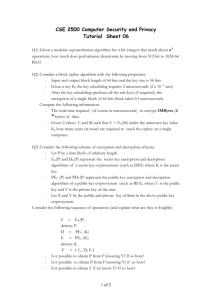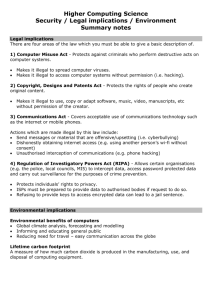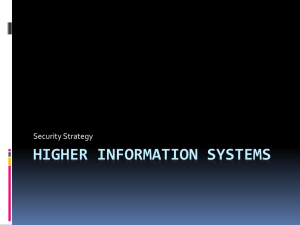A+ Chapter 17 Security_final
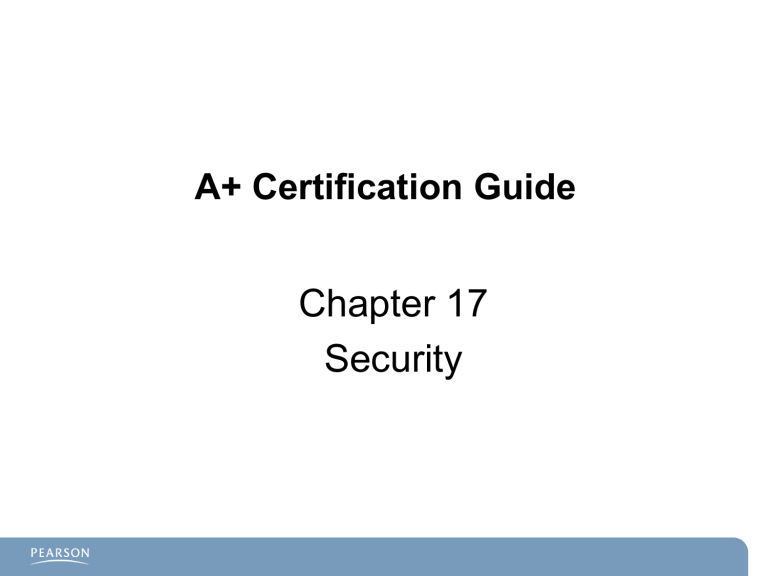
A+ Certification Guide
Chapter 17
Security
Chapter # 17
Objectives
–
–
Security Fundamentals
Understand the mindset you should have when securing a computer.
Understand file systems, authentication, and how to protect against malware.
–
Data and Physical Security
–
Describe encryption types, the Local Security Policy, backups, and password management
Securing Wireless Networks
Explain wireless encryption and maximizing security on wireless devices.
Access Control Purposes and Principles
–
Explain User Access Control (UAC), NTFS permissions, and auditing.
Data Destruction /Disposal Techniques
Installing, Configuring, and Troubleshooting Security Features
• Demonstrate how to secure the BIOS, configure a firewall, and set up a secure wireless connection.
Establishing a Security Plan
Probability Low
Impact
Low
Medium
High
Medium High
Security Fundamentals
Secure Versus Insecure File Systems
– FAT16/ FAT32
• No File/Folder encryption
• No support for User and Group permissions
• Local login by anyone provides local access to the entire logical drive contents
• Windows Vista cannot use FAT
– NTFS
• Designed for security
• Encrypting File Systems (EFS)-capable
• Employs User permissions
– Each user is limited to his own documents by default.
Authentication Technologies
Authentication demands that a user verify his right to access data
Relies on
– Something the user knows
• For example, a password or Personal Identification
Number (PIN)
– Something the user has
• For example, a smart card or other security token
– Something the user is
• For example, the biometric reading of a fingerprint or retina scan
– Something the user does
• For example, a signature
Username/Password/PIN Authentication
Can be verified locally by the local system
– PC username/password
– Access codes on a door lock
Can be verified remotely by a server
– Login can be matched to local PC or to a whole domain of
PCs.
Passwords should be complex
– 6 to 8 characters minimum
• Use of extra characters increases difficulty of discovery
– Mix of uppercase/lowercase, numbers, and symbols
– Passphrase
• First letters of words in phrase become password characters
– Mitigates brute force dictionary attacks by hackers
Password Management
Options available in the local security policy for managing passwords
– Change passwords periodically (Local Policies, Security Options).
– Be informed in advance that passwords are about to expire (Account
Policies, Password Policy).
– Enforce a minimum password length (Account Policies, Password
Policy).
– Require complex passwords (Account Policies, Password Policy).
– Prevent old passwords from being reused continually (Account
Policies, Password Policy).
–
Wait a certain number of minutes after a specified number of unsuccessful logins has taken place before users can log in again
(Account Policies, Account Lockout Policy).
What a User Has or Is
Things a user might have:
A key
SmartCard
Things a user might be:
Fingerprint
– Effective when combined with username/password
– Can be fooled with tape or bubblegum
Retinal Scan
Database of fingerprints and retinal scans must be securely maintained to prevent unauthorized access and replication.
Software Firewalls
Program designed to examines data packets
– Criteria in headers are monitored:
• Destination source IP addresses
• Application ports and data
• Protocols
– Can filter packets coming in or going out:
• Windows XP and Vista use a one-way firewall.
– Allows ping out, but not in.
– Vista can be modified for two-way use.
Hardware firewalls are dedicated devices with specially designed operating systems
Troubleshooting Software
Firewalls
Your firewall is configured to block all connections:
– Clear No Exceptions check box.
Your firewall does not have an exception set up for the program:
– Click Unblock to permit access.
You might have two firewalls (Windows Firewall and a third-party firewall).
You did not open the correct TCP or UDP ports for a program .
Data and Physical Security
Data Access Local Security Policy
– In Control Panel Administrative Tools Local Security Policy
Policies that can be enabled/configured:
– Enable Auditing.
– Shutdown: Clear Virtual Memory Pagefile.
– Take ownership of files/objects in system.
– Enable/Disable Ctrl+Alt+Del for login purposes.
Data Access Local Security
Policy
From Administrative tools Local Security Policy
– The following features can be enabled/disabled:
• Enable Auditing.
• Shutdown: Clear Virtual Memory Pagefile.
• Take ownership of files or other objects.
• Turn on Ctrl+Alt+Del.
Data Encryption
Encrypting File System (EFS)
– Supported by operating systems that can read NTFS drives:
Data can be opened only by
• User who encrypted them
• Administrator
• EFS Key holder
Caution : Should Windows not boot properly and the user attempts to attach a drive to and access the files via another system, the files will be encrypted and inaccessible.
– Export the user’s EFS certificate key, and keep in safe place should it ever be needed.
BitLocker Encryption:
– Full disk encryption software on Windows Vista.
– Keys must be stored remotely.
Data Backups
Backups are necessary because
– Mechanical devices eventually fail.
Backups can be subject to hacking/tampering.
– Backup data drive/media should be password-protected.
Data Migration:
Direct connection is best.
Network connections offer opportunity for data retrieval by unauthorized parties.
– The Files and Settings Transfer Wizard offers passwordprotected transfer of files across the network connection.
PC Vulnerabilities - Terms
Social Engineering
–
Trojan horse
Programs that claim to be useful utilities but actually install harmful programs on your computer, including spyware, remote access, and root kits.
–
Root kits
A concealment method used by many types of malware to prevent detection by normal antivirus and antimalware programs.
–
Spyware
Software that spies on system activities and transmits details of web searches or other activities to remote computers.
–
Remote access
Programs that enable unauthorized control of your system; can be used to set up networks of compromised computers known as botnets.
–
Adware
Software that displays pop-up ads and banners related to your web searches and activities.
–
Grayware
General term for dialers, joke programs, adware, and spyware programs.
Social Engineering Vulnerabilities
Pretexting
Phishing
Trojan horse
Baiting
Tailgaiting
Shoulder surfing
Protection Against Viruses and Malware
Computer protection needs specialized software to perform
Real-time protection to block infection
Automatic periodic scans for known/suspected threats
Automatic updating on a frequent (usually daily) basis
Renewable subscriptions to obtain updated threat signatures
Links to virus and threat encyclopedias
Inoculation of system files
Permissions-based access to the Internet
Scanning of downloaded files and sent/received emails
Securing Wireless Networks
Air is insecure data in transit must be encrypted.
Both the access point and the end host must use the same encryption.
–
Common encryption types
• WEP
– Not considered very secure
• WPA
– Secure but should still be protected further by using strong passwords
– TKIP (Temporal Key Integrity Protocol)
• WPA2
– AES (Advanced Encryption Standard)
– Preferred when available
– Availability is determined by all hosts being able to support a common standard
Security:
DHCP Versus Static Addressing
Two methods toprovide addresses:
Static: Manual entry of IP address information
– Static IP addressing best for servers and devices that must be regularly contacted for their services
– More time-consuming
– More secure
Dynamic: Allocating addresses automatically using a server program designed for that purpose
– Best for the network hosts
– Should adjust the number of IP addresses that can be assigned
• Prevents unwanted use of your network from a drive by users
SSID – Security Set Identifier
Default is easily seen by unwanted intruders:
– Often means there is no administrative password in place
• Most Wireless Access Points (WAP) use a generic password.
• Must be changed to ensure protection of the WAP.
– Can be confusing if more than one WAP of the same manufacturer/model is in the same locality
Change name:
– Do not use: Family name, company name, location
Disable the SSID Broadcast:
– This prevents the access point from announcing its presence
– Caution: XP will look for previously known networks by seeking for them using the SSID. Hckers can use this.
Additional WAP Firewall Features
MAC Address is burned into Network Card
– Can be allowed or denied access to Wireless Access Point
(WAP)
• Blocks casual Internet surfers from using your network.
• Serious hackers can get around this.
Network Address Translation
– Hides the internal network numbers from external users
Access Logs
– A list of traffic denied or permitted
Traffic Filtering
– IP addresses, websites or ports can be specifically filtered.
Support for Virtual Private Networking (VPN)
Securing Wired Networks
Access Control Purposes and
Principles
Control access to the following operating system user accounts:
– User – Only has control over created folders/files
– Administrator – Has full control
– Guest – Disabled by default
User Access Control (UAC)
– Automatically makes all accounts standard users
– Prompts administrator when system changes are made
– Reduces risk of malware using the administrator account
– Can be turned off if necessary:
• Control Panel User Accounts Family Safety User
Accounts
– System must be restarted .
Groups and Permissions
Groups allow control of resources through grouping users together who need the same access levels to files and objects on the system.
– Installed groups include Administrators, Users, Power Users, and Guest
– Permissions that can be assigned to Groups/Users:
• Full Control
• Modify: Change file or folder contents
• Read & Execute
• List Folder Contents
• Read
• Write: Add a new file or folder
– Each permission can either be allowed or denied.
Permission Inheritance
Folder inherit permissions from parent folder by default
– If you change the parent permissions, it changes the subfolder permission.
If you move a folder, it retains its permissions.
If you copy a folder, it inherits permissions of the folder above it in the hierarchy.
Printer permissions are managed from the Security tab.
Hardware Recycling and
Deconstruction
What do you do with an old PC that is no longer needed?
– Hard disks should be destroyed.
• Many data recovery programs can read deleted files.
– An exception is when the disk is intended for a second life as a donated computer.
• Remove data with DOD 5220.22-M-compliant program.
– CDs, DVDs, and floppy disks should be physically destroyed.
Security Features
BIOS Security
– Boot Sector virus protection
– Boot Sequence
– BIOS Setup password
– BIOS HDD password
Reflection
A well-trusted and loyal employee asked to use a color printer instead of the black-and-white laser printer for some documents he is preparing for an A+ presentation this afternoon. His permission set allows him to print only to the black-and-white laser printer.
What do you do?
What Have You Learned?
– What is malware?
– Why is WEP considered insecure?
– Name three things that must be known/configured for the WAP and client to connect securely?
– What is the encryption available to NTFS file systems?
– How is a passphrase superior to most passwords?
Chapter # 17
Summary
–
Security Fundamentals
Understand file systems, authentication, and how to protect against malware.
–
Securing Wireless Networks
Explain wireless encryption and maximizing security on wireless devices.
–
Data and Physical Security
Describe encryption types, the Local Security Policy, backups, and password management
Access Control Purposes and Principles
– Explain User Access Control (UAC), NTFS permissions, and auditing.
Installing, Configuring, and Troubleshooting Security Features
– Demonstrate how to secure the BIOS, configure a firewall, and set up a secure wireless connection.
Next: Chapter 18