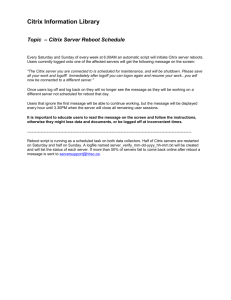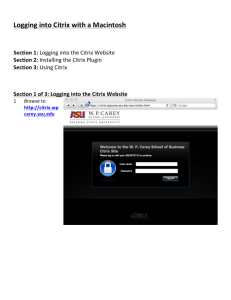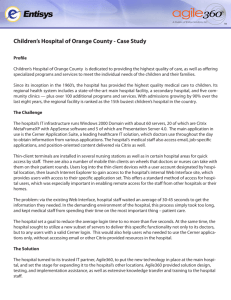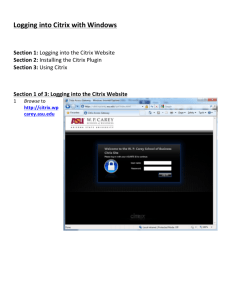Document
advertisement
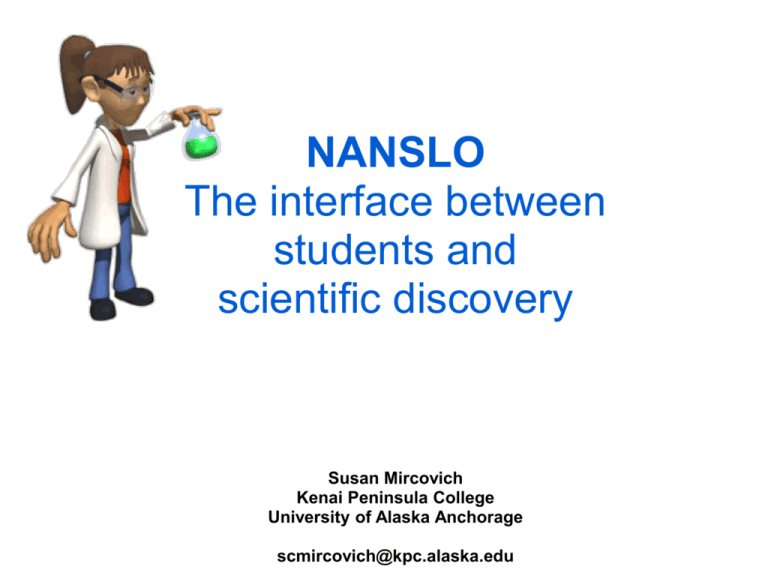
NANSLO The interface between students and scientific discovery Susan Mircovich Kenai Peninsula College University of Alaska Anchorage scmircovich@kpc.alaska.edu Susan Mircovich Assistant Professor of Chemistry (Service = Instructional Designer) Kenai Peninsula College UAA Survey of Chemistry Intro to Organic and Biochemistry General Chemistry I and II Objectives • After completing this session we will be able to help students prepare for a fun and educational NANSLO lab experience 3 Why Distance? Most UAA students are non-traditional: • 61.4% part-time • > than 50% over the age of 24 UAA Fact Book http://www.uaa.alaska.edu/ir/publications/factbook/index.cfm Why Distance? Live far from campus http://www.flickr.com/photos/dangoodwin/3919016898/sizes/m/in/photostream/ 5 (Why) University Students Don’t Read… 6 Recruiting Students = 20 7 8 Setting up for success Prepare • Read • Pre Conference • Pre Quiz LAB = Learning Assess • Debrief Conference • Post Quiz 9 Getting past the Interface Sign up Spectr ometer Citrix LEARNING Log In Control VI Call 10 Beer’s Law Experiment • NANSLO Beer-Lambert Law Lab Activity • NANSLO link to demos: – Dr. Branon shows you the spectrometer controls (7 minutes): http://denverlabinfo.nanslo.org/video/absorba nce_spectroscopy.html 11 Beer’s Law Experiment • NANSLO Beer-Lambert Law Lab Activity • NANSLO link to demos: – Dr. Branon shows you the spectrometer control (7 minutes): THESE WERE ASSIGNED! All of my interventions were in ADDITION to these materials. 12 NANSLO Tutorials 13 Things I adapted/created 14 Robotics Lab Button 15 Sign up 16 Sign up - screencast http://screencast.com/t/KYTkst4Fp2s Made quickly with Jing (free) < 2.5 min Get Jing at: http://www.techsmith.com/download/jing/ 17 Sign up 18 Citrix 2. Install the Citrix Software (you will also get these instructions in your email after you sign up at the scheduler): Install Citrix Receiver software on your computer so that you can access the RWSL Control Panel. To install this software, open any browser (Mozilla Firefox, Internet Explorer, etc.) and go to http://receiver.citrix.com Click the download button and install the Citrix Receiver program. Do not open the Citrix Receiver program after installing it. Your computer is now ready to access the RWSL Control Panel. [See “Installing the Citrix Receiver Program” at http://www.wiche.edu/nanslo/lab-tutorials for more detailed information on installing the Citrix software.] 19 Citrix 2. Install the Citrix Software (you will also get these instructions in your email after you sign up at the scheduler): Install Citrix Receiver software on your computer so that you can access the RWSL Control Panel. To install this software, open any browser (Mozilla Firefox, Internet Explorer, etc.) and go to http://receiver.citrix.com Click the download button and install the Citrix Receiver program. Do not open the Citrix Receiver program after installing it. Your computer is now ready to access the RWSL Control Panel. [See “Installing the Citrix Receiver Program” at http://www.wiche.edu/nanslo/lab-tutorials for more detailed information on installing the Citrix software.] 20 Citrix 2. Install the Citrix Software (you will also get these instructions in your email after you sign up at the scheduler): Install Citrix Receiver software on your computer so that you can access the RWSL Control Panel. To install this software, open any browser (Mozilla Firefox, Internet Explorer, etc.) and go to http://receiver.citrix.com Click the download button and install the Citrix Receiver program. Do not open the Citrix Receiver program after installing it. Your computer is now ready to access the RWSL Control Panel. [See “Installing the Citrix Receiver Program” at http://www.wiche.edu/nanslo/lab-tutorials for more detailed information on installing the Citrix software.] 21 Log In You have signed up to take Beer's Law on Wednesday, February 26, 2014 9:00 AM MST. At that time, you will be able to log in to the remote lab using the following link and credentials: https://denvernode.nanslo.org/node/login?la bsessionid=158&userid=584 22 Log In 23 Log In 24 Log In 25 Call Accessing your lab at the date/time designated: 1… 2… 3… 4… 5. You will be using a voice conferencing line to communicate with other students on your team. As soon as you have access to the RWSL Control Panel, call the toll free number shown on the panel and use the access code to connect to the conference line. 26 Call • Dan’s tutorial highlights the call in information • Susan tells them in the pre-lab conference Call in! 27 Call • Dan’s tutorial highlights the call in information • Susan tells them in the pre-lab conference Call in! 28 Call • I did not understand how we were going to communicate once the lab started because nothing explained that at all and then once I logged onto the lab I still didn't get that I had to call the number on the screen to communicate with everyone in the group 29 Control VI • PreLab Quiz: Request Control of VI 30 Control VI • PreLab Quiz: Request Control of VI 31 Spectrometer Controls 32 Spectrometer Controls • Dan’s video walkthrough PLUS • Interactive pre lab conference 33 Spectrometer Controls “hot spot” questions Click on the spot in the image below where you will go to check the temperature of the system and select your samples: Click on the button that allows the instrument to establish a baseline with the light off, and subtract out "noise" from your spectrum: After we turn the light on, and we select our Reference Sample, some light from our light source will be absorbed by the cuvette and the distilled water (solvent in this case). Before analyzing our samples, what should you click to subtract that part of the spectrum from our desired sample spectrum? To zoom in and zoom out on the sample spectrum I will draw a box with my mouse after clicking on this button: 34 Spectrometer “hot spot” pre-lab questions Click on the spot in the image below where you will go to check the temperature of the system and select your samples: Click on the button that allows the instrument to establish a baseline with the light off, and subtract out "noise" from your spectrum: After we turn the light on, and we select our Reference Sample, some light from our light source will be absorbed by the cuvette and the distilled water (solvent in this case). Before analyzing our samples, what should you click to subtract that part of the spectrum from our desired sample spectrum? To zoom in and zoom out on the sample spectrum I will draw a box with my mouse after clicking on this button: 35 Spectrometer Controls • This goes pretty well! • Lab staff is able to help with this once students get in 36 PreLab Conference • Mandatory • Synchronous • Interactive – Learning objectives for the lab – Relevance – Theory – Using instrumentation – Data analysis 37 PreLab Conference PreLab Conference [http://chemwiki.ucdavis.edu/Physical_Chemistry/Quantum_Mechanics/Atomic_Theory/Electrons_in_Atoms/Atomic_Spectra UC Davis 39 PreLab Conference [http://chemwiki.ucdavis.edu/Physical_Chemistry/Quantum_Mechanics/Atomic_Theory/Electrons_in_Atoms/Atomic_Spectra UC Davis 40 Lab Time!! 41 Lab Time!! • From figuring out where to click…. • …to “we’re just fooling around ” 42 Post-lab conference 43 Post-lab quiz • Assessment of Learning – students did very well answering the post-lab questions from the NANSLO Beer’s activity doc • Rutgers survey – provided the link again for those who did not take it 44 Interface Lessons Learned: Should add prep for: • Can’t find email to log in • NEW What is a clipboard? • NEW Mac right clicks 45 Interface Lessons Learned: Probably can’t prevent: • Clicking on the Citrix receiver • Can’t access system forgot password • Using the Demo link to try to access their lab • Not calling in on the teleconference 46 What students said: • like it better than "regular" lab • What a great team I had and WOW what a great experiment. Dr. B was our Lab Tech, he was extremely helpful and professional • Got done with the lab this morning and it was pretty awesome. Everyone was really good to work with and easy to set up. 47 What students said: • • • • Interesting Well designed Every single thing is explained step by step Really there were no difficulties. I enjoyed it very much. • This type of unique "hands on" experience taps into parts of the brain that even personperson labs miss, and solidifies concepts 48 What students said: • Good lab, it was fun controlling robotics. • I enjoyed it very much. Very amazing to be able to sit in the comfort of my own home and actually be able to do a lab. 49 What students said: • I It was really interesting being in a lab in Colorado even though I was in Alaska. I would like to see more of these done in further labs. • I had so much fun! Our lab tech (Nate) was wonderful and helpful, considering that he was juggling two groups at once. I hope there are future opportunities like this for other classes to enjoy. 50 What students said: Distance education is challenging, and how do you make it both engaging and interactive for your students? I think that this lab is a great example of how to do that. … Furthermore, the lab tech (Dan I wanna say was his name), was very patient, articulate, and professional. He took the time to explain how to tune down the noise in the display, as well as providing a brief and simple explanation of the spectra as well. I think he did a great job. Long story short, overall I think its a great lab and a superb addition to the course. 51 What students said: • I honestly didn't find any part of this lab confusing • I enjoyed the experience very much and would do it again 52 What students said: • This was a wonderful opportunity! The experience was fun and interesting, and a bit of a challenge! (In a good way!) • A big thank you to the Denver Lab for allowing us to do this experiment!! 53 What students saidmost helpful: • Students said: – Dr. Branon’s video – Pre-lab conf – Data collection with step by step procedure 54 What students saidmost confusing: #1 = getting and releasing control of the equipment (right-click) • Other comments on difficulties: – Macs, right click issues – Getting screenshots (due to clipboard terminology I think) – Internet connections 55 Conclusion • After completing this session we will be able to prepare (almost all) students for a successful NANSLO lab experience 56 Lessons Learned • In spite of a few small challenges, everyone was able to complete the lab, enjoy it, and learn • Share ideas and questions? 57