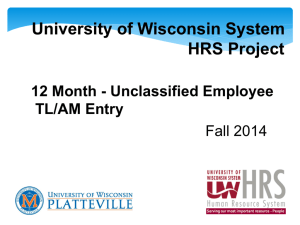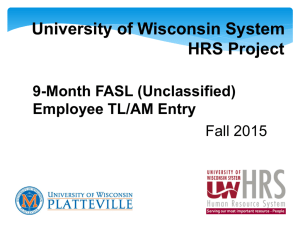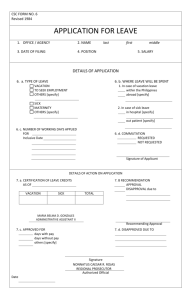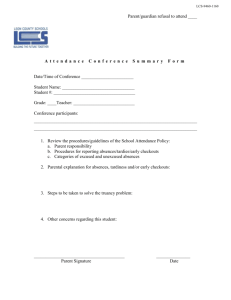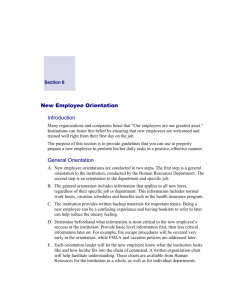12 Month FASL (Unclassified) Leave Reports Training
advertisement
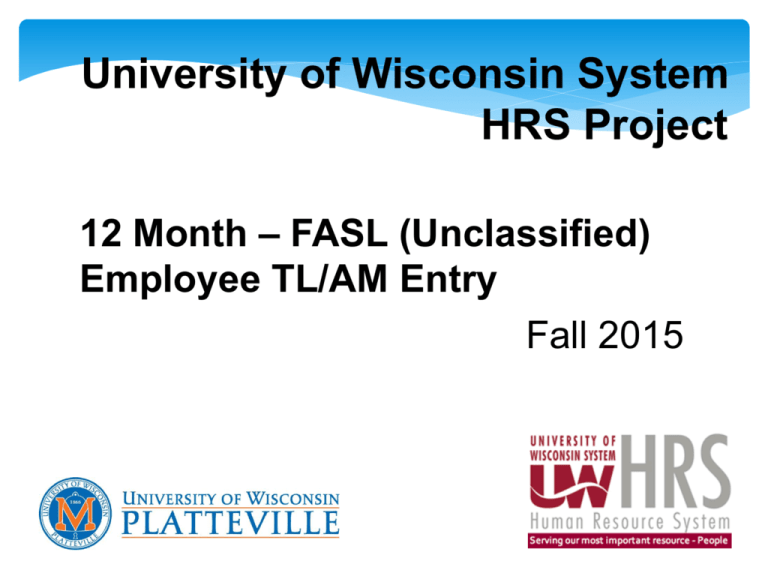
University of Wisconsin System HRS Project 12 Month – FASL (Unclassified) Employee TL/AM Entry Fall 2015 Welcome What is HRS? • UW System's Human Resource System (HRS) • An integrated system for all human resources, benefits and payroll operations across all UW • Went live on April 18, 2011 • TL/AM - Time & Labor / Absence Management • Full implementation of Employee & Manager Self Service by June 2012 at UWRF 2 Who are FASL? • Faculty • Academic Staff - Instructional • Academic Staff - Non-instructional • Limited Appointments 3 FASL ESS Employee Self Service (ESS) Absence Management 4 Reporting Absences • Each division/department will continue to use its current method of “requesting” an absence 5 Employee Best Practices • Enter Absences as taken • Enter ALL absences by the 5th of the next month (UNC) • Be sure to post “No Leave Taken” using the first day of the month (Both Start and End Date) if you didn’t take any time off for the month • All “leave reports” must be submitted or sick leave could be reduced • Take your time and be patient ***Supervisors approve by 10th of the month*** • NOTIFY HR of any/all Supervisory and Backup Approver changes! 26 Login to My UW system • Located on UW-Platteville’s website -Click on Faculty and Staff (under shortcut section) -Then Select “My UW System (Employee Portal)” under Quick Links Reporting Absences • Click on ‘Enter Absence’ in the ‘TIME AND ABSENCE’ box Leave Balances for Full Time 12 Month Employees Sick Leave = 176 hours given for the first 18 months of employment; after first 18 months, earn 8 hours per month (Based on 100%). Vacation = 176 hours from 7/1/15 – 6/30/16 (Prorated based on start date) These can be carried over the until 6/30/17. They must be used or converted to ALRA (see later slide on details of when people are eligible for this). Personal Holiday = 36 hours of leave (must be used by 6/30/XX, or is LOST) NOTE: When employee leaves employment, they should look at last earning statement to determine how much leave is available in the *“Ending Earned Balance” column, not the “Available Balance” column. Leave reports must caught up to date before last day of employment with UW-Platteville. * Remember this is for leave entered, approved and when Payroll Processing Period occurs which happens about the 3rd week of the month. It’s a good idea to keep track of your absences/balances when you start. Guidelines for Reporting Absences For *100% FASL Employees, Absences can be taken by using the following UW-System Guidelines: Personal Holidays Up to 2 hours = No need to report absence 2 hours up to 6 hours = Report 4 hours 6 to 8 hours = Report 8 hours must be used by June 30 or they will be lost! *If you work less than 100%, you should report actual hours absent. For More Information on the FASL (Unclassified) Leave Policy, please see the following links: Vacation, Holiday and Catastrophic Leave Policy: http://www.uwsa.edu/ohrwd/policies/upg9.pdf Sick Leave Policy: http://www.uwsa.edu/ohrwd/policies/upg10.pdf IMPORTANT: If you fail to report even one month of Leave Reports, your sick leave could be reduced. • Each month you either report an absence or “No Leave Taken” for the month. • Either way, you must report something each month by the 5th of the following month. Example: September is due on October 5 at the latest. THINGS TO REMEMBER FOR ANY TYPE OF LEAVE REQUESTS: • Don’t span across weekends or over holidays • Don’t span leave over two months (Example: VAC request for September 30-October 2) – do 2 separate requests • When requesting a leave request for more than one day, be sure: -Using same type of leave -Using same amount for “Hours Per Day” (all 8 hours or all 4 hours) If NOT, then do separate requests. Absence Management: Sick Leave SICK LEAVE REQUEST NOTE: *Use actual day(s) *Entry Type should default to ‘Hours per Day’ *Current balance is as of the last pay statement *Remember Guidelines for leave hours SICK LEAVE REQUEST (continued) After click ‘Calculate’ – duration space pops up Click Submit – Supervisor can now Approve - If you make a mistake – they can also ‘push it back’ to you to correct. Absence Management: Vacation Request ONE DAY VACATION REQUEST NOTE: *Use actual day(s) *Entry Type should default to ‘Hours per Day’ Click Submit – Supervisor can now Approve If you make a mistake – they can also ‘push it back’ to you to correct. *Current balance is as of the last pay statement *Remember Guidelines for leave hours Example: Thanksgiving week – System will automatically put in Holiday Multiple Day VACATION REQUEST NOTE: *Use actual day(s) * Don’t span over holidays, weekends or into two months (end of the month) *Entry Type should default to ‘Hours per Day’ *Current balance is as of the last pay statement *Remember Guidelines for leave hours Multiple Day VACATION REQUEST (cont.) After click ‘Calculate’ – duration space pops up Click Submit – Supervisor can now Approve - If you make a mistake – they can also ‘push it back’ to you to correct. Reporting Absences - Half Day Example • Enter Start Date • Select appropriate Absence Name: • Screen will change based on type of absence taken System automatically enters Legal Holidays 8 Completed “Request Absence” for a Half Day Leave. Use 8 hours for Full Day Enter: • Absence Name • End Date Appears • Entry Type should default to ‘Hours per Day’ • Hours Per Day Box (appears) • Click “Calculate” • Click “Submit” Click Submit – Supervisor can now Approve - If you make a mistake – they can also ‘push it back’ to you to correct. PERSONAL HOLIDAYS *Enter hours as you would sick leave or vacation *Personal Holidays must be used by the end of the Fiscal Year (6/30/XX) or they will be lost. 100% employees get 36 hours of personal time per year regardless of when you start your position. (Example: start on 5/25/15 – need to use the 36 hours of personal time (if 100%) by 6/30/15 or lose them. *Don’t span over holidays, weekends or over two months. (Example: Vacation request for Monday, September 29 – Friday, October 3 – need to do two requests: One for September 29-30 and one for October 1-3) Absence Management: Reporting No Absences for Previous Month 12 No Leave Taken • Start Date: The first day of the month. (Example: 9/1/15) • A Basis (12 month employee) and C Basis (9 month employee) ALWAYS set to the First Day of the Month. • If new to the position this month starting AFTER the first of the month, THIS MONTH ONLY, enter your first day (Hire/Transfer Date). Hint: Use calendar button to select date. • Absence Name: Click the drop-down and select No Leave Taken • End Date: Enter the same date as the Start Date • Click the Submit button Absence Name: No Leave Taken (UNC) • Select “No Leave Taken (UNC)” ALWAYS USE FIRST OF THE MONTH FOR BOTH START AND END DATES FOR “NO LEAVE TAKEN” Click Submit – Supervisor can now Approve - If you make a mistake – they can also ‘push it back’ to you to correct. 14 NOTE: For new employees, FIRST MONTH ONLY use the first day on your contract [Only if date is AFTER the First] for the start/end day of absence. New Employees Mary-Alice is a new 12-month employee – she started on March 22 so will use that date for her “No Leave Taken” report for March because it’s after March 1. After that she will ALWAYS use the first of the month for both start and end dates. Example: 4/1/14 - 4/1/14 15 Make a Mistake? Here’s what you should do: -Ask Supervisor to “Push Back” to you or -Contact Human Resources/Payroll and ask them to “Push Back” to you -Go to My Portal > Absence Requests > View Absence Request History > find your request > click on Edit, make changes and hit Submit to save or Cancel to cancel request -If already approved by Supervisor, call Human Resources at 608-342-1176 and ask for assistance. WHAT IS ALRA? ANNUAL LEAVE RESERVE ACCOUNT (ALRA) INFORMATION Twelve-month faculty, academic staff, and/or limited employees who have completed 10 or more years of continuous service as of the prior fiscal year end (ALRA Counter of 120 as of 6/30/2014) are able to convert up to 40 hours of vacation each year. Employees completing 25 or more years (ALRA Counter of 300 or greater as of 6/30/14) may convert up to 80 hours. These hours will be placed in the Annual Leave Reserve Account (ALRA) and can be used at any time or paid out upon termination or retirement. Human Resources receives notice of who is eligible for this and will send a notice out to staff affected by it. Resources Available to You HRS Knowledge Base HRS Online Knowledge Base http://kb.wisc.edu/hrs/ • Searchable • How to/step by step documentation on time entry • How to/step by step documentation on time approval • Supported by the UW-System HRS project • General HRS support documentation 30 UW of Wisconsin System Employee Benefits Home Page Look here for premiums, benefit summaries and other information https://www.wisconsin.edu/ohrwd/benefits/ This link also found on the UW-Platteville Human Resources Page Questions