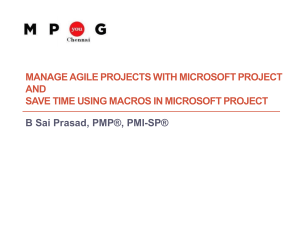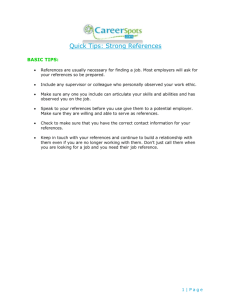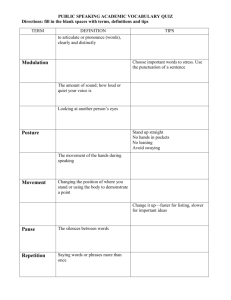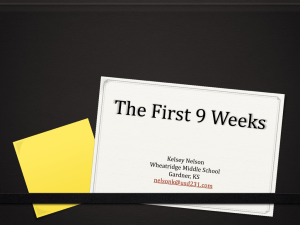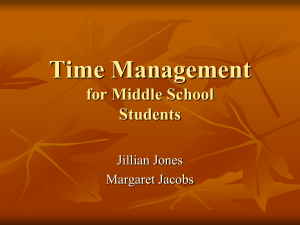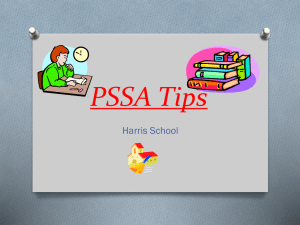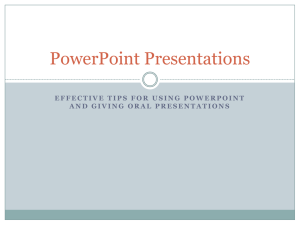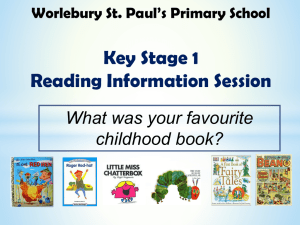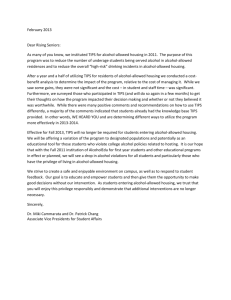Ins and Outs of Microsoft Project
advertisement
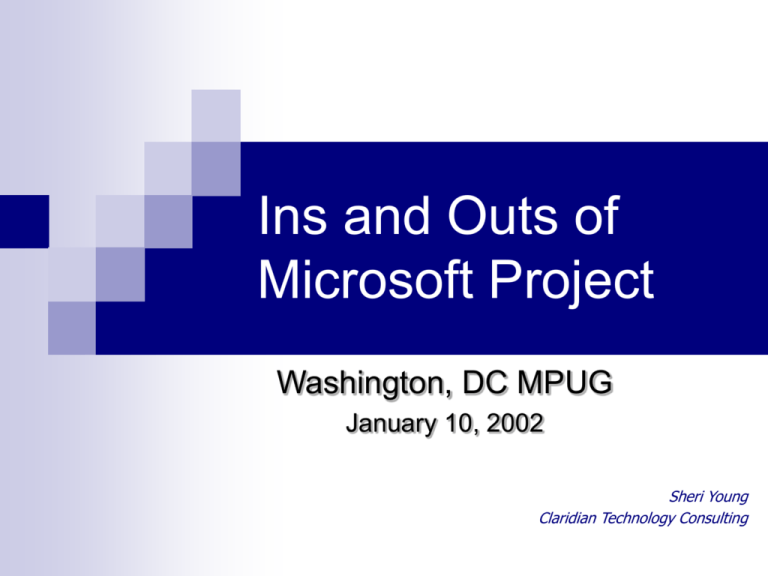
Ins and Outs of Microsoft Project Washington, DC MPUG January 10, 2002 Sheri Young Claridian Technology Consulting Agenda Introductions Microsoft Project Good Practices Tips on “Ins” Tips in the middle Tips on “Outs” Q&A MPUG DC Chapter Meeting - January 10, 2002 Introductions Who am I? Who are you? Project Experience Survey Expert on all functionality Use it in your job – beyond the Gantt Not a hands on user 1 2 3 MPUG DC Chapter Meeting - January 10, 2002 4 5 Why are we here? Adding to your Project “knowledgebase” Best practices learned on the front lines Tips and tricks picked up along the way War stories Live demonstrations when helpful Your questions MPUG DC Chapter Meeting - January 10, 2002 Think Before You Click… Is it a picture or a project? Do you plan to ‘manage’ it with Project? Is this project related to other projects? Use same resources? Reported to same managers / customers? Edited by some of the same people? Dependent on work in other projects? Do you have relevant history? A template to use to kick off your project? A similar project with actual durations and workloads? What level of detail do you need? At what level will you assign “responsibility”? At what level will you track costs? Do you depend on others? MPUG DC Chapter Meeting - January 10, 2002 Is it a picture or a project? For quickly consumed “MacProjects”, disregard all that best practices stuff Use constraints with wild abandon – type your dates and drag those bars! Link to make visual points not calculations Use Fixed Duration Tasks only Type your headers and footers directly into the Page Setup Call your resources any names you want Freely modify the Gantt View’s table and bar styles Microsoft Project is a GREAT schedule picture drawing tool too! MPUG DC Chapter Meeting - January 10, 2002 Is this project related to other projects? Use same resources… Reported to same managers / customers… Share Views to standardize Gantt bar styles, keep columns in same places, use same custom codes for same purposes Edited by some of the same people… Use a shared resource pool so you can forecast workloads across projects Call ASpade ASpade – standardized resource names Use a standard template to store standard Options settings Dependent on work in other projects… Keep projects co-located to manage inter-project dependencies MPUG DC Chapter Meeting - January 10, 2002 Do you have relevant history? A template… make you look like a fast planner – kick start your project with “typical” schedule content Can A similar project with actual durations and workloads… Can be used to make you look like a planning genius – with a more accurate plan from the beginning MPUG DC Chapter Meeting - January 10, 2002 What level of detail do you need? At what level will you assign “responsibility”? At what level will you track costs? That’s the right level for your tasks – trust your staff to task it out below that level Add milestones for more information on detailed level progress Keep your schedule level of detail close to the cost tracking level – or one level lower Do you depend on others? Show all external dependencies as a communication tool and CY device! MPUG DC Chapter Meeting - January 10, 2002 Design before you click… What fields you will use What custom code fields are needed? Standard values for code fields What bar styles you will use What do you want to highlight for this project? What resources you will use Drop down lists, formulas, graphical indicators Shared resource pool or other naming convention What Microsoft Project “options” settings you will use Organizational standards and templates can go a long way to minimize project manager time MPUG DC Chapter Meeting - January 10, 2002 Some tips on the way “In” Tools - Options Menu Note “global” and “local project” options Turn on project summary task Consider default task type Check Calendar settings Use File – Properties for header/footer text Prepare Project Calendar in Tools – Working Time MPUG DC Chapter Meeting - January 10, 2002 Tips for the middle Creating a plan Resources Tracking Costs MPUG DC Chapter Meeting - January 10, 2002 Creating a plan Use a template for options settings Project Start Date is the first predecessor Enter tasks column by column instead of row by row Use nouns for summary tasks and action verbs for tasks Use Notes for long descriptions MPUG DC Chapter Meeting - January 10, 2002 Planning - Cool Stuff Use Deadlines not constraints – and manually rework the plan to meet them Use mouse to split tasks to show periods of inactivity Elapsed duration ignores the calendar working time settings (1eday=24 hours) Links can have positive or negative lag In duration units or % MPUG DC Chapter Meeting - January 10, 2002 Planning - User tips Go To Selected Task toolbar button to slide Gantt window timeframe Mass changes: Fill down handle Select multiple tasks and bring up Task Information dialog Use collapse and expand outline to navigate large projects MPUG DC Chapter Meeting - January 10, 2002 Planning with Project Central Use Project Central as collaboration tool to build new schedule Project manager creates a summary task and assigns team members to task Team members submit their tasks to project manager via web MPUG DC Chapter Meeting - January 10, 2002 Assigning Resources If resources are shared with other projects, use a shared resource pool If projects cannot be co-located, at least use standard resource names to ensure they can be analyzed together Protect yourself from typos by turning off Automatically add new resources and tasks option Don’t include repetitive, operational or overhead type non-project task line items unless somebody makes you MPUG DC Chapter Meeting - January 10, 2002 Resources - Cool Stuff The shared resource pool is a communication tool between project managers and resource managers With the pool file open and connected to your file, you can see all of a person’s assignments on every project Your assignments get copied to the pool file so other project managers can see how busy you are keeping that person A Resource Pool operates like a consolidated project file for assignment data – great for a resource manager Note that performance issues can keep the pool from being an industrial strength solution for large numbers of projects and resources Use the Resource Graph to see how busy (and how free) a single resource or a group of resources are MPUG DC Chapter Meeting - January 10, 2002 Resources - User tips You MUST understand “the equation” to effectively work with resource-loaded schedules Equation: Work = Duration x Resource Units Examples The equation is always on The equation’s behavior is affected by task types: Fixed Units, Fixed Duration, and Fixed Work 40 hours=5 days x 100% 20 hours=5 days x 50% 80 hours=5 days x 2 And by the Effort-driven setting For in-progress tasks, the equation applies to Remaining Duration and Remaining Work MPUG DC Chapter Meeting - January 10, 2002 Resources with Project Central Use Project Central to communicate task assignments to resources An alternative is using email-based workgroup to notify resources by email MPUG DC Chapter Meeting - January 10, 2002 Tracking Use a baseline to store your original plan for comparison purposes Updating task status updates resource status option setting marries or divorces “% complete” and “% work complete” If you are using resources, Use a Usage view to revise/update your plan Do not enter status at task level! MPUG DC Chapter Meeting - January 10, 2002 Tracking - Cool Stuff Use Tracking Gantt View and Variance tables to easily get a picture of current status MPUG DC Chapter Meeting - January 10, 2002 Tracking - User tips Note that updating the baseline on selected subtasks will not update the summary task baseline MPUG DC Chapter Meeting - January 10, 2002 Tracking with Project Central Collect status via Project Central instead of hand-typing it Team members fill in one web-based timesheet for task assignments Status routed to appropriate project managers Project managers are gateway for updating the project plan automatically MPUG DC Chapter Meeting - January 10, 2002 Costs Costs may be entered by you or calculated by Microsoft Project Set the Actual costs are always calculated by Microsoft Project option setting Calculated costs are Actual Work * Rate Resources may have multiple rates, changing over time Fixed costs are entered by user and added to calculated costs MPUG DC Chapter Meeting - January 10, 2002 Costs with Project Central Report current cost information to web users with Project Central Control access by limiting access of Categories to Views containing cost information MPUG DC Chapter Meeting - January 10, 2002 Tips on the way “Out” - Reporting Use nearly WYSIWYG Views instead of “Reports” Create views for each report you need to print Views include table, bar styles, filters, groups MPUG DC Chapter Meeting - January 10, 2002 Veporting - Cool Stuff Use Rollup formatting for condensed schedules or highlighting milestones Set Bar Colors automatically with meaningful Flags instead of manually Take it a step further and set flags from a code field with a formula or VBA macro Limited to only 20 flags Precedence in bar styles list affects style of each individual bar Time-phased Network Diagrams Use Analyze Timescaled Data in Excel wizard to dump periodbased data to Excel and graph Snapshots of project for web HTML via File – Save As Web Page GIF via Copy Picture toolbar button PDF using Adobe Acrobat PDF Writer utility MPUG DC Chapter Meeting - January 10, 2002 Reporting - User tips Make re-usable report formats File – Properties values and insert them into headers and footers instead of typing text Set MPUG DC Chapter Meeting - January 10, 2002 Reporting with Project Central Web users get access-controlled real-time information Create individualized views Resource Managers view assignments of their resources Cost managers see cost information Customers see only high level information about only their projects Use Text-based status reports to format, remind, collect, and collate written status reports on projects MPUG DC Chapter Meeting - January 10, 2002 Q&A ? MPUG DC Chapter Meeting - January 10, 2002