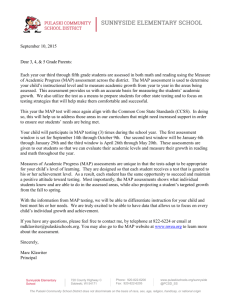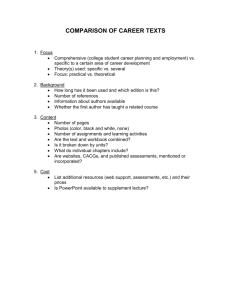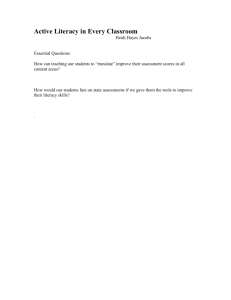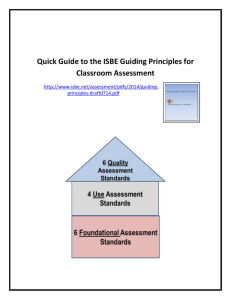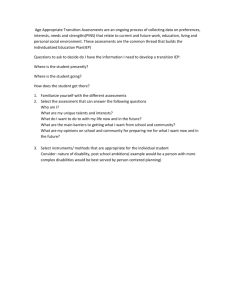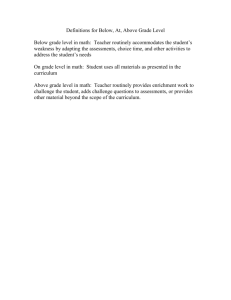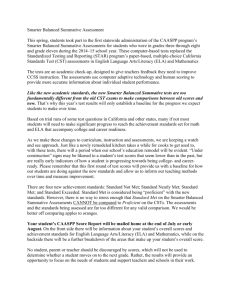will appear on the report
advertisement
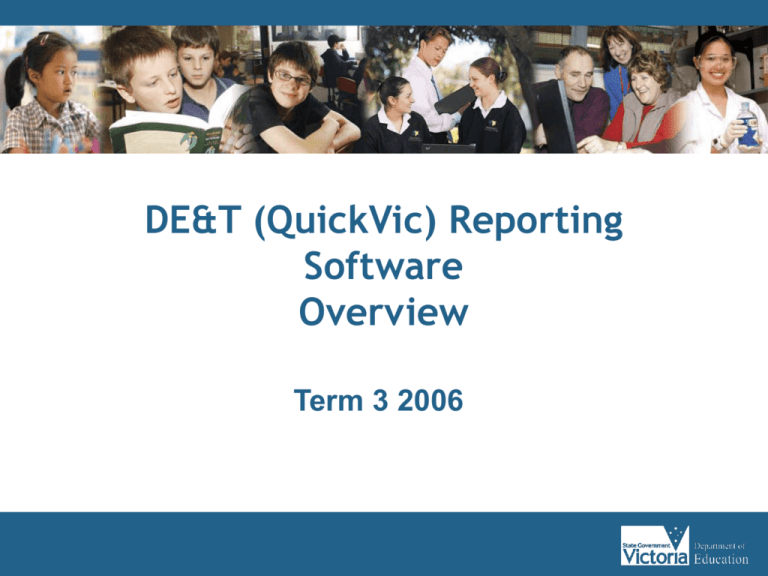
DE&T (QuickVic) Reporting Software Overview Term 3 2006 – Outline key features of software – Outline support channels available – Outline the process and timeline for deciding whether to use the software in 2007 • DE&T (QuickVic) software is a free option for schools • It will deliver all mandated components of new student report cards • Schools may continue to use current commercial software Software Components Central Reporting System The report coordinator has access and control over the reports database, including the central reporting system. Database Utilities The Database Utilities module is used to create a database each semester, as well as to trouble-shoot and configure the school’s settings Administrator Update & Update Server Teachers collect their class files from Central via the Assessment Writer, in conjunction with Update Server, or they can be exported from Central by the Report Coordinator Assessment Writer Teachers optionally collect their class files from Central using the Assessment Writer, within which they write their student reports, optionally drawing upon comment databases. Teachers may work at school or at home. Set-Up Functions Function – Create Reporting Database • Reporting databases are created by the Report Coordinator each semester • The reporting database naming protocol reflects a naming convention that is easily identified eg 2006Sem1, 2006Sem2, 2007Sem1 • The location of the database is dependent on your school’s infrastructure environment, and should be discussed with your Technical Support person Function – Import Student Details • Student data can be extracted from CASES21 in an XML file format • Student data extracted includes student key, first name, surname, home group, year level (and previous Domain/Dimension scores) • The data can then be uploaded into QuickVic reporting database Function – Add Teachers • Teacher details can be added manually, one at a time; suitable for smaller schools • Larger schools can import teacher data from CASES21 or other school databases • The fields imported include teacher code, surname, given name, preferred name, title Function – Assign Teachers to Classes • Teachers must be assigned to their classes • This can be done manually or via an import process • To import class data from other locations, simply select Import from the File menu, CSV Files • You enter the location of the CSV file and press the Import button Set-up Reporting Parameters Function – Nominate Assessments • You can nominate what will be assessed and appear on the report • Includes nomination of domains and dimensions • And which text boxes will appear for parameters such as signatures or student comments. Function – Select Subject Status • You can select the Reporting Pages you want to use Description Sum Summary Page Full For a subject report page with a graphic Part For an extra page with a text box PLG For the Personal Learning Goals page Non For use where a subject is being assessed but will not be reported. Most commonly this occurs where a student’s score on a particular dimension is assigned from more than one teacher Function – Determine “Assessed” or “Reported” • You can nominate what is to be assessed (an entry will be made) and what is to be reported (will appear on the report) • Applies to domains and dimensions as well as text boxes for comments etc • For example, when you click on the English dimension of Writing, an A will appear • This indicates this is an assessable item - the teacher will make an entry Function – Determine “Assessed” or “Reported” • If an A and an R appear in a cell, then the item is assessable and reportable ( an entry will be made and it will appear on the report) • If only an R appears then the item is reportable only (ie no entry will be made but the item will appear on the report eg parent comment) Function – Generate Subject Details, Assessment Items and Templates • Creates all report production parameters that will enable the prescribed report format to be produced • Creates all of the required Microsoft Word components that make up the different parts of the report, eg the summary/subject/PLG pages, graphs, and text boxes • Calculates domain scores and ratings, generates completed graphical representations, and completed text boxes Performing Assessments Function – Enter Student Assessments • This function is performed by teachers • Enables teachers to record assessments of students in their classes • Enables entry of comments manually, as well as setup and maintenance of a comment database • Enables collection of class files from Central database at the beginning of each semester reporting cycle • Enables update of class files, so that assessments entered are transferred into the Central database and changes are received from the database, eg new students. Function – Enter Scores • Assessments scores are entered • Click the arrow in the drop-down box and select from the range of scores displayed • You can “fill-up” or “fill-down” to copy the contents of one cell to other cells to make it easier to enter scores across an entire class Function – Enter Comments • Comments can be entered in a number of ways: •Using the grid view, typed manually •Using the “one student” view •Via the Comment Tutor/Database Function – Update Class Files • Once assessments have been completed, results need to be uploaded into the Central Reporting database • The Update icon on the task bar is selected • The results are updated in the Central Reporting database. Function – Prepare Report Coordinator Listing • Before producing reports, the Report Coordinator must keep track of who has updated class files with assessment information • A listing can be created of Teachers that have updated their class files, and when. This assists follow-up by the Report Coordinator Produce Reports Function – Calculate Overall Domain Assessments • Once all assessments have been entered, the Report Coordinator can proceed to the Calculate Overall Domain Assessments function in QuickVic • This calculates all the Domain scores from all the Dimension results • An aggregated Domain score will be generated • The overall Domain A to E rating and graphical progress points will appear on the report • Assessments from multiple teachers that feed into one Domain will generate a single Domain score Function – Print Reports • There are many options available in determining which reports to print • Many schools choose to print on a Home Group by Home Group basis • Reports can be also printed for individual students, for a year level, for a teacher or various combinations of these • The output from this function can be to a Word document, or an Acrobat .PDF or a printer, or a combination of these • Once selections are made, the Go button is pressed to print Sample Student Report – Summary Page Student Given Name Student Preferred Name S TEVEN BARDEN Year 3 Semester 1 Semaphore College STEVE Year 3 BARDEN Semester 1 Domains Learning Area Rating Health and Physical Education B Interpersonal Development D Personal Learning C The Arts C English Dimensions Reading C Writing C Speaking and Listening C Year 1 Year 2 Year 3 Year 4 Year 5 Graphical Representation of scores Ratings translated from scores Function – Export Student Details • At the end of each semester, assessment details will need to be exported from QuickVic so they can be imported into CASES21 • The export Student XML file process is used • The resultant XML file contains students’ details and their aggregated Domain/Dimension ratings • The file is exported using the Export button • The generated file is imported into CASES21 • The CASES21 administrator has instructions on how to import the file into CASES21 Function – Prepare Advanced Reports • A number of advanced functions are available when setting up reports, including: • • • • • Creation of additional subjects & classes Setting up full page subjects Printing reports with additional subjects Setting up part page subjects Customisation of reporting templates • QuickVic can assist with any questions you may have in relation to advanced report preparation Known Challenges Performance of Apple Macs Virtual PC is required for Apple Macs Some schools experienced slow performance on Apple Macs Report Formatting Limitation of report formatting is that borders cannot be placed around the report; borders do not appear on the printed report Print preview Currently not available Software support available for schools • QuickVic Website http://www.quickvic.com.au software website FAQs for report coordinators and TSP’s documentation and downloads common support questions and issues • QuickVic Help Desk support@quickvic.com.au general ‘how to’ questions about the product Phone support: (03) 9877-9895 Timeline Activity Schools decide whether they wish to use the DE&T software in 2007 Software will be provided to schools who optin (downloaded from web) Training for Report Coordinators Timeline Term 3 Term 3 Term 4