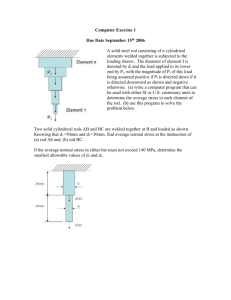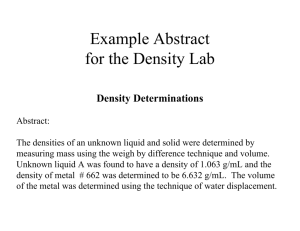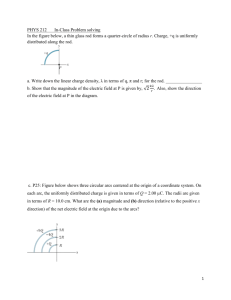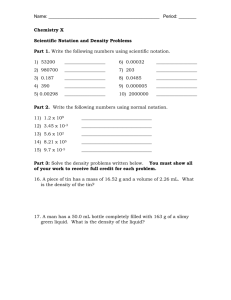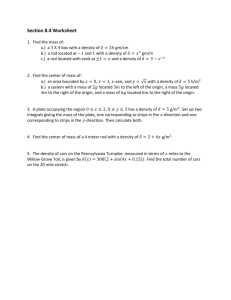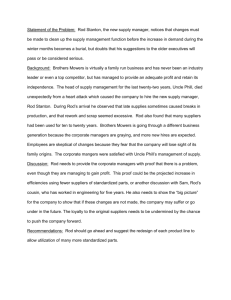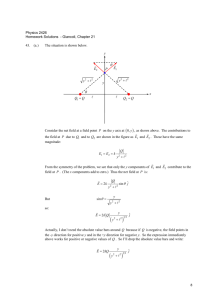6215.growing degree day monitor user manual
advertisement
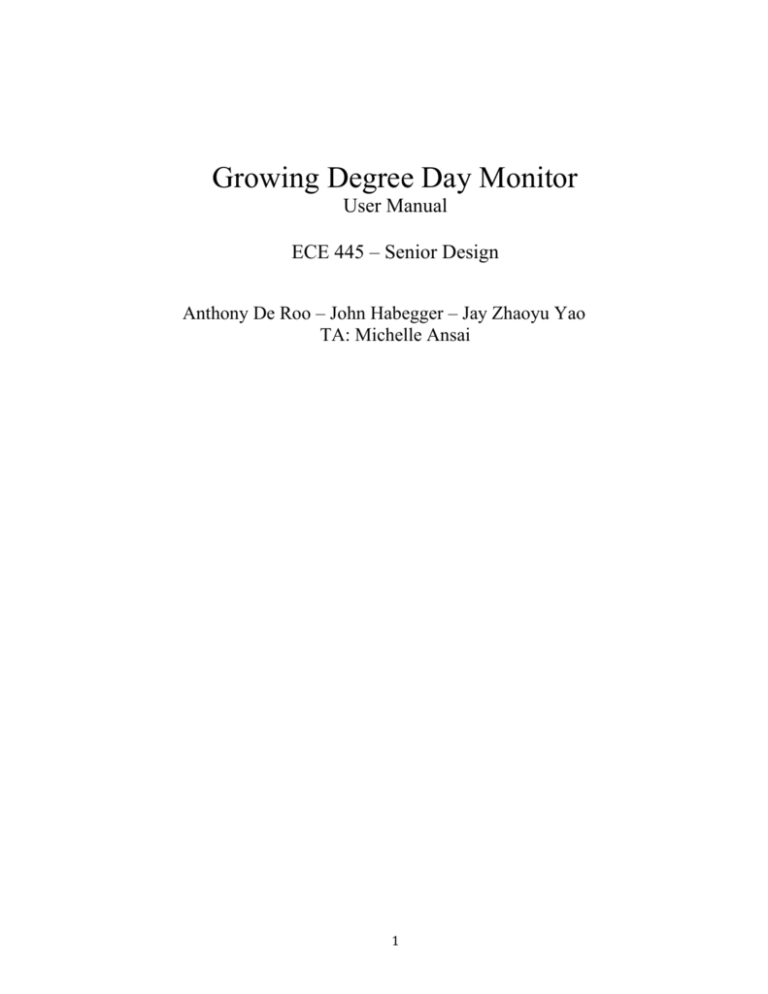
Growing Degree Day Monitor User Manual ECE 445 – Senior Design Anthony De Roo – John Habegger – Jay Zhaoyu Yao TA: Michelle Ansai 1 Table of Contents About This Manual ................................................................................................................... 3 1.0 In the Package ..................................................................................................................... 3 2.0 Features ............................................................................................................................... 4 3.0 User’s Instructions .............................................................................................................. 5 4.0 System Requirements for the MSP430 Java HID Demo App ............................................ 6 5.0 Safety & Handling .............................................................................................................. 6 2 About This Manual This manual describes the features and functionality of the Growing Degree Day Monitor (GDDM). It should be consulted prior to operation of the GDDM and referenced by the user should any additional questions arise. 1.0 In the Package 1. 2. 3. 4. 5. The Growing Degree Day Monitor (4AAA NiMH not Included) Metal Stand Rod Probe Tip USB Cable CD containing GDDM software The Growing Degree Day Monitor 3 2.0 Features 1. Seven-segment displays and push button to indicate the current cumulative total of growing degree days for the season 2. Solar and battery powered to last an entire season 3. Temperature sensors to log temperature information 4. Storage capable of preserving recorded and calculated information 5. Communication to and from a host computer for GDDM setup and download of temperature data through a USB port 4 3.0 User’s Instructions Replacing the Batteries 1. Remove the GDDM from the metal stand rod 2. Ensure that the USB cable is not currently attached to the unit 3. Unscrew the four housing screws located on the button of the GDDM using a Phillips screw driver and gently pull the housing case apart 4. Replace the 4 NiMH batteries, ensuring that the polarities are in the correct position 5. Secure the top and bottom pieces of the housing case, ensuring that the USB part is correctly aligned with the case 6. Retighten the four case screws 7. Remount unit to the metal stand rod Before the Growing Season 1. Attach the GDDM device to the metal stand rod by inserting the wire into the rod and tightening the screws 2. Plant the GDDM into the ground with the sharp tip of the rod pointing directly to the ground 3. Make sure at that the probe tip is firmly in the ground and that enough of the metal stand rod is in the ground that the device is properly supported 4. Attach the included USB cable to the device and your computer 5. Launching the software included with the GDDM, reset the GDDM, and tell the GDDM to start data accumulation 6. GDDM will initiate degree day calculation when the soil reaches crop germination temperature During the Growing Season 1. Check that the LED is lighting every 15 seconds to ensure the GDDM is operating normally 2. Click the push button on the GDDM to display the current cumulative total of growing degree days for the season After the Growing Season 1. Detach the GDDM device from the metal rod by unscrewing the screws 2. Connect the GDDM device to the computer using the USB cable 3. Open the HidDemo.jar application on the computer 4. Enter one of the following USB commands in the upper bar of the Hid Demo program: a. “SET_RTC” to set the real-time clock by entering the month, date, hour, and minute in order b. “RTC_READ” to retrieve the current month, data, hour, and minute values c. “READ-DATA” to retrieve the growing degree day data for the season d. “RESET-GDDM” to clear all of the flash memory, which resets the growing degree days to 0 e. “TEST-SS” to test if the 7-segment displays are working 5. Repeat all the procedures before the start of the new season 5 4.0 System Requirements for the MSP430 Java HID Demo App To run the app: OS o Windows 7 64-bit Java JDK 1.6+ Java 1.6+ must be available on the host machine and the default association for executable Jar files o This may be set by My Computer -> Tools -> Folder Options -> File Types. Make sure the default javaw.exe or java.exe is JDK1.6+ and the correct architecture (64/32 bit) 5.0 Safety & Handling Important safety information Use the GDDM device with caution. The parts are made of metal and plastic. The device has sensitive electronic components inside. The metal rod can cause injury if not properly used because it has a sharp tip on the side that plants into the ground. GDDM can be damaged if dropped or hit. Do not use a damaged GDDM, such as one with a cracked case, because it may cause injury. Important handling information Do not force the USB cable into a port or use excessive pressure on the Push button because this may cause damage. The connector and port probably do not match if they do not connect. Check that you have positioned the connector correctly in relation to the port. 6