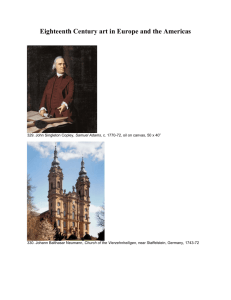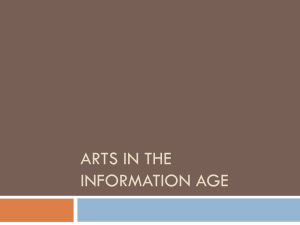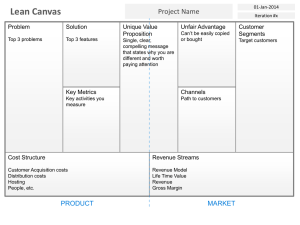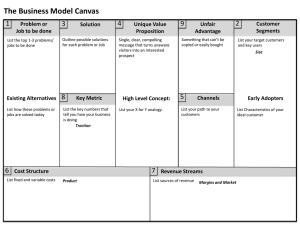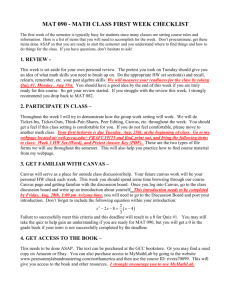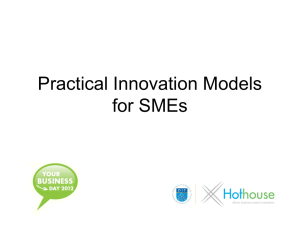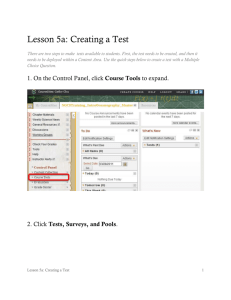1.5.2.A APIforTkinterCanvas
advertisement
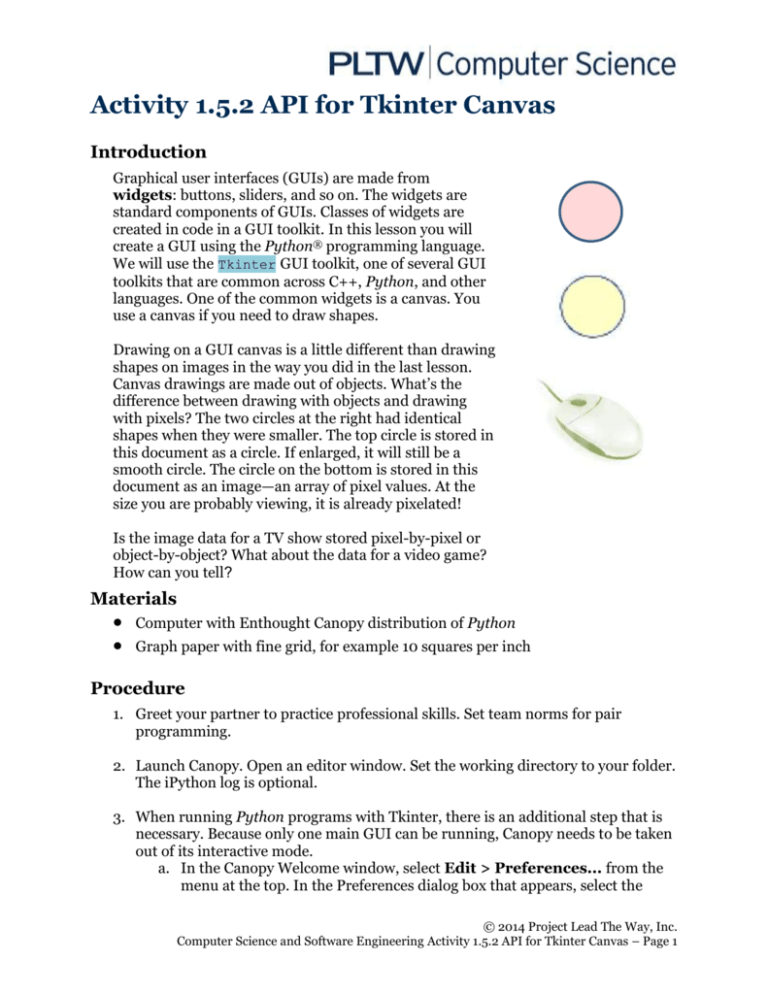
Activity 1.5.2 API for Tkinter Canvas
Introduction
Graphical user interfaces (GUIs) are made from
widgets: buttons, sliders, and so on. The widgets are
standard components of GUIs. Classes of widgets are
created in code in a GUI toolkit. In this lesson you will
create a GUI using the Python® programming language.
We will use the Tkinter GUI toolkit, one of several GUI
toolkits that are common across C++, Python, and other
languages. One of the common widgets is a canvas. You
use a canvas if you need to draw shapes.
Drawing on a GUI canvas is a little different than drawing
shapes on images in the way you did in the last lesson.
Canvas drawings are made out of objects. What’s the
difference between drawing with objects and drawing
with pixels? The two circles at the right had identical
shapes when they were smaller. The top circle is stored in
this document as a circle. If enlarged, it will still be a
smooth circle. The circle on the bottom is stored in this
document as an image—an array of pixel values. At the
size you are probably viewing, it is already pixelated!
Is the image data for a TV show stored pixel-by-pixel or
object-by-object? What about the data for a video game?
How can you tell?
http://office
.microsoft.c
om/enus/images/
results.asp
x?qu=mou
se&ex=2#a
i:MC90043
1568|
Materials
Computer with Enthought Canopy distribution of Python
Graph paper with fine grid, for example 10 squares per inch
Procedure
1. Greet your partner to practice professional skills. Set team norms for pair
programming.
2. Launch Canopy. Open an editor window. Set the working directory to your folder.
The iPython log is optional.
3. When running Python programs with Tkinter, there is an additional step that is
necessary. Because only one main GUI can be running, Canopy needs to be taken
out of its interactive mode.
a. In the Canopy Welcome window, select Edit > Preferences... from the
menu at the top. In the Preferences dialog box that appears, select the
© 2014 Project Lead The Way, Inc.
Computer Science and Software Engineering Activity 1.5.2 API for Tkinter Canvas – Page 1
Python tab. In the Python tab's window, from the dropdown selection for
Pylab backend, select Inline (SVG). If you have already launched a
code editor window, You will be alerted that the Python kernel must be
restarted for the change to take effect; if that alert appears, select Restart
kernel.
b. Later, if you want to return to the interactive mode for programs not using
Tkinter, repeat the above step but select Interactive (Qt4) for the Pylab
backend.
4. Consider the canvas design shown on the graph paper below on the left. On the
right, the designer worked out the design (except the arc) using a coordinate
system. We will use these numbers to implement the design using the methods of
the Canvas widget.
a. On the graph above, plot the three points whose coordinates are given for the
check mark.
b. The designer’s work indicates they think they have drawn the checkmark 20
pixels thick. Draw a line across the width of the check mark to indicate what is
meant by 20 pixels.
c. Place a dot at the point (380, 250) indicated as the center of the text. Is the
actual center of the text further to the left or further to the right?
d. The list of radii shown above for the concentric circles' radii (10, 20, 30, 40,
50) can be produced with the range(start, stop, step) function. An
example of range() is shown here.
In []:
Out[]:
range(10, 16, 2)
[10, 12, 14]
What arguments for range() will produce the list of radii? Check your answer
in the iPython session.
© 2014 Project Lead The Way, Inc.
Computer Science and Software Engineering Activity 1.5.2 API for Tkinter Canvas – Page 2
e. The oval is specified by the coordinates of two points: the upper left and lower
right of a bounding box. The bounding box circumscribes the circle and is
specified with the (x, y) coordinates of opposite vertices. The designer noted
(100, 450) (500, 550) for the oval's bounding box in the notes above. Sketch
this bounding box in the figure above. Which of these coordinates from the
designer’s notes is off by a little bit?
5. This designer made a separate diagram, shown below, to work out the
coordinates and angles of the arc.
a. Mark the two points specified for the bounding box in the figure. Are these
points correctly identified?
b. The “start” of the arc is given as the angle in standard position:
counterclockwise from the positive x direction. The “continue” is given as the
central angle: the angle of the sector of the circle. Check your
understanding of these terms by stating the starting angle and the central
angle size of this arc shown in red. Then compare your answer with another
team of two.
6. Open the file TkinterDraw.py.
7. GUIs are built with widgets like buttons and sliders. The program
TkinterDraw.py is shown below. It creates a Canvas widget and then
demonstrates some methods of the Tkinter.Canvas API that add objects to the
canvas.
4
5
6
7
8
9
10
11
12
13
14
15
from Tkinter import * # Don't import like this except for Tkinter
root = Tk() # Create main window
# Make and place a Canvas widget for events and drawing
canvas = Canvas(root, height=600, width=600, relief=RAISED, bg='white')
canvas.grid() # Puts the canvas in the main Tk window
# Make four objects on the canvas
checkbox = canvas.create_rectangle(100, 200, 200, 300, dash=[1,4])
check = canvas.create_line(100, 250, 150, 300, 220, 150, fill='red', width=20)
message = canvas.create_text(380, 250, text='Try this!', font=('Arial', -100))
shadow = canvas.create_oval(100,450,500,550, fill='#888888', outline='#888888')
© 2014 Project Lead The Way, Inc.
Computer Science and Software Engineering Activity 1.5.2 API for Tkinter Canvas – Page 3
16
17
18
19
20
21
22
23
24
25
26
27
28
# Make an array of objects on the canvas
circles=[]
for r in range(10, 60, 10):
circles.append(canvas.create_oval(300-r, 400-r, 300+r, 400+r, outline='red'))
# Make one more object on the canvas
canopy = canvas.create_arc(0, 50, 600, 650, start=30, extent=120,
width=50, style=ARC)
# Enter event loop. This displays the GUI and starts listening for events.
# The program ends when you close the window.
root.mainloop()
a. Run the code. The output window should look like the one below and must be
closed before the iPython prompt will come back.
b. For your note taking convenience and for your future reference, the following
list shows some Canvas methods listed alphabetically:
Canvas(window, width, height [, options])
constructs a new canvas object
my_canvas.create_arc(x1, y1, x2, y2 [, options] )
my_canvas.create_image(x1, y1, image, [, options] )
pastes an image
my_canvas.create_line(x1,y1, x2,y2 [, …, xn,yn] [, options])
my_canvas.create_oval(x1, y1, x2, y2
[, options] )
my_canvas.create_rectangle(x1, y1, x2, y2
[, options] )
my_canvas.create_text(x1, y1 [, options] )
grid()
adds canvas to the window’s geometry manager
c. The official documentation at http://effbot.org/tkinterbook/canvas.htm
identifies options in keyword=value pairs. Using that documentation, identify
what color the checkmark in line 13 would be if the fill=’red’ keywordvalue pair had not been used.
© 2014 Project Lead The Way, Inc.
Computer Science and Software Engineering Activity 1.5.2 API for Tkinter Canvas – Page 4
d. The third party documentation at
http://infohost.nmt.edu/tcc/help/pubs/tkinter/web/fonts.html explains the
2-tuple used in the create_text() method: font=(’Arial’, -100). What
does the negative sign in -100 cause the method to do? What does the
documentation say the method will do if the negative sign is omitted?
e. The methods listed in part b above all return the value of the item_id
attribute for the object being placed on the canvas. You have to retain these
for later use. Notice that each of these item_ids was stored in a variable. How
many objects were created to put on the canvas?
List the variables storing those item_id numbers:
f. Tkinter doesn’t give us direct access to the methods or attributes for those
item objects enumerated in part e. But the canvas object knows about them.
The Canvas class has methods that let us retrieve or set the canvas items’
attributes.
my_canvas.coords(item)
gets the coordinates of the my_canvas’ item
my_canvas.coords(item, x1, y1, x2, y2)
sets the coordinates of my_canvas’ item
my_canvas.itemcget(item, keyword)
gets one option's value for a canvas’ item
my_canvas.itemconfig(item, keyword=value)
sets one option's value for a canvas’ item
Insert the lines of code as shown below. The code must occur before
mainloop(). The code will alter the concentric circles so that the middle circle
is black and moved up 5 pixels, as shown below.
26
27
28
29
30
31
# Demontrate changing a property of canvas' item.
canvas.itemconfig(circles[2], outline='black') # Change color
a, b, c, d = canvas.coords(circles[2]) # Get coordinates
canvas.coords(circles[2], a, b-5, c, d-5) # Change coordinates
# Enter event loop. This displays the GUI and starts listening for events.
Why do you think the code had to be inserted before mainloop() to have an
effect?
g. Insert lines of code so that the inner circle is filled black, with a wider outline,
and moved 5 pixels to the right:
© 2014 Project Lead The Way, Inc.
Computer Science and Software Engineering Activity 1.5.2 API for Tkinter Canvas – Page 5
8. Add an image to your canvas.
a. Insert the following lines of code before the mainloop() and run it. Your line
numbers might be different.
35
36
37
38
39
40
41
42
43
44
45
46
47
48
# get a filename in the same directory as this program
import os.path
directory = os.path.dirname(os.path.abspath(__file__))
filename = os.path.join(directory, 'canopyIcon.jpg')
# open the image file and convert to an ImageTk object
import PIL.Image, PIL.ImageTk
img = PIL.Image.open(filename) # create a PIL.Image from the jpg file
tkimg = PIL.ImageTk.PhotoImage(img) # convert the PIL.Image to a PIL.TkImage
#add the ImageTk object to the canvas
icon = canvas.create_image(tkimg, 150, 250)
# Enter event loop. This displays the GUI and starts listening for events.
b. The code above will produce an error. Looking at the traceback, which line of
code caused the error?
c. Use the official documentation for Tkinter’s Canvas class (see Step 7c) to
determine how to fix the arguments in your function call. Hint: the
arguments were in the wrong order, and one argument needs a
keyword=value syntax.
d. The official documentation for Tkinter includes more than the Canvas class.
Refer to the official documentation at http://effbot.org/tkinterbook/tkinterindex.htm. At the bottom of Part II: Class Reference, follow the link for
the PhotoImage class. According to the documentation, what types of image
files can be created by the PhotoImage class without help from the PIL
library?
e. The third-party documentation in Step 7d above is also part of a larger
package of documentation for the entire Tkinter library. Refer to
http://infohost.nmt.edu/tcc/help/pubs/tkinter/web/index.html and see
Section 8.6 on methods of the Canvas class. Read the explanation of the
tag_lower() method. Predict what will result if you add lines 48-49 shown
below. Then try it and finish the comment in line 48.
46
47
48
49
50
51
icon = canvas.create_image(150, 250, image=tkimg)
# Do what?
canvas.tag_lower(icon, check)
# Enter event loop. This displays the GUI and starts listening for events.
© 2014 Project Lead The Way, Inc.
Computer Science and Software Engineering Activity 1.5.2 API for Tkinter Canvas – Page 6
Conclusion
1. One objective of this assignment was to increase your comfort level using online
documentation. Describe something you like about using the “real”
documentation, and describe something that is challenging about using real
documentation.
2. How is a GUI canvas different than an image? Specifically, how do you think the
data that stores information about the canvas is different than data that would
store a similar-looking rectangular image with an identical appearance but as an
image? Consider Steps 7f, 7g, and 8e in thinking about your answer.
© 2014 Project Lead The Way, Inc.
Computer Science and Software Engineering Activity 1.5.2 API for Tkinter Canvas – Page 7