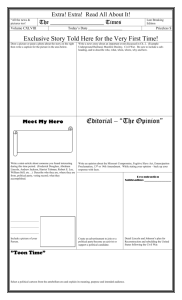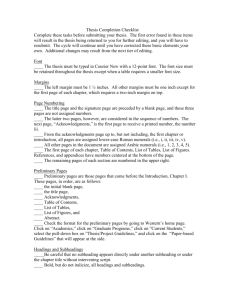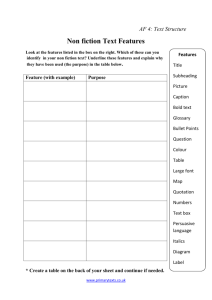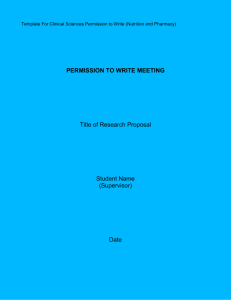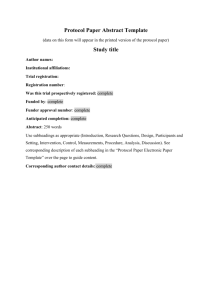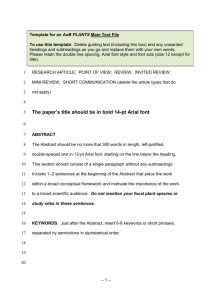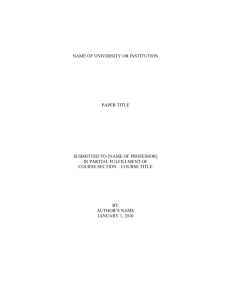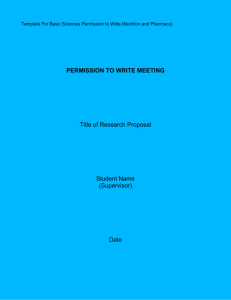thesis title goes here - Graduate Studies at Georgia Tech
advertisement
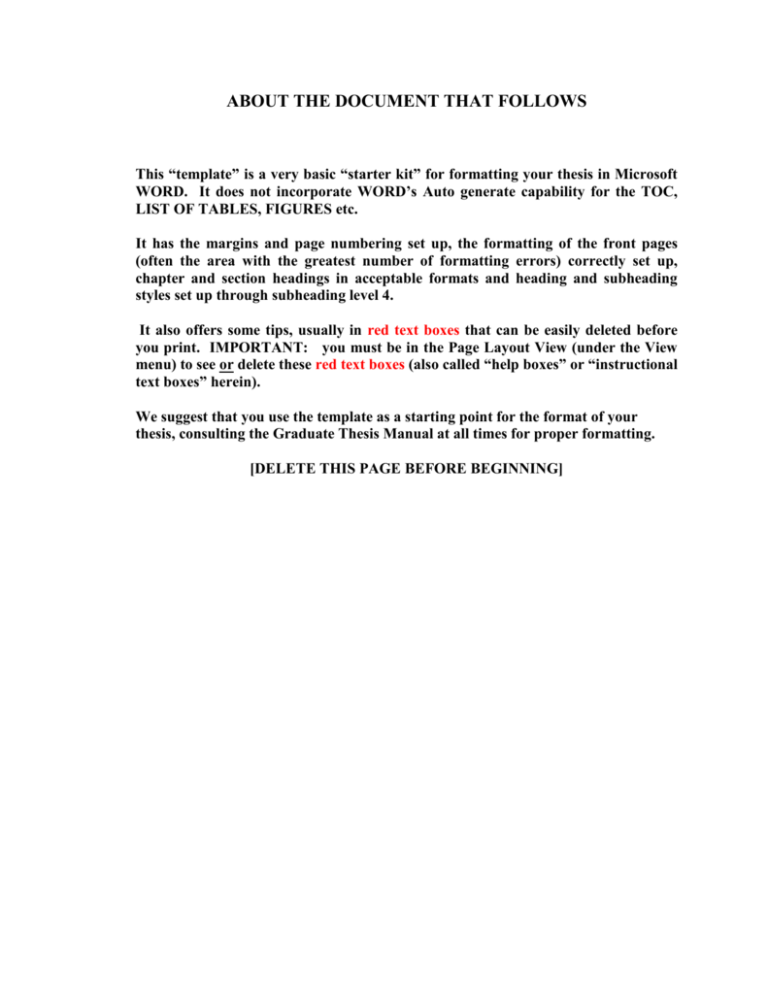
ABOUT THE DOCUMENT THAT FOLLOWS This “template” is a very basic “starter kit” for formatting your thesis in Microsoft WORD. It does not incorporate WORD’s Auto generate capability for the TOC, LIST OF TABLES, FIGURES etc. It has the margins and page numbering set up, the formatting of the front pages (often the area with the greatest number of formatting errors) correctly set up, chapter and section headings in acceptable formats and heading and subheading styles set up through subheading level 4. It also offers some tips, usually in red text boxes that can be easily deleted before you print. IMPORTANT: you must be in the Page Layout View (under the View menu) to see or delete these red text boxes (also called “help boxes” or “instructional text boxes” herein). We suggest that you use the template as a starting point for the format of your thesis, consulting the Graduate Thesis Manual at all times for proper formatting. [DELETE THIS PAGE BEFORE BEGINNING] [THESIS TITLE GOES HERE] This TEMPLATE is very basic. On this page and the next few pages, where you see greyed-in text surrounded by brackets, selecting the grey text will open a Text Form Field dialogue box where you can enter your text. DELETE THIS HELP TEXT BOX AND ALL OTHER INSTRUCTIONAL TEXT BOXES BEFORE PRINTING. The text will disappear along with the box. A [Thesis or Dissertation] Presented to The Academic Faculty by [Student Name Goes Here] In Partial Fulfillment of the Requirements for the Degree [DEGREE NAME] in the School of [ENTER FULL SCHOOL/COLLEGE NAME] Georgia Institute of Technology [MONTH YEAR of GRADUATION] [COPYRIGHT© 200X BY STUDENT NAME] [THESIS TITLE GOES HERE] APPROVAL PAGE for 3 COMMITTEE MEMBERS (MS ONLY): Use this APPROVAL PAGE if you have 3 Committee Members. Use the next page if you have 4 or more Committee Members. Fill in the grayed areas WITH YOUR INFORMATION. (DELETE THIS BOX AFTER). Delete the Approval Page that you do not use and any extra information that does not pertain to your committee. Approved by: Dr. [Advisor Name], Advisor School of [Whatever Engineering] Georgia Institute of Technology Dr. [Committee Member2] School of [Whatever Engineering] Georgia Institute of Technology Dr. [Committee Member3] School of [Whatever Science] Georgia Institute of Technology Date Approved: [Date Approved by Committee] [THESIS TITLE GOES HERE] APPROVAL PAGE for 4 - 6 COMMITTEE MEMBERS (PhD ONLY): Use this APPROVAL PAGE if you have 4 or more Committee Members. Use the PREVIOUS PAGE if you have 3 Committee Members. Fill in the grayed areas WITH YOUR INFORMATION. (DELETE THIS BOX AFTER READING). Delete the Approval Page that you do not use and any extra information that does not pertain to your committee. Approved by: Dr. [Advisor Name], Advisor School of [Whatever Engineering] Georgia Institute of Technology Dr. [Committee Member4] School of [Whatever Social Science] Georgia Institute of Technology Dr. [Committee Member2] School of [Whatever & Whatever Engineering] Georgia Institute of Technology Dr. [Committee Member5] [College of Whichever] Georgia Institute of Technology Dr. [Committee Member3] School of [Whatever Science] Georgia Institute of Technology Dr. [Committee Member6 - optional] Some Division/Department/Unit U.S. Navy PostGraduate School Date Approved: [Month dd, yyyy] [To the students of the Georgia Institute of Technology] This is the [optional] Dedication page. If your thesis contains a Dedication, it would replace the text above. The text should be centered both vertiacally and horizontally on the page and should be single-spaced. The Dedication page does not have a heading or a printed page number, but the page does count in the page numbering. Since the Dedication bears no heading or page number, it is not listed in the Table of Contents. DELETE THIS INSTRUCTIONS TEXT BOX BEFORE PRINTING. DELETE THIS WHOLE PAGE IF YOUR ARE NOT INCLUDING A DEDICATION IN YOUR THESIS. ACKNOWLEDGEMENTS [Start typing here.] I wish to thank Tatianna Mathews, Thesis Office Coordinator for updating the original template. [Don’t forget to delete this paragraph.] Acknowledgements must be written in complete sentences and in the third person. i.e. not “Thanks, Mom and Dad!” but “I would like to especially thank my mother and father, without whose guidance and support I would not be here.” The Acknowledgements page should be double-spaced and is the first page to bear a printed page number and be listed in the Table of Contents. DELETE THIS INSTRUCTIONS TEXT BOX BEFORE PRINTING. About the page number on this page: Most often, the Acknowledgements will be page iv, but if you have no Dedication page or you have additional front matter, such as an Epilogue, you may have to change this page number. To do so, from the “Insert” menu above, select “Page Numbers”. Click on the “Format” button, and then change the page number in the “Start at” box from iv to whatever number you Acknowledgements page is. Page numbering should continue correctly from there. DELETE THIS INSTRUCTIONS TEXT BOX BEFORE PRINTING. iv TABLE OF CONTENTS Page ACKNOWLEDGEMENTS # LIST OF TABLES # LIST OF FIGURES # LIST OF SYMBOLS AND ABBREVIATIONS # SUMMARY # CHAPTER 1 [Click here and type CHAPTER 1 TITLE] # [Click here and type Subheading] # This TABLE OF CONTENTS IS SET FOR YOU TO MANUALLY INPUT YOUR INFORMATION. If you need more chapters or subheadings in any chapter, simply copy a line with a blank subheading, and paste it where you need it. (To select a whole line, move your mouse pointer to the left of the line until the pointer becomes an arrow pointing left, then click and the whole line should get selected.) This also applies if you need more tables or figures in the respective lists. Note that all subheadings in the Table of Contents should be in the same font size and plain style as the body of the thesis. DELETE THIS BOX after reading. [Click here and type Subheading] # Click on the borders of this box, then hit the delete key to make it disappear. 2 [Click here and type CHAPTER 2 TITLE] # [Click here and type Subheading] v # [Click here and type Subheading] 3 4 5 6 7 [Click here and type CHAPTER 3 TITLE] # # [Click here and type Subheading] # [Click here and type Subheading] # [Click here and type Subheading] # [Click here and type CHAPTER 4 TITLE] # [Click here and type Subheading] # [Click here and type Subheading] # [Click here and type CHAPTER 5 TITLE] # [Click here and type Subheading] # [Click here and type Subheading] # [Click here and type Subheading] # [Click here and type Subheading] # [Click here and type Subheading] # [Click here and type Subheading] # [Click here and type CHAPTER 6 TITLE] # [Click here and type Subheading] # [Click here and type Subheading] # [Click here and type CHAPTER 7 TITLE] # APPENDIX A: [Click here and type APPENDIX A TITLE] # APPENDIX B: # [Click here and type APPENDIX B TITLE] REFERENCES # VITA [optional – Ph.D. only] # vi LIST OF TABLES Page Table 1: [Click here and type table title.] # Table 2: [Click here and type table title.] # Table 3: [Click here and type table title.] # Table 4: [Click here and type table title.] # Table 5: [Click here and type table title.] # OR Table 1.1: [Click here and type table title.] # Table 2.1: [Click here and type table title.] # Table 2.2: [Click here and type table title.] # Table A.1: [Click here and type table title.] # Table A.2: [Click here and type table title.] # Table B.1: [Click here and type table title.] # A Note on Table and Figure Numbering Tables and figures can be numbered either sequentially throughout the whole text, including the appendices (e.g. Table 1, 2, 3…122) ; or numbering can restart every chapter, in which the numbering takes the form “chapternumber.tablenumber”, e.g. Table 2.1, 2.2, 3.1, 4.1…4.16. In the latter case, table in appendices will be numbered “appendixletter.tablenumber”, e.g. Table A.1, A.2, B1, C.1…C.16. Both formats are given above for your convenience. Whichever you use, you must be consistent both on the List of Tables and the table captions themselves. Delete whichever you do not use from this page. DELETE THIS HELP TEXT BOX WHEN FINISHED. vii LIST OF FIGURES Page Figure 1: [Click here and type figure title.] # Figure 2: [Click here and type figure title.] # Figure 3: [Click here and type figure title.] # Figure 4: [Click here and type figure title.] # OR Page Figure 1.1: [Click here and type figure title.] # Figure 2.1: [Click here and type figure title.] # Figure 2.2: [Click here and type figure title.] # Figure A.1: [Click here and type figure title.] # You may have a List of Illustrations in lieu of or in addition to the List of Figures if appropriate to your thesis. Multimedia files are generally referenced here, as figures. DELETE THIS INSTRUCTION TEXT BOX. A Note on Table and Figure Numbering Tables and figures can be numbered either sequentially throughout the whole text, including the appendices (e.g. Figure 1, 2, 3…122) ; or numbering can restart every chapter, in which the numbering takes the form “chapternumber.figurenumber”, e.g. Figure 2.1, 2.2, 3.1, 4.1…4.16. In the latter case, table in appendices will be numbered “appendixletter.figurenumber”, e.g. Figure A.1, A.2, B1, C.1…C.16. Both formats are given above for your convenience. Whichever you use, you must be consistent both on the List of Figures and the figure captions themselves. Delete whichever you do not use from this page. DELETE THIS HELP TEXT BOX WHEN FINISHED viii LIST OF SYMBOLS AND ABBREVIATIONS Symbol-1 Symbol-1 Means Symbol-2 Symbol-2 Means Abbrev1 What it Means Abbrev2 What it Means [OPTIONAL] If you have a full page or more of either Symbols or Abbreviations, they should be broken into separate lists, i.e. a LIST OF SYMBOLS and a LIST OF ABBREVIATIONS. This section can also be called “NOMENCLATURE” if that term is used in your field or you have terms to define that are not abbreviations or symbols. When typing the NOMENCLATURE, or THE LIST OF SYMBOLS AND ABBREVIATIONS, definitions that continue on two or more lines should be single spaced. Double space between definitions. DELETE THIS BOX AFTER READING. ix SUMMARY Start typing the summary here. DELETE THE ABOVE TEXT BUT BE SURE TO RETAIN THE SPACING. The Summary is the last of the Preliminary pages. The Summary may have the same content as the doctoral Abstract but the format is different. The Abstract is an external document you prepare for UMI/Dissertation Abstracts International (via Georgia Tech). The Summary is part of the body of your work and so the Summary must have the same spacing as the body of the thesis (generally double-spaced). DELETE THIS INSTRUCTIONAL TEXT BOX WHEN DONE. x CHAPTER 1 INTRODUCTION This is the first chapter of your manuscript. Often it is titled, 'INTRODUCTION'. Some department's style guide requires that the first chapter is titled 'INTRODUCTION,' but otherwise, you may use any title that suits your purpose. How to Use This Template [This is a First-Level Subheading] This template file has been set up to meet the formatting requirementscfor theses and dissertations given in the Georgia Tech Graduate Thesis Manual. It's not magic, but it does get some of the confusing stuff taken care of: the margins are correct; the table of contents is formatted correctly; the necessary parts are in the right order; the page numbers will appear in the right place and in the right form; it has an acceptable font face and size. Further, Appendix A has a description of the scheme for subheadings you should use if your departmental style guide doesn't specify one. Replace our Text With Yours [This is a Second-Level Subheading] It will be pretty obvious when you need to get rid of some text in this template. For example, this part of the introduction needs to go before you start typing. Easiest way to delete it is to click your cursor in front of the first paragraph, scroll down to the last line in the chapter, hold the SHIFT key down, and click after the last letter. 'SHIFTclicking' like this selects everything between the two clicks. Once you've selected the old text, press DELETE to get rid of it. Then, begin typing your text at the cursor. 1 Things to be Careful of You can goof up the template. For example, when you delete the text on a page, be careful not to accidentally delete the marker, called a 'page break,' between the chapters or different types of pages. The page break marker makes your new chapter begin at the top of a page, no matter what editing you do before them. .If you delete a section break, related to a page break, you may lose any formatting that was particular to that page. Using Tabs Correctly [This is a Third-Level Subheading] When you put your headings into the Table of Contents, List of Tables, etc. things should line up pretty well if you use tabs to skip to the next column. If you use spaces to indent or move to the next column, you will have a mess. As spaces in most font families are not fixed in size, things won’t necessarily line up perfectly and you may be required to fix it. Moreover, when you use spaces rather than tab settings to determine placement of text, any change in words, fonts, or margins requires a great deal of work to reformat. If you use tab settings to control placement, making such changes becomes trivial. Because of the way tabs are set, if a chapter title or section name in the Table of Contents is very short, you may have to put an extra tab character to get the cursor to jump correctly. Using the Styles The page and section heading styles have been set up as named styles in MSWORD. The page headings in the preliminary pages (e.g. “Table of Contents”), each chapter heading (e.g. “Chapter 1: Introduction”), and the back page headings (e.g. “References”) all use a style called “ Chapter-Level Headings“. The first-level subheadings (example above) use a style called “Subhead-Lvl 1-Thesis”. The secondlevel subheadings use a style called “Subhead-Lvl 2-Thesis”. The third-level subheadings 2 use a style called “Subhead-Lvl 3-Thesis”. Likewise the fourth-level (but no example above). If you accidentally delete any of those headings, go to the Format/Style menu, select the appropriate style and “Apply”. If you cannot find the style under the list of styles, change the pull-down below it called “List” to “All styles”. 3 CHAPTER 2 SETTING UP A NEW CHAPTER How do you begin a new chapter using this template? What must you do to get the page numbers to act correctly? Below are the steps for making a new chapter. Moving to a New Chapter To move to a new chapter, you must tell MS Word that you are moving on to a new page. You do this by inserting a page break. A page break forces the next line of text to appear at the top of a fresh page. How to Insert a Page Break 1. Go to the end of a chapter. That means, put your cursor after the very last character of that chapter. 2. Hit Return to move to a new paragraph. 3. From the Insert menu, choose Break. Click the button Page Break, and click OK. If you are in Normal View (see View menu), you'll see a dotted line across the screen. That marks the end of the previous page. If you are in Page Layout view, you'll just see the top of a new blank page. Begin typing. If you are in Page Layout view, when you get to the end of the first page, your text will skip to the next page. A page number will appear at the bottom center of the new page. The number will be gray, and you can't edit it. That's OK; that is the way it's supposed to look on the screen. 4 APPENDIX A DESCRIPTION OF DEFAULT SUBHEADING SCHEME This appendix illustrates the default style of subheadings as described in the Graduate Studies Thesis Manual, available at http://www.grad.gatech.edu/thesis. Your department may have its own style guide and its own way of formatting subheadings. Whichever scheme you use, you must use it consistently throughout the document or the Graduate Thesis Office will require you to make revisions until it is acceptable. The default format for chapter-level headings is bold, all upper case, and centered. Otherwise the font is the same font family and the same size or no more than 2 font points larger (e.g. 14 points vs. 12). First-Level Subheading - OR - FIRST LEVEL SUBHEADING The default format for first-level subheadings is centered, bold, and upper and lower case (UC/LC) . Alternatively, you may use centered, plain (not bold), and all upper case (UC). The former of the two is built into this Word document. In either case, it should be the same size as the text font. If you use upper/lower case, capitalize words as you usually would in a title. The wording and capitalization of all subheadings should exactly match the corresponding entry on the 'contents' page. A blank line above the subheading has already been built into this template so it is not necessary to leave another blank line before headings so long as you are using the proscribed heading and subheading styles. Styles were discussed in Chapter 1 of this document. Second-Level Subheadings - OR - SECOND LEVEL SUBHEADING Second-level headings are justified left. If the first-level subheading was UC/LC and bold , the second-level subheading will also be UC/LC and bold. That is the style 5 built into this WORD document If the first-level subheading was all UC and not bold , the second-level subheading will also be all UC and not bold. In either case, the font size should be the same size as the text font. Since a blank line above each subheading was built into this template, it is not necessary to leave another blank line before headings so long as you are use the proscribed subheading style. Third-Level Subheadings Third-level subheadings are plain UC/LC text and underlined. Capitalize as with the other subheadings. Fourth-Level Subheadings Fourth-level subheadings, if needed, should be plain UC/LC text, flush left. 6 REFERENCES In general: You can use whichever style of references is used in your discipline, whether by alphabetical or by numbered citation. You can adjust the indentation by sliding the ruler 'nibs' on the ruler bar at the top of this window, if needed. This template uses single spacing within the entries and doubles spaces after each one. These can be modified under Format | Paragraph but please note that doublespacing between entries and single-spacing within entries is required regardless of which method of citation and referencing you choose. Select the first paragraph of the desired style and replace it with your first entry. When that entry is finished, hit Return to move to a new paragraph. Delete any other surrounding text. This reference is formatted using a widely-used style called 'hanging indent.' The first line of each entry lines up with the margin. The other lines indent, causing the first line to 'hang'. The “hanging indent” style is usually used when references are listed alphabetically by author in the “References” list and cited by author(s) and date within the text. Anon., “Example of a web citation”, www.thesis.gatech.edu/web_citation.html (Accessed June 30,2005). [to remove the color and underline from the url name (required) you can either select Insert/Hyperlink and “Remove Link” or go into the Format/Style menu and modify the style named “hyperlink”. The latter will leave the actual link intact. The following style is used when citations in the text are numbered sequentially and the “References” list is ordered numerically, generally “in order of appearance”. Delete style not selected. [1] AMITAY, M., HONOHAN, A. M., TRAUTMAN, M., and GLEZER, A., “Use of small caps in numerical citation,” AIAA Paper 97-2004, Presented at the AIAA Shear Flow Control Conference, Snowmass, CO, 1997. [2] BROWN, G. L. and ROSHKO, A. “The effect of names in full upper case in numerical references,” J. Fluid Mech., vol. 26, pp. 225–236, 1966. 7 [3] Maslen, P.E. and Gordon, M. Head., Chem. Phys. Lett. 283, 102 (1998).. [4] Anon., “Example of a web citation”, www.thesis.gatech.edu/web_citation.html (Accessed June 30,2005). [to remove the color and underline from the url name (required) you can either select Insert/Hyperlink and “Remove Link” or go into the Format/Style menu and modify the style named “hyperlink”. The latter will leave the actual link intact. 8 VITA (For PhD students ONLY) JOHN J. KNOWALL KNOWALL was born in Asheville, North Carolina. He attended public schools in Erwin, Tennessee, received a B.A. in Economics from East Tennessee State University, Johnson City, Tennessee in 1984 and a M.A. in English from East Tennessee State University, Johnson City, Tennessee in 1997 before coming to Georgia Tech to pursue a doctorate in Digital Media. When he is not working on his research, Mr. Knowall enjoys attending Anime festivals and hiking with his dog, Bear. 9