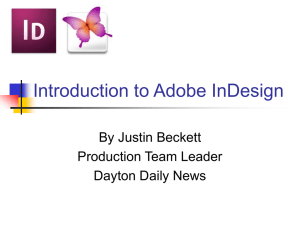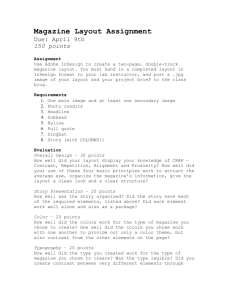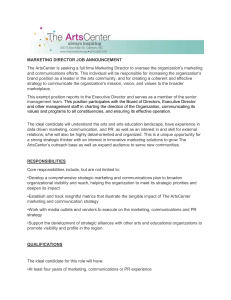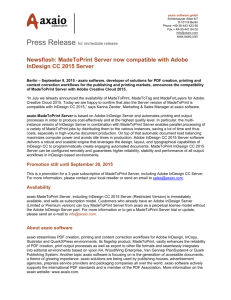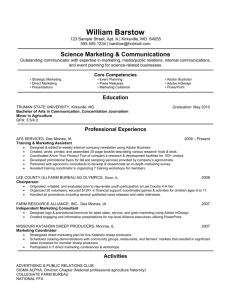v. content - Las Positas College
advertisement
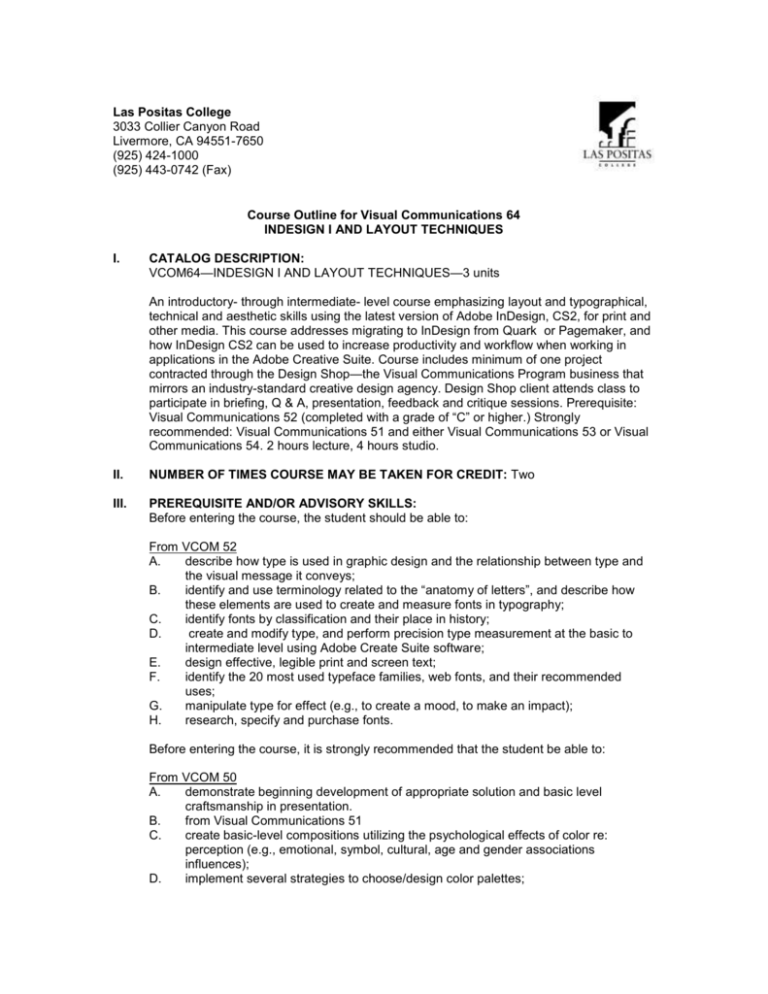
Las Positas College 3033 Collier Canyon Road Livermore, CA 94551-7650 (925) 424-1000 (925) 443-0742 (Fax) Course Outline for Visual Communications 64 INDESIGN I AND LAYOUT TECHNIQUES I. CATALOG DESCRIPTION: VCOM64—INDESIGN I AND LAYOUT TECHNIQUES—3 units An introductory- through intermediate- level course emphasizing layout and typographical, technical and aesthetic skills using the latest version of Adobe InDesign, CS2, for print and other media. This course addresses migrating to InDesign from Quark or Pagemaker, and how InDesign CS2 can be used to increase productivity and workflow when working in applications in the Adobe Creative Suite. Course includes minimum of one project contracted through the Design Shop—the Visual Communications Program business that mirrors an industry-standard creative design agency. Design Shop client attends class to participate in briefing, Q & A, presentation, feedback and critique sessions. Prerequisite: Visual Communications 52 (completed with a grade of “C” or higher.) Strongly recommended: Visual Communications 51 and either Visual Communications 53 or Visual Communications 54. 2 hours lecture, 4 hours studio. II. NUMBER OF TIMES COURSE MAY BE TAKEN FOR CREDIT: Two III. PREREQUISITE AND/OR ADVISORY SKILLS: Before entering the course, the student should be able to: From VCOM 52 A. describe how type is used in graphic design and the relationship between type and the visual message it conveys; B. identify and use terminology related to the “anatomy of letters”, and describe how these elements are used to create and measure fonts in typography; C. identify fonts by classification and their place in history; D. create and modify type, and perform precision type measurement at the basic to intermediate level using Adobe Create Suite software; E. design effective, legible print and screen text; F. identify the 20 most used typeface families, web fonts, and their recommended uses; G. manipulate type for effect (e.g., to create a mood, to make an impact); H. research, specify and purchase fonts. Before entering the course, it is strongly recommended that the student be able to: From VCOM 50 A. demonstrate beginning development of appropriate solution and basic level craftsmanship in presentation. B. from Visual Communications 51 C. create basic-level compositions utilizing the psychological effects of color re: perception (e.g., emotional, symbol, cultural, age and gender associations influences); D. implement several strategies to choose/design color palettes; Course Outline for Visual Communications 64 Page 2 INDESIGN I AND LAYOUT TECHNIQUES E. Show basic-level technical ability to select, mix and combine color for print and screen (create swatches) using Adobe Create Suite software; From VCOM 53 A. work in the Photoshop interface at the most basic level with facility; B. manage new and existing Photoshop documents: set-up/launch, retrieve, save for print and screen, cross-platform; C. define a raster image, and edit the image size and resolution; D. describe the difference between raster (bitmapped) and vector (object-oriented) images and when and why to use Photoshop or From VCOM 54 A. work in the Illustrator interface at the most basic level with facility B. manage new and existing Illustrator documents: set-up/launch, retrieve, save for print and screen, cross-platform. C. draw and edit closed and open paths using the Pen Tool with appropriate Selection tools D. describe the difference between raster (bitmapped) and vector (object-oriented) images and when and why to use Illustrator. IV. EXPECTED OUTCOMES FOR STUDENTS: Upon completion of this course, the student should be able to: A. B. C. D. E. F. G. V. use InDesign CS2 at the basic to intermediate level with accuracy and speed to generate and layout multi-page text and image content ready for print or web use InDesign CS2 together with associated software in the Creative Suite, to increase productivity and workflow prepare, manage, store and retrieve text and spreadsheet data and associated image, animation and audio-visual files with accuracy using the Adobe Bridge application and manually demonstrate originality and creative abilities in solving layout problems demonstrate growth in ability to use layout, print, typographical and web-related industry-standard terminology demonstrate evidence of further growth in skills related to professionalism in presenting completed work to the client troubleshoot document files at the intermediate level CONTENT: A. Starting a Multiple Page Print Project 1. Brainstorming 2. Research (marketing and vendor) 3. Mock-ups 4. The grid in relationship to multiple page design 5. Achieving creativity within a structured layout 6. The elements of design used in layout 7. Designing for the client and the end-user 8. Knowledge of the output options including paper and ink 9. Budgets and deadlines B. Getting up and running in InDesign CS2 1. Hardware and software requirements for electronic publishing 2. Overview of InDesign CS2 interface: views, palettes, menus, tools 3. Word processing software and the relationship with publishing software 4. Using native Illustrator and Photoshop files with InDesign CS2 C. Basic principles of page layout programs 1. Tools and palettes 2. Text, picture and drawing boxes, no content boxes Course Outline for Visual Communications 64 Page 3 INDESIGN I AND LAYOUT TECHNIQUES D. E. F. 3. Objects, elements, guides, grids, rulers 4. Page and column set-up 5. Setting application and document preferences 6. Transformation tools Working with repeating elements 1. Master pages 2. Styles: image, text, object Working with text and type 1. Review basics of typography a. Choosing appropriate fonts b. Units of measurement: points and picas c. Designing type specifications d. Special typographic effects 2. Importing text from other programs a. Formatting, cleaning and editing imported text 3. Formatting and changing formatting with style sheets 4. Create text in InDesign CS2 5. Manipulate text as graphic element 6. Edit text 7. Proofreading marks 8. Format 9. Find/change 10. Character and paragraph attributes 11. Indents and tabs 12. Space before and after 13. Keep with next 14. Baseline grid 15. Text controls and columns 16. Character and paragraph formatting 17. Character and paragraph styling 18. Nested styles 19. Drop caps 20. Widows and orphans 21. Aligning columns of text 22. Using a soft return 23. Creating fractions and using ligatures with OpenType 24. Quote marks (professional level) 25. Linking and unlinking text across columns and pages Working with Photoshop or Illustrator Images 1. Importing and manipulating graphics 2. Native files 3. Overview: Adobe Bridge CS2 4. Placing graphics: linked or embedded 5. Adjusting graphics boxes and graphics inside a box 6. Creating vector graphics and manipulating bitmap images within InDesign CS2 7. File formats supported in industry standard software 8. Exporting images and retaining their effects a. PSD b. AI c. PDF d. EPS e. TIFF f. ASCII g. DOC h. Jpeg or raw (digital cameral) Course Outline for Visual Communications 64 Page 4 INDESIGN I AND LAYOUT TECHNIQUES G. H. I. J. K. L. M. N. O. P. Q. R. S. T. U. V. W. X. i. Others as appropriate Working with Color 1. palettes 2. color models 3. defining 4. applying 5. shading 6. gradients 7. trapping Working with Transparency Photoshop Effects available in InDesign CS2 Frames, Rules and Text paths 1. Applying frames to a box 2. Changing text inset 3. Dashes and stripes 4. Specifying rule styles, widths, position, angle and length Combining text and graphics Embedding graphics in text Tables 1. Creating 2. Importing from Word or Excel 3. Formatting Recognize and troubleshoot problems 1. Develop plan to solve issues or work around them using alternate techniques or software 2. Establish checklist Bleeds, cut marks, fold lines Creating and using templates Creating and using snippets and libraries Refining the printing process 1. Selecting printer options 2. Printing drafts and final proof copy 3. Printing color separations 4. Printing accurate color proofs 5. Creating accurate files for prepress Exporting files, pdf, text, for web, eps Creating XML for repurposing Booking in InDesign CS2 Presentation of work Overview to Working in the Design Shop 1. Understand and satisfy the client 2. Work one-on-one and in teams with client, peers and mentor (creative director) 3. Interview for a Design Shop job and the related design and technical skills assessment process 4. Track time spent at work on a project at school and at home 5. Meet deadlines 6. Use class role play experience working in the Design Shop and in the real world Review: A Guide to Presentation, Critique or Feedback in Design 1. Strategy and Concept Development a. What is the purpose of the design? b. What information must be communicated? c. Does the design meet the objectives? d. What is the design concept? e. Does the design concept fit the strategy? Course Outline for Visual Communications 64 Page 5 INDESIGN I AND LAYOUT TECHNIQUES 2. 3. Design a. Did the designer use principles of graphic space such as balance, emphasis, rhythm and unity? b. Did the designer experiment? Did the designer take a creative leap or produce a competent piece? c. What visuals were used and why? d. What point of view was expressed, if any? e. What creative approaches were employed? f. Is the design solution (e.g., design, color, type, style, personality) appropriate for the client’s product/service? Can you suggest improvement(s) to the next iteration? Craft a. Did the techniques and materials used best represent the design concept? b. Is it well-crafted? c. It is presented professionally and appropriately? VI. METHODS OF INSTRUCTION: A. Exercises in layout design projects that reflect industry standards B. Participation in intermediate-level Design Shop client-based work C. Lecture, discussion and demonstration D. Web-and text-based tutorials E. Examples of student and professional work F. Appropriate materials and relevant software exploration G. Computer lab time with direct instructor and cooperative peer support H. Feedback and critique sessions VII. TYPICAL ASSIGNMENTS: A. Hands-On Project: Two-Sided, Folded Brochure Mailer 1. Project Time Frame: Beginning of semester through mid-term This large project includes multiple exercises and assignments. Phase One exercises and tasks will be evaluated week-by week as your skills using the software and layout techniques develop. Instructor will assign which tasks and assignments are due at least one week prior to due date. Phase Two grade will reflect your final work product solution, overall presentation and professionalism in presenting your completed work, and will count as the midterm project. Background: The marketing department of the San Francisco Symphony hired you to design, lay out, and prepare for press their New Music Concerts folded brochure mailer. The theme and title of these performances is "Meet the Mavericks: Composers of the 21st Century;" the target audience is a sophisticate, urbane, diverse group of adults aged 18-38. Brochure Specifications: Finished cut size: 22" x 12"; paper: 60# book coated gloss; two-sided brochure, # of folds and bleeds determined by designer to industry standard, process color a. Phase One: Planning through Rough Draft i. Exercise Assignment 1, Research: 1. past mailers, competitive mailers 2. target audience culture vis-à-vis music 3. 21st century music; symphonic music 4. approved mailing sizes and parameters re: weight on www.USPS.com ii. Exercise Assignment 2, Color: Course Outline for Visual Communications 64 Page 6 INDESIGN I AND LAYOUT TECHNIQUES 1. b. c. d. B. create a palette that you believe embodies the theme and appeals to the target audience 2. use CMYK colors only 3. define colors and tints in Swatch palette; remove all unused colors iii. Exercise Assignment 3, Design: 1. sketch layout by hand, transfer to computer 2. create mock up to size including panel folds (must be an approved USPS mailer size) 3. grid out layout using InDesign CS2 iv. Exercise Assignment 4, Gather and prepare content: 1. images: manipulate and resave provided images to suit your layout and the theme. create illustrations or use stock images if necessary. 2. text: read for familiarity, notate poor typing, spelling, grammar, format style issues 3. elements: design at least 1 each of the following elements: 2 bleeds, 2 subheads, 1 pull quote, 1 rule line, 1 colored, stroked box with reverse text, 2 tables-1 for calendar or seating; 1 for order coupon 4. choose 3 font families that complement each other; copy to folder 5. design and define minimum 2 subhead styles, 3 paragraph styles, 2 object styles; v. Exercise Assignment 5, Layout and Typeset Rough Draft Brochure 1. import, typeset and stylize provided text content to match mock-up 2. header: create a "text as logo" line (Meet the Mavericks: Composers of the 21st Century) to be used for the logo and theme 3. images: place manipulated images into layout; design to mock-up. 4. mailer panel: typeset information 5. ordering information: layout and typeset calendar, seating into table(s) 6. print composite rough draft: create exact mock up including folds and cuts. End of Phase One, Rough Draft Presentation and Feedback i. deliver concept presentation to “client” Phase Two: Refinement through Prepress i. Exercise Assignment 6, Edit and Proof 1. refine layout, text and graphic elements per feedback 2. prepress: print color seps and run preflight check 3. troubleshoot and edit files Final Midterm Assignment, Presentation: Role Play Final Draft to client i. print 50% size composite on gloss paper ii. create scaled mock up, including folds and cut lines iii. turn in completed digital files with associated images and fonts iv. prepare 5-minute presentation v. deliver 5 minute presentation vi. lead Q & A and feedback session Hands-On Project: Final Project of Semester Design Shop Client Name: Performing Arts Program Multi-Piece Project includes Publicity Posters, Postcards, and Program for Winter Course Outline for Visual Communications 64 Page 7 INDESIGN I AND LAYOUT TECHNIQUES Dance Performance Project Time Frame 7 weeks: 3 weeks for brainstorm and research phase; 4 weeks from concept presentation to press Content: Images to be designed to client specification; text will be input and edited by client 1. Instructions and Criteria a. Week One to Three i. Client Brief: Three weeks prior to concept presentation date, client will attend class to present overview brief of project needs and specifics regarding theme and mood of performance. NOTE: Pay particular attention to mood and theme, content specifications and instructions, AND deadline dates. Be prepared to ask questions at this time. 1. Brainstorm ideas 2. Conduct relevant research 3. Create hand and computer layout design and mockups 4. Create and manipulate image content 5. Use “gibberish” for program text content (text to follow) 6. Prepare concept for client presentation and review 7. Publicity: Posters and Postcard: Typeset and layout text and image content. Include all text on both; 8. Program: Prepare mock-up including stylization of gibberish text. 9. Prepare 3- to 5- minute Concept Presentation b. End of Week Three i. Deliver Concept Presentation to Client/Lead Q & A and feedback session ii. Client leaves with mock ups in hand to choose which concept goes to press c. Middle of Week Four through Week Six i. Client announces concept to be taken to press ii. Refinement Phase 1. Prepare chosen concept for press iii. All students continue project as if all concepts were going to press d. Week Six through Seven i. Preflight and prepare documents for press ii. Print actual proofs iii. Client signs off on proofs iv. Documents go to press VIII. EVALUATION: A. Methods 1. Critical analysis of assigned work 2. Problem-solving exercises, including performance exams 3. Quizzes 4. Observation of homework solutions based on readings, tutorials and exercises in required text, Adobe InDesign CS2 Revealed. 5. Review and evaluate student's assigned projects, their comprehension and application of the terms and concepts listed in course content above B. Frequency 1. Weekly and biweekly reading and exercises in the textbook or instructor created 2. Bi-weekly projects and presentation, oral and visual 3. One large midterm project and one final exam/1project including client presentation and critique. Course Outline for Visual Communications 64 Page 8 INDESIGN I AND LAYOUT TECHNIQUES C. Examples 1. Through observation in lab demonstrate: a. ability to use InDesign CS2 together with associated software in the Creative Suite, to increase productivity and workflow; b. ability to prepare, manage, store and retrieve text and spreadsheet data and associated image, animation and audio-visual files with accuracy using the Adobe Bridge application and manually; c. ability to troubleshoot at the advanced level. 2. Through observation in lab and hands-on projects demonstrate: a. ability to use InDesign CS2 at the intermediate level with accuracy and speed to generate and layout multi-page text and image content ready for print or web; b. originality and creative abilities in solving layout problems; c. growth in ability to use layout, print, typographical and web-related industry-standard terminology; d. evidence of further growth in skills related to professionalism in presenting completed work to the client; IX. TYPICAL TEXTS: A. Botello, Chris. Adobe InDesign CS2 Revealed, Deluxe Education Edition. Boston, Massachusetts: Thomson Course Technology, 2006. B. Blatner, David. InDesign CS2. Berkeley, California: Peachpit Press, 2005. C. Periodicals such as: Communication Arts, How, Graphics, Print D. Variety of online resources such as adobe.com/indesign, layers.com E. Online Help X. OTHER MATERIALS REQUIRED OF STUDENTS: A. Required list of supplies to complete all of the assigned studies. Creation Date: Fall 2003 Revision Date: 08/20/05 Date Approved by Curriculum Committee: 12/05/05 Effective Date: Fall 2006