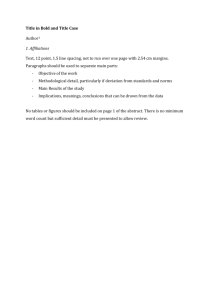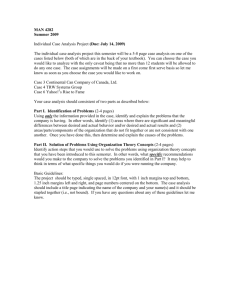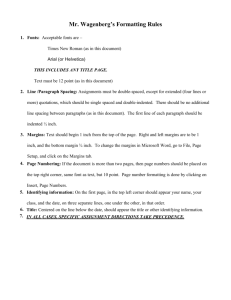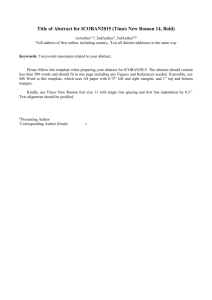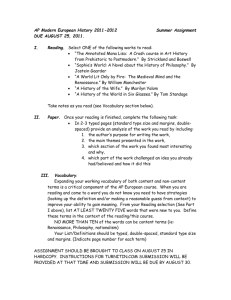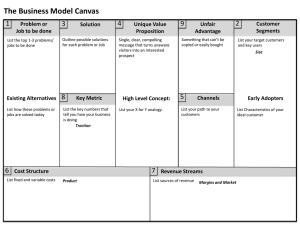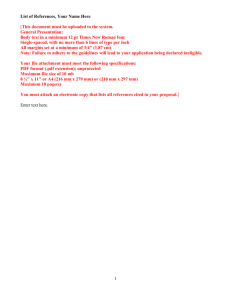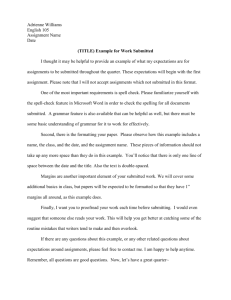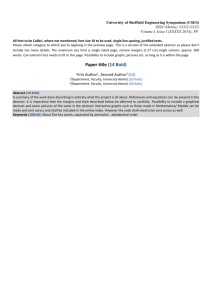C3a. Edit an Existing Document
advertisement
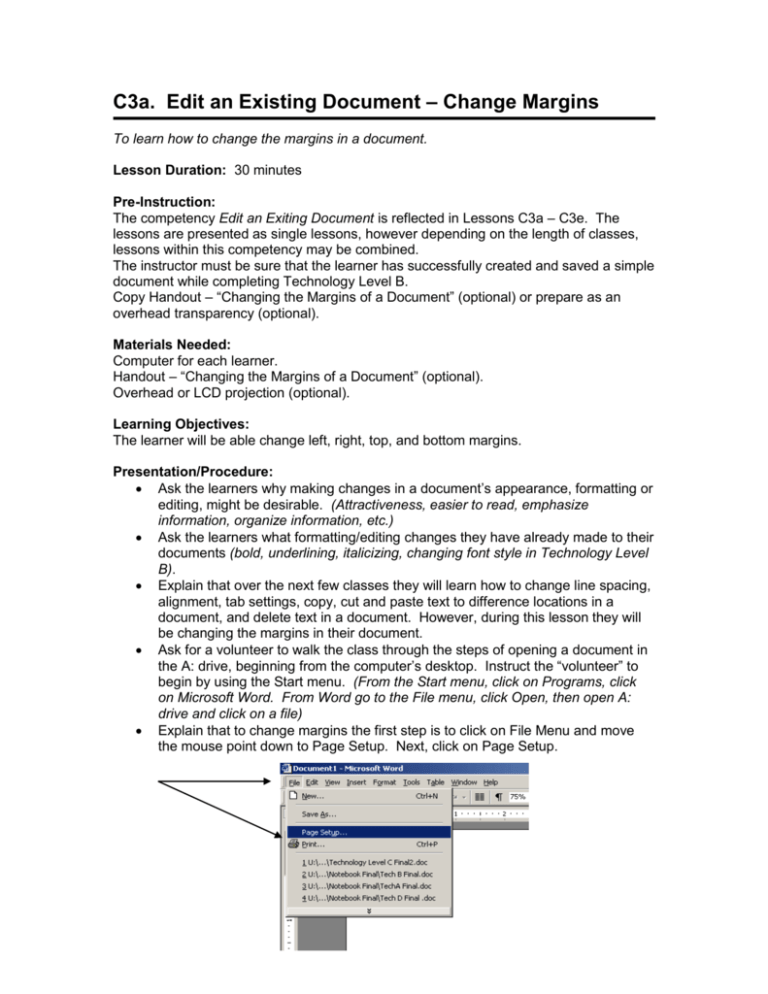
C3a. Edit an Existing Document – Change Margins To learn how to change the margins in a document. Lesson Duration: 30 minutes Pre-Instruction: The competency Edit an Exiting Document is reflected in Lessons C3a – C3e. The lessons are presented as single lessons, however depending on the length of classes, lessons within this competency may be combined. The instructor must be sure that the learner has successfully created and saved a simple document while completing Technology Level B. Copy Handout – “Changing the Margins of a Document” (optional) or prepare as an overhead transparency (optional). Materials Needed: Computer for each learner. Handout – “Changing the Margins of a Document” (optional). Overhead or LCD projection (optional). Learning Objectives: The learner will be able change left, right, top, and bottom margins. Presentation/Procedure: Ask the learners why making changes in a document’s appearance, formatting or editing, might be desirable. (Attractiveness, easier to read, emphasize information, organize information, etc.) Ask the learners what formatting/editing changes they have already made to their documents (bold, underlining, italicizing, changing font style in Technology Level B). Explain that over the next few classes they will learn how to change line spacing, alignment, tab settings, copy, cut and paste text to difference locations in a document, and delete text in a document. However, during this lesson they will be changing the margins in their document. Ask for a volunteer to walk the class through the steps of opening a document in the A: drive, beginning from the computer’s desktop. Instruct the “volunteer” to begin by using the Start menu. (From the Start menu, click on Programs, click on Microsoft Word. From Word go to the File menu, click Open, then open A: drive and click on a file) Explain that to change margins the first step is to click on File Menu and move the mouse point down to Page Setup. Next, click on Page Setup. The Page Step dialog box will normally open to the Margins Setup section. Introduce the concept of “Default Settings” and inform the learners that default settings can be changed if desired. Show the learners on a demo computer that the top, bottom, left, and right margins can be changed by either typing the desired margin in the box to the right of the direction (top, bottom, left or right) or my rolling the up or down arrows. Explain that as the margins change, they can preview how the document is changing by looking in the preview box to the right. Demonstrate changing margins while the learners observe the preview box. Explain that once they have made changes to the margins, they click ok. This will take them back to their document. Practice: Have the learners insert their disks in the A: drive of the computer. Have them open their saved document (on diskette) from Technology Level B instruction. Instruct the learners to change the right margin to 4 inches and the left margin to 4 inches. Return to the document to see how it has changed the appearance. Write a variety of margin change directions on the board (i.e. top 1”; bottom 2”; right 2”; left 2”; etc.) Have the learners practice changing all 4 margins until they are comfortable with the process. Evaluation: Have each learner open a document from the A: drive of the computer and change top, bottom, right and left margins of that document without the instructor’s help or use of handouts. Closure: Review the procedure for changing margins on a document and discuss observations made during the evaluations. Vocabulary: (See Glossary for definitions) formatting, editing, default settings, margins Resources: Teknimedia Corporation. PC 140-Basic Word Processing. Bethesda: Teknimedia Computer Literacy Series, 2000-2001. www.teknimedia.com Smith, Jan. "Jan's Illustrated Computer Literacy 101." AutoTools: Margins & Breaks. 15 Oct. 2002. http://www.jegsworks.com/Lessons/words/ autotools/margins.htm. (15 Nov 2002). Instructor Comments: Learners not familiar with using dialog boxes may need additional instruction on how to use text boxes, drop-down lists, and scroll up/down arrows. More experienced computer users should be paired with beginner users. Learners may create additional documents for extra practice using the editing/formatting skills. If a learner is having difficulty during the practice session, you can provide a copy of the Handout – Changing the Margins of a Document for additional assistance. However, the use of the handout is not a substitute for instructor-led delivery and monitoring of learner skill attainment. Instructor Reflections: