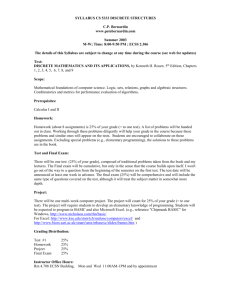Excel Exercises Part II
advertisement
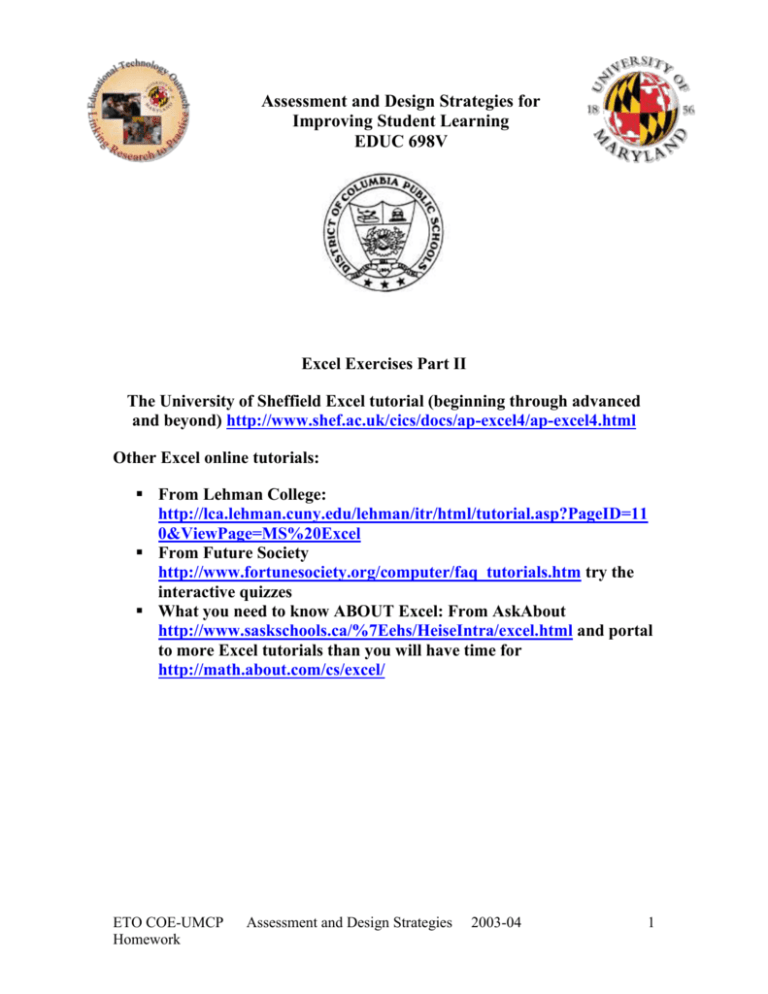
Assessment and Design Strategies for Improving Student Learning EDUC 698V Excel Exercises Part II The University of Sheffield Excel tutorial (beginning through advanced and beyond) http://www.shef.ac.uk/cics/docs/ap-excel4/ap-excel4.html Other Excel online tutorials: From Lehman College: http://lca.lehman.cuny.edu/lehman/itr/html/tutorial.asp?PageID=11 0&ViewPage=MS%20Excel From Future Society http://www.fortunesociety.org/computer/faq_tutorials.htm try the interactive quizzes What you need to know ABOUT Excel: From AskAbout http://www.saskschools.ca/%7Eehs/HeiseIntra/excel.html and portal to more Excel tutorials than you will have time for http://math.about.com/cs/excel/ ETO COE-UMCP Homework Assessment and Design Strategies 2003-04 1 Getting Started Start Excel from the Start menu. Data Entry During this activity you will produce a workbook containing the details of the personal phone calls of a small department. Type the following data into your new worksheet, keeping to the cells indicated. Formatting Make the contents of cells A1, A2, B2, C2 bold. Center the cells A2 to C6. Select cells A1+B1+C1 then center across selection. Set the best fit to columns A, B, and C. Select column C and format it to be Currency Rename the current worksheet to be Phone Bill. Now save your file with the name Personal Phone Calls. Formulas and Data fill Sum the contents of the cells C3:C8, putting the result in cell C9. Change the data in the following cells and note each effect on the total. C3 1.97 C4 0.28 C5 0 Use data-fill to enter the months February, March, and April in cells D2:F2. Under February enter the values 0.43, 1.43, 0.77, 2.04 ,0.58 ,2.11 in cells D3:D8. Then perform an AutoSum in cell D9. For March enter the figures 0.67, 1.63, 2.33, 1.82, 1.59, 0.42. For April enter the figures 0.77, 1.63, 1.92, 2.18, 0.17, 1.62. Use data-fill to display the respective totals in cells E9 and F9. ETO COE-UMCP Homework Assessment and Design Strategies 2003-04 2 Ensure that columns C:F are centered and formatted to be currency. For each person, work out the average value of their personal phone bill each month. Re-Design Select the range of cells C9:F9 and drag them to C10:F10. Select the cells in the range A1:F10. Move these cells to the range starting at cell C2. Select the cells C2:H11 and apply the Classic 3 format to them. Summary Exercise Open Sheet2 and rename it to Amount Received. Use all the above techniques to build a nicely formatted table, in the Amount Received worksheet. Give the table a main title, then beneath it have columns for Extension, Name, and January, February, March, April. Fill in data for the whole table, indicating that some people pay their bill regularly, and some have defaulted. Display the amount received per month. Finally, on a new sheet have columns for each month, and rows for total money owed and total money received. Create a Chart Select the Amount Received table. Make sure you include the months, the names, and the figures, but don’t select the totals. Next click on the Chart wizard button. You will be presented with the sequence of five dialog boxes. Use these to produce a labeled column chart. ETO COE-UMCP Homework Assessment and Design Strategies 2003-04 3 Here’s one I prepared earlier. The Help System Use the help system to find out the following: o o o o o o If you cannot locate a workbook that you have previously created, how can you search for it? How do you remove gridlines from your printout? How can you make a given table start at the top of a new printed page? How can you have several workbooks open at the same time? How do you create a data entry form in Excel? What is a pivot table? ETO COE-UMCP Homework Assessment and Design Strategies 2003-04 4