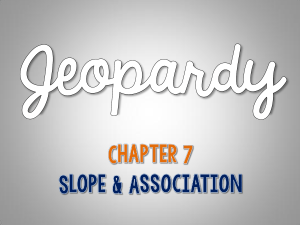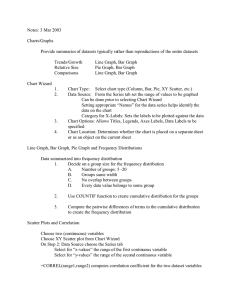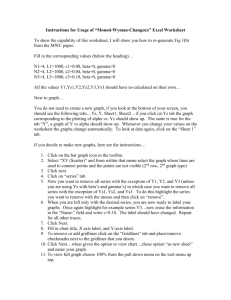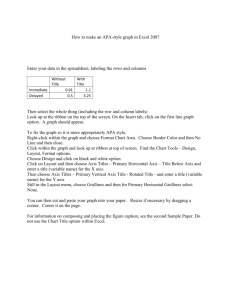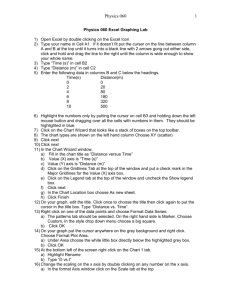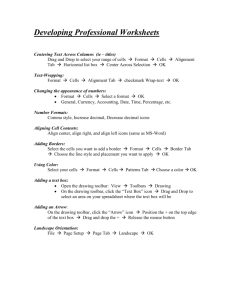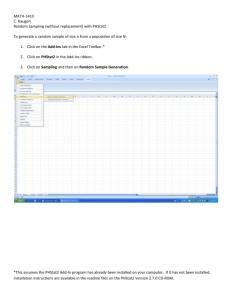Graphical Analysis of Uniform Motion (Average Speed)
advertisement
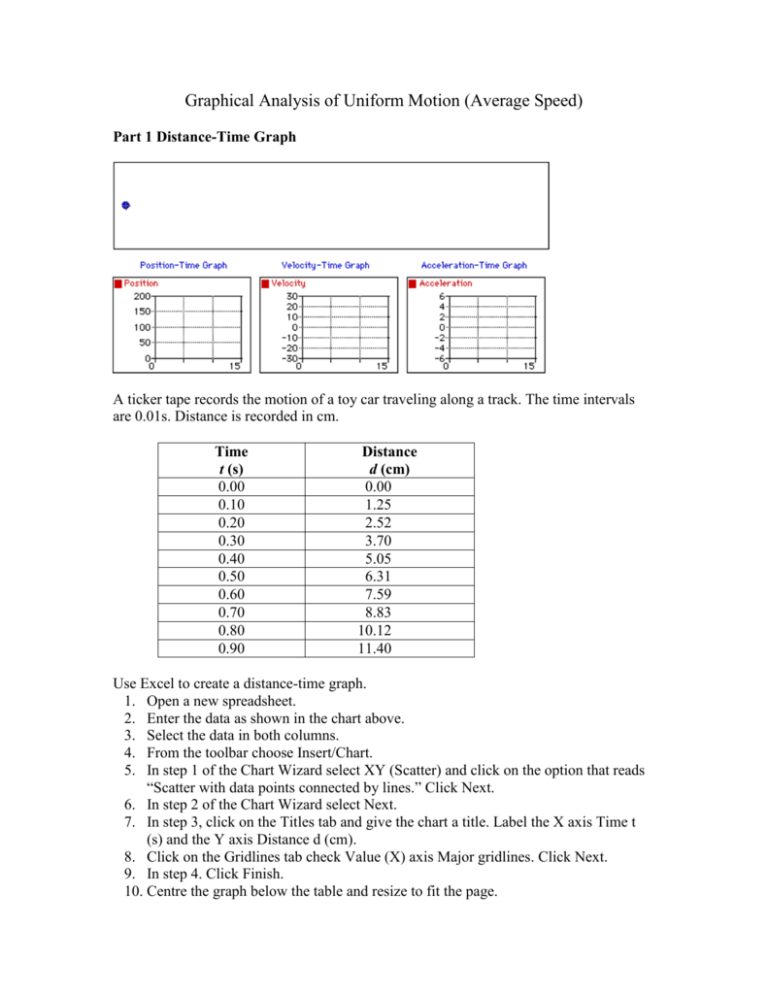
Graphical Analysis of Uniform Motion (Average Speed) Part 1 Distance-Time Graph A ticker tape records the motion of a toy car traveling along a track. The time intervals are 0.01s. Distance is recorded in cm. Time t (s) 0.00 0.10 0.20 0.30 0.40 0.50 0.60 0.70 0.80 0.90 Distance d (cm) 0.00 1.25 2.52 3.70 5.05 6.31 7.59 8.83 10.12 11.40 Use Excel to create a distance-time graph. 1. Open a new spreadsheet. 2. Enter the data as shown in the chart above. 3. Select the data in both columns. 4. From the toolbar choose Insert/Chart. 5. In step 1 of the Chart Wizard select XY (Scatter) and click on the option that reads “Scatter with data points connected by lines.” Click Next. 6. In step 2 of the Chart Wizard select Next. 7. In step 3, click on the Titles tab and give the chart a title. Label the X axis Time t (s) and the Y axis Distance d (cm). 8. Click on the Gridlines tab check Value (X) axis Major gridlines. Click Next. 9. In step 4. Click Finish. 10. Centre the graph below the table and resize to fit the page. 11. Use the toolbar to choose View/Header and Footer. Place your name in the Header. 12. Save your file as Uniform Motion. Analysis 1. Determine the slope of the graph. 2. What does the slope of the graph represent? Part II Average Speed-Time Graph Calculations of the average speed of the car vs. time produced the table below. Time t (s) 0.0 0.10 0.20 0.30 0.40 0.50 0.60 0.70 0.80 0.90 Speed v (cm/s) 12.5 12.5 12.7 11.8 13.5 12.6 12.8 12.4 12.9 12.8 Use Excel to create an average speed-time graph. 1. Go to Sheet 2 of your Uniform Motion Spreadsheet. 2. Enter the data as shown in the chart above. 3. Select the data in the Speed column. 4. From the toolbar, select Insert/Chart. 5. In step 1 of the Chart Wizard select XY(Scatter) and click Next. 6. In step 2 of the Chart Wizard select the Series tab and place your cursor in the x values window. Use your mouse to select the Time values from the spreadsheet. Click Next. 7. In step 3, click on the Titles tab and give the chart a title. Label the axes. Click on the Gridlines tab and check Value (X) axis Major gridlines. Click Next. 8. In step 4, click Finish. 9. Right click on the values of the Y axis in the chart and select Format axis. Click on the Scale tab and make the minimum value 0 and the maximum value 15. Click OK. 10. Place your cursor over one of the values and right click your mouse. Select the Add Trendline option. 11. Centre the graph below the table and resize to fit the page. 12. Use the toolbar to choose View/Header and Footer. Place your name in the Header. 13. Save. Analysis 1. Use the graph to determine the slope. 2. What does the slope represent? What does it tell you about the speed of the toy car?