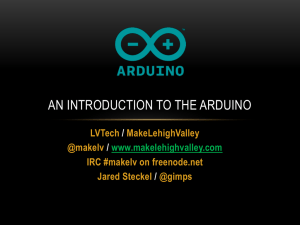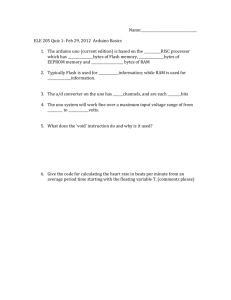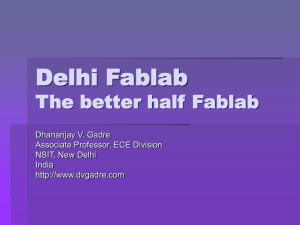WizNet IO module laboratory
advertisement
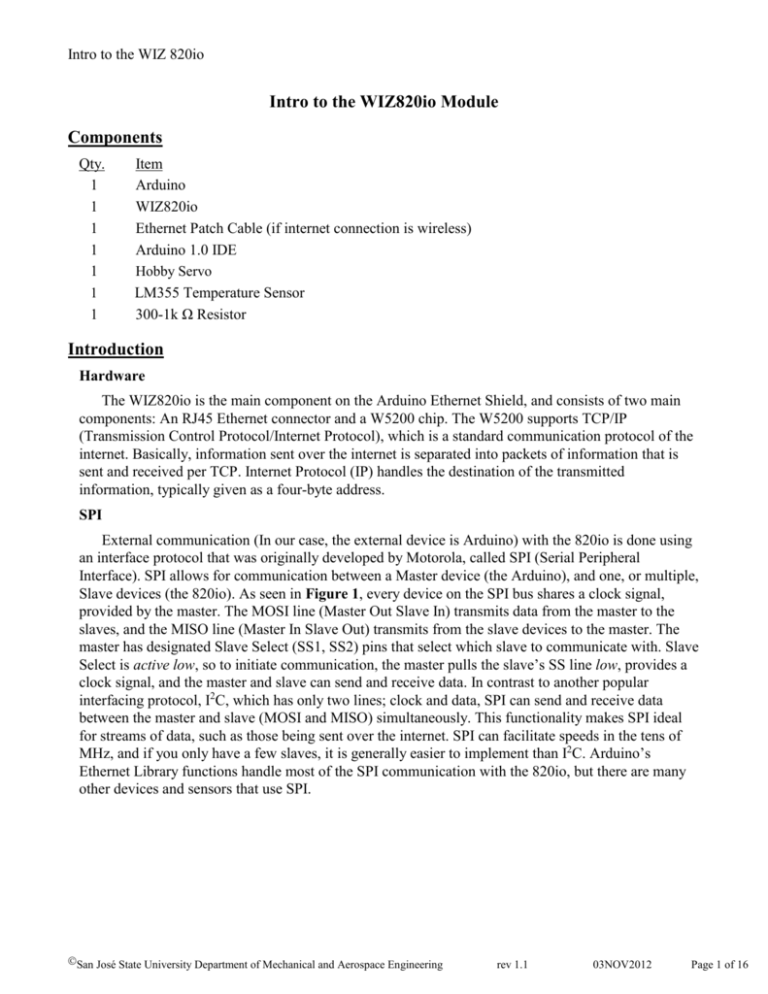
Intro to the WIZ 820io
Intro to the WIZ820io Module
Components
Qty.
1
1
1
1
1
1
1
Item
Arduino
WIZ820io
Ethernet Patch Cable (if internet connection is wireless)
Arduino 1.0 IDE
Hobby Servo
LM355 Temperature Sensor
300-1k Ω Resistor
Introduction
Hardware
The WIZ820io is the main component on the Arduino Ethernet Shield, and consists of two main
components: An RJ45 Ethernet connector and a W5200 chip. The W5200 supports TCP/IP
(Transmission Control Protocol/Internet Protocol), which is a standard communication protocol of the
internet. Basically, information sent over the internet is separated into packets of information that is
sent and received per TCP. Internet Protocol (IP) handles the destination of the transmitted
information, typically given as a four-byte address.
SPI
External communication (In our case, the external device is Arduino) with the 820io is done using
an interface protocol that was originally developed by Motorola, called SPI (Serial Peripheral
Interface). SPI allows for communication between a Master device (the Arduino), and one, or multiple,
Slave devices (the 820io). As seen in Figure 1, every device on the SPI bus shares a clock signal,
provided by the master. The MOSI line (Master Out Slave In) transmits data from the master to the
slaves, and the MISO line (Master In Slave Out) transmits from the slave devices to the master. The
master has designated Slave Select (SS1, SS2) pins that select which slave to communicate with. Slave
Select is active low, so to initiate communication, the master pulls the slave’s SS line low, provides a
clock signal, and the master and slave can send and receive data. In contrast to another popular
interfacing protocol, I2C, which has only two lines; clock and data, SPI can send and receive data
between the master and slave (MOSI and MISO) simultaneously. This functionality makes SPI ideal
for streams of data, such as those being sent over the internet. SPI can facilitate speeds in the tens of
MHz, and if you only have a few slaves, it is generally easier to implement than I2C. Arduino’s
Ethernet Library functions handle most of the SPI communication with the 820io, but there are many
other devices and sensors that use SPI.
San José State University Department of Mechanical and Aerospace Engineering
rev 1.1
03NOV2012
Page 1 of 16
Intro to the WIZ 820io
Figure 1:SPI Bus. Master supplies a clock signal to slaves. MOSI and MISO allow for simultaneous
communication between master and slaves.
Procedure
1. In order to use the 820io with Arduino’s Ethernet Library you’ll have download and replace a
couple files in the Ethernet Library. Go to: WIZnet and download the Library for Arduino zip file.
This file should contain two files: w5100.cpp and w5100.h. Place these files in the Arduino
directory under LibrariesEthernetUtility.
2. Connect the WIZ820io to the Arduino following the schematic in Figure 2.
Figure 2: Wiring Diagram: Arduino to 820io. Pin connections defined by the Arduino SPI Library.
No connection on pins nINT and PWDN.
Internet Configuration
Since the 820io needs a physical internet connection to access the internet, you will need to do
one of two things: 1.) Connect to the internet wirelessly from your PC and share your computer’s
connection through an Ethernet cable between your PC and the 820io or, 2.) Connect the 820io
San José State University Department of Mechanical and Aerospace Engineering
rev 1.1
03NOV2012
Page 2 of 16
Intro to the WIZ 820io
directly to the internet with an Ethernet cable. If you’re using a hardwired connection, you can skip
the next section: ‘PC Connected to Wireless Network’.
PC Connected to Wireless Network
If you are accessing the internet wirelessly through a network that doesn’t allow file sharing etc.
(ie. The SJSUcampus network), you will probably not be able to communicate with the 820io
because of restrictions placed on the network, so, either find a hardwire connection or a new
wireless network (ie. ME106 or your home network).
To share your wireless connection with the Ethernet port on your PC, first load the example
BareMinimum into Arduino, make sure the 820io is wired as shown in Figure 2, and have an
Ethernet patch cable connecting the 820io and your PC. Next, go to the Control
PanelNetworkChange Adapter Settings. Then select your wireless network from the list of
networks and Change Settings of this Connection. Under the Sharing tab you should be able to
check the box, Allow other Network Users to Connect through this Computer’s Connection. Then,
from the pull-down select the network that you want to share your wireless with, probably Local
Area Connection, then OK. Now, back at the Network Connections window your wireless network
should say Shared underneath it.
IP Address
The most vital piece of information when communicating with a device via the internet is the IP
address. An IP address is a 32-bit number used to identify a particular host (the 820io) on a particular
TCP/IP network. For example, if we’re sending information to the address, 192.168.137.5, the network
that the host is located on is given by the first three bytes: 192.168.137, and the host address is 5.
3 If you’re using the Arduino 1.0 IDE, upload the example DhcpAddressPrinter from the Ethernet
library. Open the serial monitor, and after a few seconds the IP address of the 820io should be
displayed. This will be the IP address for the 820io on the network you are currently connected to.
If you’re using a different version of the IDE, see Appendix C for details on identifying an IP for
your network.
Client/Server and ChatServer Example
The 820io/Arduino and your PC interact through a Client/Server relationship. Client/server
works on the basis of sharing resources from server to client, where the client initiates a request from
the server and the server processes the request and returns results. An example of client/server is an
email account; when you check your email your PC acts as a client requesting access to your account
from a server where your emails are stored. The server grants the request and returns your emails. The
820io/Arduino and your PC share the same relationship, where the Arduino is a server and your PC or
web browser is the client.
To talk to Arduino in the ChatServer example you will need a Telnet client software to
communicate with Arduino’s IP. You can find this software on the ME106 website, or you can search
socktest download and download it for free.
4. Open the ChatServer example from the Ethernet Library and insert the IP address you found for
your device in step 2 with commas separating each byte, instead of periods. If you scroll down a
few lines you’ll see the comment: telnet defaults to port 23. And FYI, the default for HTTP is port
80. You can view and edit the default ports in Windows under Control PanelInternet
San José State University Department of Mechanical and Aerospace Engineering
rev 1.1
03NOV2012
Page 3 of 16
Intro to the WIZ 820io
OptionsConnectionsLAN SettingsProxy Server. After inserting the IP in the IDE, upload the
program. Open the telnet software, insert the device IP in the field and make sure the port is set the
same as it was in the program. Open the IDE serial monitor and in the telnet software go to
ActionsConnect to Server. In the software window, you should see a message that you are
connected to the Arduino’s IP and port. If you type in the telnet software window, the server should
acknowledge your request with a greeting.
Figure 3: IP, MAC, Gateway, Subnet, Port. This block of addresses is in all Ethernet sketches.
Generally, the only address that is specific to the 820io, and needs to be changed, is IP. If you have an Ethernet
Sheild, there will generally be a specific MAC address on the board. If you plan to access Arduino remotely,
you may need to change Gateway and Subnet. For more info on gateway and subnet:
http://support.microsoft.com/kb/164015.
Servo Modified ChatServer
This example is meant to show how input data from the client are handled with the client.Read()
function. In this example, the input data is read to a character string and converted to an integer
that is passed to the Servo.Write function.
5. Connect a servo to pin 5, paste the code from Appendix A and insert your device’s IP into
the program. Connect to the telnet software as above. If you send a 3-digit angle to
Arduino’s IP (ie. 025,055,135), the servo will go to that angle.
If you look in Loop(), the client.read() call actually reads one byte/ASCII character from the
client each time through the loop. This means that the 3-digit angle you provided is actually
stored as three separate bytes of data, therefore, the data needs to be manipulated before it
can read by Servo.Write. Back in program, after client.read(), each character is added to the
string, readString. The following if statement converts the string to an integer to pass into
the MoveServo function. This is done by first putting each string element in a character
array with the .toCharArray command. Then the atoi operator converts the array to an
integer to pass to the function. In this example, and in general, if Arduino is getting random
characters from a client that need to be processed as continuous data, the characters will
probably have to be manipulated in some way before they can used.
HTTP Sensor Read
This example processes a web browser request to read an analog sensor output on pin A0 and prints the
value back to the browser. The example uses an LM335 temperature sensor, but any analog sensor will
San José State University Department of Mechanical and Aerospace Engineering
rev 1.1
03NOV2012
Page 4 of 16
Intro to the WIZ 820io
work. The LM335 has a time constant of over 80 seconds, so, it will be slow to respond to temperature
changes.
Figure 4: LM335 Schematic and Connection.
5. Connect the LM335 as shown in Figure 4. After inserting your device’s IP into the code in
Appendix B, upload it to Arduino. Open a web browser (ie. Chrome, Mozilla etc…). In the web
address field enter http://yourIPaddress/?A. The page should display the analog value of the
sensor, similar to that in Figure 5.
Figure 5: Web Browser Input and Sensor Output.
Looking at the program, the client communication loop is basically the same as the previous
ChatServer example, except we have the program looking for a specific character, a “?”, before it
starts reading characters to be processed by the program. In this case, the character ‘A’ initiates the
analogRead of the sensor. If you insert a Serial.println(c) after the client.read() line and type your IP in
the browser again, this time without a ‘?’, you will see that the Http: request returns a lot of
information that is not particularly useful. This is why we used a ‘?’ to tell Arduino where to begin
looking for the useful data. The last piece of information the program looks for is a blank line (‘\n’),
which ends the client communication.
Arduino Web Server (by Evan Ly)
Using what we learned earlier in the previous examples, we can now have our Arduino act as a web
server. A web server is simply the computer, (or software) that helps deliver web content through the
internet. A web server typically is used to store or relay web pages and data files.
An example of how a web server works; While you are browsing the internet using Firefox or Google
Chrome, you are a client. A web server is setup to accept clients, so web servers are on stand by or sets
an available status until a client knocks on the door by typing the servers IP address into the browser.
San José State University Department of Mechanical and Aerospace Engineering
rev 1.1
03NOV2012
Page 5 of 16
Intro to the WIZ 820io
Once a connection is made, a handshake between client and server is started. First the number of bytes
available to be sent by the server is sent to the client. The client now requests the webpage using a HTTP
request that we previously learned. On the webserver side, once the request is finished, the webserver
will output anything it is programmed to send to the client. In this portion of the lab, the webserver will
host a simple HTML webpage.
Using what we previously learned about some Ethernet.h functions, we will generate a simple HTML
webpage, and have Arduino output the HTML code to a browser. The function client.println(“xxxx”);
will send lines of html code to the client, (your web browser) readable by the web browser. the HTML
code will take readings from Arduino analog pin A0 and display the temperature. it will also turn an
LED On or Off by typing on or off into the form generated by the HTML code:
**Also Refer to appendix D for router configuration
//modified by EL for SJSU ME 4/20/12
//Use with IDE 1.0
//open serial monitor to see what the Arduino receives
//use the \ slash to escape the " in the html
//address will look like http://192.168.1.XXX:84 when submited
//for use with W5100 or W5200
//zoomkat 3-12
//the following will
#include <SPI.h>
the awesome SPI bus
#include <Ethernet.h>
//serial peripheral interface!! synchronous serial data communication using
// library for ethernet class library
//(note: DHCP is not hardcoded into the wiznet, so it CANNOT obtain an IP address from a router) although the TCP/IP
stack is hardcoded, so we MUST define these parameters
byte mac[] = { 0xDE, 0xAD, 0xBE, 0xEF, 0xFE, 0xED }; //physical mac address
byte ip[] = { 192, 168, X, XXX };
// ip in lan MUST be unique in a network
byte gateway[] = { 192, 168, 1, 1 };
// Defualt gateway of the router
byte subnet[] = { 255, 255, 255, 0 };
//subnet mask
EthernetServer server(84);;
//server port for use to access externally, (security measure) also to make
sure no uniqueness for access
String readString;
int sensorPin=0;
//////////////////////
//create a string to be analyzed by Arduino
//sensorPin @ A0 ::note pinMode is default input!
void setup(){
pinMode(5, OUTPUT);
//pin selected to control
//start Ethernet code
Ethernet.begin(mac, ip, gateway, subnet); //sets up designation
server.begin();
// serial for debugging
Serial.begin(9600);
Serial.println("Test server");
//enable serial data print
// keeps track of starting code, and test serial is in the correct baud rate
}
void loop(){
int reading = analogRead(sensorPin);
float temperature = reading - 100; //defines your own input formula
// Create a client connection
San José State University Department of Mechanical and Aerospace Engineering
rev 1.1
03NOV2012
Page 6 of 16
Intro to the WIZ 820io
EthernetClient client = server.available(); //opens or gets a client connected to server. to close "client.stop()"
if (client) {
// creates a client which can connect to ip address and port.
while (client.connected()) {
//connected() determines whether or not client is connected.
if (client.available()) {
//returns the # of bytes available for reading (amount of data sent to client)
char c = client.read();
//reads the next byte recieved from server? next byte (or character), -1 if none
available
//read char by char HTTP request
if (readString.length() < 100) {
//defines how many characters to store in readstring, this will save your Arduino
from overloading memory
//store characters to string
readString += c;
//store data insto string
Serial.print(c);
//serial print what is being stored in the string
}
//if HTTP request has ended
if (c == '\n') {
//signals http request end
///////////////
Serial.println(readString);
//now output HTML data header
client.println("HTTP/1.1 200 OK");
(typical html handhsake procedure)
client.println("Content-Type: text/html");
images, links etc..(typical html handhsake procedure)
client.println();
client.println("<HTML>");
client.println("<HEAD>");
client.println("<TITLE>XXXXXXXX</TITLE>");
//http protocol 1.1 request has succeeded
//indicates what content is displayed texts
//indication of html code
//encapsules the title, (enables some scripts)
//web page header, this will create the name
//displayed in the top bar of the browser
//
(put title in XXXX)
//test picture will tell the client to grab a
client.println("<img src=\"http://xxxx.com/xxxxx.jpg\")");
jpeg from the internet.
client.println("</HEAD>");
// end of title capsule
client.println("<BR>");
//line break
client.println("<BODY>");
//begins capsule of the body (texts images, links
etc..)
client.println("<BR>");
// client.println("<H1>PUT THE NAME OF YOUR WEBPAGE HERE</H1>");
//Header Text
::determines size of header (H1 largest, H6 smallest.)
client.println("<FORM ACTION=\"http://192.168.1.XXX:84\" method=get >");
//CHANGE THIS TO YOUR
SERVER IP ADDRESS indicates form, address to send back to,; and method of retrieval to send back to server from
client(GET or POST)
client.println("Pin 4 \"stop\" or \"go\": <INPUT TYPE=TEXT NAME=\"MOTOR\" VALUE=\"\" SIZE=\"25\"
MAXLENGTH=\"50\"><BR>"); //prints pin4 "stop" or "go to web browser <opens form box, and type and name of data
being retrieved by Arduino
client.println("<INPUT TYPE=SUBMIT NAME=\"submit\" VALUE=\"Change Pin 5!\">"); //INPUT TYPE creates a
submit button with the name change pin 4!
client.println("</FORM>");
//signals end of form
client.println("the temperature is");
client.print(temperature);
// example how to print a reading for analog pin 0
San José State University Department of Mechanical and Aerospace Engineering
rev 1.1
03NOV2012
Page 7 of 16
Intro to the WIZ 820io
client.println("<BR>");
client.println("</BODY>");
client.println("</HTML>");
//insert single break line
//closes body
//tell browser end of html document
Serial.print(readString); // PRINTS WHATS SENDING BACK TO ARDUINO
delay(10);
//stopping client
client.stop();
/////////////////////
if(readString.indexOf("MOTOR=go") >0)//checks for on (the function readString.indexOf finds "go" in the string
sent back to Arduino (how indexOf works: it finds the defined reference line "go" in the string readString, the function
will return 1, if not -1)
{
digitalWrite(5, LOW); // set pin 4 high (start of if returns true)
Serial.println("going!");
readString="";
}
else if(readString.indexOf("MOTOR=stop") >0)//checks for off check above for function example of a second item.
{
digitalWrite(5, HIGH); // set pin 4 low
Serial.println("stopped!");
readString="";
}
//clearing string for next read
readString="";
}
}
}
}
}
Figure 6: Wiring diagram for web server example. An LM35 temperature sensor is monitored by
the Arduino and prints to a web page.
San José State University Department of Mechanical and Aerospace Engineering
rev 1.1
03NOV2012
Page 8 of 16
Intro to the WIZ 820io
Appendix A: Servo Modified ChatServer.
#include <SPI.h>
#include <Ethernet.h>
#include <Servo.h>
void MoveServo(int string, int old);
Servo myservo;
// Enter a MAC address and IP address for your controller below.
// The IP address will be dependent on your local network.
// gateway and subnet are optional:
byte mac[] = { 0xDE, 0xAD, 0xBE, 0xEF, 0xFE, 0xED };
IPAddress ip(
);
IPAddress gateway(192,168,1, 1);
IPAddress subnet(255, 255, 0, 0);
String readString = String(); //string for fetching data from address
// telnet defaults to port 23
EthernetServer server(23);
boolean gotAMessage = false; // whether or not you got a message from the client yet
int n;
int count = 0;
int Oldn = 0;
char carray[4];
//new char to int
//old char to int value
//char array to store string, 3 characters, 1 NULL
void setup() {
myservo.attach(5);
// initialize the ethernet device
Ethernet.begin(mac, ip, gateway, subnet);
// start listening for clients
server.begin();
// open the serial port
Serial.begin(9600);
}
void loop() {
// wait for a new client:
EthernetClient client = server.available();
// when the client sends the first byte, say hello:
if (client) {
if (!gotAMessage) {
Serial.println("We have a new client");
client.println("Hello, client!");
gotAMessage = true;
}
San José State University Department of Mechanical and Aerospace Engineering
rev 1.1
03NOV2012
Page 9 of 16
Intro to the WIZ 820io
// read the bytes incoming from the client:
char c = client.read();
//store characters to string
readString += c;
count++;
//Serial.println(count);
if (count == 5)
{
//Put String into character array
readString.toCharArray(carray,sizeof(carray));
//convert character array to integer with atoi
n = atoi(carray);
Serial.println(n);
//Reset count and String
count = 0;
readString = String();
MoveServo(n,Oldn);
Oldn = n;
}
}
}
void MoveServo(int string, int old)
{
if (string >= old)
{
for(int i=old; i<string;i++)
{
myservo.write(i);
delay(15);
}
}
else
{
for(int i=old; i>=string; i--)
{
myservo.write(i);
delay(15);
}
}
}
Appendix B: HTTP Sensor Read.
#include <Ethernet.h>
San José State University Department of Mechanical and Aerospace Engineering
rev 1.1
03NOV2012
Page 10 of 16
Intro to the WIZ 820io
#include <SPI.h>
boolean reading = false;
#define sensPin A0
byte ip[] = {
}; // Add IP address
byte gateway[] = { 192, 168, 0, 1 };
byte subnet[] = { 255, 255, 255, 0 };
byte mac[] = { 0xDE, 0xAD, 0xBE, 0xEF, 0xFE, 0xED };
EthernetServer server = EthernetServer(80); //HTTP default port 80
int sensVal;
void setup(){
//Pins 10,11,12 & 13 are used by 820io
Serial.begin(9600);
Ethernet.begin(mac, ip, gateway, subnet);
server.begin();
}
void loop(){
// listen for incoming clients, and process qequest.
checkForClient();
}
void checkForClient(){
EthernetClient client = server.available();
if (client) {
// an http request ends with a blank line
boolean currentLineIsBlank = true;
boolean sentHeader = false;
while (client.connected()) {
if (client.available()) {
char c = client.read();
if(reading && c == ' ') reading = false;
if(c == '?') reading = true; //found the ?, begin reading the info
San José State University Department of Mechanical and Aerospace Engineering
rev 1.1
03NOV2012
Page 11 of 16
Intro to the WIZ 820io
if(reading){
Serial.print(c);
if( c=='A')
{
sensVal = analogRead(sensPin);
sensPrint(sensVal, client);
}
}
if (c == '\n' && currentLineIsBlank) break;
if (c == '\n') currentLineIsBlank = true;
else if (c != '\r') currentLineIsBlank = false;
}
}
delay(1); // give the web browser time to receive the data
client.stop(); // close the connection:
}
}
void sensPrint(int val, EthernetClient client)
{
//Client needed for HTML output purposes.
client.print("Sensor Value is: ");
client.println(val);
}
Appendix C: IP Address for IDE’s Earlier than Arduino 1.0.
The Ethernet Library in versions of the Arduino IDE before 1.0 don’t support the DhcpAddressPrinter
example. To find suitable network ID’s that will work depends on whether you are sharing your
wireless connection with the 820io, or providing the 820io a hardwired internet connection. If you are
using a hardwired connection, plug this connection into the LAN jack on your PC. If you’re sharing
your wireless: connect a patch cable from your PC to the 820io and have Arduino powered through
USB. Next, go to Start MenuSearch and type ‘cmd’. This should open the command prompt. In the
prompt, type ‘ipconfig’ and find the block of information referring to your Ethernet/Local Area
Connection. As described earlier, the first three bytes of this IP refer to your network address and are
vital to communication through the network. The last byte is the specific host address, which you can
arbitrarily choose. So, choose a number between 0-255 for the last byte, and in the command prompt
type ‘ping’ followed by a space, followed by the 3-byte network address and your chosen host address.
San José State University Department of Mechanical and Aerospace Engineering
rev 1.1
03NOV2012
Page 12 of 16
Intro to the WIZ 820io
If this request is ‘Timed Out’, then you can use the address that you just pinged as your IP. If you get a
reply from the ping, then you need to try another host address.
Figure 6: Command Prompt Display of LAN IP. Command prompt display after typing ‘ipconfig’
Figure 7: Ping. “Timed Out” request shows that there is no device currently using the address. A reply indicates that
there is already a device using the address.
Appendix D: Router Configuration:
Network Configuration
Configuration of the router, Arduino WizNet 820io module, and D-link 930L camera requires that each
individual part have unique identifiers called IP addresses, or internet protocol address. To further
differentiate data being sent back and forth, a port number is also used for the router to effectively know
where data needs to travel. As stated before, the WizNet 820io module has the TCP/IP stack built into
the W5200 chip. It is necessary to input and remember the correct identifiers. In the surveyor tank
project, the IP address assigned to the Arduino + WizNet 820is module is [ 192.168.1.116:84 ]. The
numbers following the colon is the port number. In the Arduino code, the web server should display the
same IP address.
Once a specified IP address of the Arduino Webserver is identified, ports have to be opened on the
router to direct traffic. To gain access into the router, the default gateway must be considered. The most
efficient method to obtain the default gateway into the router is using command prompt. By clicking
start→ Run→ cmd, the command prompt should open. The first line, input [ ipconfig /all ] into the
command prompt without brackets, and lines of information will be relayed. The line titled default
gateway is the address into the router.
San José State University Department of Mechanical and Aerospace Engineering
rev 1.1
03NOV2012
Page 13 of 16
Intro to the WIZ 820io
Figure 8: What the Arduino code should resemble for the IP identifier. To access the webserver, the
user would type 192.168.1.116:84 into the web browser.
San José State University Department of Mechanical and Aerospace Engineering
rev 1.1
03NOV2012
Page 14 of 16
Intro to the WIZ 820io
Figure 9. Default gateway into the router. By typing the address 192.168.1.1 into the browser, you
would gain access into the wireless router.
Entering the default gateway IP address into the web browser will bring you to the user interface. A
password will be asked, and the user needs to know the username and password in order to gain access.
In some cases (usually a brand new router) the default password is blank (or admin, admin ; admin,
password; admin, default∷ one of these combinations). Once successfully logged into the router, find
port forwarding rules, and enter the values needed to configure the network.
For the surveyor tank, the IP address of this example is already known to be 192.168.1.116:84
(programmed into Arduino code). In the port forwarding rules box type in as follows:
Figure 10. Configuration and port numbers for the Arduino webserver and the Dlink Wifi
camera. Make sure to save after entering in values.
San José State University Department of Mechanical and Aerospace Engineering
rev 1.1
03NOV2012
Page 15 of 16
Intro to the WIZ 820io
After configuring the router, and saving the configurations, the network has been properly set up. The
next step is to load the code located in Appendix C titled Arduino webserver. Once this task is
complete, the webserver will function by relaying the physical address and code associated with the
Arduino to the web browser. Additional pictures are added to show successful internet connectivity.
By typing 192.168.1.116:84, the following webpage will be directed to the Arduino , and the Arduino
will send html code that contains the script associated with the code as well as sensor attached to the
Arduino.
Figure 11. Final web page
The final web page displays successful connectivity the example systems: Arduino in conjuncture with
the WizNet 820io, and the routing capabilities of the Keebox 150N router to the user’s computer.
[Note that configuration of routers may differ by manufacture, but the principles are similar.]
San José State University Department of Mechanical and Aerospace Engineering
rev 1.1
03NOV2012
Page 16 of 16